MusicFab Quick Start
Follow these essential steps to quickly download and start using MusicFab.
1. Download and Installation
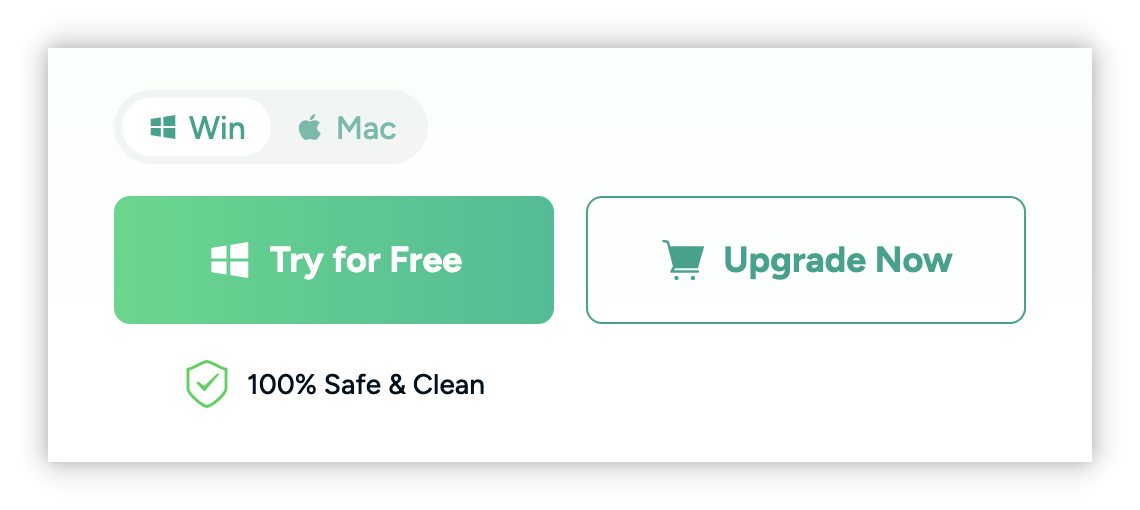
- Go to official website or download center and select the version that suits your system (Windows/macOS).
- Run the downloaded file (Windows) or drag the app to the Applications folder (macOS).
- Launch MusicFab after installation.
See detailed installation steps Download and Install
2. Authorize Your License
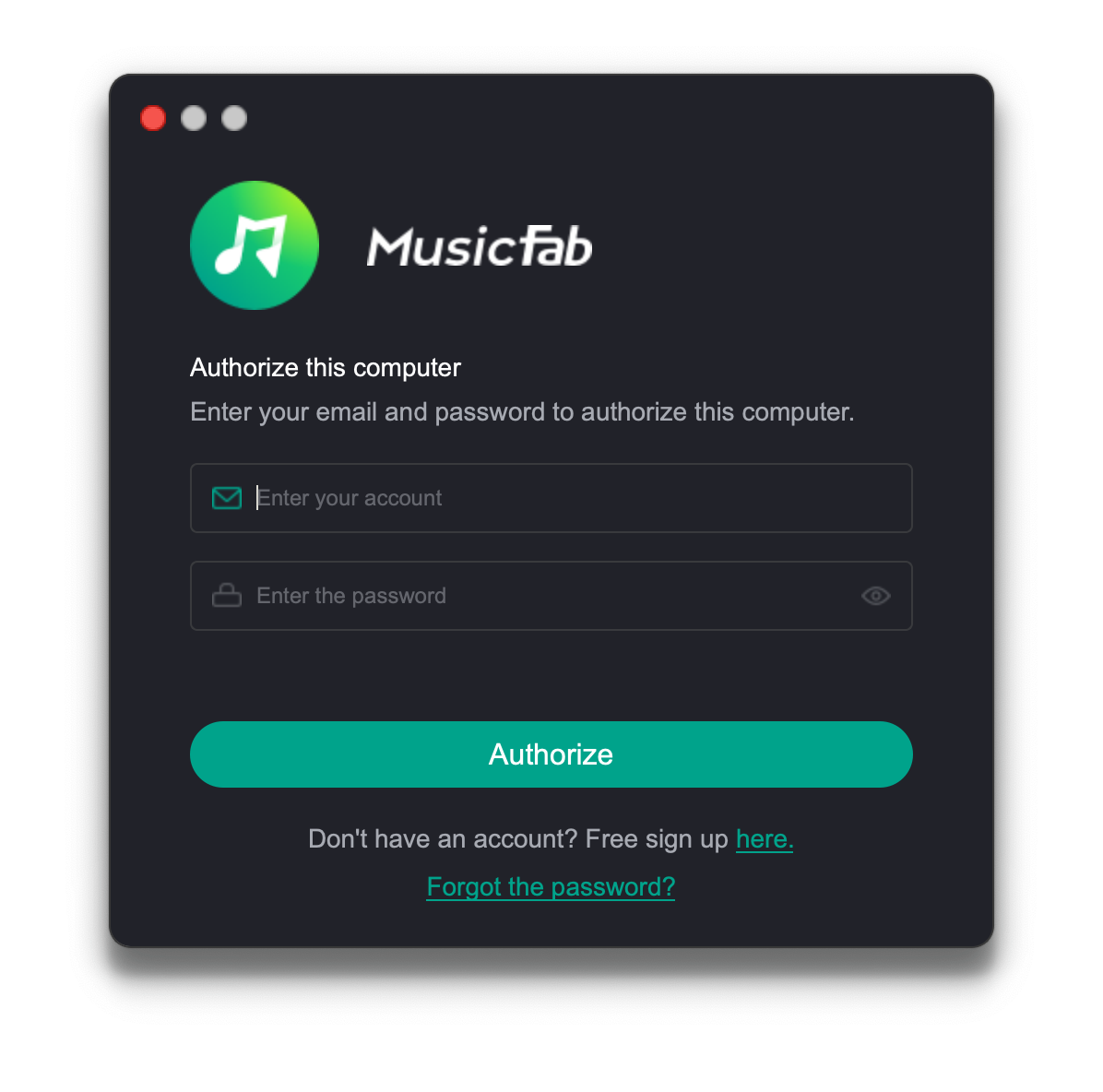
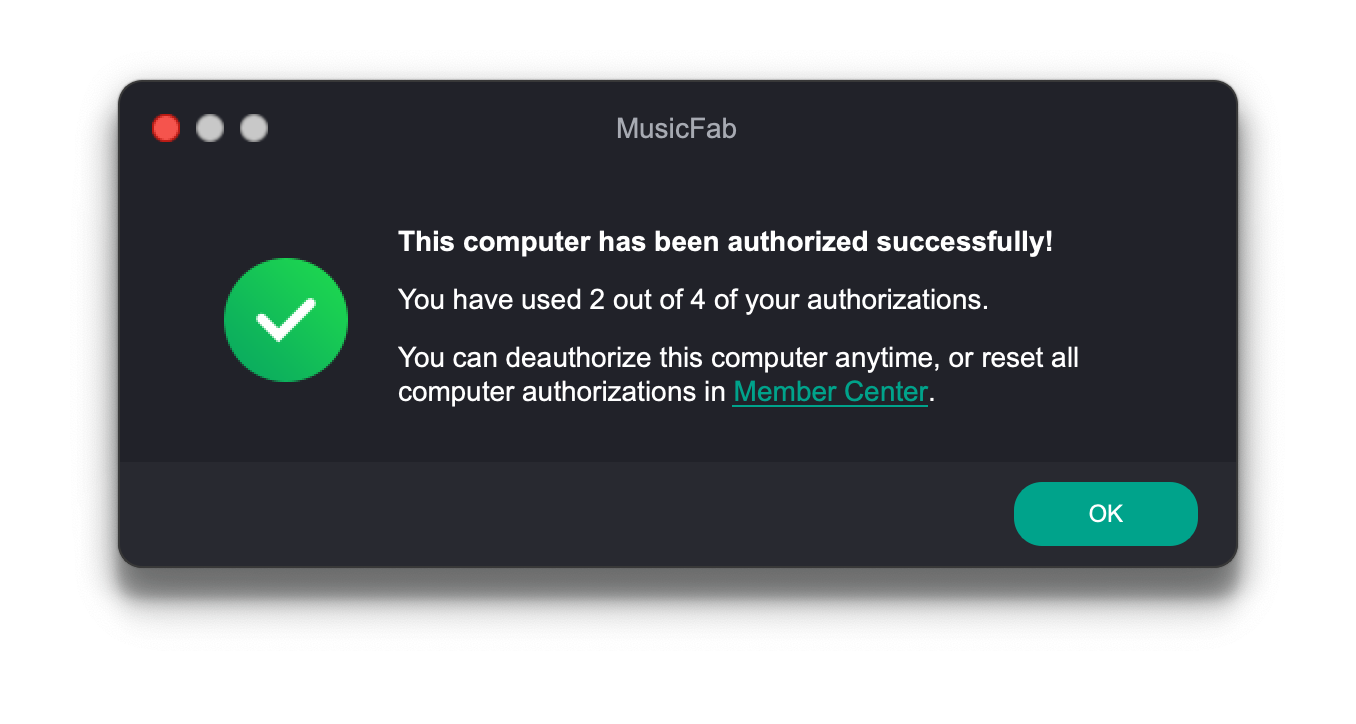
- Click the Menu icon (top-right).
- Select Authorization.
- Enter your registered email and password and click Authorize.
- If you need to cancel the authorization, click the Deauthorize.
See detailed authorization steps Authorize and Deauthorize
3. Preferences
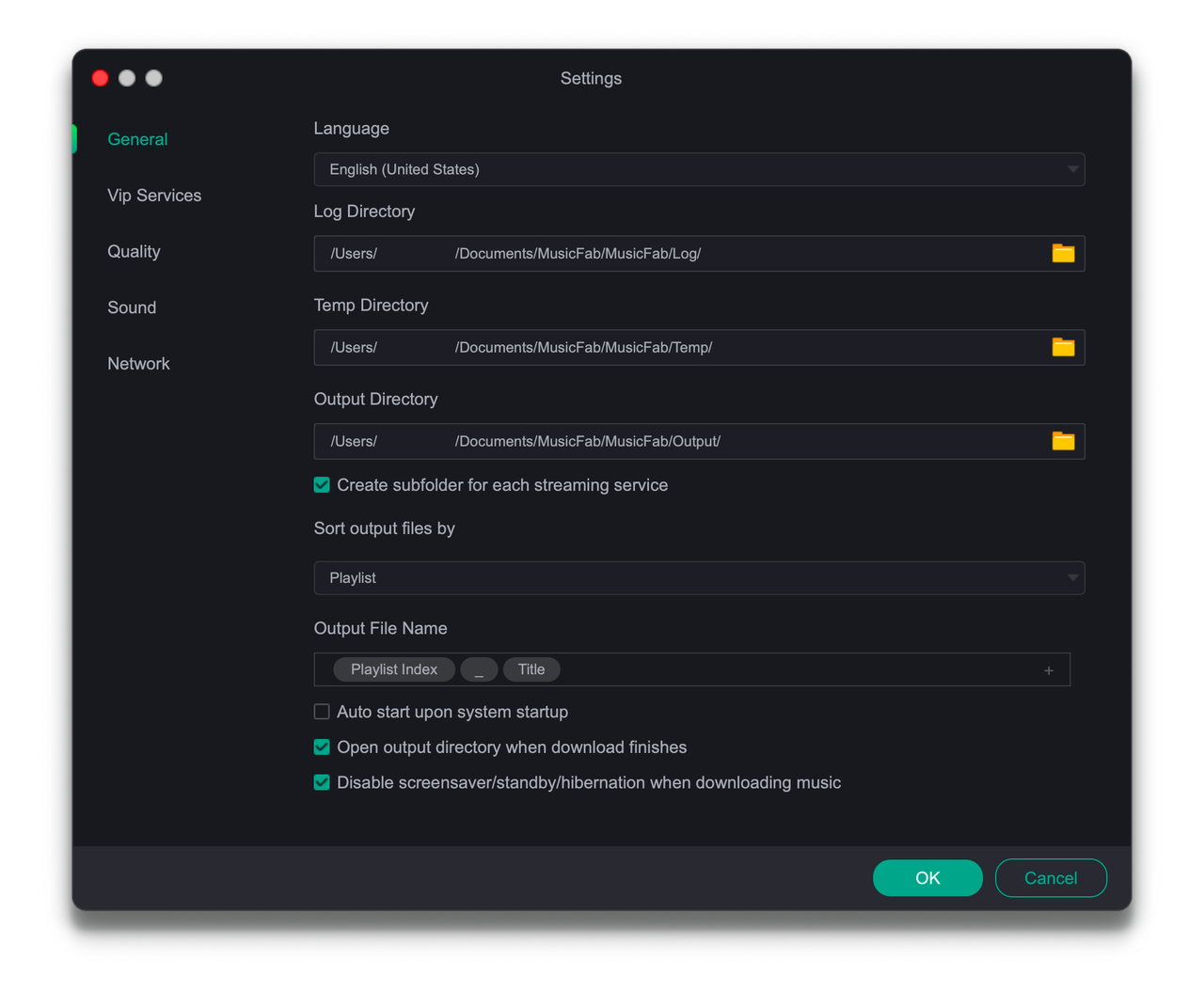
- Comprehensive settings such as language selection, download format and audio quality presets, and output directory.
- Support proxy network configuration to adapt to different network environments.
Explore all Preference
4. Download music
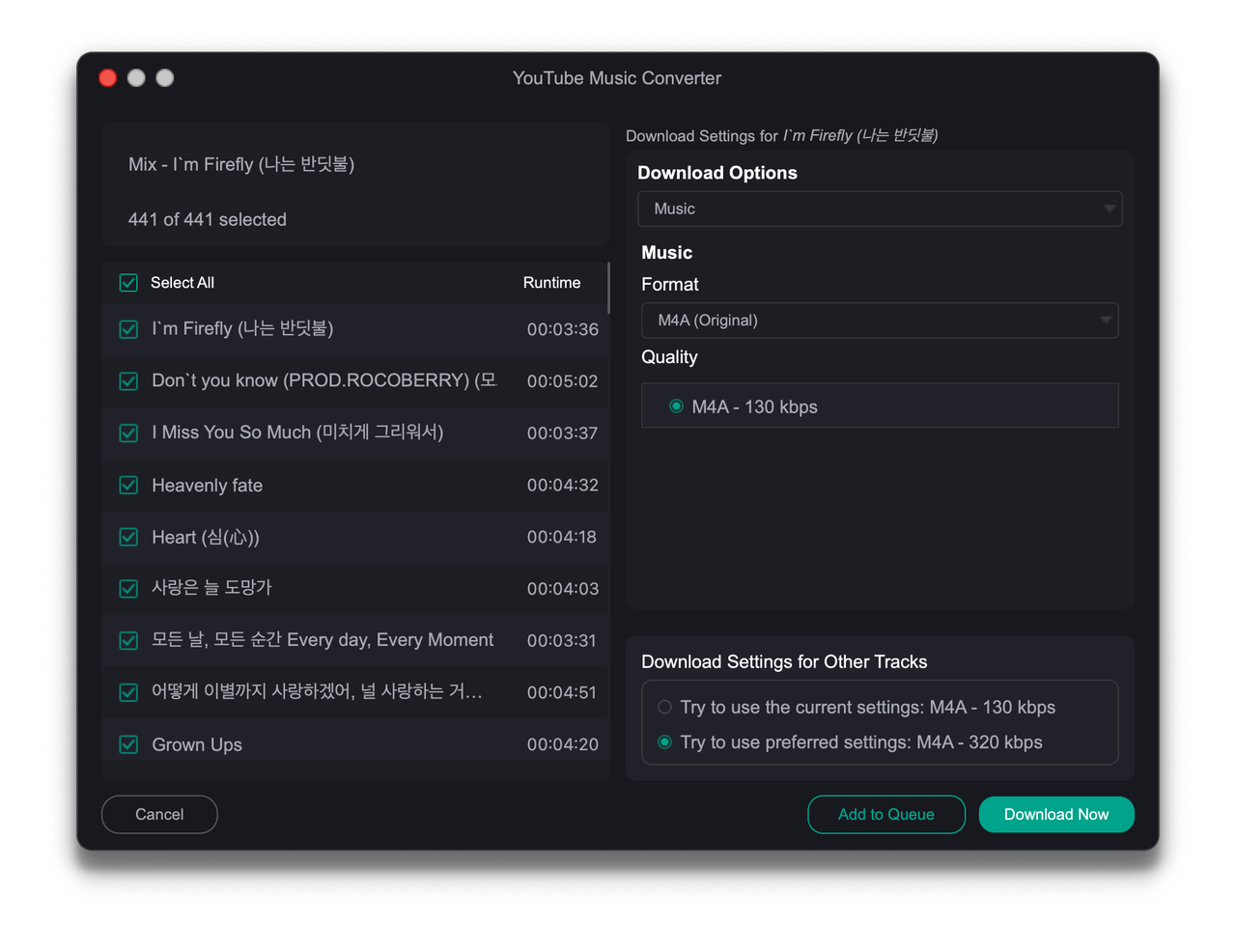
- Access the supported music platform in the built - in browser, search for songs and play them. After selecting the format and sound quality, click Download.
- You can view the real-time progress of the download process in the "Downloading" section of "Task Manager". The song will be automatically saved to the specified directory after the task is completed.
See detailed download steps Download Music
5. Manage download tasks
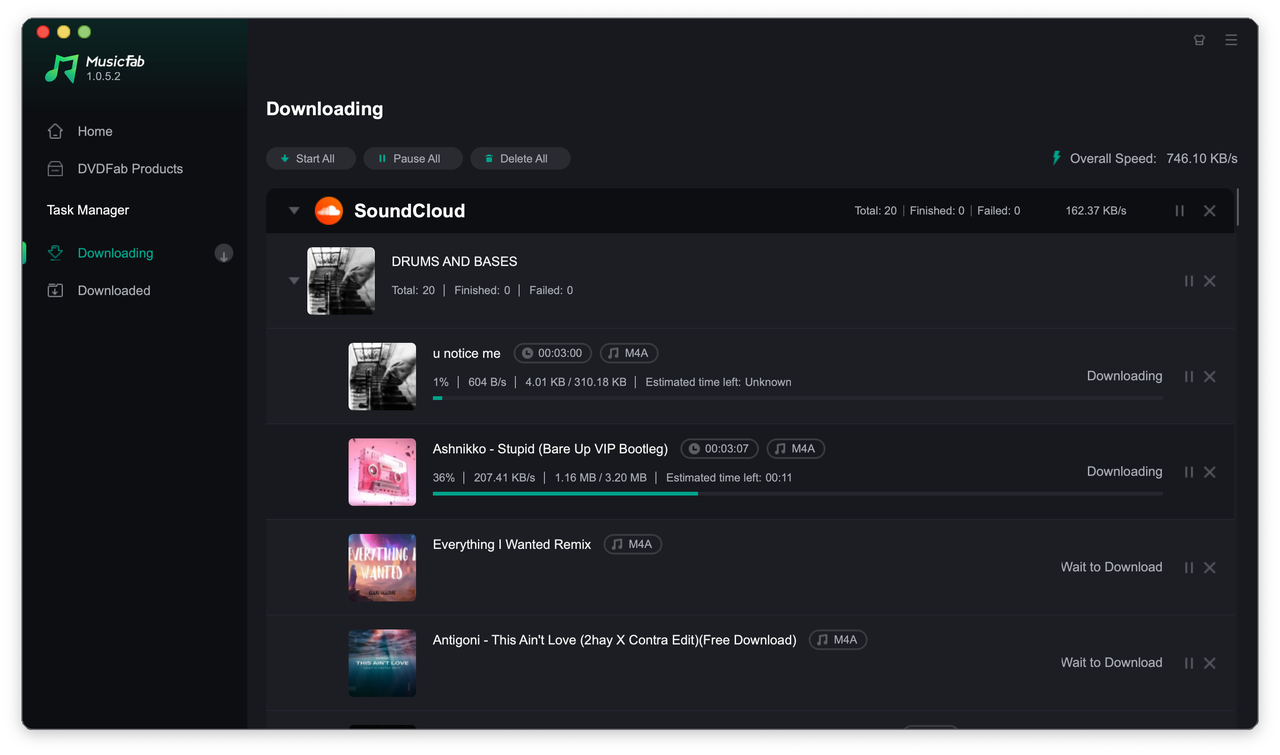
- You can pause, resume, cancel a single or all tasks in the "Downloading" tab.
- Browse, open folders, or delete saved music files in the Downloaded tab.
- Support batch operations to facilitate the organization and management of music libraries.
Learn more about Managing Your Downloads
That's the quick way to get started! For more detailed information on any of these steps or other features, please refer to the full user manual sections linked above or browse the Table of Contents.