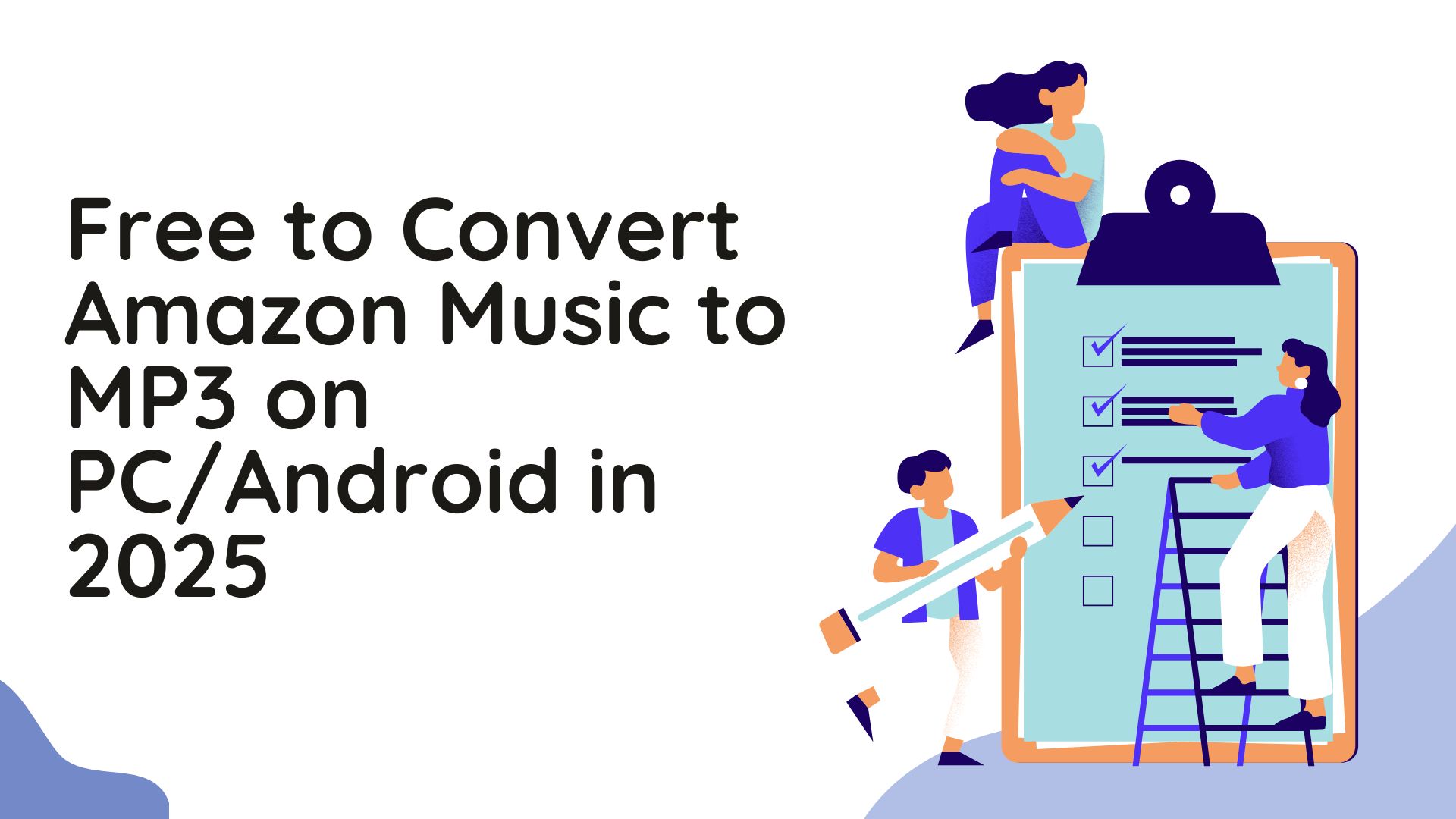6 Methods to Download Amazon Music to MP3/FLAC (2025 Latest Guide)
Summary: You can download music from Amazon Music?on desktop and mobile. If you want permanent, DRM-free files, we recommend third-party solutions like MusicFabs, allowing you to truly own and manage your Amazon Music content without restrictions.
Table of Contents
I’ve been a paying Amazon Music user since 2017. In early 2025, the service raised prices again; Prime members now pay $10.99 / month for Unlimited, up from $9.99, according to The Verge. At the same time, Prime Music cut back: you can only download All-Access playlists, not single tracks. If you opened the app today hoping to grab a new album for your flight, you probably found a greyed-out Download button.
This article shows every working route, from the official shuffle-only method to third-party tools that give you permanent MP3 or FLAC files, so you can pick what fits your budget, device, and risk tolerance.
1. Four Download Options: Amazon Music Official or Third-Party Converters
1.1 Prime Music (Limited Access)
Prime members get 100 million songs, but on-demand downloads are limited to 15-50-track All-Access
lists. And those downloads come with the restriction that you can only play them in shuffle mode. That means if you want a specific track, you won’t be able to download it unless it’s part of one of the pre-made playlists.
Best for: Casual listening when you don’t mind the shuffle feature.
Limitations: Only specific playlists are downloadable, and those downloads expire after 30 days.
1.2 Amazon Music Unlimited (Full Access)
Unlimited unlocks full on-demand, HD and Ultra HD (up to 24-bit/192 kHz) and Dolby Atmos.Similar to streaming services like Spotify and Apple Music, the subscription-based offline downloads of Amazon Music are also encrypted and saved, and can only be played within the Amazon app.
Best for: People who want to have full access to the catalog and need the best sound quality for offline listening.
Limitations: Offline files still expire if your subscription lapses.
1.3 Purchased MP3s
Buying MP3s (mostly $1.29 each) delivers 256-kbps files, you may redownload anytime, and you can keep them forever.
Best For: Anyone who wants to own music permanently.
Limitations: You don't get access to the entire Amazon Music catalog. Not all songs are available in downloadable MP3 format. Some tracks are not available for purchase and download.
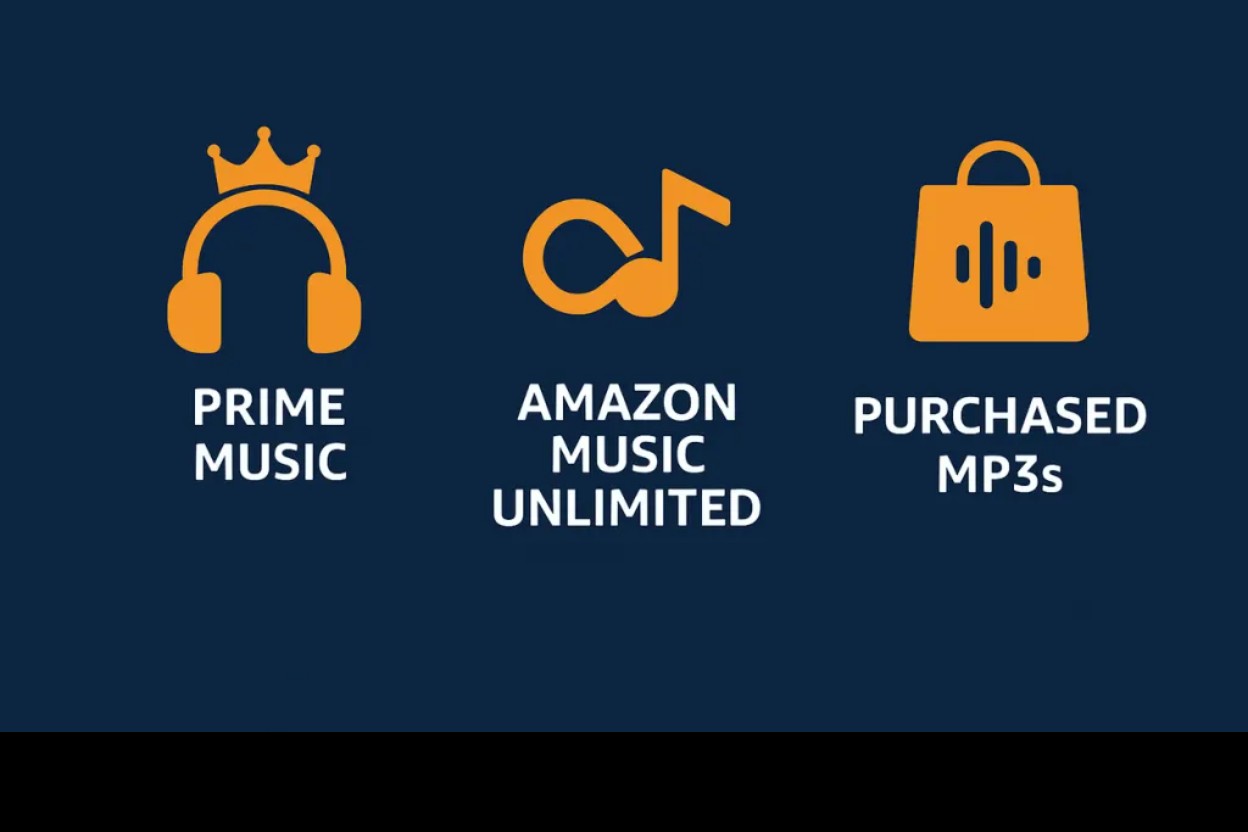
For specific Amazon official info about subscription difference: https://www.amazon.com/gp/help/customer/display.html?nodeId=GW3PHAUCZM8L7W9L
1.4 Third-Party Converters
Amazon Music Converter records or downloads audio into plain files. Legality depends on local law; you can only use them for personal, backup purposes.
Best For: Users who want to have more control over their music, converting Amazon Music tracks in multiple formats (like MP3, FLAC, WAV) with high-quality audio output at a faster speed.
Limitations: paid or require installation
For a closer look at the official downloading steps and third-party tools, as well as their specific pros and cons, read on and check out the comparison table at the end of the article.
2. Third-Party Tools for Downloading Amazon Music
Note: Please use the third-party downloads only for your legal purposes and do not distribute others' copyrighted content.
2.1 MusicFab Amazon Music Converter
MusicFab allows you to download and convert Amazon Music to MP3 or FLAC, preserving high audio quality, rather than recording. Therefore, compared to other paid conversion software, it is faster and has no risk of being banned.
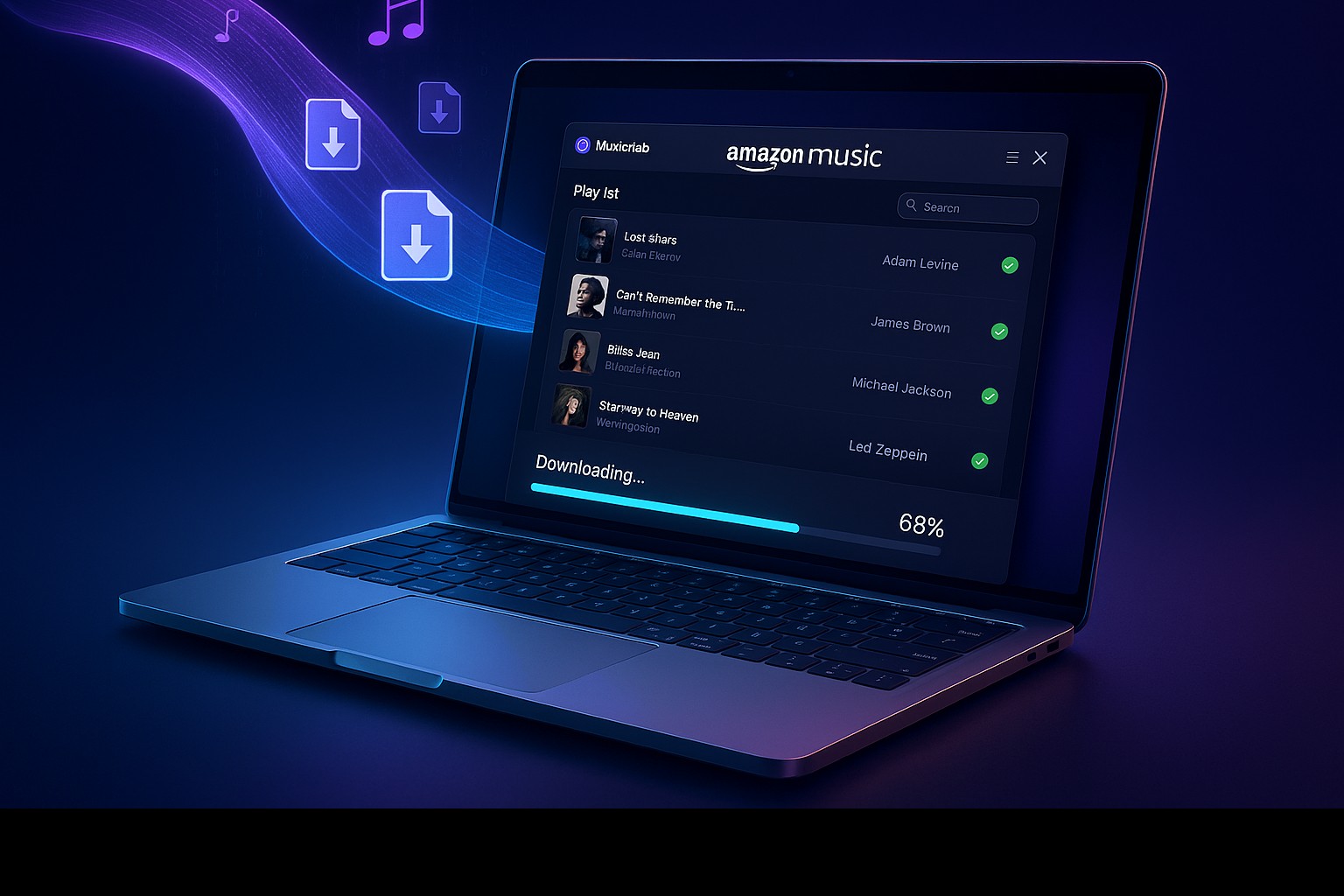
You may also be interested in MusicFab Review: Features, Feedback, User Guide.
Attractions
- Batch save Amazon Music content with 20X speed
- Organize offline audio library with ID3-tag integration of artists' names, titles, albums, etc
- Find songs, playlists, albums, or podcasts inside the video using the built-in browsing option
- Enjoy audio in high 320kbps output quality with an audio quality selection option
- MusicFab offers extensive audio format support, like MP3, WAV, FLAC, Dolby Atmos, and 320 Reality audio. etc
Challenges
- In the free version, it can only download 3 songs per supported platform.
Steps to Download Amazon Music Content
Step 1: Once you start the MusicFab tool on your system, open the main interface > move to the VIP Service section to select the Amazon Music service from the multiple available websites.
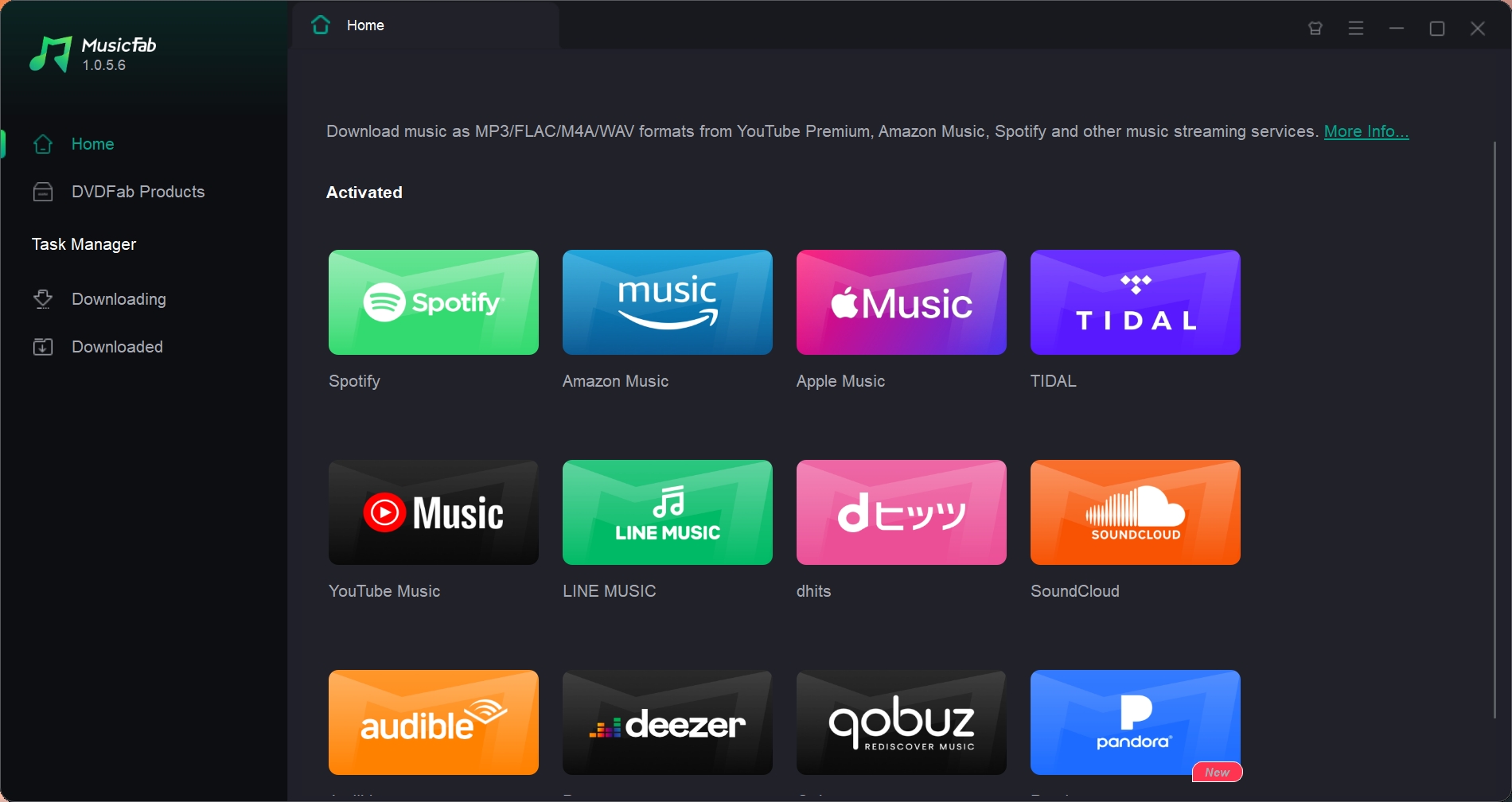
Step 2: Log in to your Amazon Music account. Find your preferred song, track, or something else for offline saving.
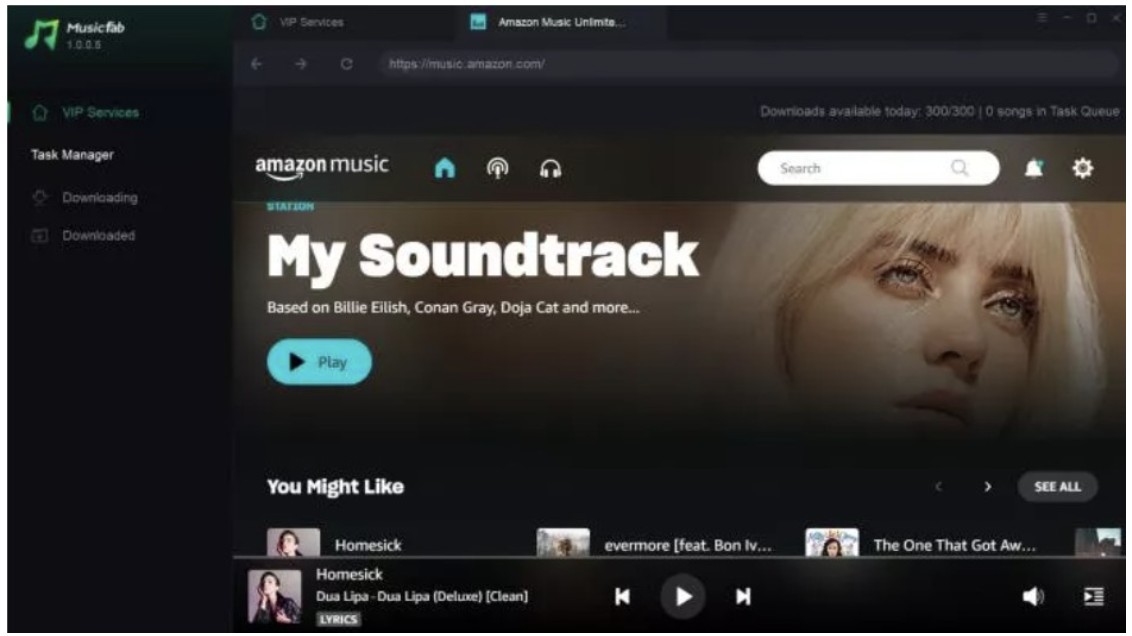
Step 3: Choose the desired audio quality and format on the pop-up window.
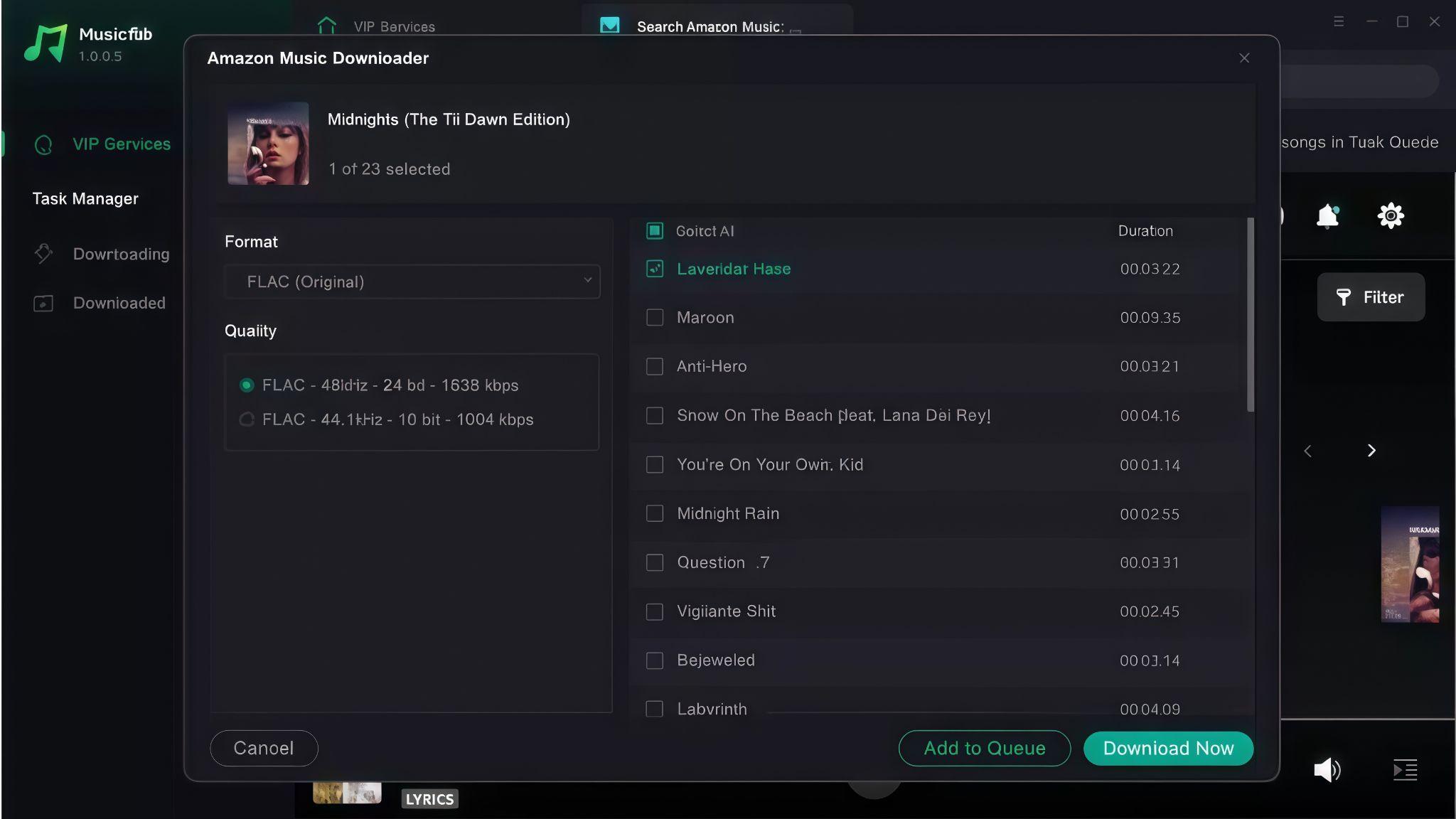
Step 4: Click Download Now to start.
2.2 Free Online Amazon Music Downloaders
If you only need to download a few songs and get MP3 files, try this way. Online downloaders usually only provide 128 kbps quality and come with ads.
How to download Amazon Music online:
Tool website: https://amazon-music-downloader.com/
Step 1: Share” > hit the “Copy Link” to get the song link from Amazon Music. Paste the link > Select “Start” > “Get Download”.
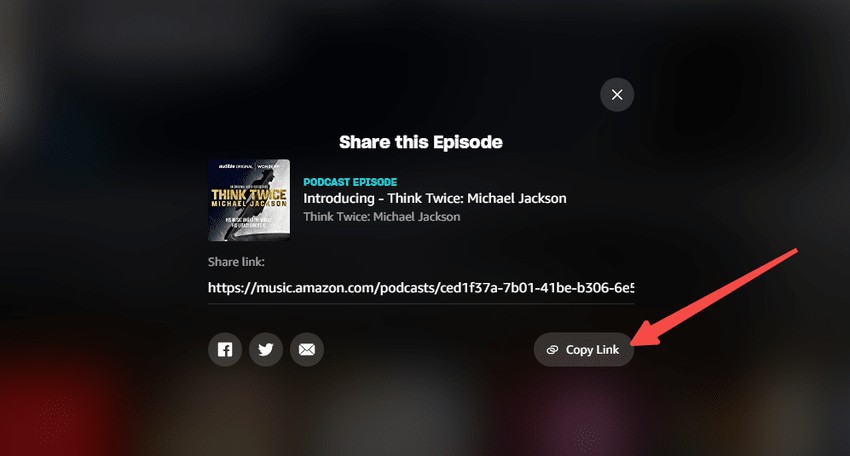
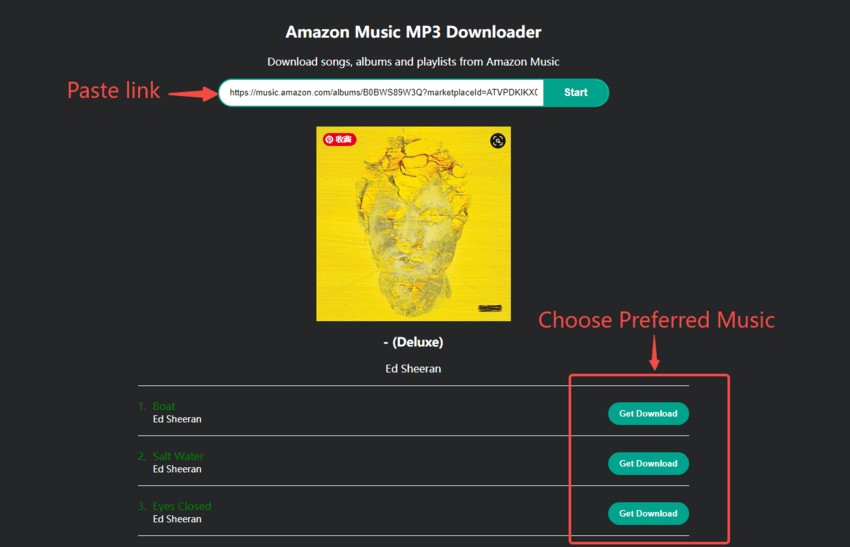
Step 2: Click the “Download MP3” button to start the download process.
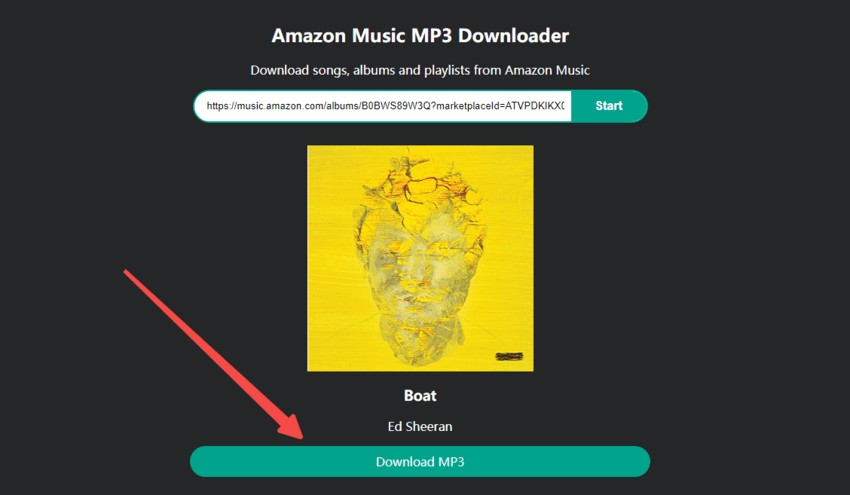
Pros:
- Free
- No account required
Cons:
- Only 128 kbps
- Ads & redirects
For more ways to convert Amazon Music to MP3, head to this post.
2.3 Audio Recording
You can also record your Amazon Music tracks with Audacity (for Windows) or Audio Hijack (for Mac).
Pros:
- Works for both Prime and Unlimited users
Cons:
- Slow and low quality
3. Download Music from Amazon Music using Official Methods
Below, you will get a complete step-by-step guide on how to download Amazon Music from Amazon Music Unlimited and other Amazon Music official services on both desktop and mobile platforms.
3.1 For Unlimited or Prime Users on Desktop
- Step 1: Open the Amazon Music app on your PC or Mac. Log in to your paid Amazon Music Unlimited or Prime account.
- Step 2: Pick any All-Access playlist (Prime) or track/album (Unlimited).
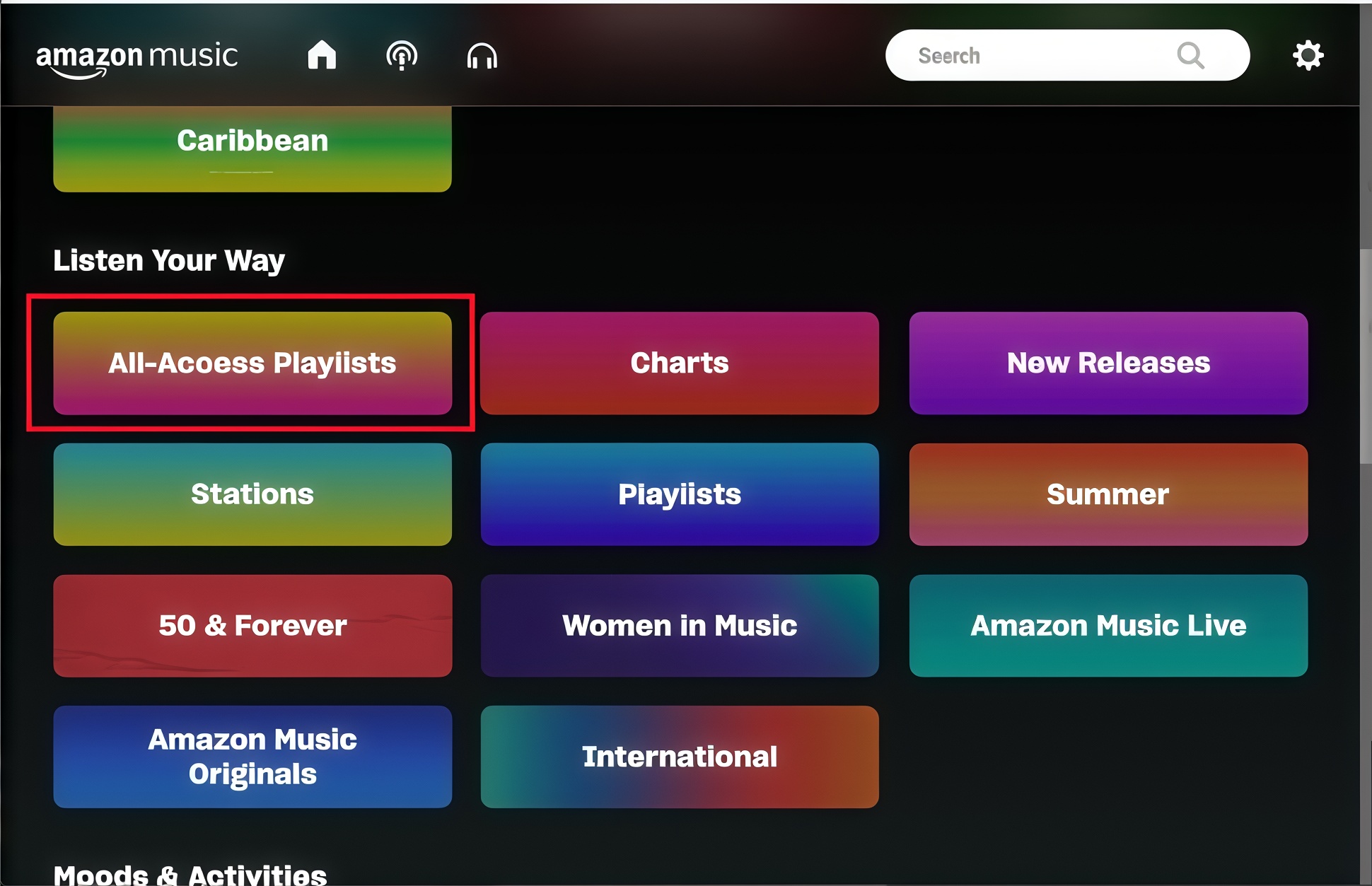
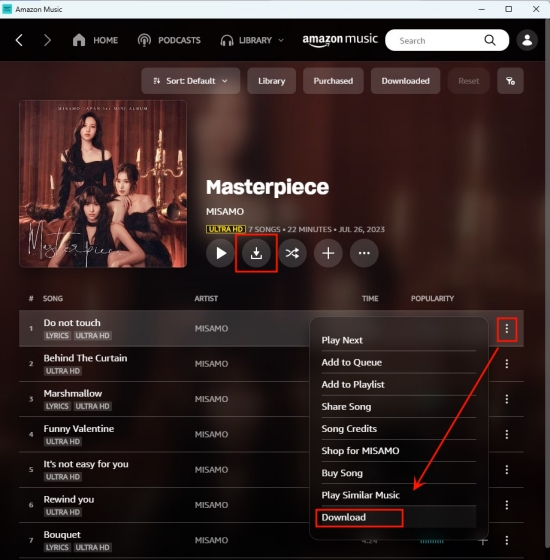
- Step 3: To download a single song, click on the three dots and then “Download.” To save playlists or albums, open the album and then select the “Download” option.
-
Step 4:Find your downloads:
- WindowS: C:\Users\
\Music\Amazon Music\ - macOS: ~/Music/Amazon Music/
- WindowS: C:\Users\
3.2 For Prime & Unlimited Users on Mobile
- Step 1: Install and start the Amazon Music app on your mobile device> Go to the bottom of the screen to select the “Library” option.
- Step 2: Choose the All-Access playlist or Unlimited song you want to download
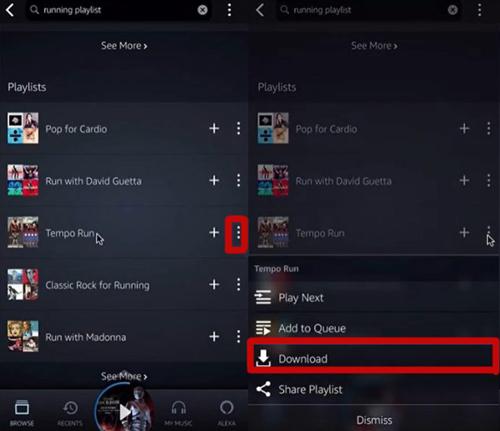
-
Step 3: Select the “Download” sign at the upper side > Once the download is finished, you will get all the downloads under the “Download” selection in the Library.
- Android: You can store the downloaded files on an SD card by going to Settings - Storage - External(version 23.5+).
- iOS doesn't allow you to access the files directly, as they are stored within the Amazon Music app's internal storage.
3.3 Purchased Music Downloads
- Go to amazon.com/music/library/purchased on your computer
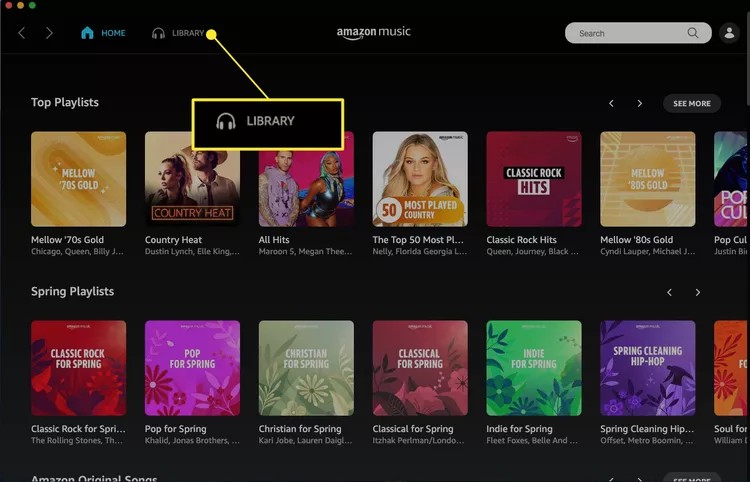
- Click on the “Library” tab at the bottom of the screen. A drop-down menu will appear; select the “Songs” option from the menu.
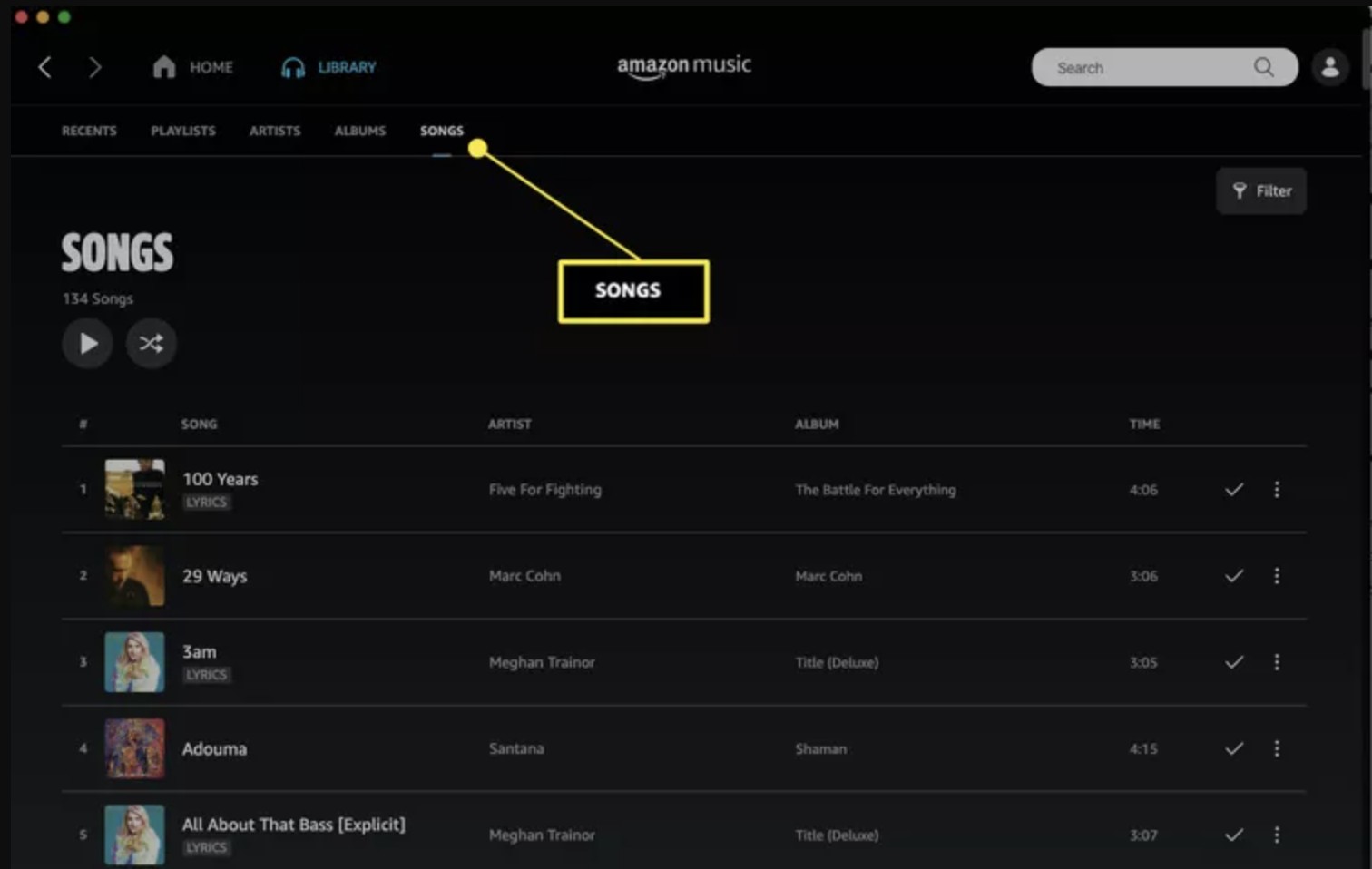
- The MP3s will automatically download to your designated folder
-
Disclaimer: Always respect copyright laws. This guide is for educational purposes only. The downloaded songs in only available for personal use.
4. Quick Comparison Among All Amazon Music Downloading Methods
A quick and comprehensive comparison table will assist you in selecting the most adequate method to save the Amazon Music library offline according to your specifications and satisfaction. Here are the highlights of these methods.
| Various Ways to Download Music from Amazon Music | ||||||||||||||||||||||||||||||||||||||||||||||||||||||||||||||||||||||||||||||||||||||||||||||||||||
|---|---|---|---|---|---|---|---|---|---|---|---|---|---|---|---|---|---|---|---|---|---|---|---|---|---|---|---|---|---|---|---|---|---|---|---|---|---|---|---|---|---|---|---|---|---|---|---|---|---|---|---|---|---|---|---|---|---|---|---|---|---|---|---|---|---|---|---|---|---|---|---|---|---|---|---|---|---|---|---|---|---|---|---|---|---|---|---|---|---|---|---|---|---|---|---|---|---|---|---|---|
| Method | Download Speed | Audio Quality | Region Restrictions | ID3 Tags | ||||||||||||||||||||||||||||||||||||||||||||||||||||||||||||||||||||||||||||||||||||||||||||||||
| Prime All-Access | Fast | Up to 320 kbps | ||||||||||||||||||||||||||||||||||||||||||||||||||||||||||||||||||||||||||||||||||||||||||||||||||
| Purchased MP3 | Fast | 256kbps | ||||||||||||||||||||||||||||||||||||||||||||||||||||||||||||||||||||||||||||||||||||||||||||||||||
| Online Tool | Medium | 128kbps | ||||||||||||||||||||||||||||||||||||||||||||||||||||||||||||||||||||||||||||||||||||||||||||||||||
| Recording Tool | Medium | WAV (manual loss) | ||||||||||||||||||||||||||||||||||||||||||||||||||||||||||||||||||||||||||||||||||||||||||||||||||
| MusicFab Converter | 20x Faster | 320kbps | ||||||||||||||||||||||||||||||||||||||||||||||||||||||||||||||||||||||||||||||||||||||||||||||||||
After Amazon raised its prices again, I re-evaluated my strategy. For music, I only stream casually, Prime shuffle is fine. For must-have albums, I still buy MP3s—owning beats, renting. Everything else sits in a lossless archive made with MusicFab, letting me switch services any time. Pick the mix that matches your priorities: cost, convenience, or control.
5. Amazon Music Official Download Troubleshooting
- "Queued...0%" bug: Sign out/in, clear cache (Settings - Storage- Clear).
- Too many devices: Deregister unused phones at amazon.com/miusic/settings.
- Slow desktop download: Enable "Allow hardware acceleration" in Preferences; peaks 20 MB/s on SSD.
- Flaky Wi-Fi: On mobile, toggle "Download only on Wi-Fi" to avoid half files.
- Downloaded tracks vanish after 30 days: Amazon renews a hidden license each time the device goes online. Stay offline >30 days or cancel Unlimited, and files become unplayable tools. That's why permanent backups require MP3 purchases or third-party.
6. FAQs
On Windows, Amazon Music downloads will be saved by default in “The PC > My Music > Amazon Music.”
On Mac, by default, the Amazon Music downloads will be saved at “Music > Amazon Music.”
2. Can I download music from Amazon Music without a subscription?
No, if you don't have an Amazon Music Unlimited or Prime subscription, you cannot download tracks from Amazon officially. Free-tier users can only stream content with ads. Using thrid-party tools, free users are also able to download
3. Where does Amazon Music save downloaded files on Android?
If you have an SD card, Amazon Music will store the files in /Android/data/com.amazon.mp3/files/music/. However, these files can't be accessed outside the app.
4. How to download Amazon Music songs on Mac?
It's the same as how to download it on Windows. You can download the MusicFab Amazon Converter for Mac and find the songs you want, then click download.
5. Why does my Prime playlist repeat the same 15 tracks?
Only All-Access items allow downloads; other Prime tracks shuffle with limited skips.
6. Can I still play the downloaded songs after canceling the subscription?
No. After the subscription expires, offline songs can't be played.
8. How can I transfer the songs downloaded from Amazon to an MP3 player or a USB flash drive?
The officially downloaded files cannot be directly exported. You need to use an MP3 conversion method, such as purchasing an MP3 or using a third-party tool,like MusicFab.