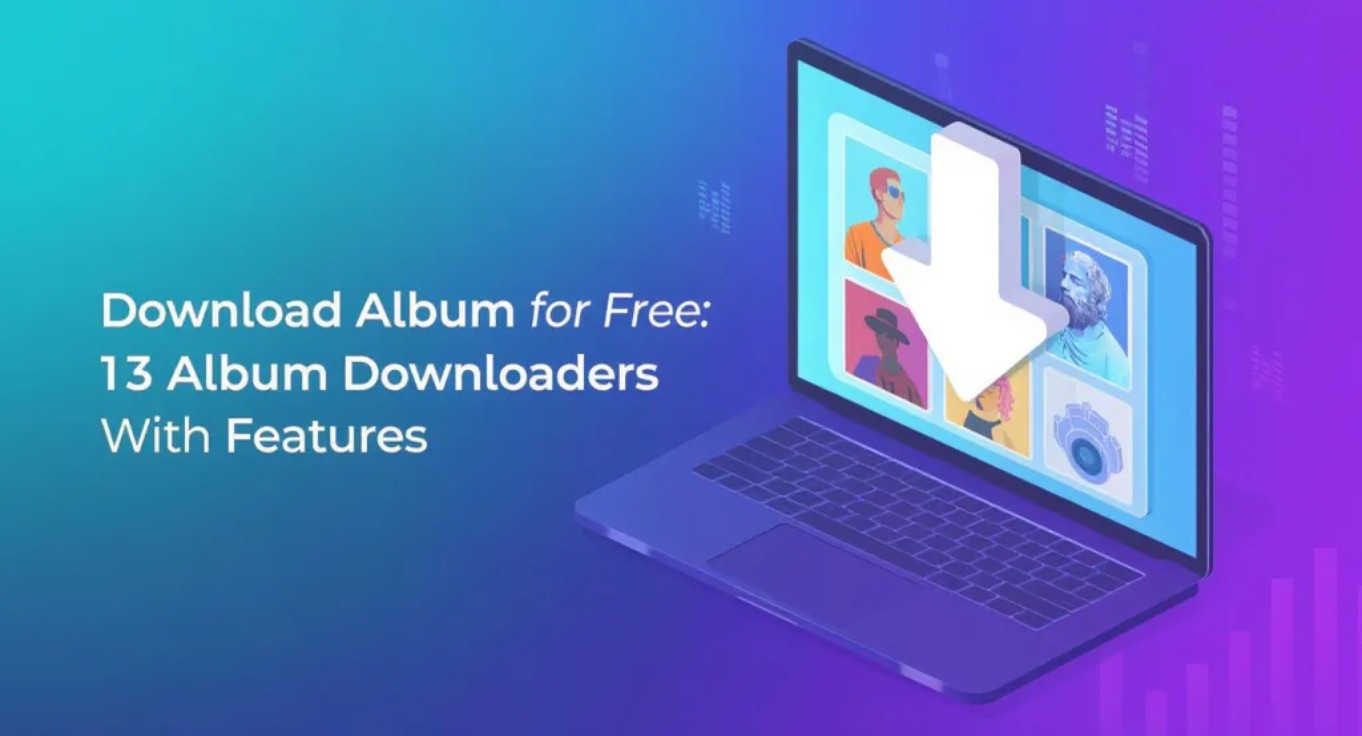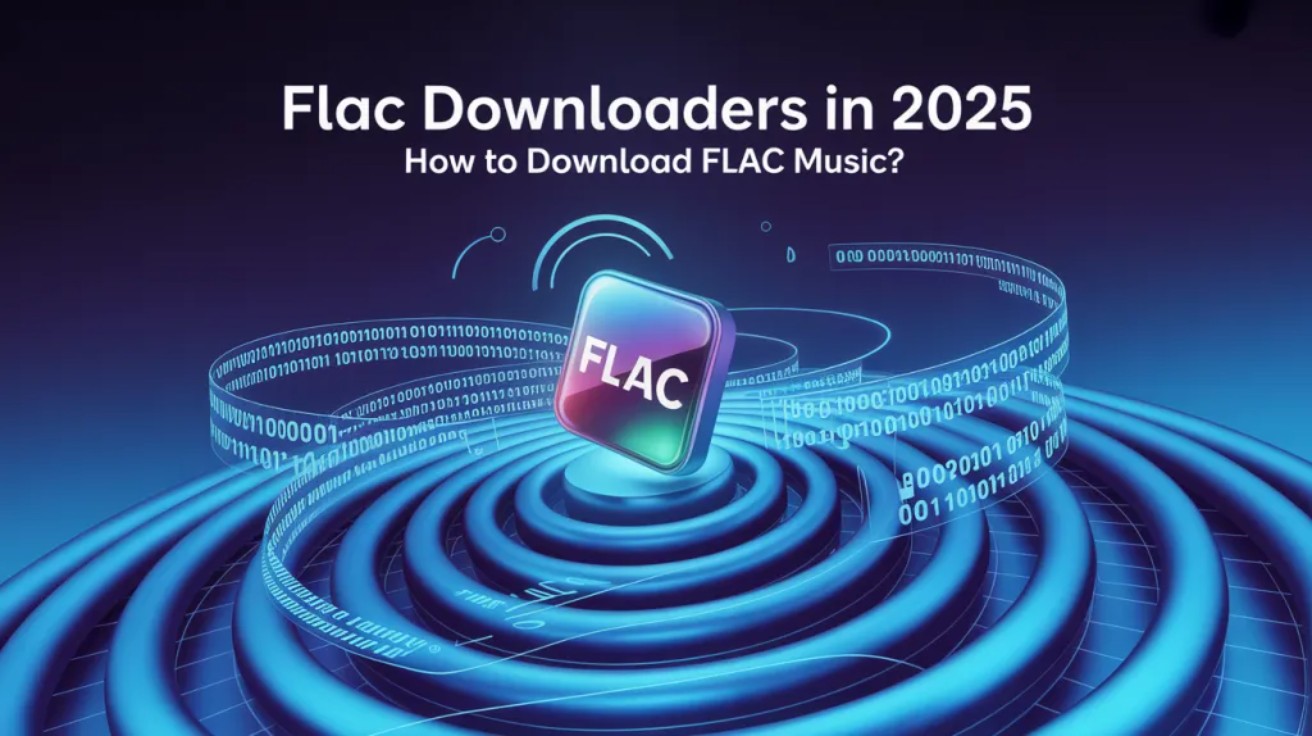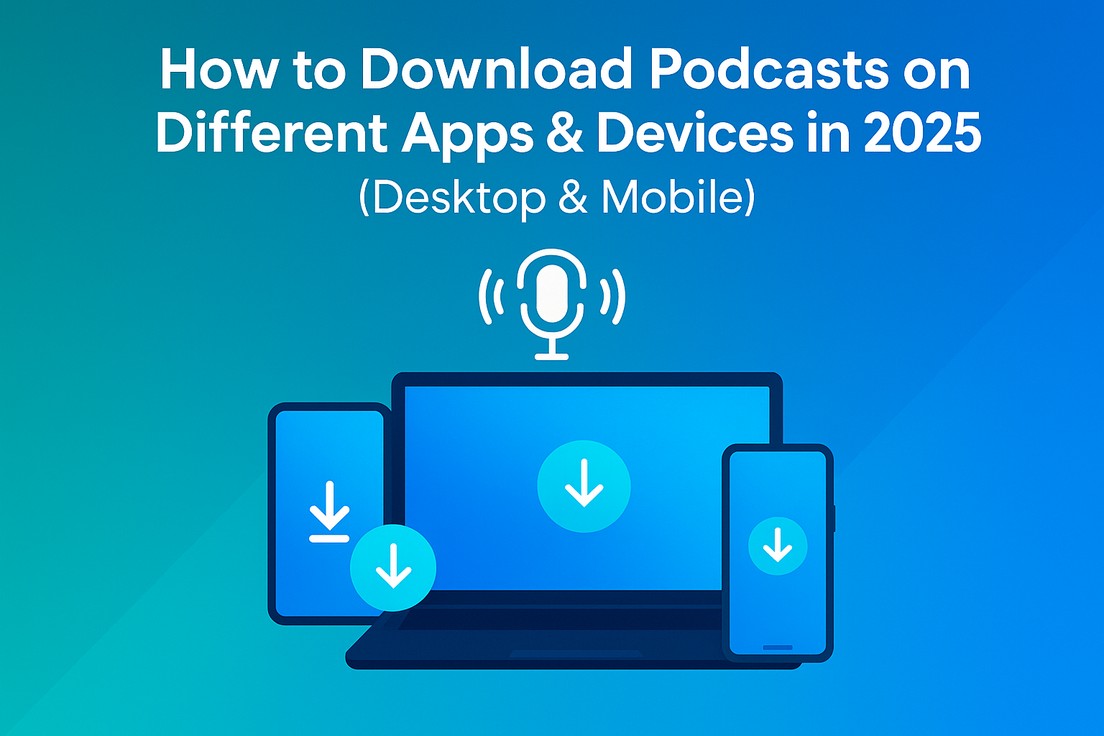2025 MusicFab Review: Features,FeedBack, User Guide
Summary: In this article, I will share my personal MusicFab review, analyzing its features, pros and cons, user feedback, recently update and roadmap.
Table of Contents
Disclaimer: This review post is intended solely for educational purposes. We aim to help our readers manage digital content they own or have legal rights to access.
1. MusicFab Features
MusicFab is a music converter designed to help users easily save songs, playlists, albums, and podcasts from popular music streaming services, including Spotify, Apple Music, etc. It is developed by the same team as DVDFab and StreamFab.
While DVDFab is all about handling your DVDs and Blu-rays, and StreamFab focuses on video downloading, MusicFab is tailored specifically for high-quality music downloads. It has an all-in-one suite called 'MusicFab All-in-One' that lets you download from all available websites and single products for you to download from a single service.
It’s built to be fast, reliable, and super friendly for anyone who wants to keep their tunes in top-notch quality.
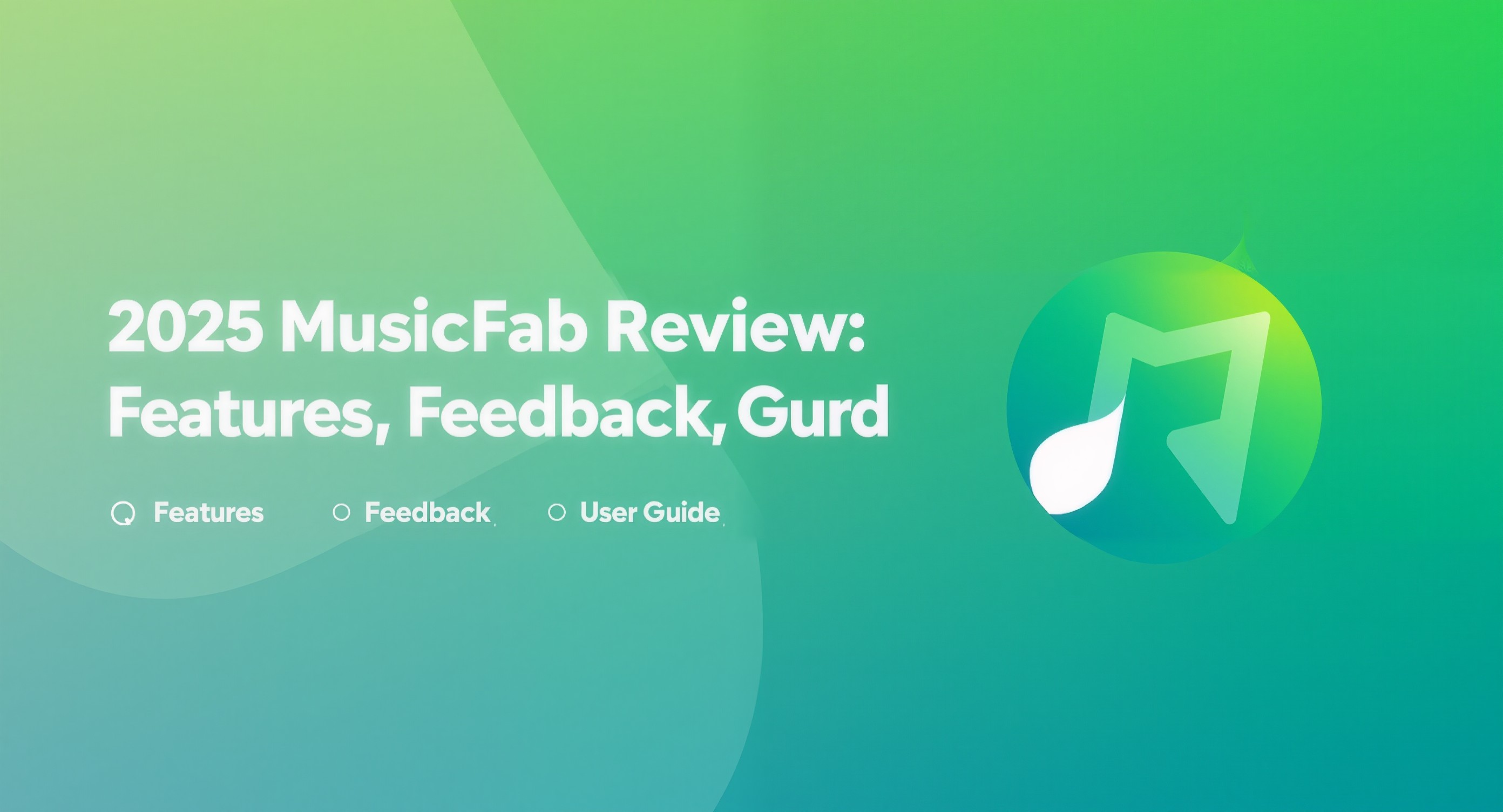
Let's have a quick overview of its basic features.
| Supported Operating System | Windows/macOS |
| Number of Supported Services/Platforms | 10+ Mainstream services & 100+ websites |
| Download Content | Songs, albums, playlists, podcasts, audiobooks, Spotify podcast videos or YouTube music videos |
| Account Type | Free & Premium both supported |
|
Free Trial |
Download 3 full songs per supported service/platform |
| Output Format | M4A, FLAC, OPUS, MP3, WAV, EAC3, and Atmos |
| Highest Audio Quality | 320 kbps/24 bit, 44.1 kHz |
| ID3 tags & .lrc files | Yes |
| Speed | 20X |
| Batch Convert | Yes |
2. Why MusicFab Stands Out
Compared to paid music converters and downloaders, MusicFab is much faster because it uses direct downloading instead of recording.
Unlike free online music tools, MusicFab supports higher audio quality, offers greater security, and handles multiple formats beyond just MP3. For those who need to download large amounts of music, MusicFab is the best choice.
3. MusicFab Pros & Cons
In this part, I will highlight the strengths and weaknesses of this downloader based on my real-time working experience. These two aspects of this tool will help you understand what factors would be useful and effective for you according to your offline streaming needs.
3.1 Pros
Intuitive Interface:
It offers two themes to choose from—dark and light. When you open the interface, you'll see all the supported download services. Simply select any service to go straight to its official website.
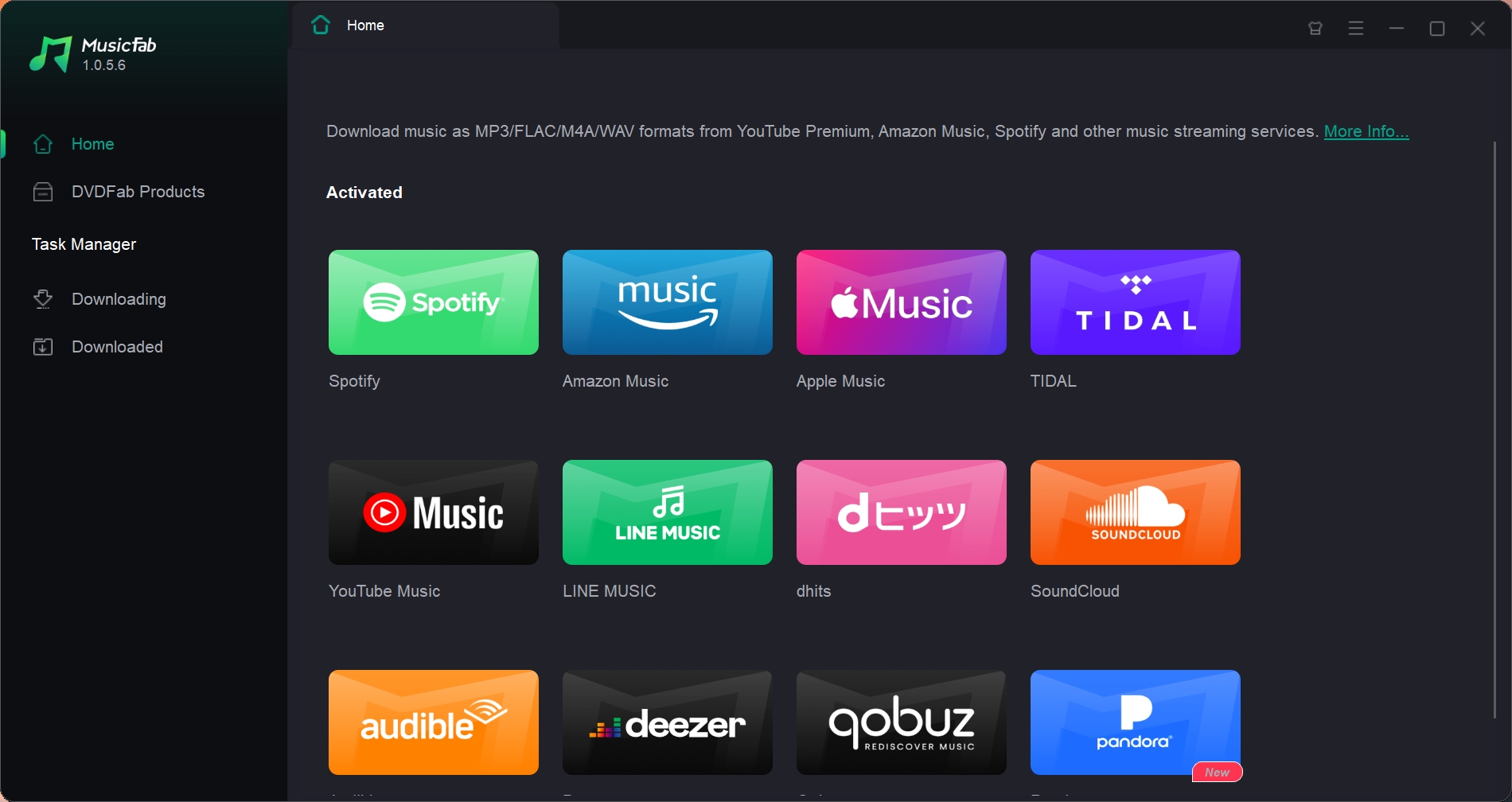
Easy to use:
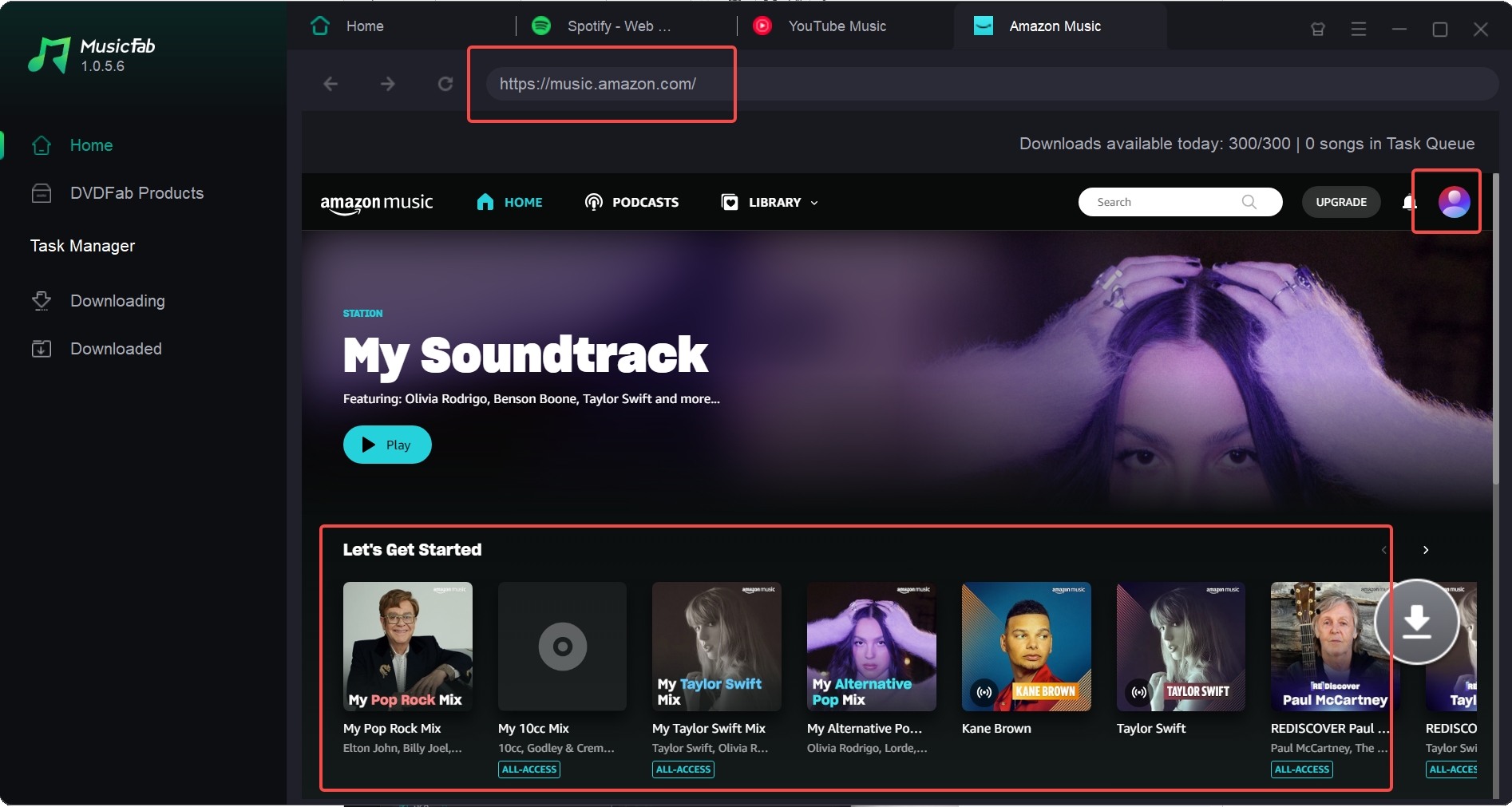
With MusicFab built-in browser, you can login to your account and search content directly. You can customize your download workflow in the settings by choosing either to analyze before downloading or to automatically analyze and download while playing music. The entire downloading process is smooth and seamless.
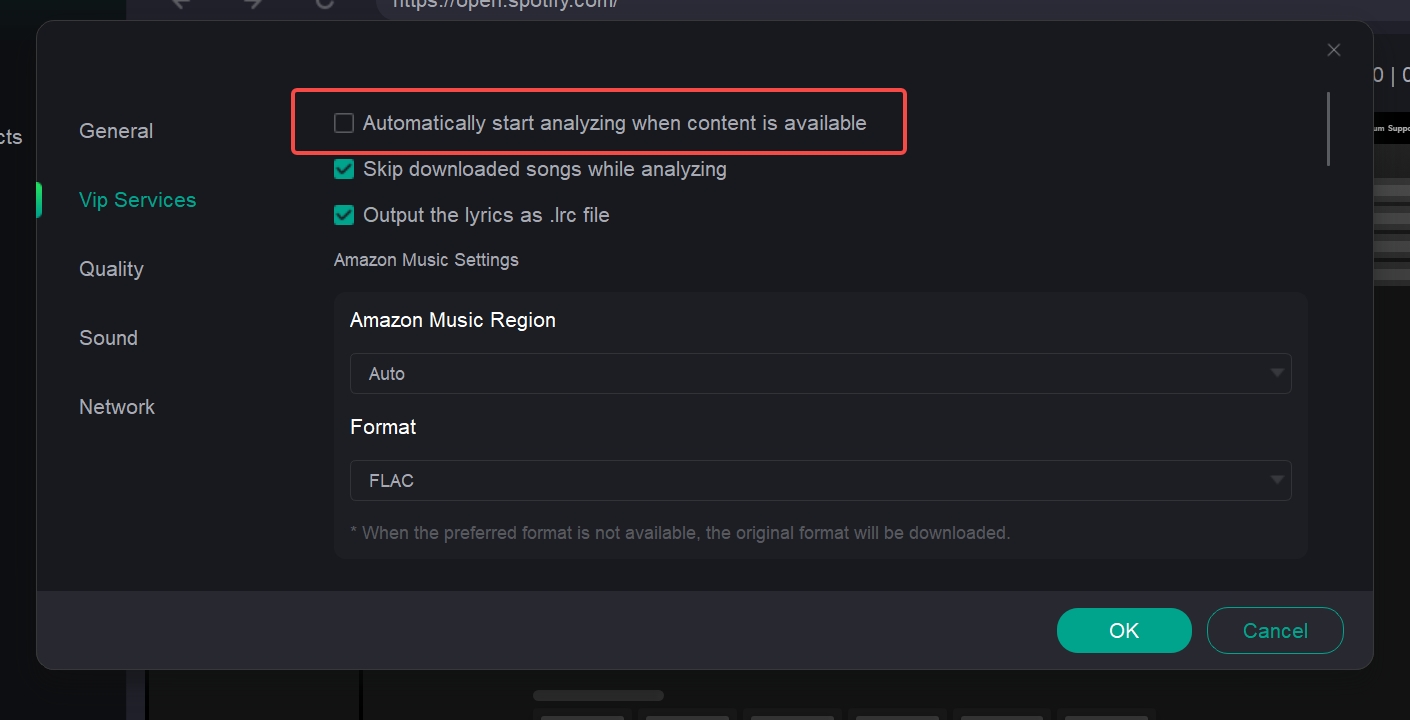
Downloading Speed:
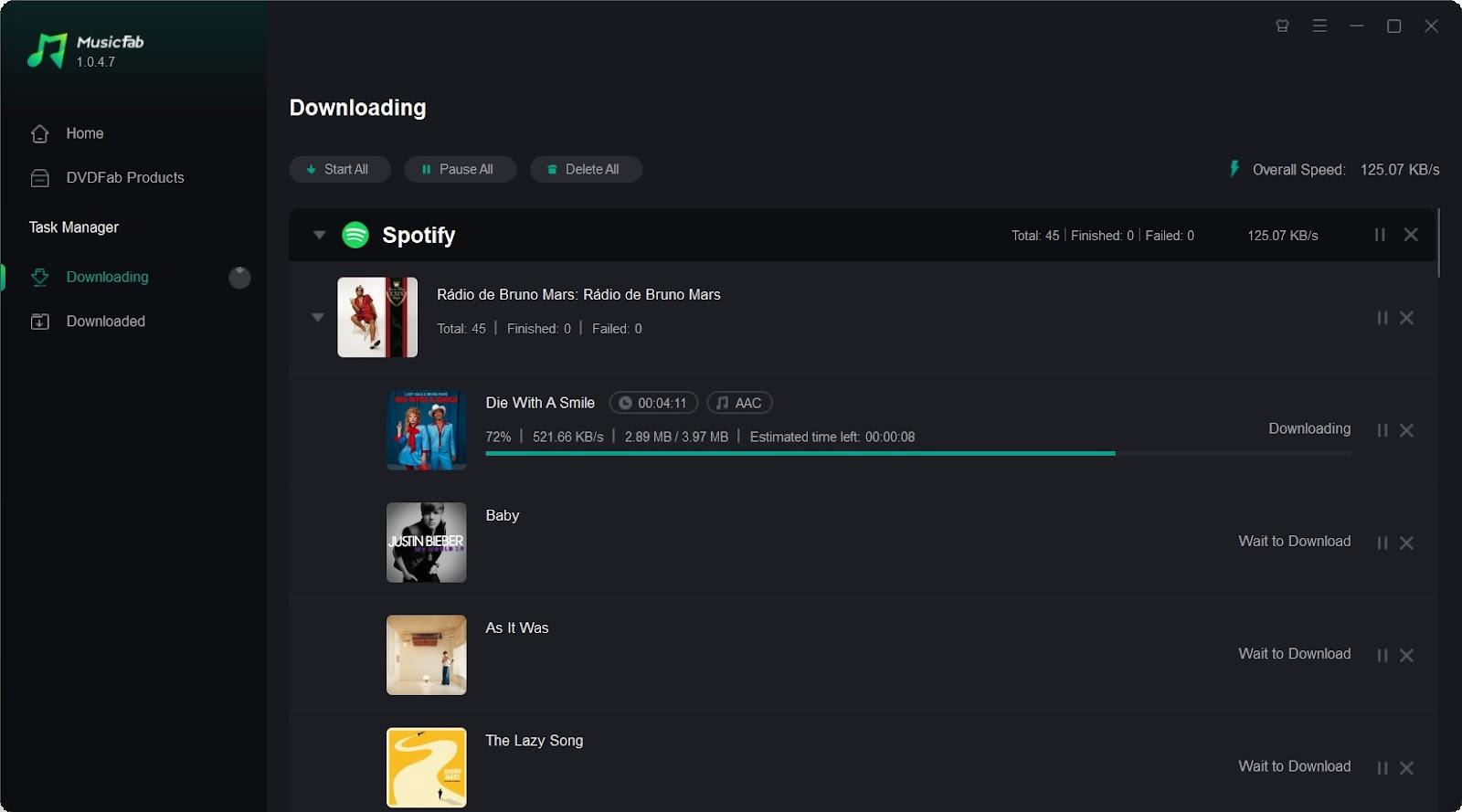
As mentioned before, MusicFab downloads than records. So it performs with stability at a high speed of 20X, downloading a song within 5 seconds. It takes a few minutes to save playlists without any buffering or server downtime issues.
Download Success Rate:
Want to manage your own large music library? Have too many songs to download? Many music converters often experience slowdowns or freezes when downloading large playlists, but MusicFab rarely does.
3.2 Cons
In the DVDFab forums, some users mentioned that once you reach the daily download limit of up to 300 songs, you may be asked to wait for a while to process your next download. This is to avoid having accounts banned by streaming services.
Besides, after testing TuneFab and TunePat, I found that MusicFab is noticeably better in download speed and workflow. However, when it comes to some extra features beyond downloading, MusicFab currently doesn’t support them yet. That’s where other paid software still has an edge—for example, features like CD burning and vocal removal. The good news is that MusicFab has these functions on its upcoming update roadmap and plans to add them soon.
4. How to Use MusicFab: A Detailed Guide
Learn the comprehensive steps to use MusicFab to download your favorite Spotify songs. Below is a direct step-by-step guide on downloading songs from Spotify. For other tutorials about how to authorize MusicFab or download settings, go ahead to the MusicFab user manual.
For a quick video tutorial:
Step 1: Download and launch MusicFab
First, download and install MusicFab from the official site. Enter the registered email ID and password to authorize the software (if you are on a free trial, it doesn't required).
Step 2: Select Spotify as an example
From the center menu, choose Spotify. Access your Spotify account by logging in. MusicFab supports Spotify access regardless of your subscription type— Free or Premium.
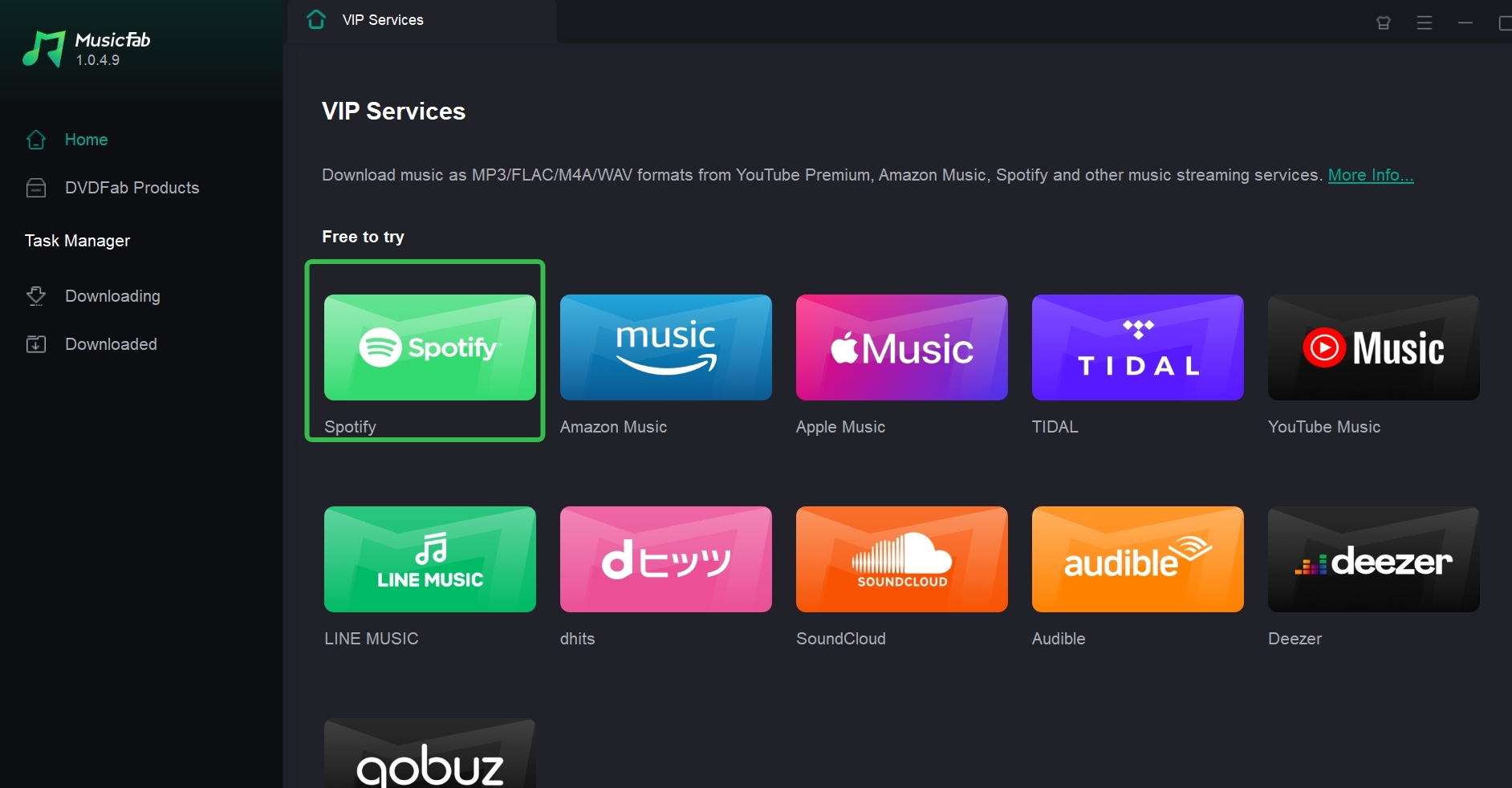
Step 3: Locate the song or playlist
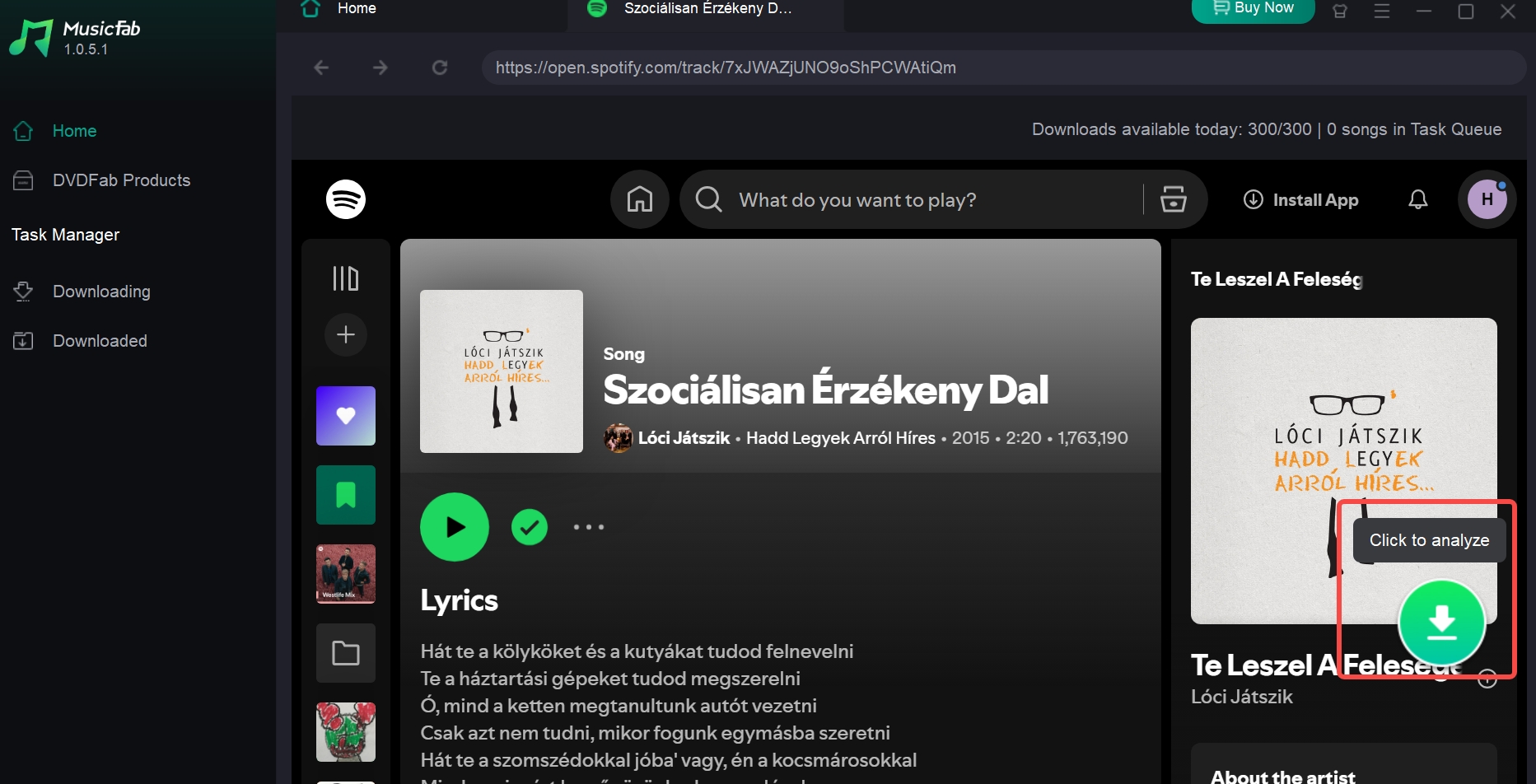
Search the Spotify catalog for your favorite tracks, playlists, or audio files to download. Once found, select it, and MusicFab will automatically analyze your music file.
Step 4: Customize the output parameters and download
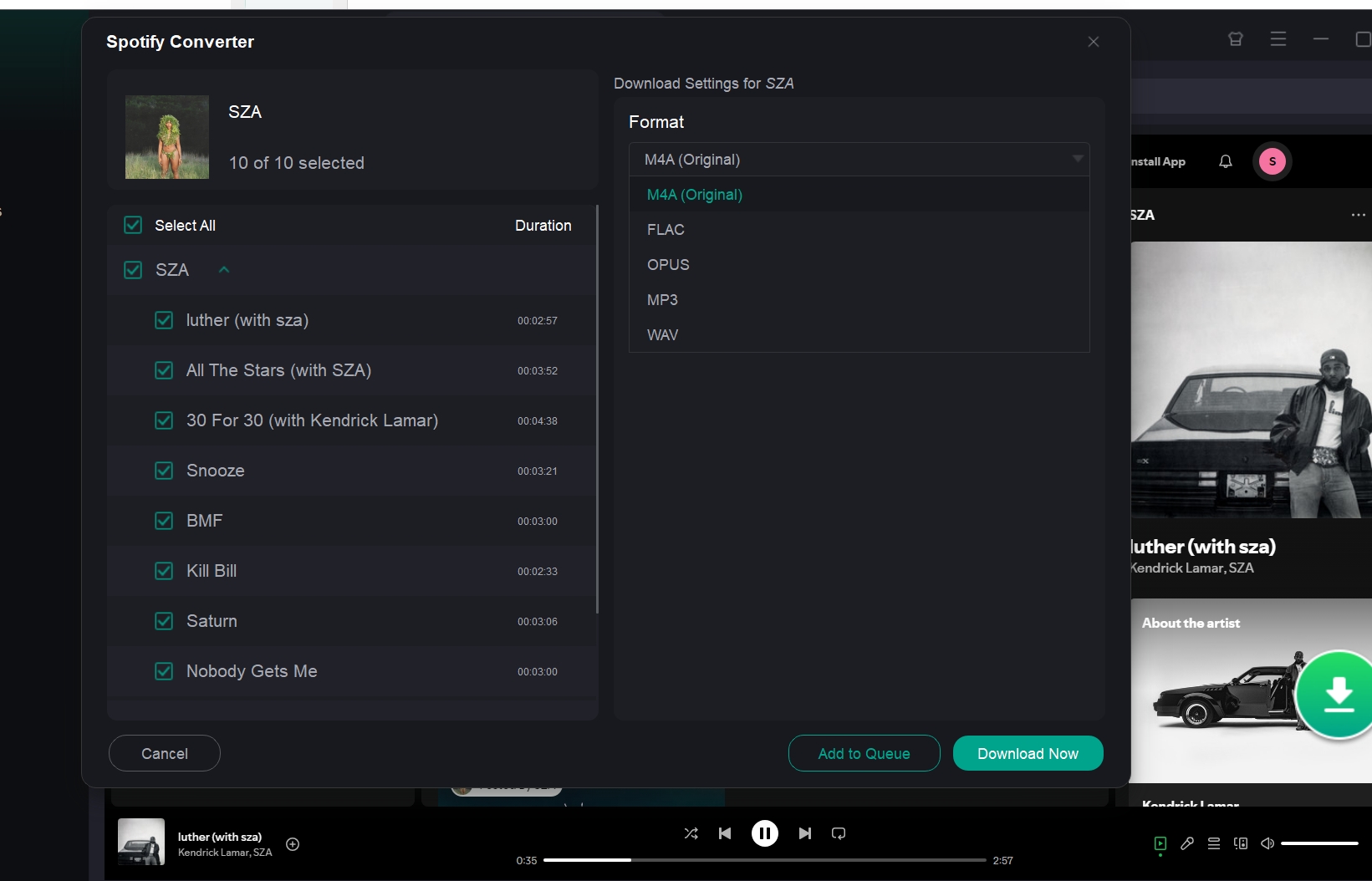
Choose the output format and specify other parameters. Next, tap Download Now or Add to Queue to download later.
As soon as the downloading begins, you can click Downloading in the left section to see your task. Upon completion, you will get the song along with the metadata information and lyrics in separate files. The corresponding folder location will automatically open for your convenience.
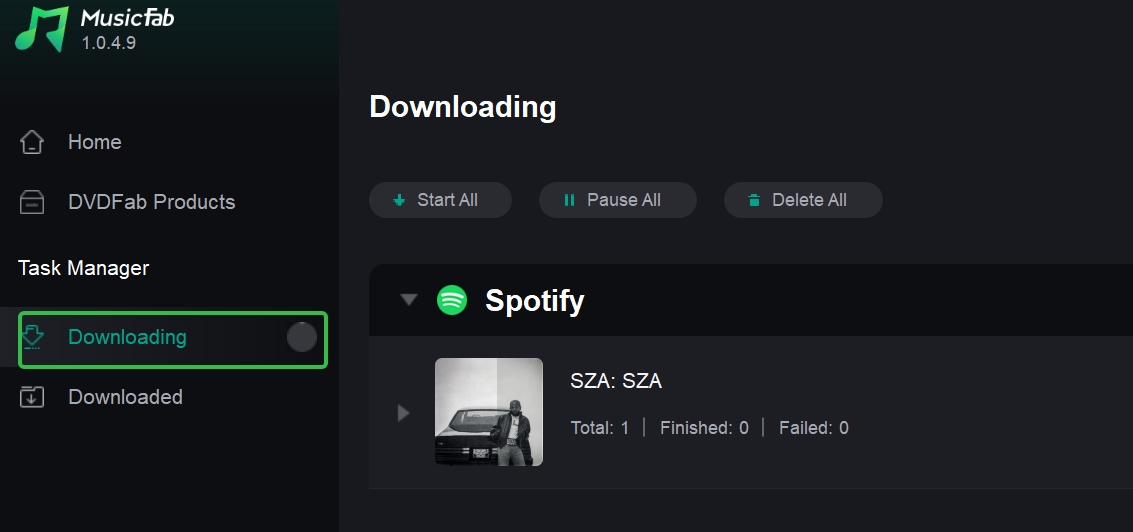
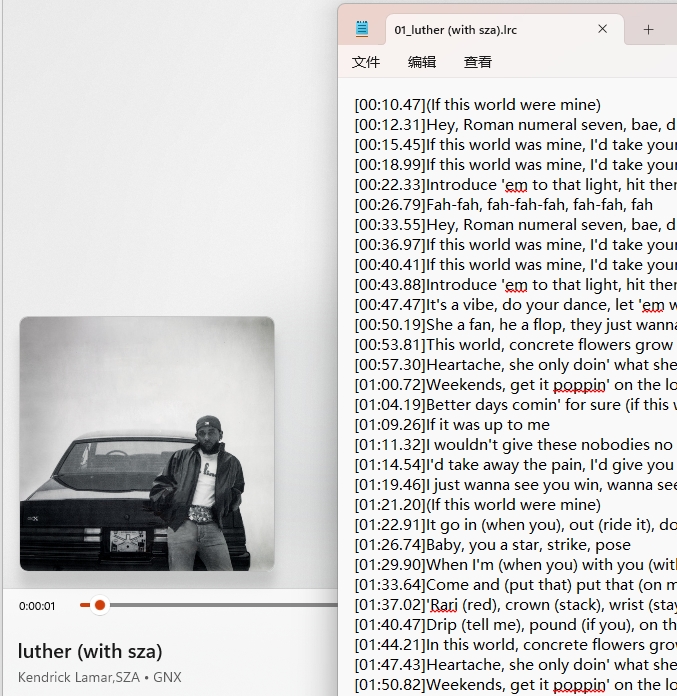
5. MusicFab Review From Users' Ratings and Responses
Trustpilot Ratings: 4.5 / 5
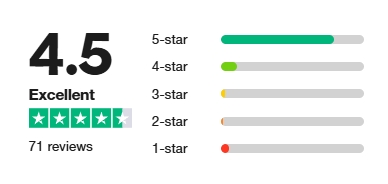
MusicFab has got a 4.5 score on Trustpilot, outperforming most of its competitors. Users praise its fast download speeds and smooth user experience. From the user's perspective, MusicFab is a very satisfying and trusted tool. Below is the word most frequently mentioned when highly praising MusicFab.
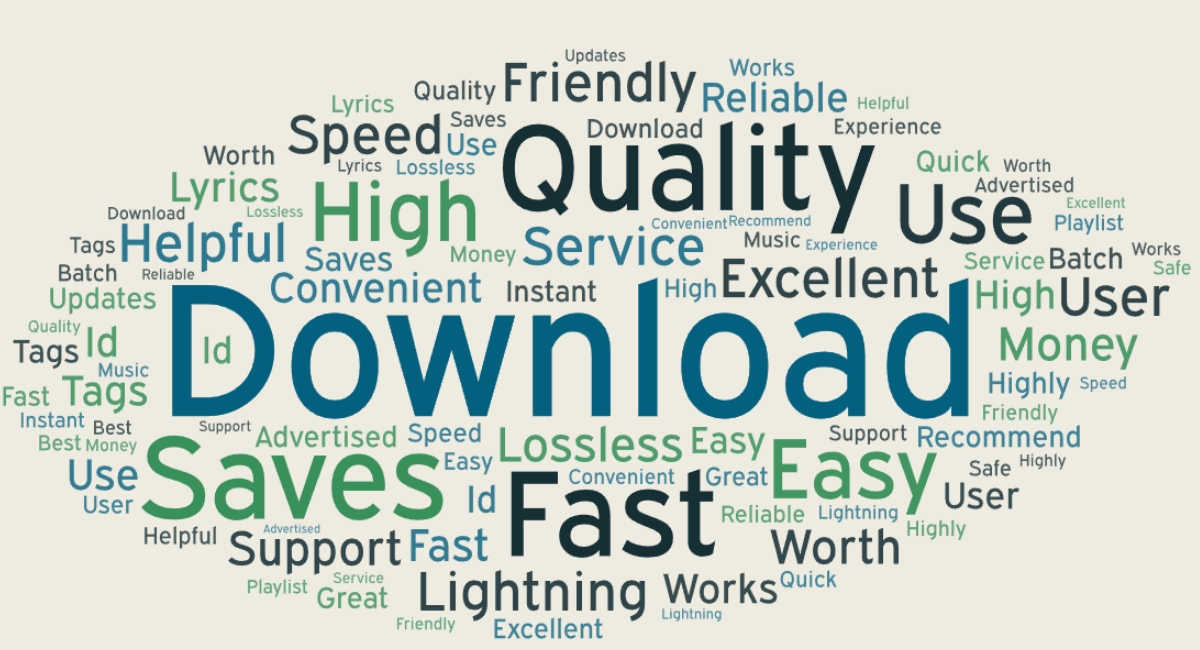
6. MusicFab Software Update Overview

In the third quarter of 2025, MusicFab released two new products, Pandora Converter and Audio Converter. More new features will be introduced in the future.
Conclusion
After trying out MusicFab All-In-One for my personal offline music streaming purpose with all its attributes and attractions, I recommend this tool to you. The versatility and flexibility of this tool are the key factors that will help different users to customize their requirements depending on your specifications.
FAQs
MusicFab All-In-One supports multiple payment methods, including cards and online payment options. For more detailed information, please visit the checkout page.
For Card: American Express, Master card, Visa card, JCB and others
Online Payment: Google Pay, Apple Pay and iDeal
MusicFab offers a 14-day money-back guarantee, and therefore, if you request a refund within 14 days of your purchase, MusicFab will return your money as promised. However, after 14 days, if you have any issues or queries, you should contact https://musicfab.org/support.htm. While briefing your problems or reasons, the customer service team will get back to you soon with help and a solution.
3. Which are MusicFab official websites?
MusicFab has two different domains now; all these domains are MusicFab's websites, no difference.
| Language | Domains |
|---|---|
| En | musicfab.org; musicfab.dvdfab.cn |
| Jp | musicfab.ne.jp; musicfab.dvdfab.org |
| Fr | musicfab.fr; musicfab.dvdfab.fr |
| De | musicfab.de; musicfab.dvdfab.at |
| Zh | zh.musicfab.org; musicfab.dvdfab.tw |
4. What are MusicFab official social media accounts?
| Social Media | Account or Invite link |
|---|---|
| Discord | https://discord.com/invite/YjCGVnVeDs |
| YouTube | https://www.youtube.com/@MusicFab-Official |