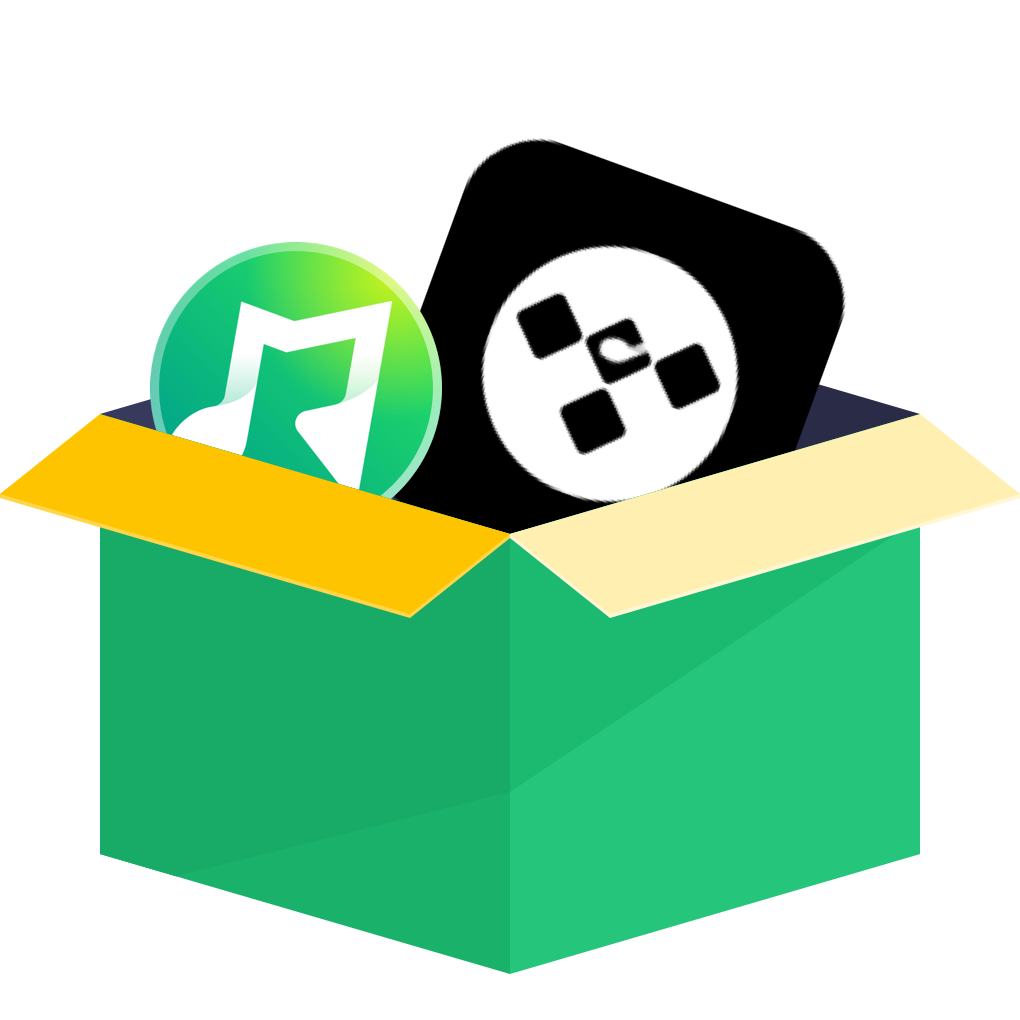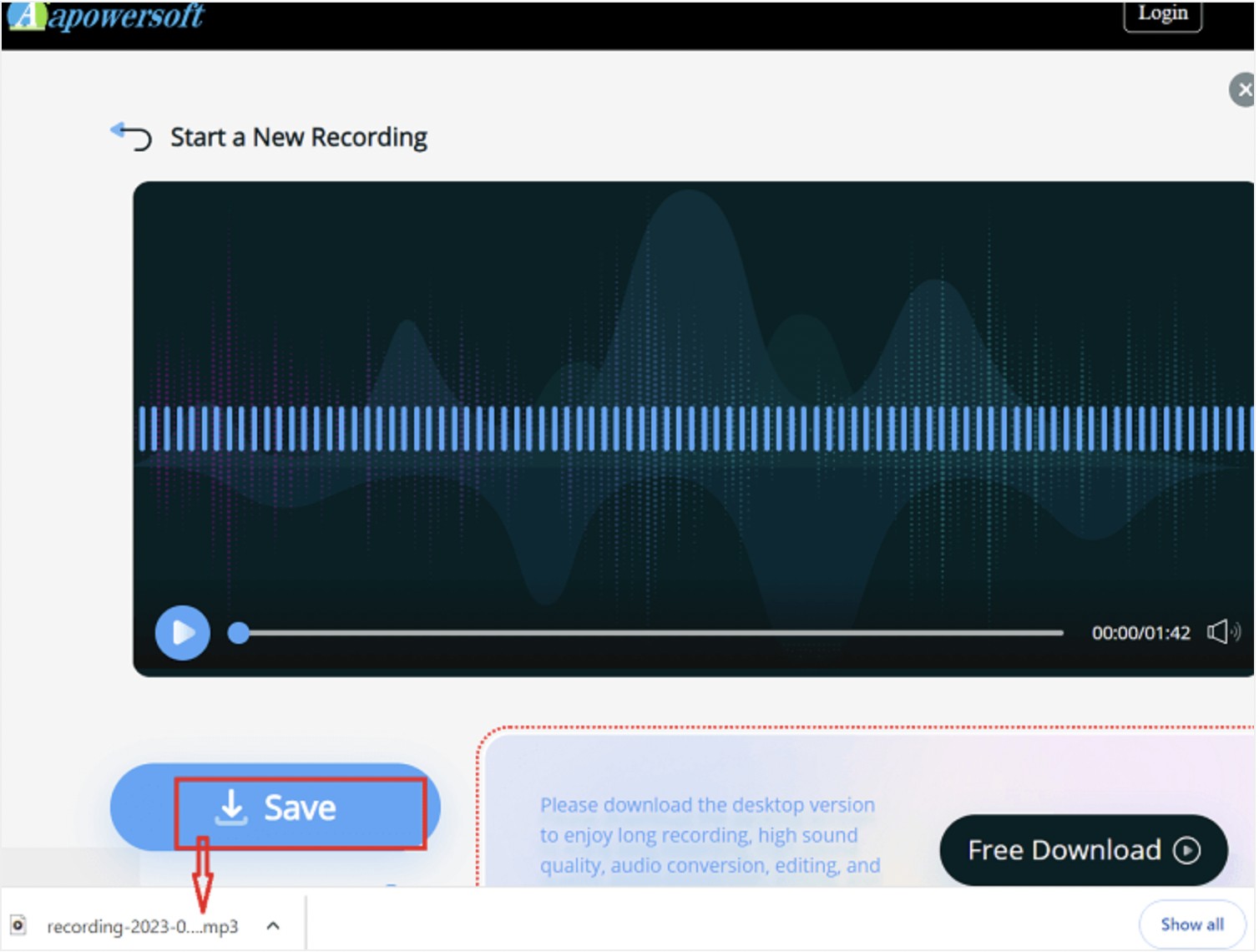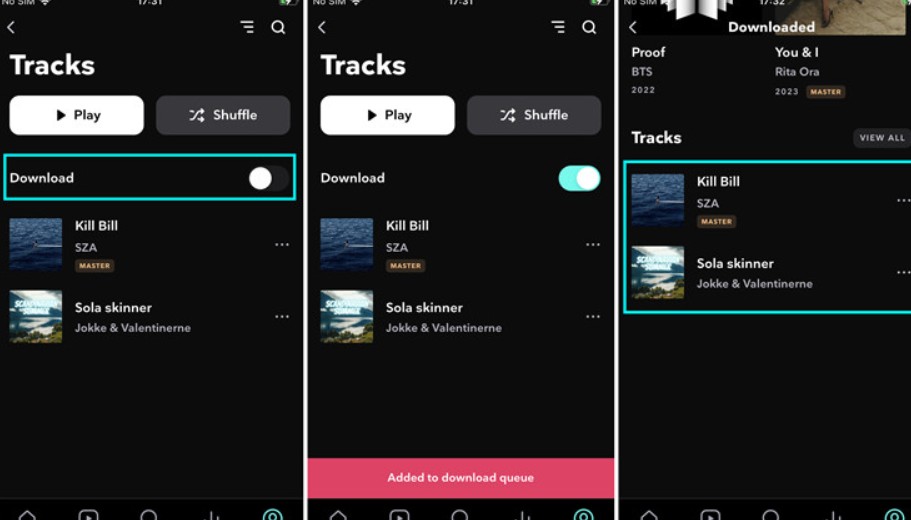How to Convert Tidal to MP3 2025
Summary: Tidal lets you download songs to listen to offline, but it doesn't support you to output them to MP3 files.For converting Tidal to MP3, we'll show you the latest tested tools we use on 2025, covering different devices and systems.
Table of Contents
You can download the Tidal music library with subscription in only two formats: AAC and FLAC. It offers three output qualities: Low in AAC with 320 kbps, High in FLAC with CD quality, and Max in FLAC with MAA.
So if you need to convert Tidal to MP3, you must use a third-party converter tool, such as online free converters or desktop software MusicFab, or NoteBurner. Don't worry, we will tell you how to pick the right tool and use it to do the conversion. Stay tuned for more info.
Disclaimer: This guide is for educational purposes only.
To convert Tidal to MP3, you need the most flexible and trusted tools to meet your specific requirements. This brief overview below will help you quickly determine which tool is right for you and jump directly to its section to learn about its features and steps, saving you time and effort in finding the best Tidal to MP3 converter.
-
Professional and Reliable Tools for Desktop: MusicFab Tidal Converter
- Best for high quality and batch Tidal to MP3 conversions, stable and streamline performance and workflow.
-
Tool For On-the-Go Mobile Users: Telegram Tidal Bot
- Best for quick, on-the-go Tidal music downloads via mobile devices without the need for extra software or apps.
-
Open-Source and Free Tool: Tidal-Media-Downloader (Github Tool)
- Best for tech-savvy users who prefer a free and open-source method for downloading MP3 from Tidal music.
-
Convenient Online and Free Tool: Apowersoft Free Online Audio Recorder
- Best for recording Tidal audio online to MP3 without installation; ideal for casual or occasional users.
How to Convert Tidal to MP3 on Desktop
1. Best Tidal to MP3 Converter: MusicFab

- Convert Tidal music as MP3, FLAC, WAV, M4A or OPUS format.
- Download songs/playlists/albums/podcasts in batch
- Support both free and premium account
- Save ID3 tags and lyrics
- Built-in browser to search and find music
- Support high quality up to 320 kbps MP3 or 24-bit,192khz FLAC
MusicFab Tidal Converter is a reliable solution for its versatile functions, with high-speed conversion. You can download 3 songs from Tidal to convert them to MP3 for free before you buy.
For a detailed MusicFab review, read this post.
How to Convert Tidal songs to to MP3 Using MusicFab Tidal Converter
Step 1: Download and open the MusicFab tool,select the Tidal icon card from the various available websites.
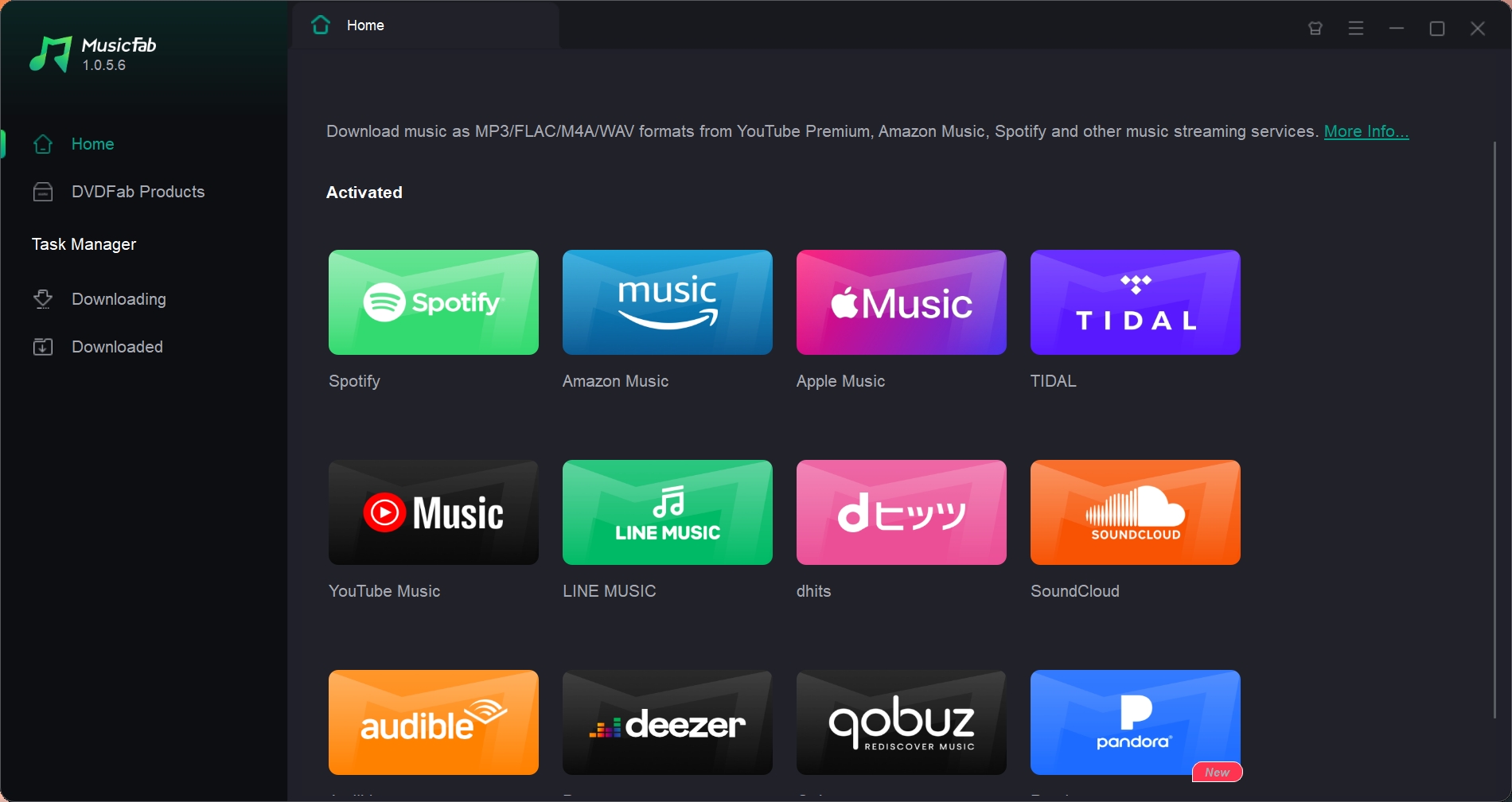
Step 2: Log in to account. Then, use the built-in function to navigate and select the Tidal track you want to save offline. Then tap into the specific playlists, click the Download arrow button in the bottom-right corner, when it turns green.
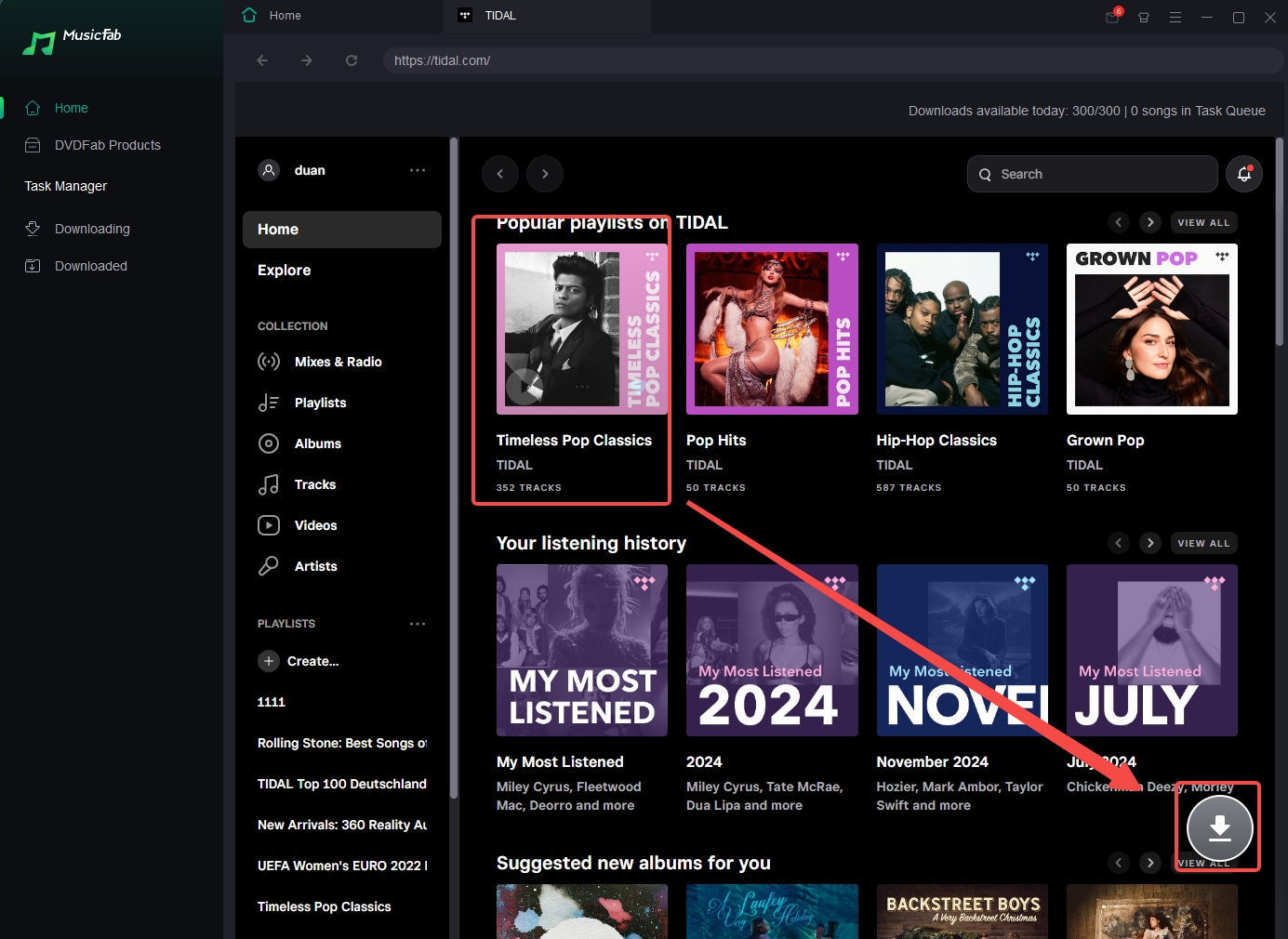
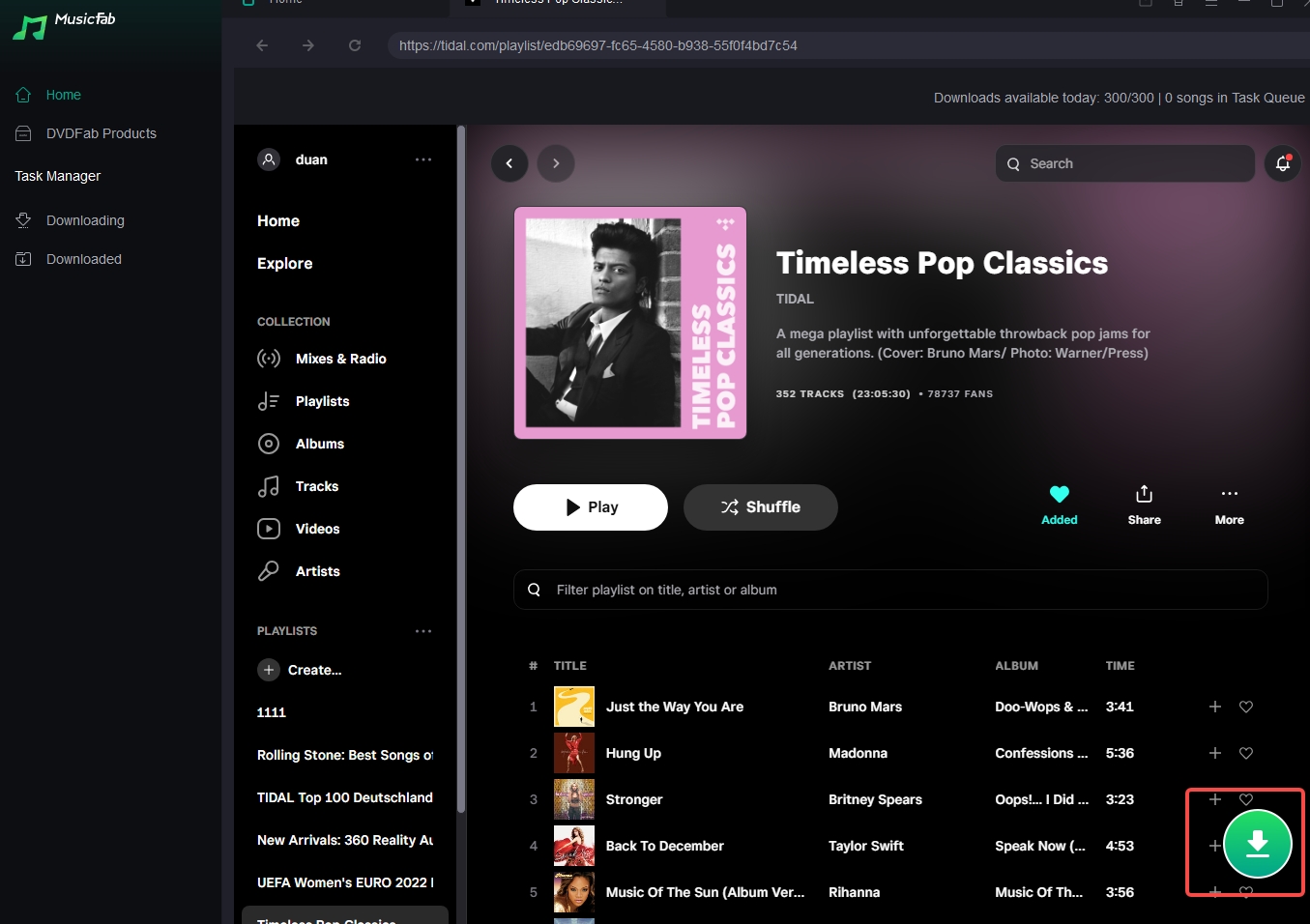
Step 3: A pop-up panel will appear on the screen, allowing you to play your selected track. Next, select the output format and quality to customize the profile according to your needs. Then hit Download Now button.
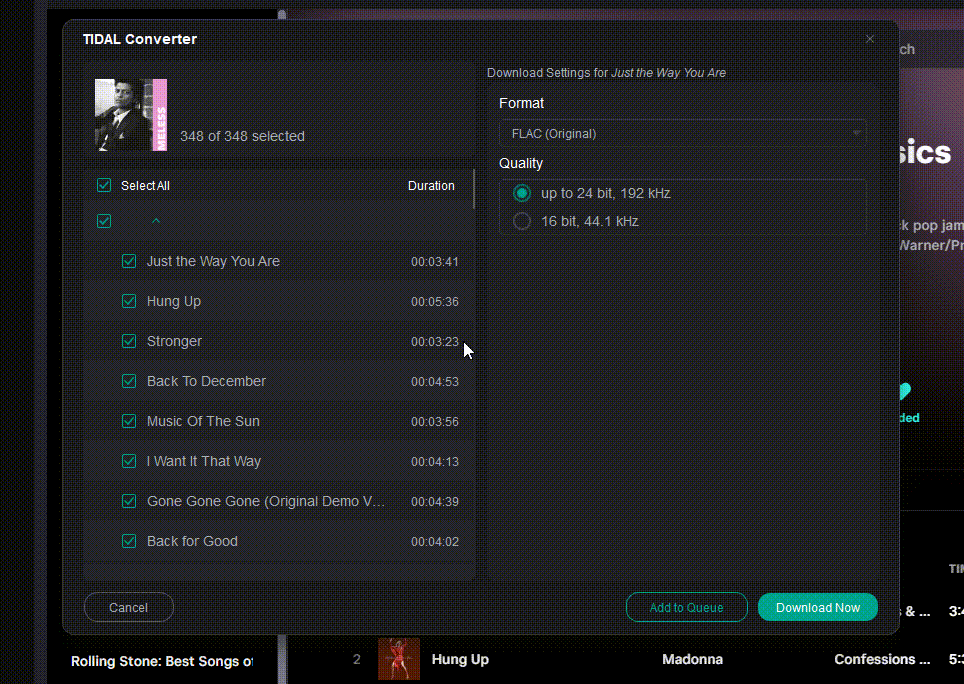
Step 4: You can see your downloading tasks in the Task Manager. Upon completion, the saved folder will automatically open for you to view the downloaded songs.
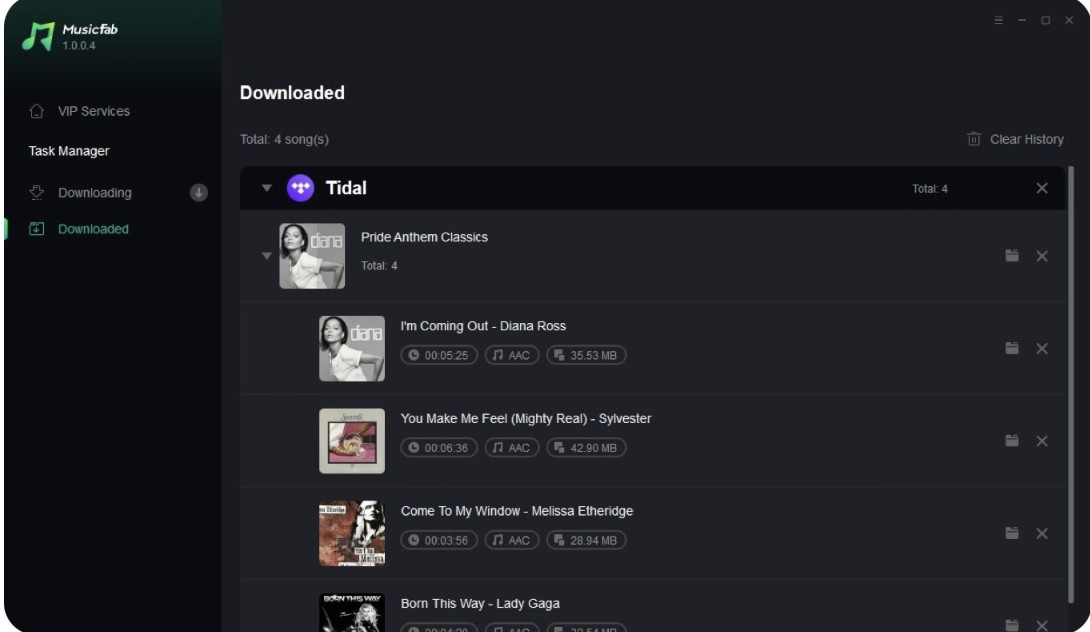
2. TunesMake Tidal Music Converter
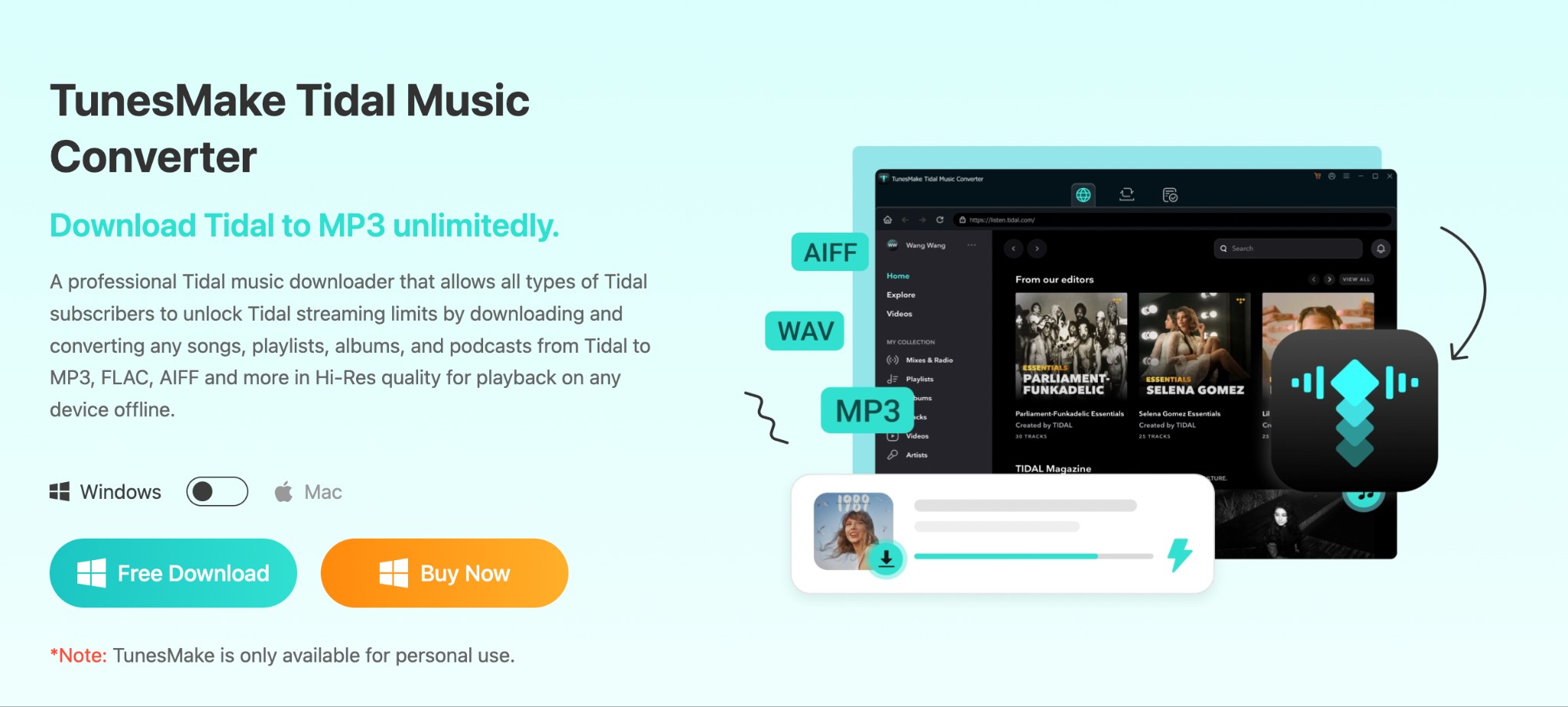
TunesMake Tidal Music Converter is an advanced Tidal to MP3 converter using record method with many languages support.
Pros
- Support format like MP3, FLAC, M4A, WAV, etc
- It removes ads while downloading Tidal to MP3
- Support Hi-Fi output audio quality with 24-bit and 192kHZ
- Various output customization parameters like sample rate, bit rate, format, etc
- Save Tidal tracks with ID3-tags
Cons
- Sudden bugs make downloadable tracks unrecognizable
- Account suspension risk
- Very slow downloading speed with large files and complex workflow compared to MusicFab
Steps to Convert Tidal to MP3 With TunesMake Tidal Music Converter
- Step 1: Launch the TunesMake Tidal Music Converter on your system > Open the Tidal web player and log into your Tidal account.
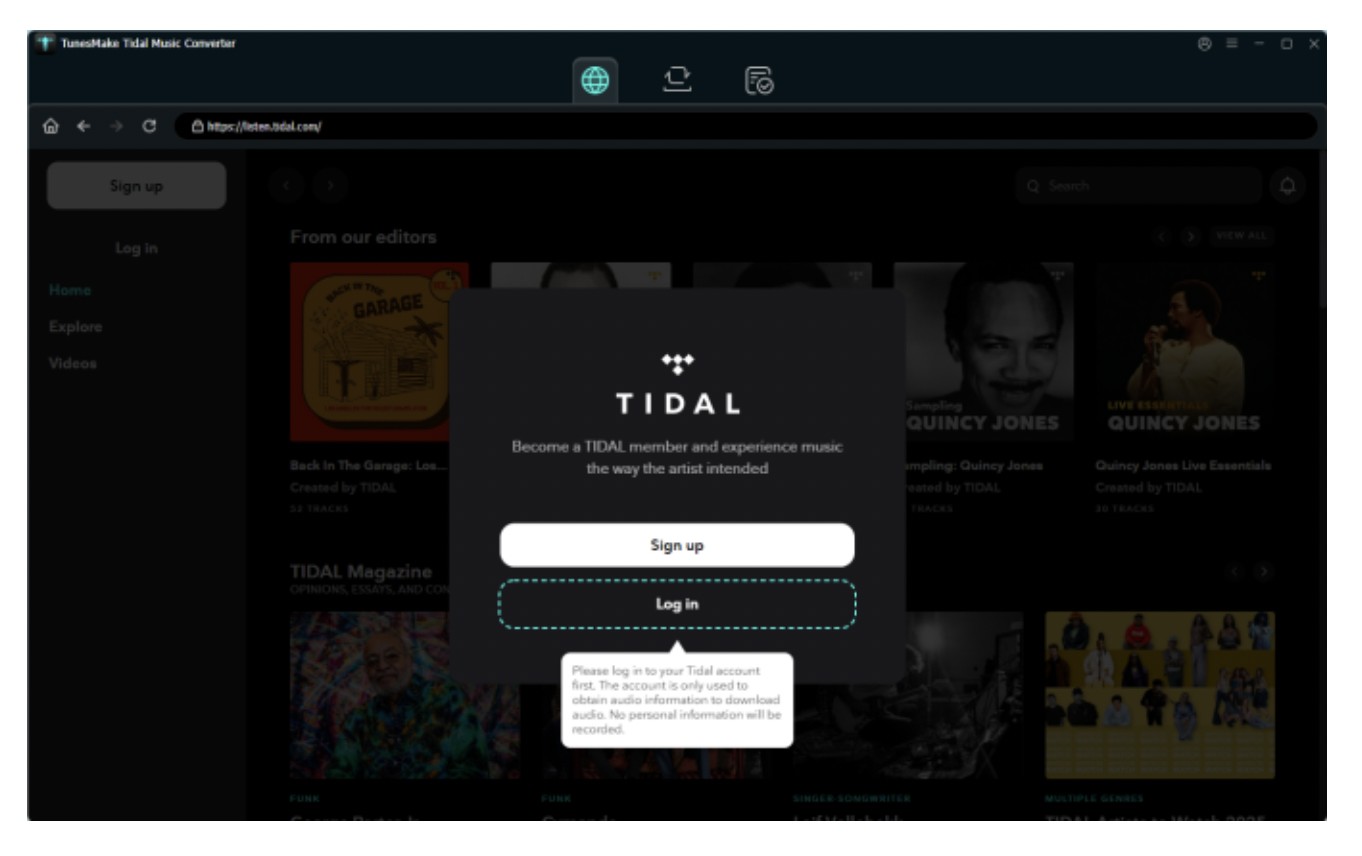
- Step 2: In the Tidal web player, go to “My Collection” to choose your desired tracks. Use the drag-and-drop option or click the “Add” icon to import any single track or Tidal playlist. In the case of a playlist, select the “Add to list” option and add all the songs in the playlist.

- Step 3: For output profile customization head to the menu bar in the TunesMake then select Preferences > adjust output audio parameters like bitrate, sample rate, format etc > select MP3 format and other parameters according to your need.
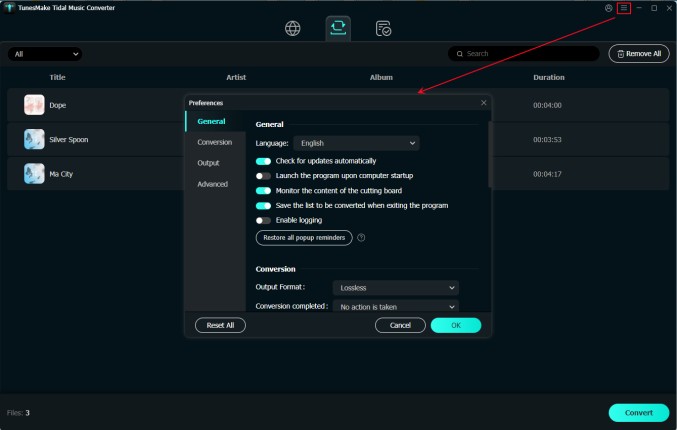
- Step 4: Set the output file saving location if desired. Finally, click the “Convert” option to complete the Tidal to MP3 conversion process. The downloaded Tidal track will be saved in either your selected folder or the default folder.
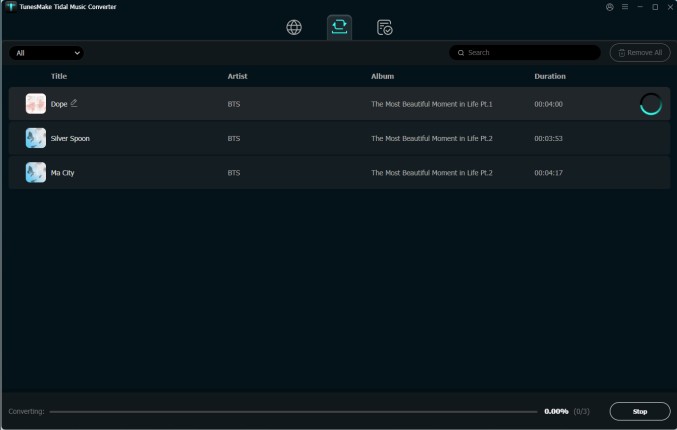
How to Convert Tidal to MP3 Free on Mobile (Android / ISO)
Telegram Tidal Bot
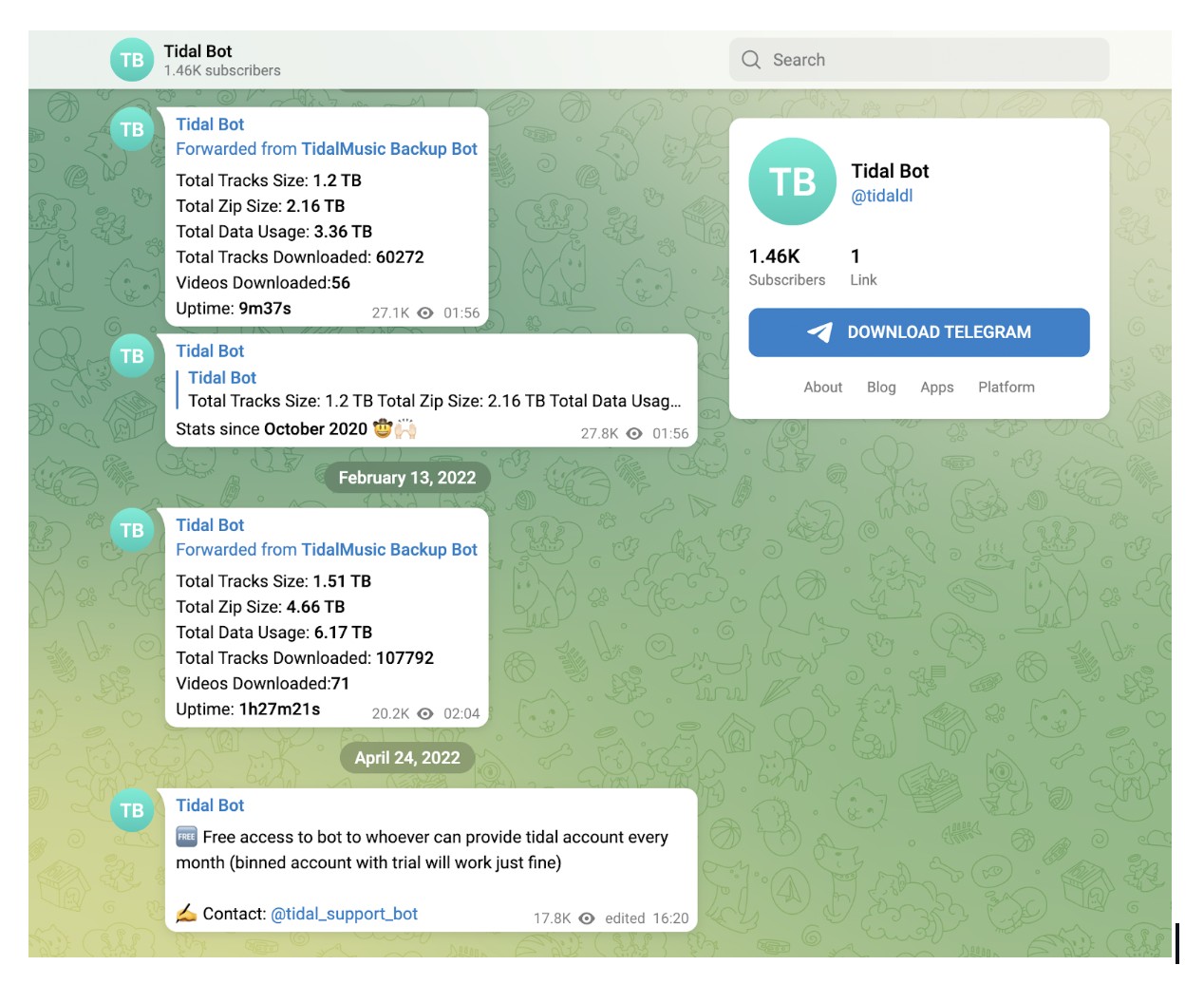
Using Telegram relevant Tidal bots is a trendy free way to download MP3 from Tidal on many communities. It saves Tidal songs to MP3 on Android and iPhone.
Pros
- No software installation or account creation hassle
- Download Tidal songs to MP3 or FLAC for free
- Search your songs using metadata like artists' names, albums, links, etc
- Compatible with mobile devices
Cons
- All the telegram bots are not working properly
- There is a risk of malware infection
- It doesn't support batch processing, and you have to save Tidal track one by one
- Wrong metadata provides misleading information about the Tidal track
- You will get lossy output quality in 128 to 256 kbps
- Some bots have downloading limits
Steps to Save Tidal to MP3 Using Telegram Tidal Bot
- Step 1: To search for the authentic bot, type “Tidal Bot” or “Tidal Music Downloader Bot” in the search bar.
- Step 2: Once you find the bot click the “Start” option > next, you will be asked to give your Tidal credentials to fetch your required track from your subscribed Tidal account.
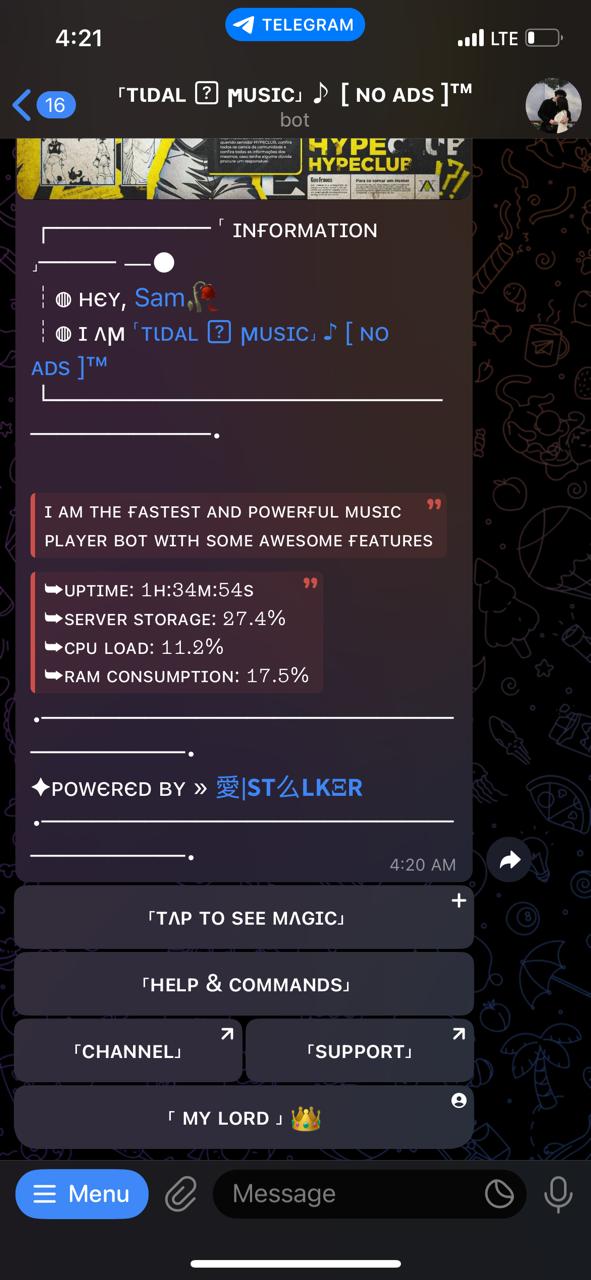
- Step 3: Next, you need to give commands like "/search" or "/download," > give the detailed info like song name, artist, album etc about the Tidal track that you like to save offline.
- Step 4: When you choose your desired track, the bot will automatically generate the offline saving link > hit the link to begin the downloading process > once the process is over, you can save it on your device.
How to Convert Tidal to MP3 For Free With Tidal-Media-Downloader (Github Tool)
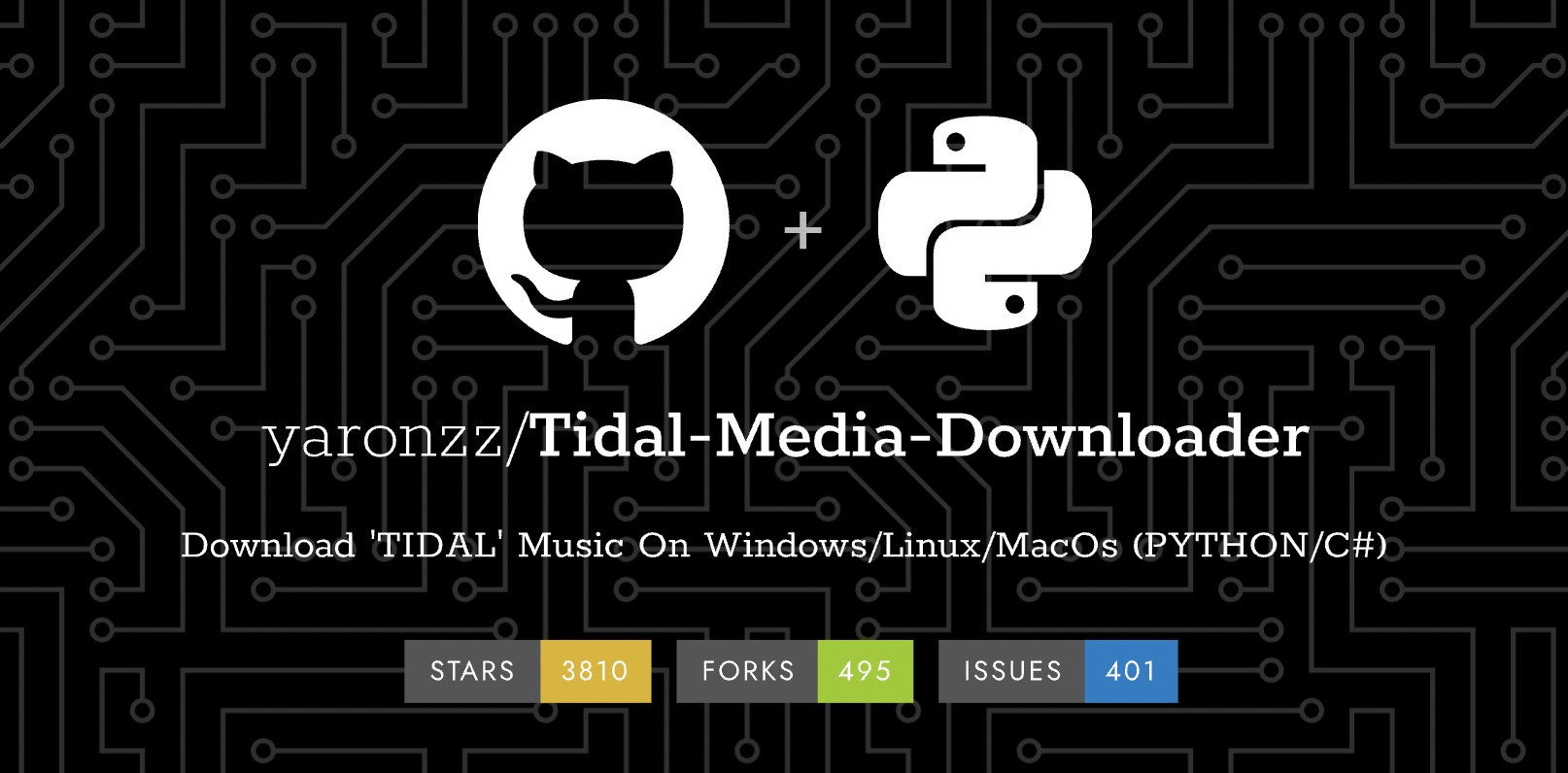
Tidal Media Downloader is a smart Tidal to MP3 converter for free with essential offline streaming functions. This cross-platform program allows downloading Tidal to MP3 on Android, iOS, Windows, and Mac.
Pros
- Free tool
- Two dedicated versions available like, Tidal-DL & Tidal-GUI
- Metadata-saving option
Cons
- Requires a Tidal premium subscription to download tracks
- It's not easy to use for beginners on mobile devices
- You need to install a terminal emulator to use this program
- Sometimes, it failed to download the Tidal track with new update
- Sometimes, output quality turns out very poor
- Your Tidal account credentials may be stolen and misused
- Misleading metadata can give you wrong information about your downloads
Step to Convert Tidal to MP3 For Free With Tidal-Media-Downloader (GitHub)
- Step 1: Install the tool on your desired device by following the instructions > after that, open the tool and get a code for your device > open your Tidal account and give permission to the device to use the account by putting in the device code.
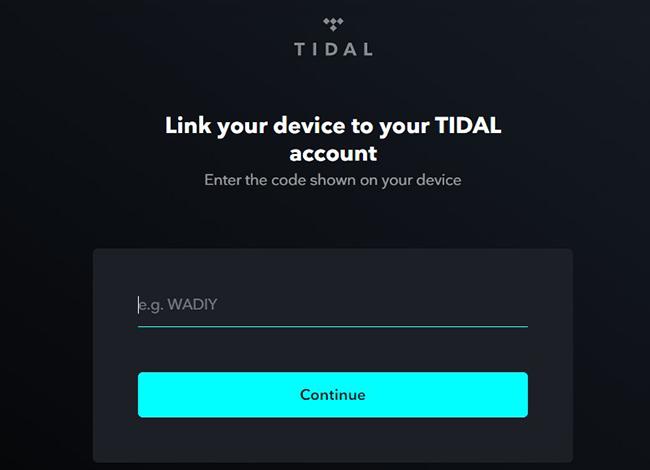
- Step 2: Open the Tidal Web Player > select and copy the link of the Tidal track that you wish to keep offline > paste the link in the input bar of Tidal-GUI. Select the “Search” button to add the pasted content to the tool.
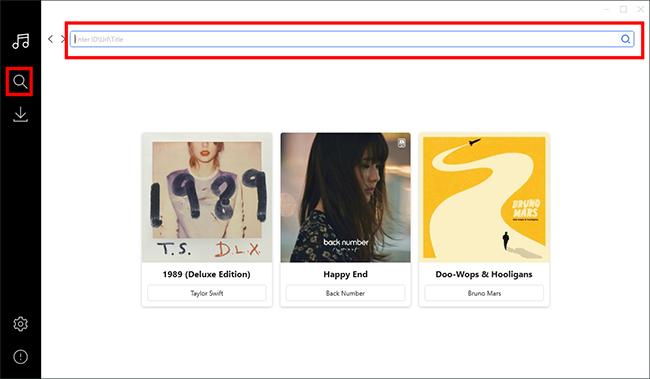
- Step 3: A pop-up window panel will appear to show all the added songs > you can select the output quality like Normal, Hi-Fi, or Master > select the “Download” button to get the tidal track for offline seamless offline streaming.
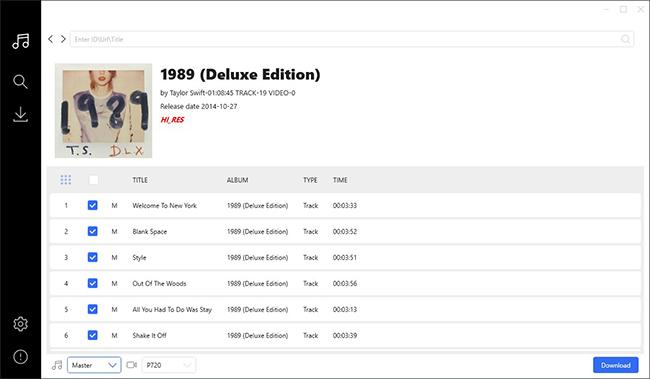
How to Convert Tidal to MP3 Free with Online Recorders
Apowersoft Free Online Audio Recorder
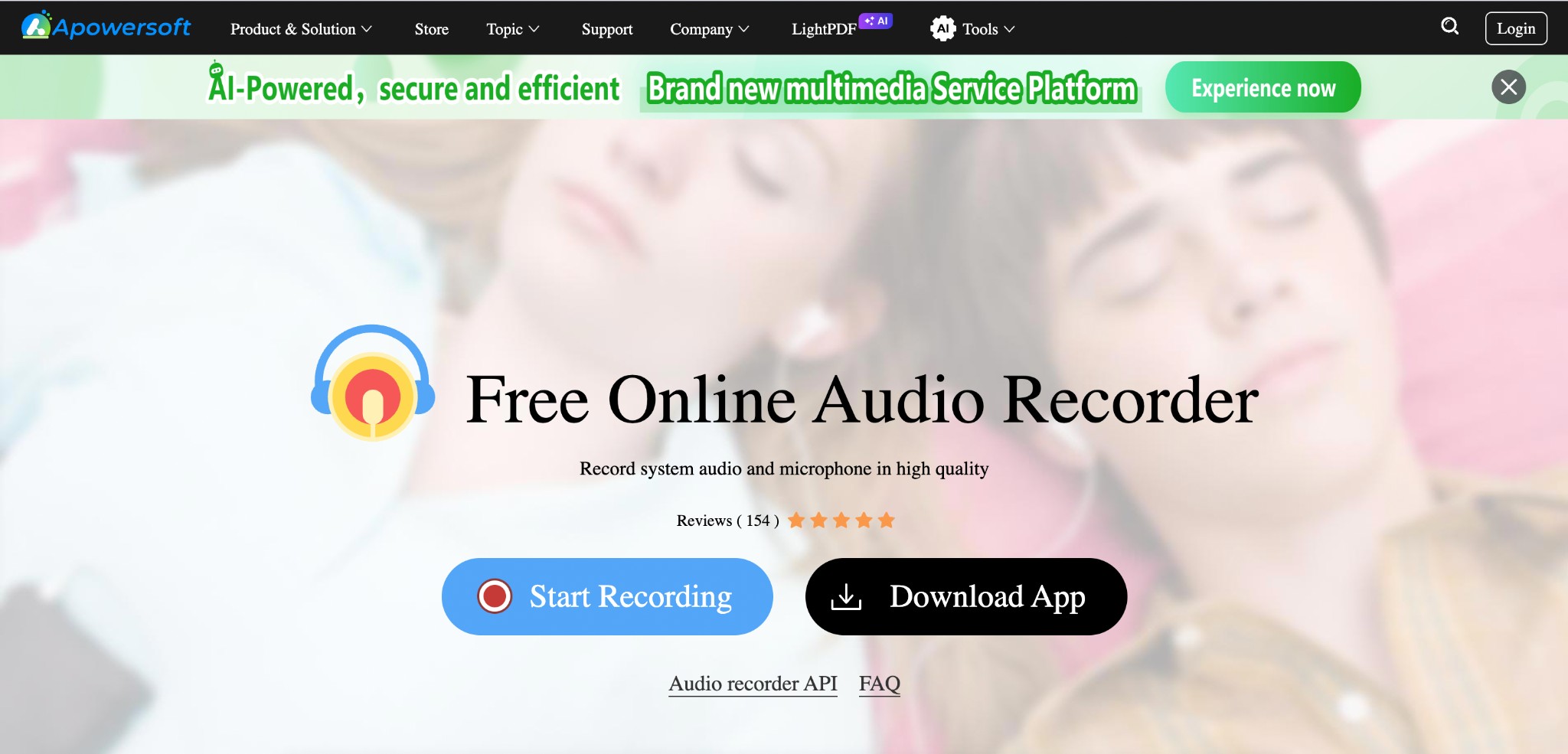
Apowersoft is a free online converter for you to convert Tidal to MP3 recorded and compatible with all platforms.
Pros
- It can record a microphone or your system sound
- It supports ultra-high sound quality
Cons
- It needs browsed dependency/launcher download to work online
- No sample rate and bit rate option, low output audio quality
- There is no advanced editing tool
Steps to Save Tidal to MP3 Online With Apowersoft Free Online Audio Recorder
- Step 1: Open the official website of the Apowersoft program > select the “Start Recording” option > choose the “System Sound” as the audio source > then select the “Start Recording” option one more time.
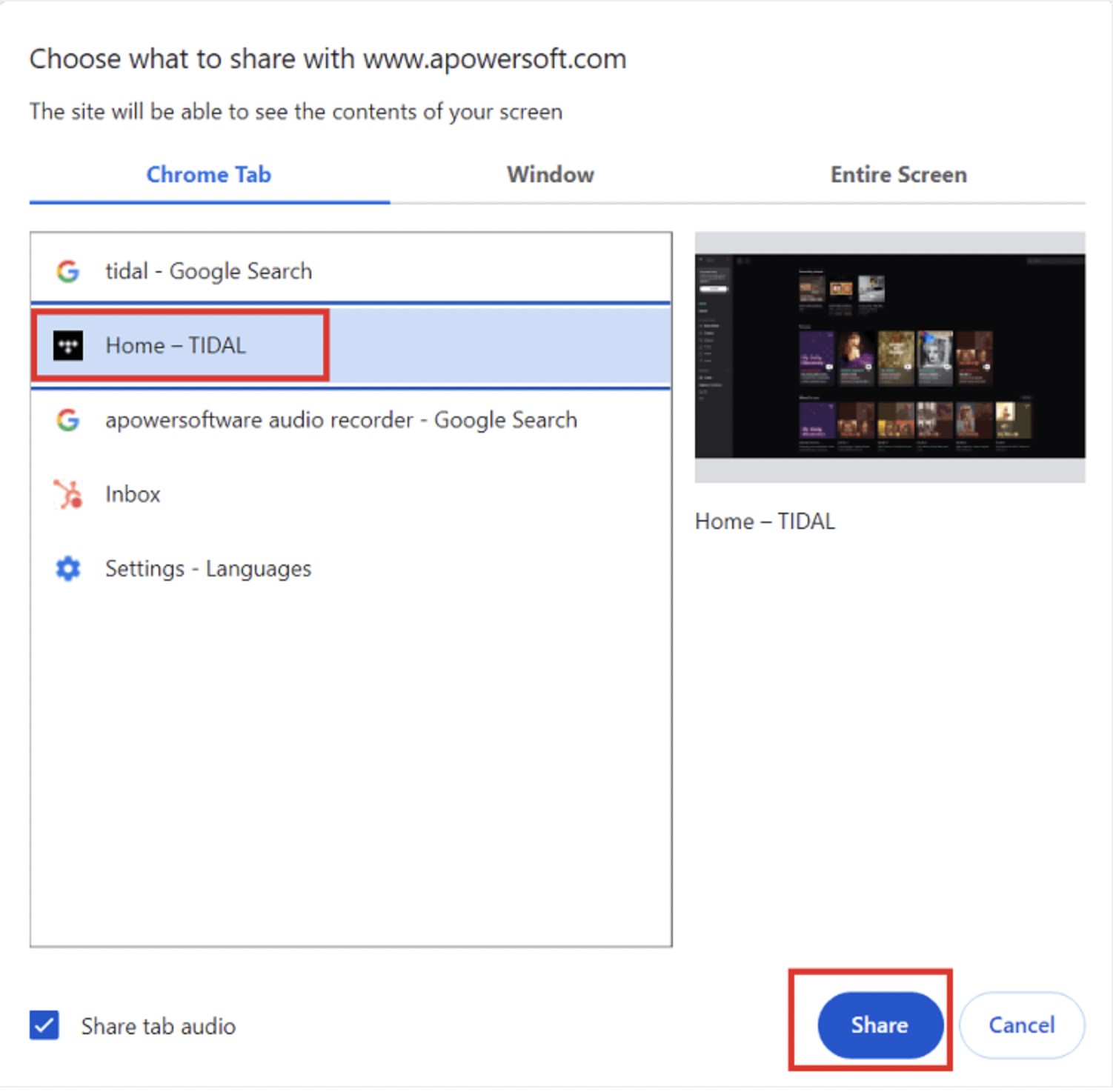
Step 2: In a pop-up window, you will be asked to share your content screen while using the Tidal desktop app or Web player > play the Tidal track you want to save to MP3.
Step 3: Once the recording is over, select the “Save” option to save the Tidal track recording in MP3 file format.
Comparison of Tidal to MP3 Converters
A comparison table of all tools will highlight their key features, helping you decide which tool to download Tidal to MP3 based on your needs and preferences.
| Tool | Supported OS | Supported Input Format |
Audio Quality |
Download Speed | Output Formats | Easy to Use | Customize Output Quality |
|---|---|---|---|---|---|---|---|
| MusicFab Tidal Converter | Windows/macOS | Tidal songs, podcasts, playlists and albums | 320 kbps MP3 or 24-bit/192 khz | 20x | MP3, FLAC, WAV, or OPUS and many more | Very Easy | Yes |
| TunesMake Tidal Music Converter | Windows/macOS | Tidal songs,, podcasts, playlists and albums | 320 kbps | 10x | MP3, FLAC, AIFF | Easy | Yes |
| Telegram Tidal Bot | Windows/macOS/Android/iPhone/Web | Limited Tidal Songs | 128 kbps | 5x | MP3, FLAC | Difficult | No |
| Tidal-Media-Downloader (GitHub) | Windows | Tidal Video and Audio | 128 kbps | 5x | MP3,FLAC,M4A | Very Difficult | No |
| Apowersoft Free Online Audio Recorder | Web | Any Type of Computer Audio | 128 kbps | 5x | MP3, AAC, FLAC, WMA | Difficult | No |
FAQs
Can You Download a Tidal Track in MP3 Format From The Tidal Website?
No, Tidal website doesn't support Tidal download in MP3. Tidal supports offline saving in AAC and FLAC formats, and the files cannot be exported.
How to Export MP3 from Tidal?
Since Tidal doesn't let you export files in MP3 format, to export MP3 files from the Tidal service, you have to use a professional tool like MusicFab Tidal Converter.