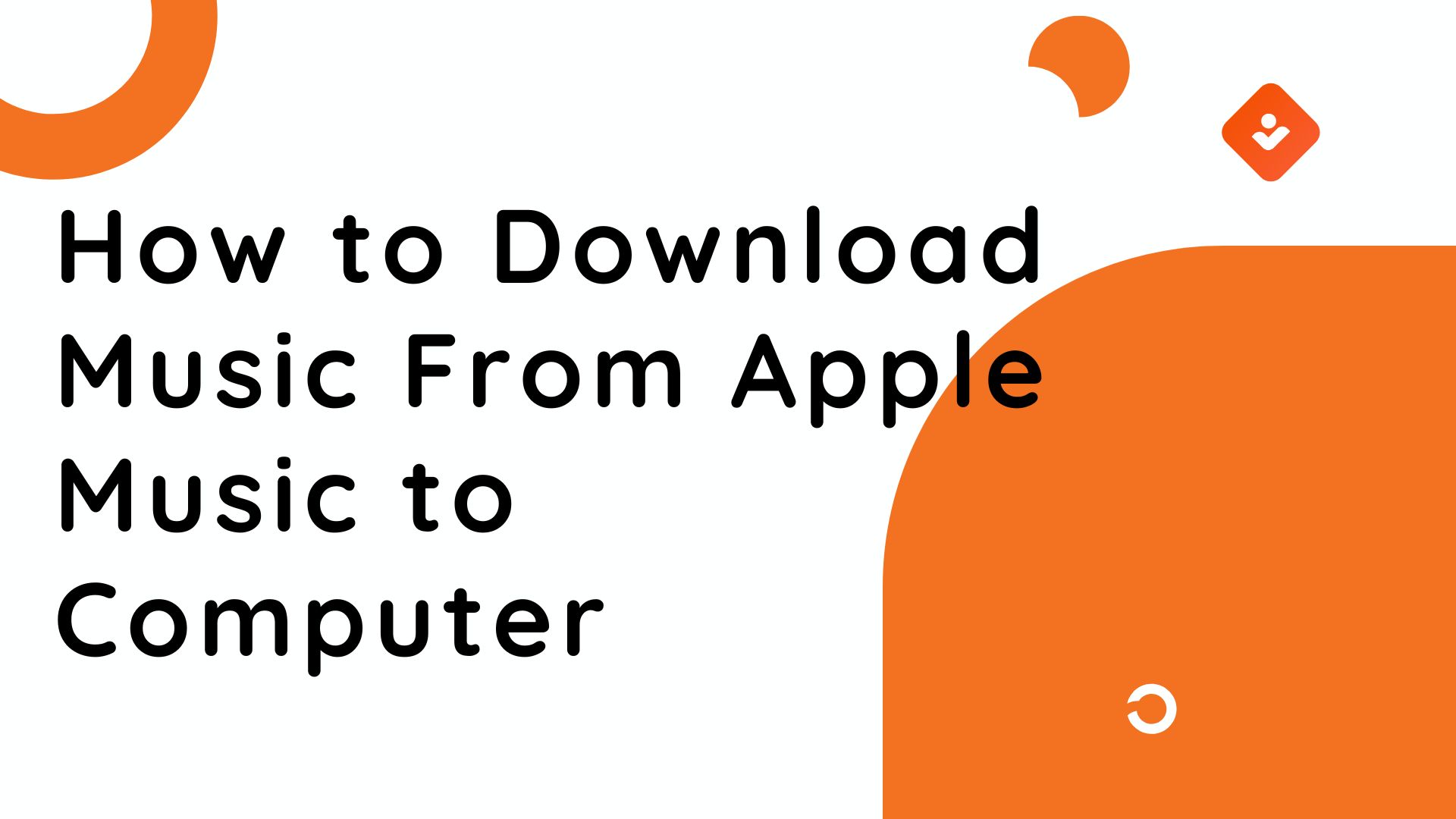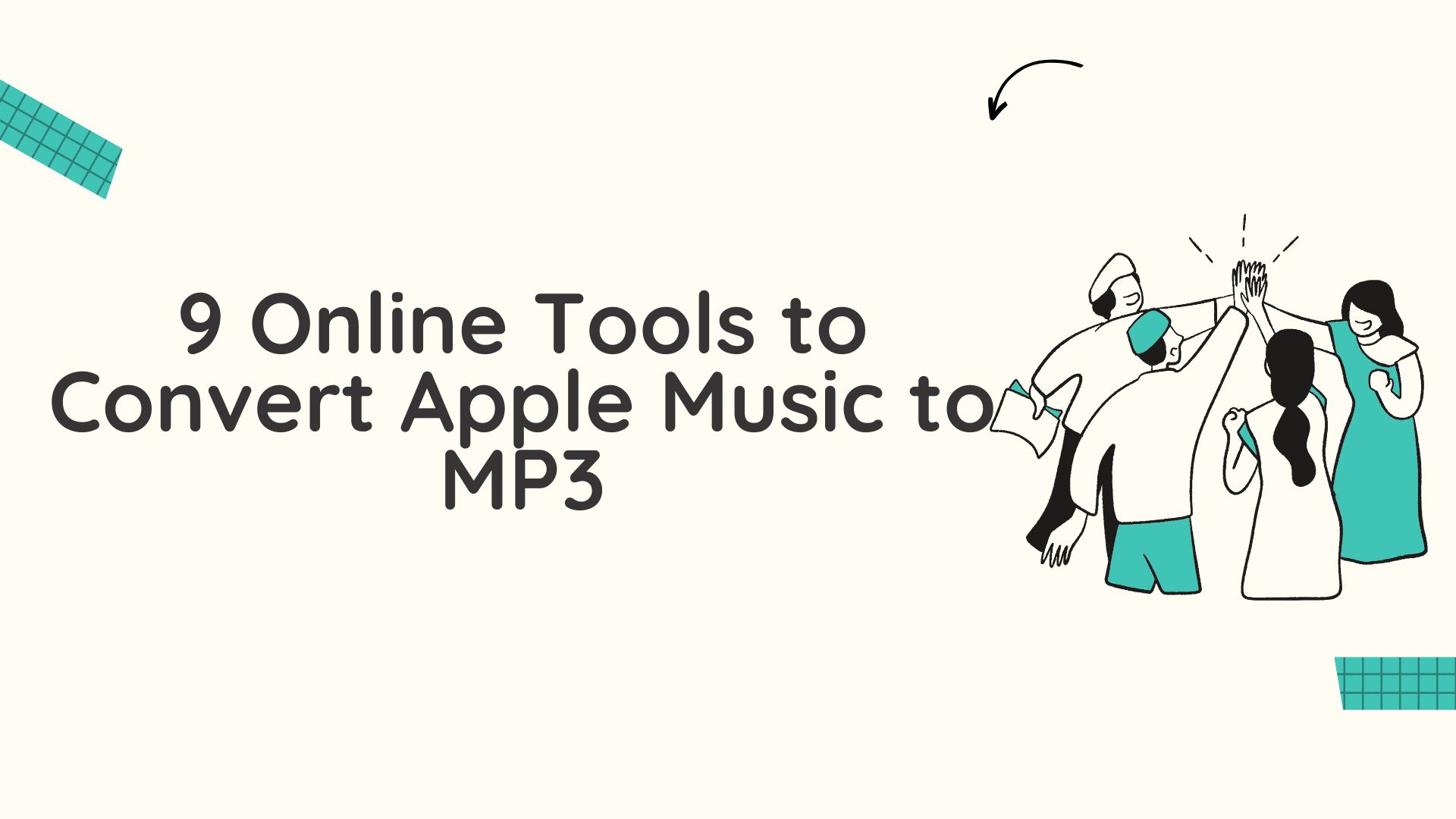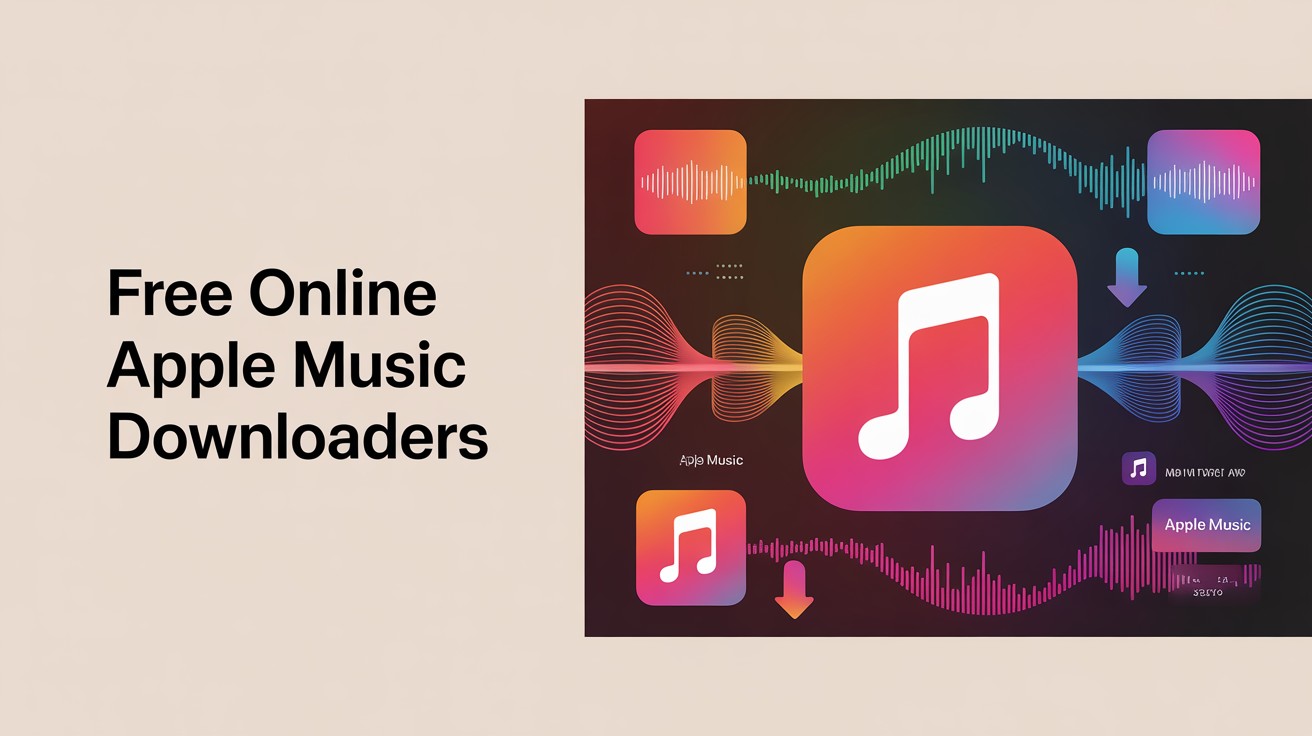How to Screen Record Apple Music: Challenges & Solutions
Summary: If you've ever tried to screen record Apple Music, you probablyran into some frustrating issues. This guide will walk you through why Apple Music blocks screen recording, and how you can get around it in a legal and effective way. We will also try checking out the alternatives to screen recording from Apple Music.
Table of Contents
Why can't you screen record Apple Music?
Apple Music mutes or blocks its audio during screen recordings because the stream is protected by DRM. Your iPhone or Mac can record the visuals, but the audio track from Apple Music is excluded by design.
How to Screen Record/Save Apple Music?
The best option in this context would be to use Apple Music Converters. These specialized software tools are using a recording or downloading method.
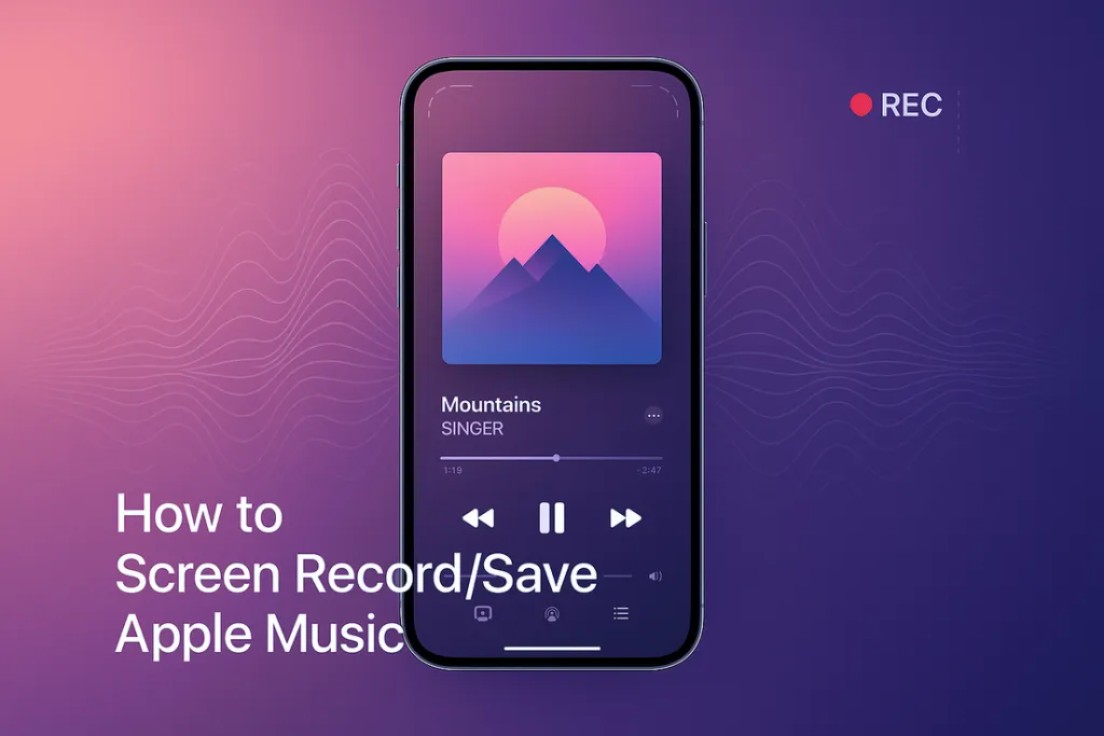
They convert Apple Music tracks into standard, universally playable audio formats that you can truly own and manage.
Let us explore a few screen recorders and downloaders that you can use.
1. MusicFab Apple Music Converter
MusicFab Apple Music Converter allows you to convert tracks into common audio formats like MP3, M4A, WAV, or FLAC up to 320 kbps/24-bit.
|
Free trial |
3 full songs |
|
Operate system |
Windows & Mac |
|
Advanced features |
Batch download podcasts, playlists, and albums from Apple Music |
How to use MusicFab Apple Music Converter to download Apple Music?
- Step 1. Download and install MusicFab on your computer
- Step 2. Choose Apple Music
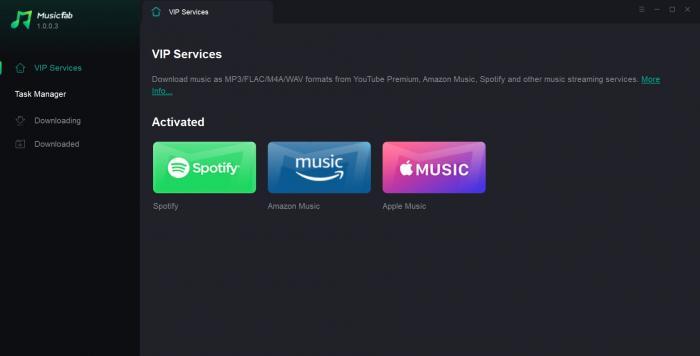
From among the available streaming services, choose Apple Music. Sign in to your Apple Music account. You may create a new Apple Music if you so desire.
- Step 3. Search for the track that you want to download
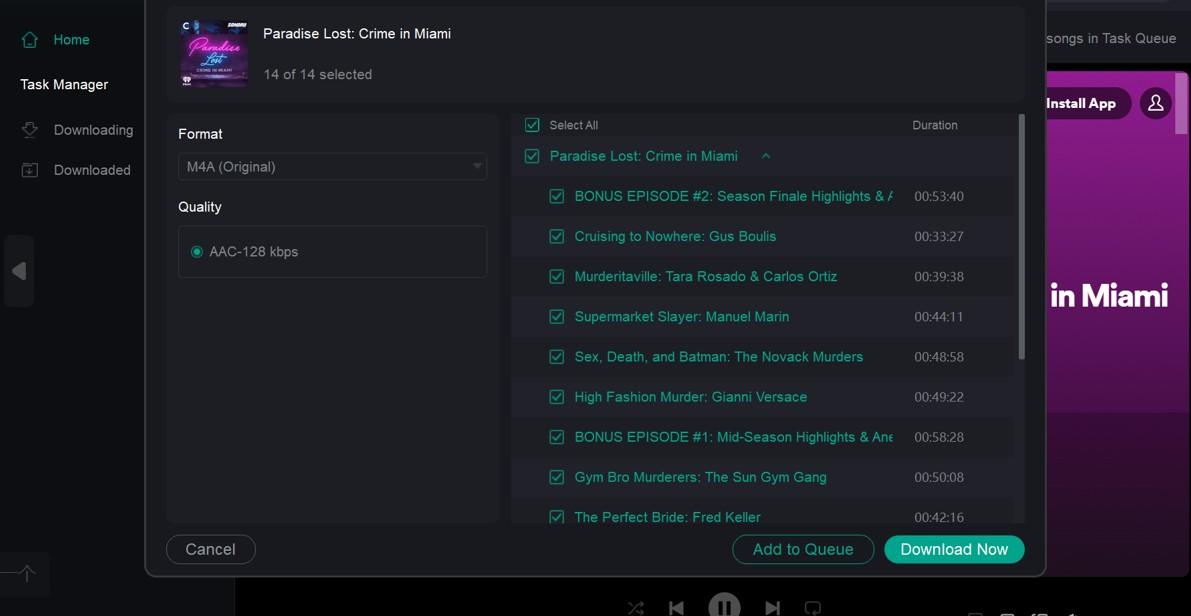
Use the built-in search option to find the track that you want to download. This should bring up the download parameters dialog box. You can configure download resolution, file format, and other parameters as per your preferences.
- Step 4. Download the track
Click on Download Now or click on the download arrow to download the track. You can even schedule your downloads for a later time.
2. Audacity
Audacity is a free, open-source audio recorder that can capture audio from different sources. However, it records audio played through your speakers, so the quality might not be identical. And it records in real time, it's not suitable for those who have lot of songs to save.
Here is how you can use it -
- Launch Audacity on your device. You can download it from official website.
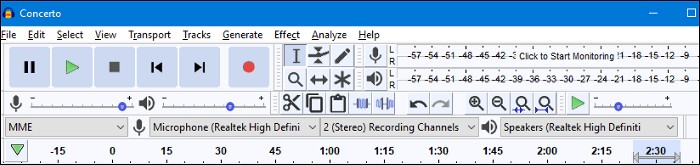
- Go to Apple Music and choose the songs that you want to record.
- Go back to Audacity and click on the Red Record button.
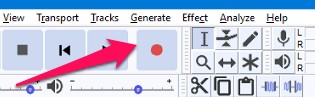
Once done, click on the Stop button to end recording.
3. ApowerSoft
Apowersoft Online Screen Recorder is a web-based tool that records the activity on your screen. However, it is a free tool, and you will get MP3 recordings in a lossy file format.
Use the steps below to record your tracks -
- Launch any of your preferred browsers and visit the Apowersoft online screen recorder
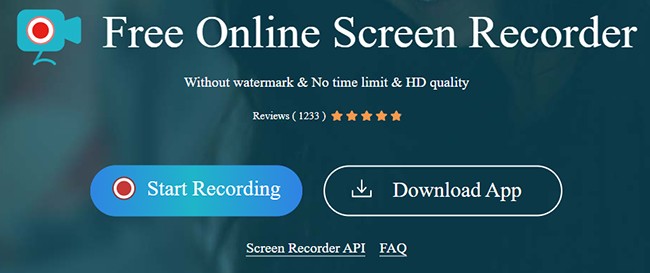
- Enable Screen and System Sound on the interface.
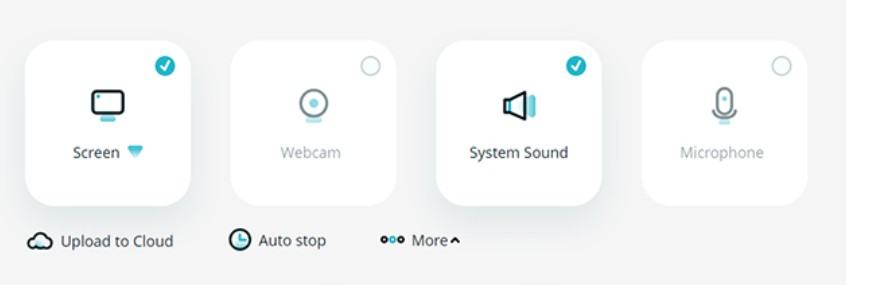
- Click on Screen Recording.
- Go to Apple Music web player and play yur favourite song.
- The Audio recorder will continue recording your screen.
- Once done, click on Stop to end recording.
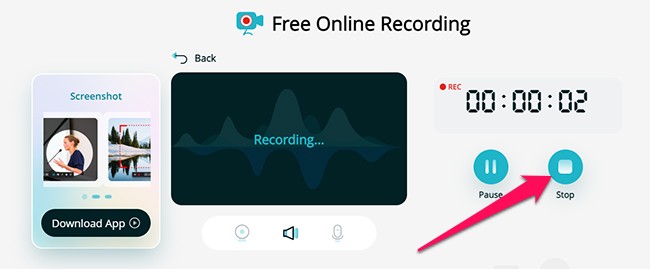
Want more online Apple Music downloaders? Please refer to this post.
3. Comparison of Apple Music Recorders & Converters
Here is a table that helps you differentiate between the MusicFab Converter and other screen recorder methods:
| Tool | Type | File Format | Quality | Speed | Ease of Use | Limitations | Best For |
|---|---|---|---|---|---|---|---|
| MusicFab | Music Downloader |
.mp3, .m4a, .wav, .flac and more |
Up to 320 kbps | Fast | Yes | Requires download & install | High-quality, large playlists;Get offline music |
| Audacity | Audio Recorder | .wav, .mp3, etc. | Low | Real-time recording | No | Loses quality; real-time recording | Quick, basic audio recording |
| ApowerSoft | Audio Recorder | MP3 | Low | Real-time recording | No | Unstable;low quality | Quick, basic audio recording |
FAQs
You cannot capture Apple Music's internal audio directly on iPhone. The practical workaround is to capture the sound on a Mac while the iPhone plays the music.
Workaround steps (iPhone + Mac):
- Connect iPhone to Mac by cable.
- Open QuickTime Player on Mac - File - New Audio Recording- choose iPhone as input.
- Start recording in QuickTime, then play the Apple Music track iPhone
- Stop and save on Mac. Review copyright rules before use.
Apple Music uses DRM to block unauthorized copying. When screen recording is detected, the audio stream is automatically muted to protect copyrighted content.
Tip: If you only need interface footage, record as usual. If you need audio for a tutorial or critique, record on a Mac with system audio capture or with the iPhone-to-Mac method, and include a copyright disclaimer.