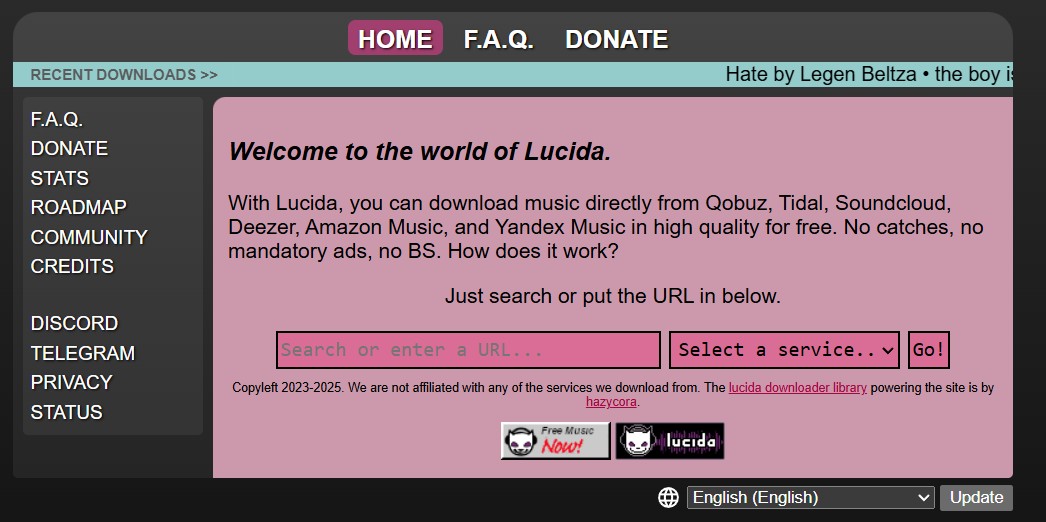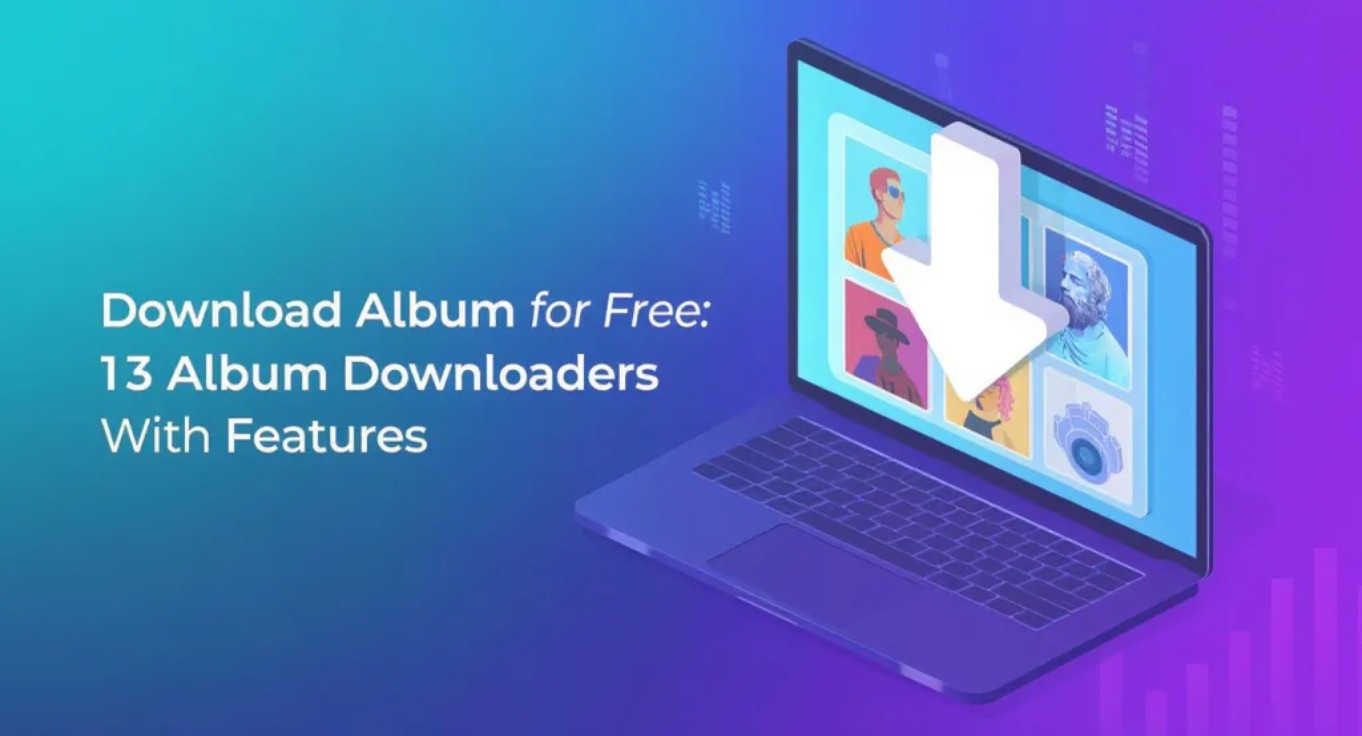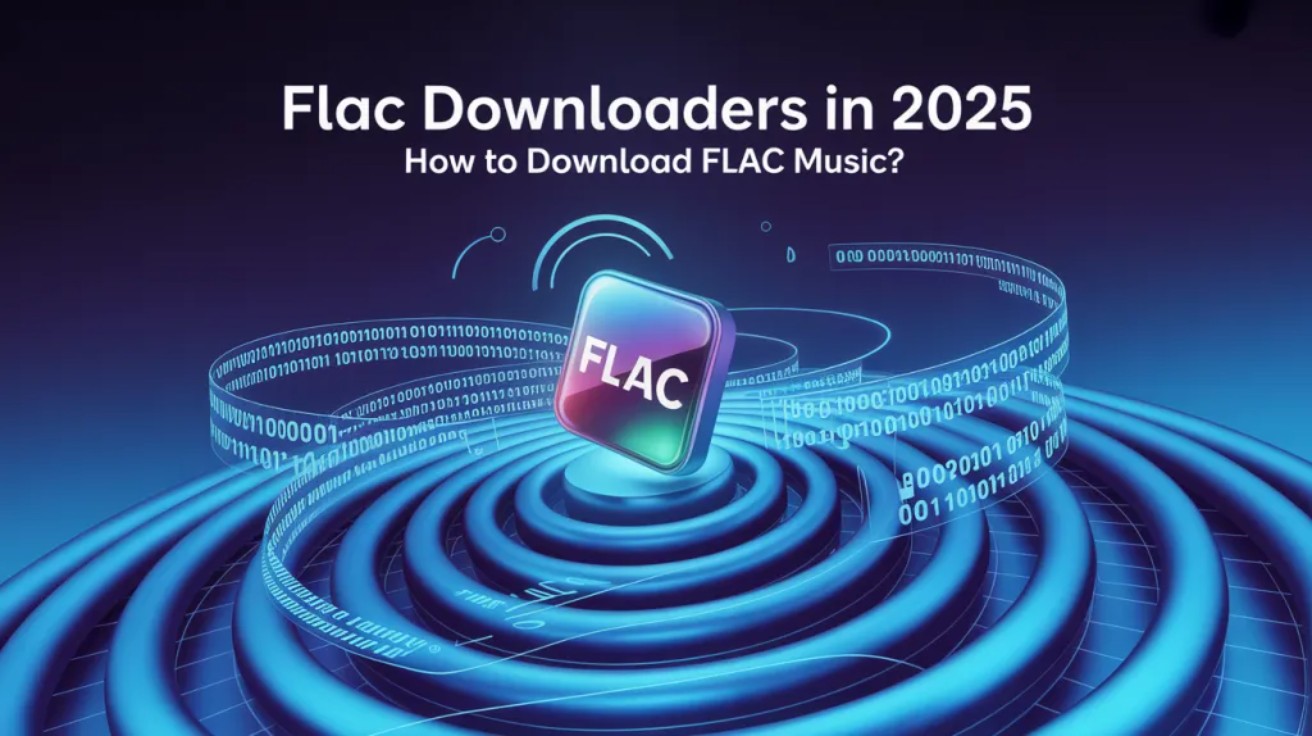How to Download Podcasts on Different Apps & Devices in 2025 (Desktop & Mobile)
Summary: In this guide,I'll show you the easiest ways to get podcasts on your iPhone, Android, Mac, or PC. We’ll also explore various listening platforms, such as Apple Podcasts, Spotify, and YouTube, and cover how to save podcasts as MP3s so you can play them anywhere, anytime
Table of Contents
Millions listen to podcasts daily. Downloading them to your device means you won't be bored when there's no internet, and it also helps you save on data.
Every podcast app has its own rules, and most of them work across multiple devices. Let's go platform by platform, and I'll point out where each works best.
1. How to Download Podcasts on Different Apps & Devices
How to download podcasts on Apple Podcasts?
Apple Podcasts comes pre-installed on every iPhone, iPad, and Mac. Here's the quick way to save episodes for offline listening:
Where it works: iOS and macOS only.
On iPhone or iPad:
- Open the Podcast app.
- Search or pick a podcast.
- Tap the show to open its page.
- Next to the episode, tap the download icon (a download arrow). Or touch and hold the episode, then tap Download Episode.
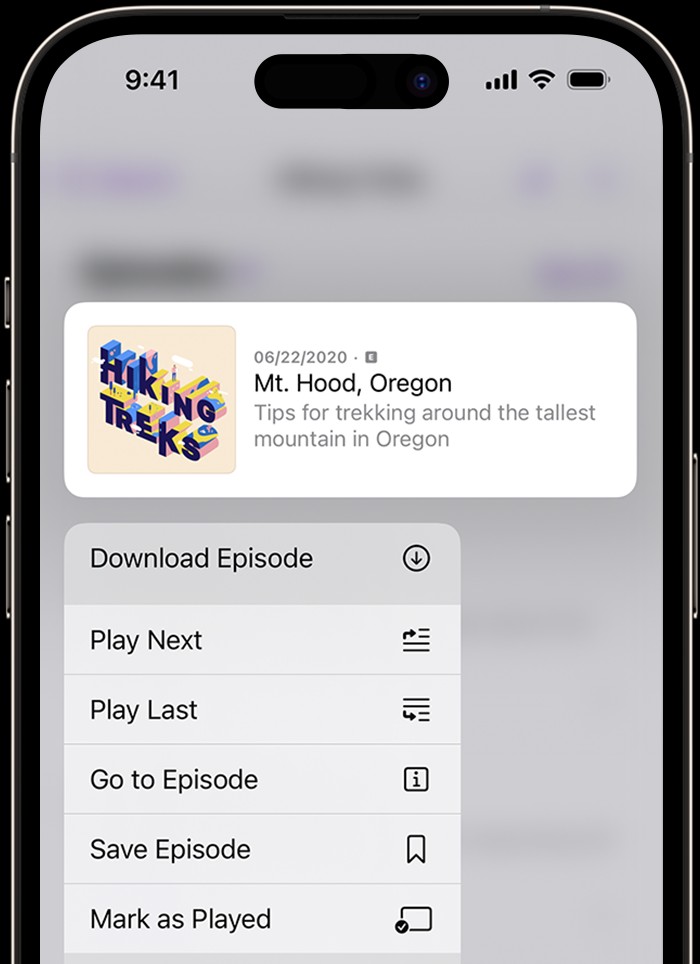
To find the downloads, go to Library > Download.
On Mac:
- Open the Podcast app.
- Find the show or episode you want.
- Hover over the episode and click the download button, or click the More button > Download Episode.
To find the downloads, go to Library > Download Episodes.
If you want to save every new episode automatically:
- On iPhone/iPad: go to Settings > Podcasts to enable auto-download for new episodes.
- On Mac: go to Podcasts > Settings > General, and choose Automatically Download.
Note: Episodes you saved from Apple podcasts are not in MP3s and only inside the app.
How to download podcasts on Spotify?
Spotify lets you save podcast episodes for offline listening for free. If you want to download podcasts without limits, you need a third-party downloader, such as MusicFab. We'll introduce it in the later section.
Where it works: iPhone, Android, Windows, Mac.
Step-by-Step (mobile or desktop):
- Open the Spotify app.
- Search for a show or open one from Your Library.
- Find the episode you want.
- Tap the download icon (downward arrow) or open the menu and choose Download.
- Once downloaded, a green arrow will appear next to the episode.
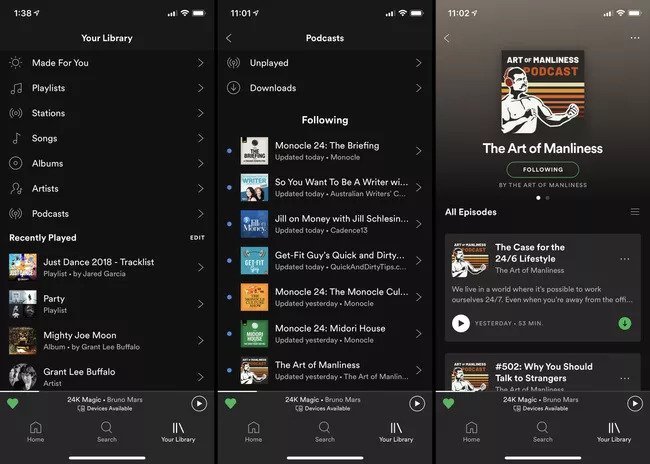
To auto-download new episodes, go to a podcast's settings and toggle Auto-download.
Note: Spotify requires you to connect to the internet at least every 30 days to keep downloads active.
How to download podcasts from YouTube Music?
YouTube Music now supports podcasts, but only Premium users can save them for offline listening.
Where it works: iPhone, Android, Windows, Mac.
Download a single episode:
- Open the YouTube Music app.
- Go to Library > Podcasts or open a podcast's page.
- Find the episode you want.
- Tap the download icon (download arrow) or the menu > Download. A check mark will confirm it's saved for offline playback.
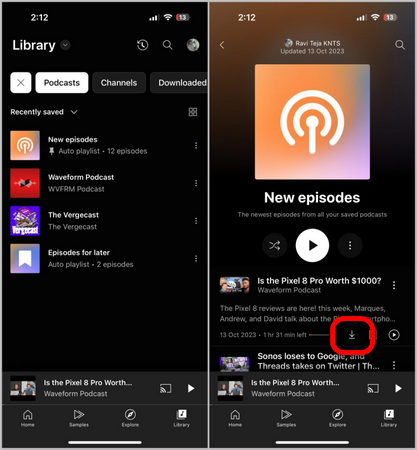
Auto-download new episodes:
Open the settings menu and turn on Auto-download new episodes on a podcast's page.
How to download podcasts from Audible & Amazon Music?
Where it works: iOS, Android
Audible:
- Open the Audible app on your phone.
- Go to the Podcasts section.
- Select a show, then tap View all episodes.
- Next to the episode you want, tap Download Episode.
- Find your saved episodes in Library > Podcasts > Downloads.
Amazon Music:
- Open the Amazon Music app.
- Search for the podcast or open its show page.
- Tap the download icon (download arrow) next to an episode.
- Your offline episode appears under Library > Podcasts > Downloads.
2. Comparison of Downloading Podcasts on Different Platforms
Downloading episodes on each podcast app or service is different. Here's a quick summary of their pros and cons.
| Pros & Cons of each platform | ||||||||||||||||||||||||||||||||||||||||||||||||||||||||||||||||||||||||||||||||||||||||||||||||||
|---|---|---|---|---|---|---|---|---|---|---|---|---|---|---|---|---|---|---|---|---|---|---|---|---|---|---|---|---|---|---|---|---|---|---|---|---|---|---|---|---|---|---|---|---|---|---|---|---|---|---|---|---|---|---|---|---|---|---|---|---|---|---|---|---|---|---|---|---|---|---|---|---|---|---|---|---|---|---|---|---|---|---|---|---|---|---|---|---|---|---|---|---|---|---|---|---|---|---|
| Platforms | Pros | Offline Rules | Premium Subscription | |||||||||||||||||||||||||||||||||||||||||||||||||||||||||||||||||||||||||||||||||||||||||||||||
| Apple Podcasts | Totally free, super easy, and it integrates with Siri and Apple CarPlay. | Must go online every 30 days | No | |||||||||||||||||||||||||||||||||||||||||||||||||||||||||||||||||||||||||||||||||||||||||||||||
| Spotify | One app for music and podcasts. | No fixed expiry | No | |||||||||||||||||||||||||||||||||||||||||||||||||||||||||||||||||||||||||||||||||||||||||||||||
| YouTube Music | Great if you enjoy video podcasts. | Must go online every 30 days, too | Yes | |||||||||||||||||||||||||||||||||||||||||||||||||||||||||||||||||||||||||||||||||||||||||||||||
| Audible & Amazon Music | High-quality downloads, especially good if you’re already an audiobook listener. | Mobile only | No | |||||||||||||||||||||||||||||||||||||||||||||||||||||||||||||||||||||||||||||||||||||||||||||||
All podcasts downloaded from these apps are locked inside.
If you want more control, like turning them into MP3 files, moving them to another device, or setting up automatic downloads? Tools like MusicFab can download and convert episodes so you can store them however you like. Once converted, you can keep podcasts forever, even if they get pulled offline later.
3. How to Download Podcasts as MP3 with MusicFab
MusicFab All-in-One is music and podcast downloader software that enables you to download podcasts and songs from mainstream platforms, saving them in MP3, FLAC, WAV and other formats in high quality up to 320 kbps. It lets both free and premium accounts download podcasts.
Instead of being limited by their limits, MusicFab gives you the freedom to:
- Download podcasts permanently from major platforms
- Save ID3 tags and metadata
- Convert episodes to MP3 or other formats
- Download a bunch of shows and episodes at once with just a few clicks
- Keep your library forever, even if an app deletes shows or your subscription ends
How to Use MusicFab to download podcast to computer (Step by Step)?
1. Download and install MusicFab
2. Choose the service you want, like Spotify, YouTube, Audible, or Apple Podcasts.
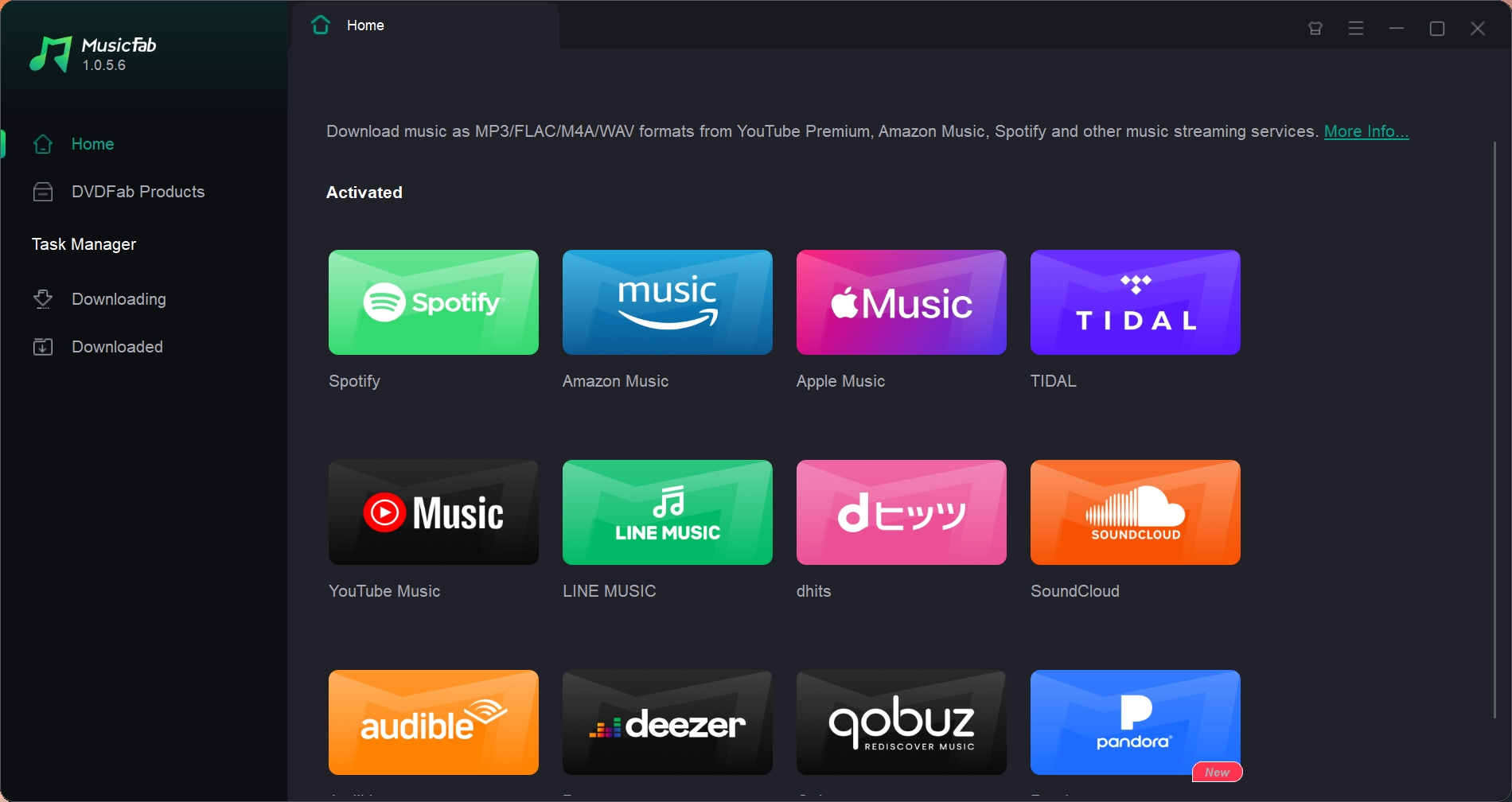
3. Sign in to your account and paste the podcast URL or search for it.
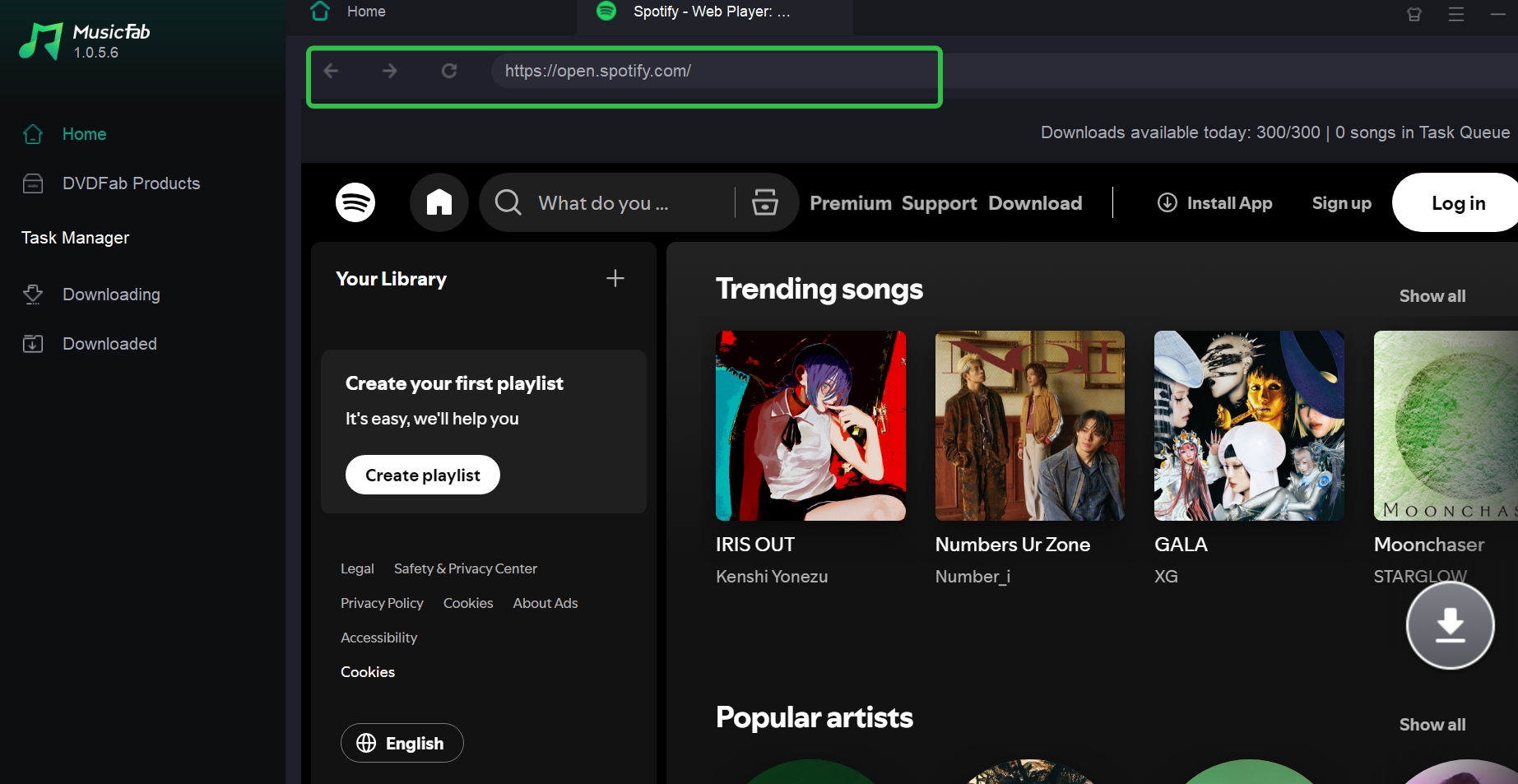
4. Click the download button in the bottom right corner. Then in the pop-up window, select MP3 or another format, and choose audio quality.
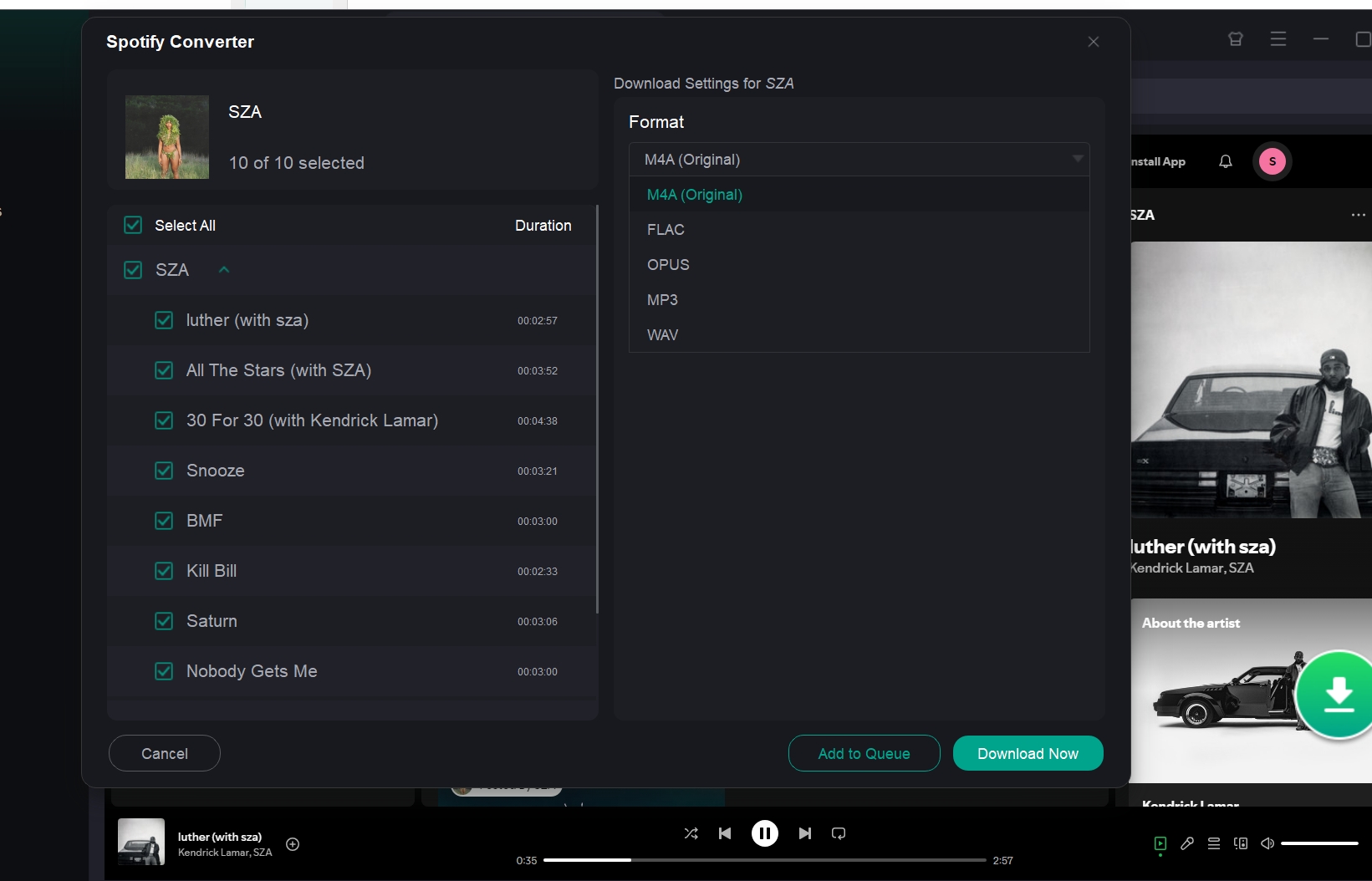
5. Hit the Download button, and MusicFab will save the podcast directly to your computer.
Only want to download from Spotify? For more info about downloading Spotify podcasts to MP3, kindly read this post.
FAQs
On phones, downloads are saved in the app (like Apple Podcasts or Spotify) and not in your "Files" folder. When you export them, computers put them into iTunes or podcast managers.
Yes, most podcast apps let you download episodes for free. You will need a Premium account to listen to music or watch videos offline on apps like Spotify and YouTube.
Make sure your app is up to date, your Wi-Fi is working, and you have enough storage space. Also, check your subscription status on Spotify or YouTube. You can't download anything without Premium.