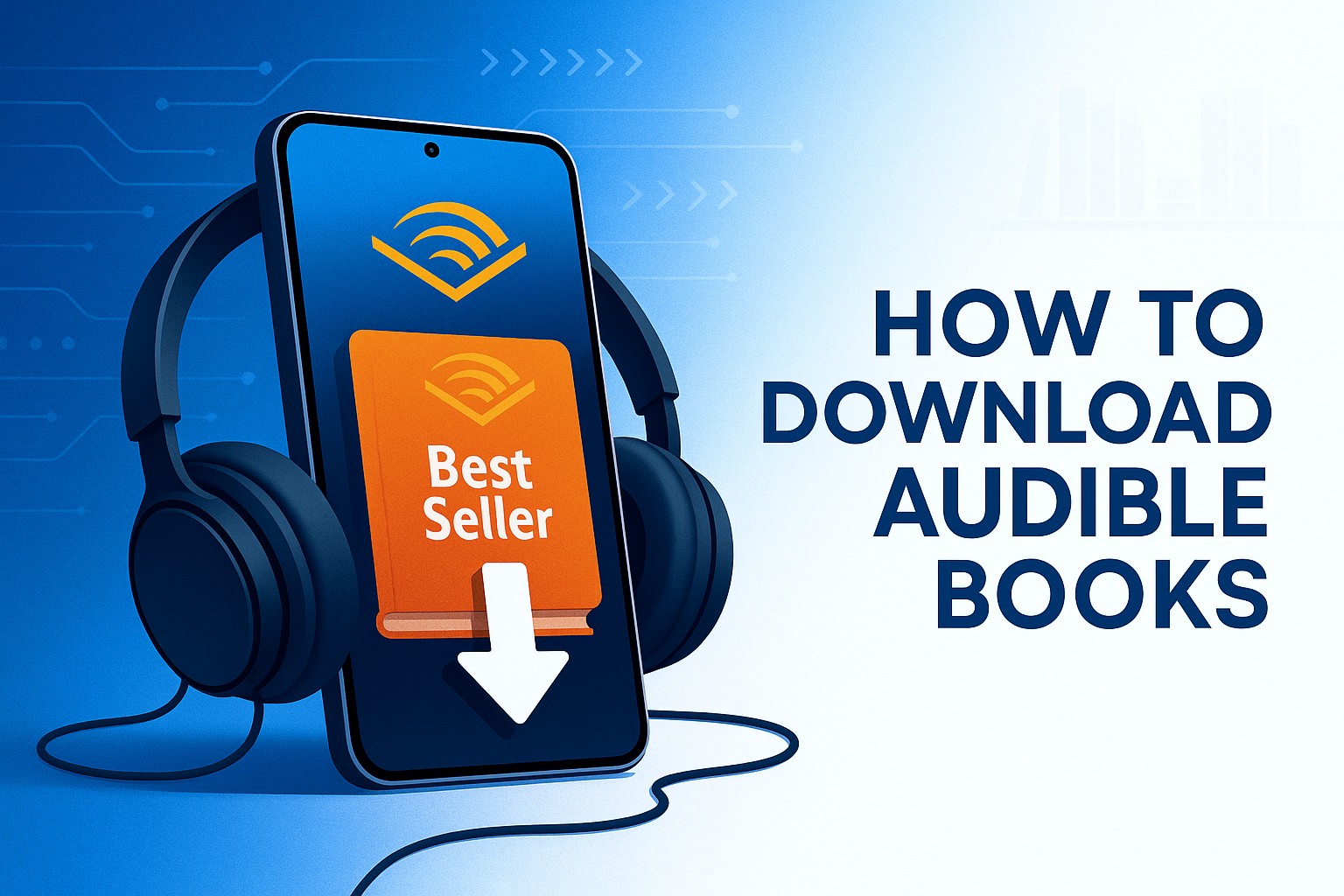Can You Listen to Audible Offline in 2025? Here’s How it Works!
Summary: Let's learn how to use Audible offline and listen to Audible offline on Windows, Mac, or mobile phones for convenience to access your favorite audiobooks on computers and mobile devices.
Table of Contents
Audible is a renowned membership service with the world's largest collection of audiobooks and podcasts. More and more people are turning to Audible due to its exclusive Originals and extensive content library. However, many people like to consume audiobooks at their own pace without relying on the internet or WiFi.
Can You Listen to Audible Offline?
Many of you may wonder, "Does Audible work offline?" Well, Audible does work offline. Whether you use the Audible app or Audible Cloud Player, you get assistance downloading and listening to audiobooks offline across different devices, such as computers and mobile phones. However, not everyone is allowed to do so. You must either purchase the audiobooks or subscribe to the Audible Plus or Premium Plus plan.
While activating the Audible offline mode is pretty easy, you must remember a few points. For instance, if your subscription ends or is canceled, you'll lose access to the downloaded Plus Catalog titles. Plus, they can only be played on devices that are supported by the Audible app. So, you must use a reliable Audible converter to convert and download your favorite audiobook titles in a format compatible with different devices.
How To Listen To Audible Offline On Different Devices: Recommended Ways
Fortunately, the Audible app is cross-platform compatible. Audible Plus and Premium users have the privilege of purchasing and downloading Audible books. By activating the Audible Offline Mode, you can easily engage in a smooth offline listening experience at your convenience.
Learn how to use Audible offline with a detailed guide to different ways to use it on iOS, Android, Windows, and Mac computers.
Way 1 - On iPhone/Android
Step 1: Open the Audible app on the respective device (iOS/Android).
Step 2: Android users can move to the navigation bar at the bottom. Find and click the Library tab. Then click All and select All Titles at the top.
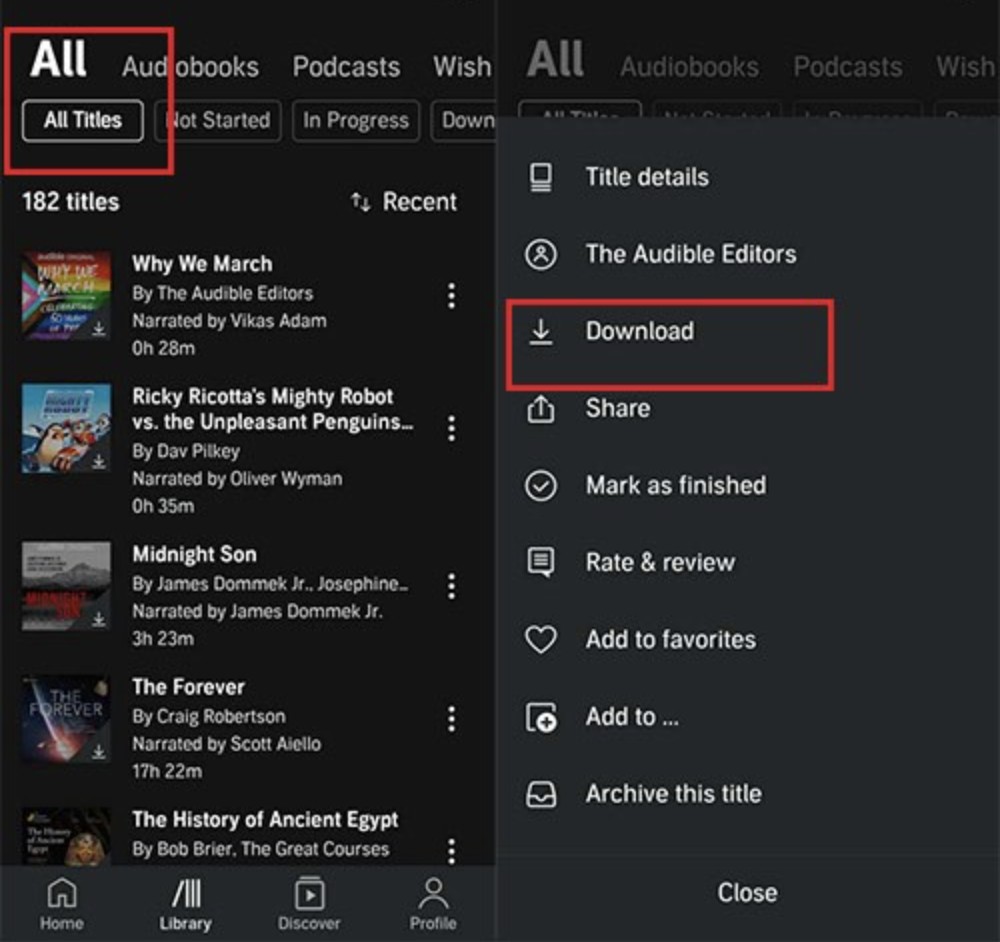
For iOS users: Click the Menu tab (a hamburger menu with three horizontal lines) and select Library from the left panel that pops up. Next to My Library, click the little inverted triangle icon, and then click Cloud from the dropdown list. Select all the desired Audible books to download and listen to offline.
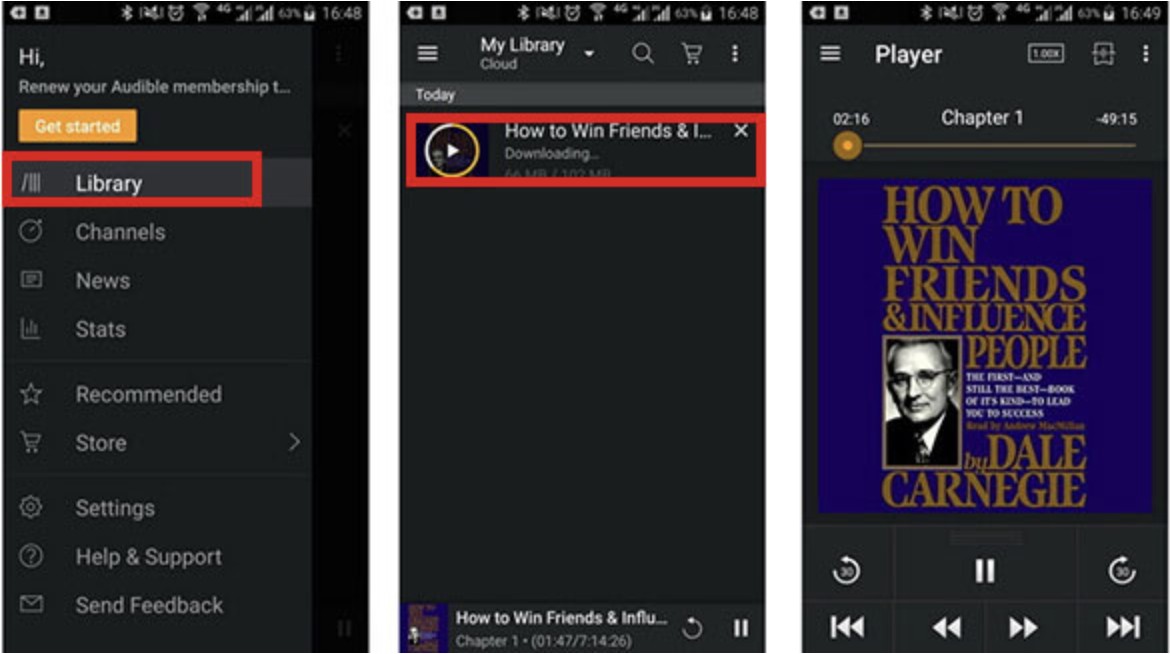
Step 3: Now, tap Cover Art to start the downloading process. Similarly, Android users can click the Cover art of their favorite titles. Alternatively, they can click the three dots on the right and select Download from the pop-up list to start downloading.
Step 4: Finally, you'll get the downloaded Audible audiobooks. Just visit the Audible Library in the app and get to the Downloaded section. Pick any downloaded Audible audiobook and click to listen to it offline on your device.
Limitations
- Technical issues resulting in crashes and playback errors, interface errors, and limited features, with a lack of control
- Poor user experience due to decreased reliability, lack of customization, and a complex process to navigate the series
- The Audible app has bugs and glitches with an unreliable server
Way 2 - On Windows PC
- Via Audible Manager
You must first visit the Audible official website to download your required titles and listen to them offline.
Step 1: To begin, install the Audible Manager on your Windows.
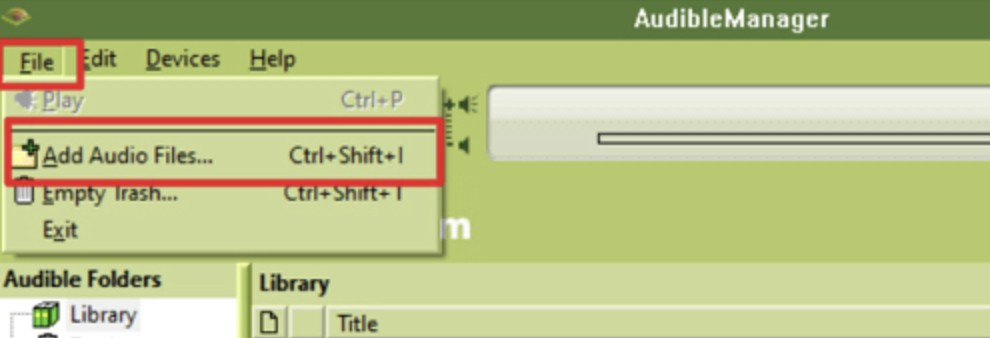
Step 2: As soon as the interface opens, click the File tab at the upper navigation bar. Select the Add Audio Files from the dropdown menu.
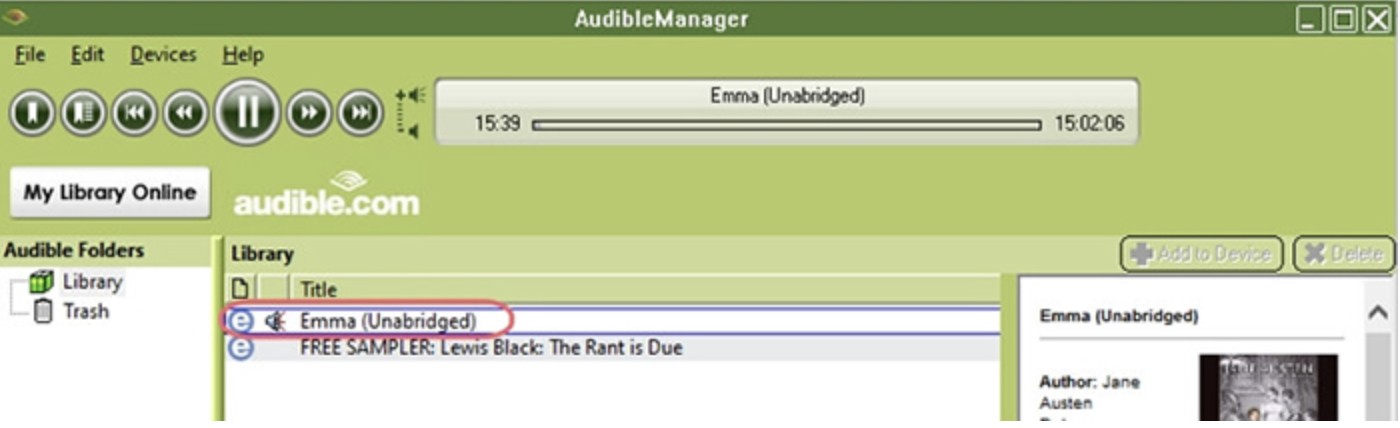
Step 3: Now, a new window will display. Here, you can look for your Audible downloads and find them.
Step 4: Finally, choose and add offline Audible books to the Audible Manager. Once you click on the desired title, it'll be available offline for listening.
Limitations
- Works only on older computers, such as Windows 7 and Windows 8
- It hasn't been updated for modern operating systems
- Replaced by AudibleSync with better features for greater functionality
- Via Windows Media Player/iTunes
Before starting the process, ensure you have downloaded the Audible audiobooks to your Windows computer from the official Audible website.
Step 1: Download and launch the Audible Download Manager.
Step 2: Click the Option tab in the upper-left corner and select Activate PC from the dropdown list. Sign up for your Audible account; a new window will confirm successful activation.
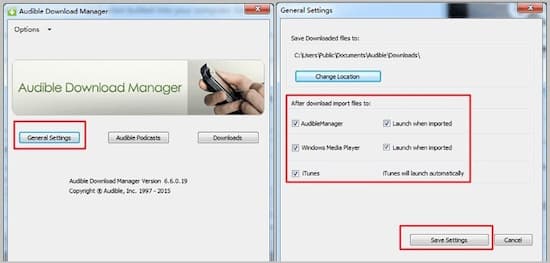
Step 3: Now, select Options again. Select Import Audible Titles… from the dropdown menu. Next, click the Import into iTunes and Windows Media Player Library icon.
Step 4: Click OK to confirm your action. That's it. You can now play and listen to Audible offline on either iTunes or Windows Media Player as and when needed.
Limitations
- Outdated for Windows (discontinued development)
- DRM restrictions and a less-friendly UI
- Potential compatibility issues
Way 3 - On Mac Computers
- Via Apple Books
Step 1: Look for your desired Audible book for offline listening. Right-click on your book and choose Open with. Select the Book (default) button.
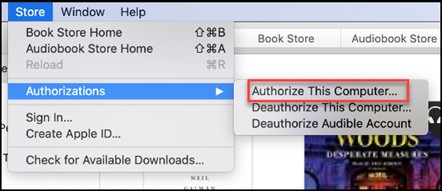
Step 2: Ensure that you are authorizing your computer. Just fill in your Audible account. A pop-up window will appear. Click Yes and select Activate Now.
That's it. All Audible books will be imported into the Apple Books app, and you can listen to them at any time.
Limitations
- Works only on macOS 10.15 Catalina and newer versions
- Limited cross-platform availability with no subscription service
- DRM restrictions with limited customization and no Cloud backup
- Via iTunes
Step 1: Visit the Audible website and log in to your account.
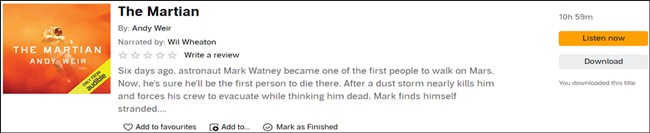
Step 2: Search for the title you would like to download. Click Download.
Step 3: Open the downloaded audiobooks with iTunes. Click Yes and fill in the account details to authorize your computer.
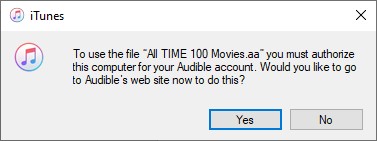
Step 4: Now, use iTunes to activate the Audible offline mode and listen to your audiobooks without the internet at any time.
Limitations
- Works only on macOS 10.14 and earlier versions
- Limited playback features
- No direct Audible interaction
Bonus: How to Listen to Audible Books Offline Anywhere - MusicFab Audible Converter
Now, we have seen various ways on how to use Audible offline. However, their limitations may compel audiobook lovers to try a more reputable option for a seamless listening experience. Here's where MusicFab Audible Converter can come to the rescue! It can bypass Audible DRM and download Audible books in various formats while preserving ID3 metadata for better navigation.
MusicFab Audible Converter
TrustPilot Ratings: 4.5/5
Key Features and Highlights
- Save Audible book titles and podcasts offline to OPUS, WAV, M4A, FLAC, or MP3 format
- Bypasses Audible DRM for easy listening across different devices
- Preserves ID3 metadata and keeps chapters for easy navigation
- Speedy batch conversion with 20x speed for processing multiple titles simultaneously and saving time
How to Listen to Audible Offline with MusicFab Audible Converter
Step 1: Launch MusicFab and search for the Audible icon. Sign in to your account.
Step 2: Search and select the titles for conversion.
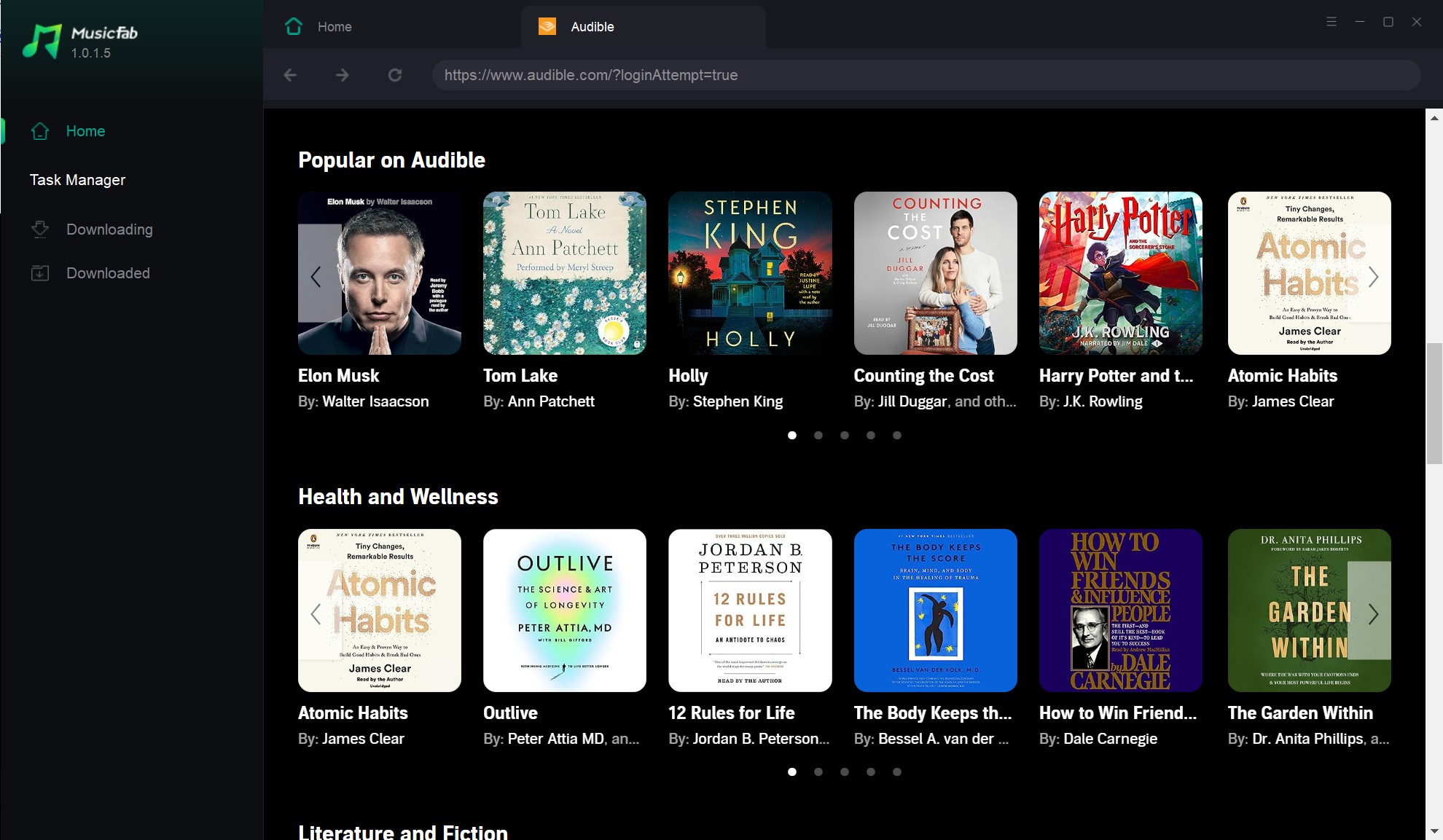
Step 3: Click the download button, and then MusicFab will automatically analyze all the music tracks. Pick an output format for conversion and select the audio quality. Click Download Now to begin the process.
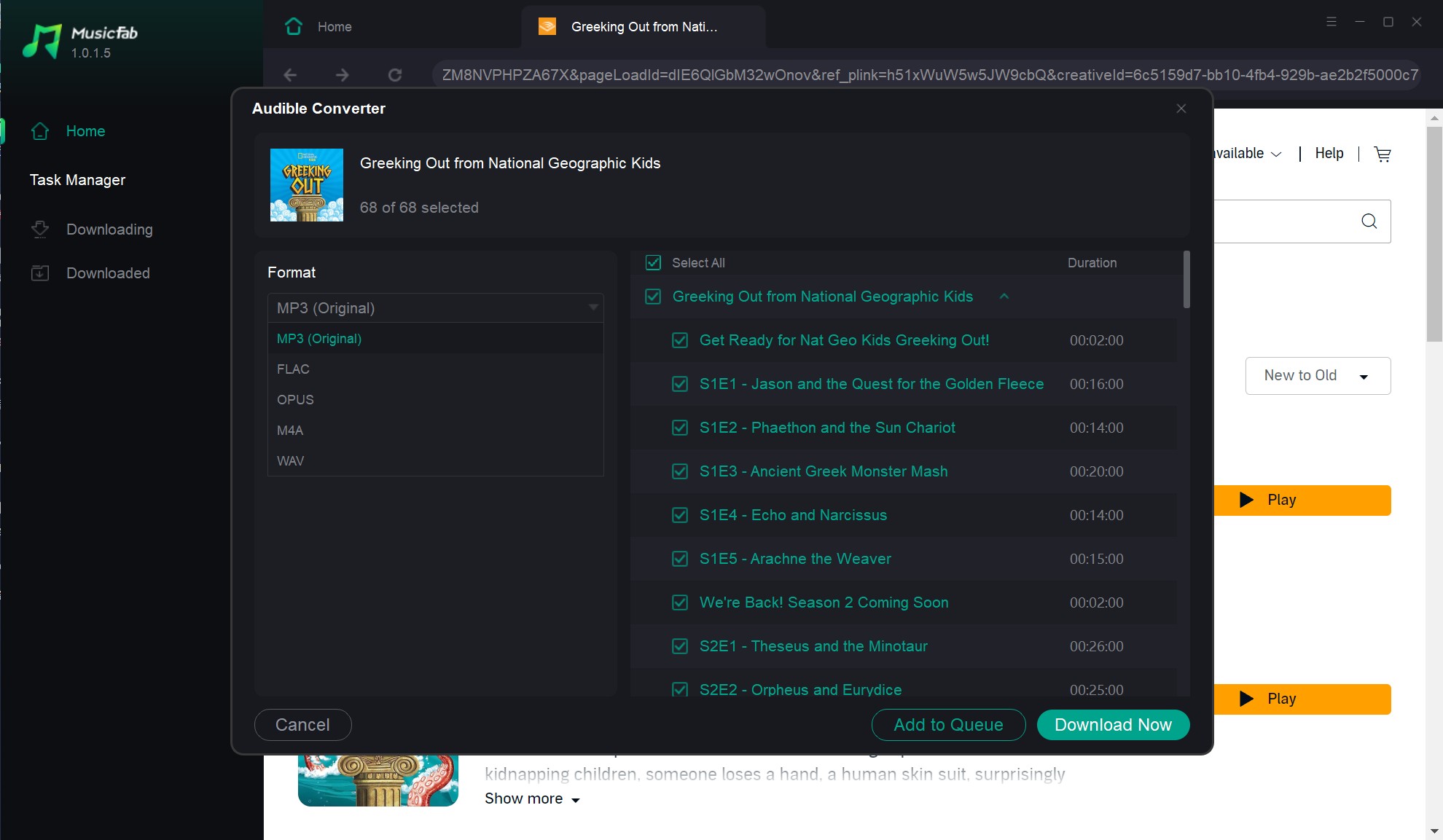
Step 4: Check the downloading status of your files.
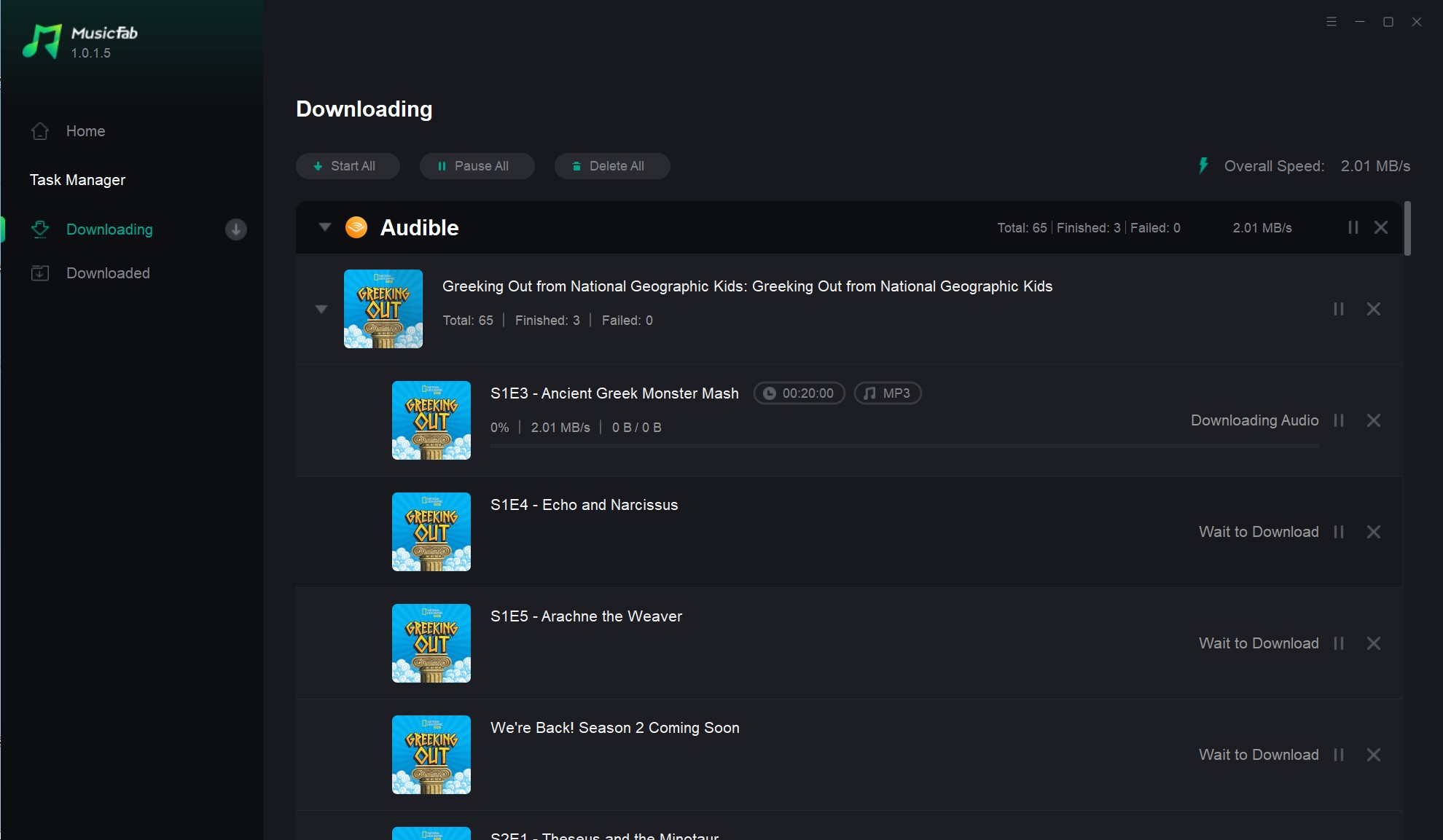
Free Trial: MusicFab provides a 30-day free trial to allow new users access to the full features and functionality. During the free trial period, MusicFab Audible Converter can download 3 songs.
Final Thoughts
Audible proves to be more than just an audiobook service; it delivers convenience and variety to bookworms and casual listeners. We have discovered answers to "Does Audible work offline" in a variety of ways for different devices. While each method caters to specific users, most prefer to settle for a professional-grade program, considering their limitations. Download and try MusicFab Audible Converter for its ease of use and hassle-free downloads without DRM. Its free trial is worth a try as it gives a glimpse into the software's functioning.
FAQs
Q.1. Does Audible work offline?
Yes. You can use Audible offline without a network connection. Offline access is part of the subscription benefits with Audible Plus and Audible Premium Plus. However, ensure you download the audiobook, podcast, or Originals in advance.
Q.2. How can I listen to Audible offline?
Multiple ways exist to help you listen to Audible offline on various devices. Audible lets users directly download the audiobook from the official website or AudibleSync in AA or AAX format. Then, import it to iTunes for a seamless listening experience. Or, try MusicFab Audible Converter for speedy conversion and download in your desired format without an Audible account authorization.
Q.3. Why can't I listen to Audible offline?
Audible titles must be purchased and downloaded first before being listened to offline. Some other reasons contributing to the problem include:
- Temporary glitches and bugs on the Audible app
- An underlying problem with the device's speakers
- Poor network settings
- Incomplete downloads
- Expired authorization of your Audible account