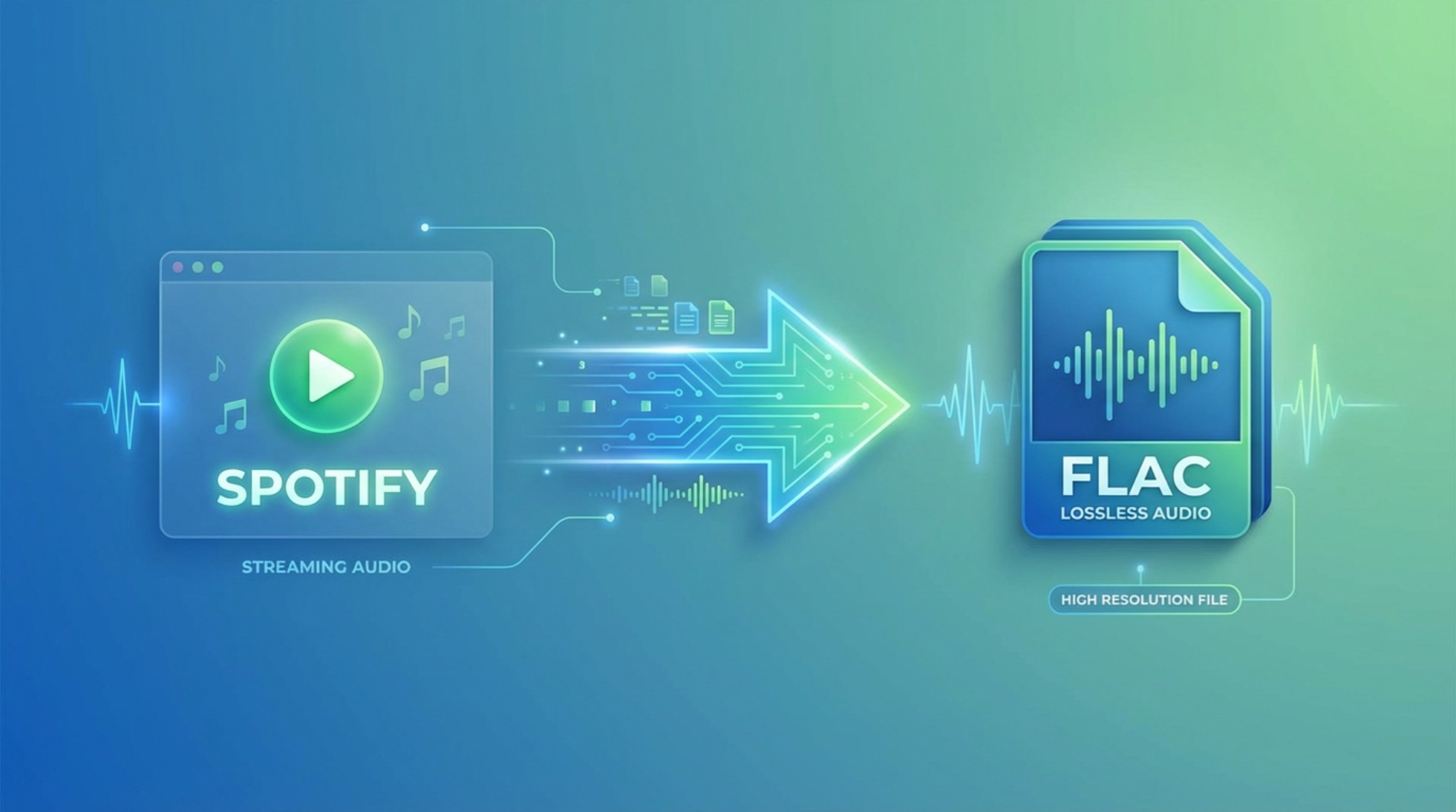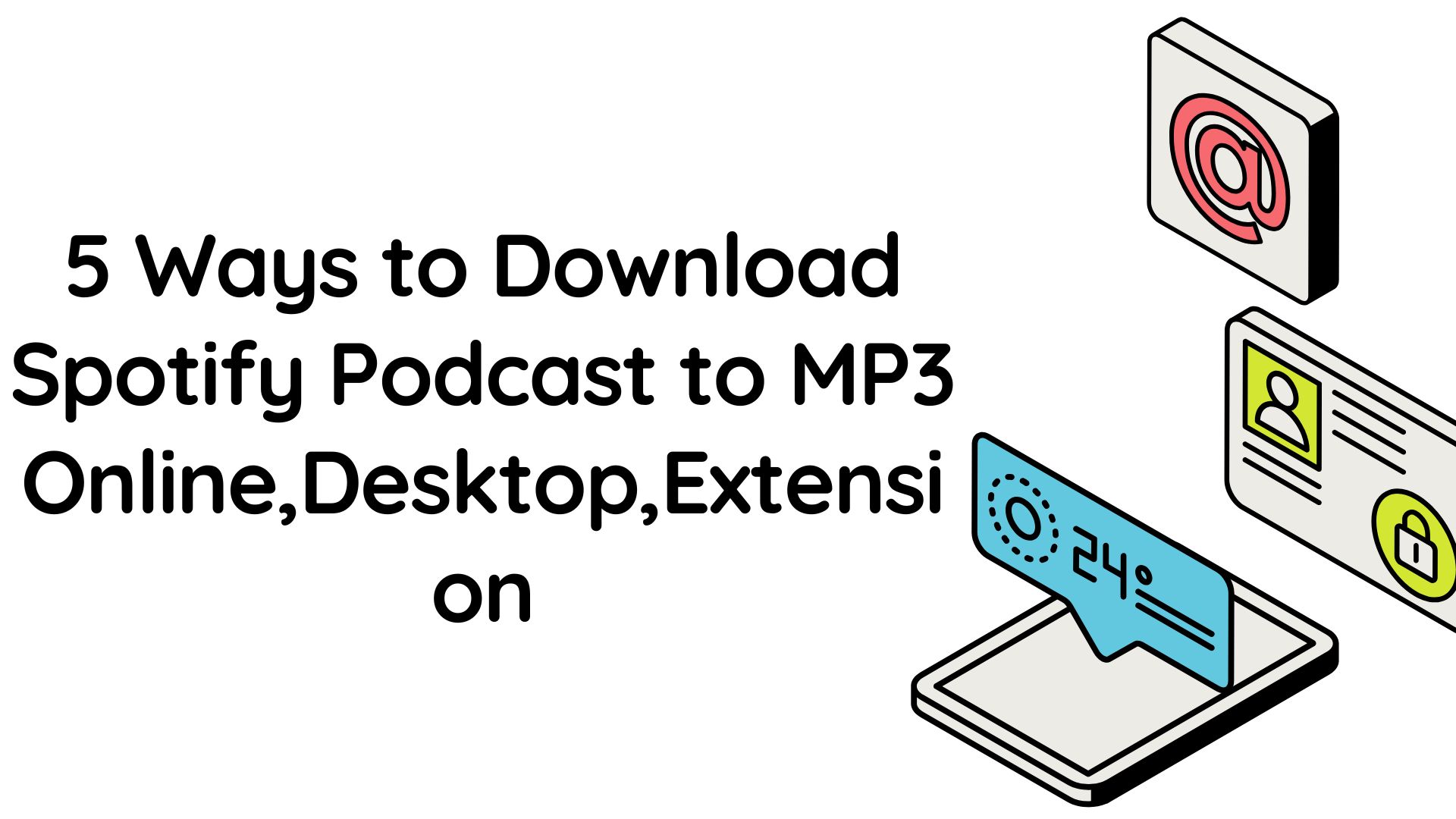How to Download Music from Spotify to Mobile Phone?
Summary: If you only need to listen Spotify offline, with no need to own your own audio files, use Spotify Premium's built-in download. For portable audio files, using in your own audio library, try thrid-party ways like MusicFab.
Table of Contents
Can You Download Music from Spotify to Your Phone?
Yes. With a Premium account, Spotify does provide you with the default download option within its app, but it comes with a few limitations. In this context, the third-party methods should be the best choice for your needs.
Let's check the best methods and their pros & cons that help you download music from Spotify to your phone.
1. How to Download Music from Spotify to Your Phone (Official)?
For Android and iPhone
Here are the steps that you can use to download Spotify tracks on your device:
- Launch your Spotify app on your phone
- Make sure that you have subscribed to the Premium plan
- Move to the playlist, album, or podcast that you want to download, as the Spotify app does not let you download songs individually.

- Tap on the Download icon. The track will be downloaded onto your device.
While the official method comes in handy, remember that the downloaded songs are cached to your local storage. Unlike a true download, it is only a song-syncing feature.
Best suited for - Users who are comfortable staying within Spotify’s ecosystem and don’t require permanent access to MP3 files.
Pros:
- Streaming quality downloads
- Easy to use
Cons:
- You cannot play the downloaded titles on any other device
- Subscription independent
Downloading from Spotify has its limits, such as you can’t transfer them to other apps or other devices. And if the song is removed from Spotify, it cannot be accessed even if it’s downloaded. Therefore, third-party methods come in handy.
2. How to Download Spotify Songs to Your Phone via MusicFab?
One highly efficient option to download Spotify tracks on Android or iPhones is to download the tracks on your computer and then transfer them to your phone. You can check out several downloaders, but our experience shows MusicFab Spotify Converter to be an excellent pick for your downloads.
While it is not a direct way to save Spotify music files on an iPhone, MusicFab is still one of the most suitable ways to download and save lossless-quality audio tracks from Spotify on a desktop. Once converted, you can easily transfer the songs or even playlists to your iPhone or any device.
Best suited for - Power users, audiophiles, and music collectors who want to create a personalized, offline library they can back up, transfer, or share.
- Multiple file formats: Download your tracks in multiple file formats like MP3, WAV, M4A, and FLAC.
- Batch Downloads: Download any music (even in bulk) from Spotify, whether individual songs, playlists, albums, podcasts or video podcasts
- High-quality audio downloads: Get studio-quality performance with quality up to 320 kbps/24-bit,44.1 khz
- Built-in browser: Search and download music playlists all inside MusicFab.
- Faster downloads: Save time with up to 20x faster downloads compared to other downloaders.
- Metadata retention: Organise your downloaded tracks comfortably
How to use MusicFab Spotify Converter?
Downloading your favorite Spotify tracks is much easier with MusicFab Converter. You can try it free by downloading 3 songs on your device with no limits before you buy.
- Step 1: Install and run MusicFab Spotify Converter on a Windows or Mac computer.
- Step 2: Click Spotify under VIP Services on the main interface.
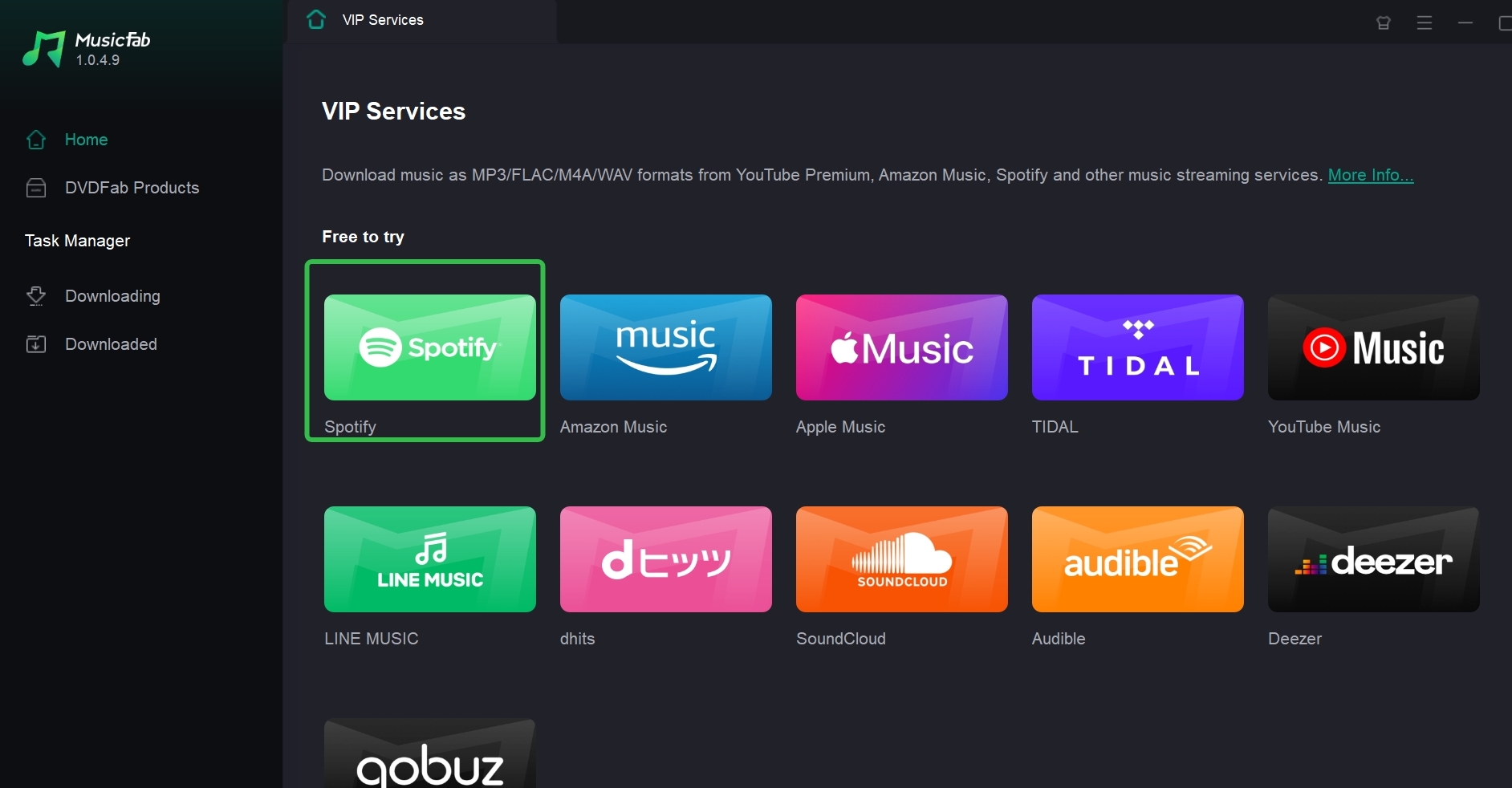
- Step 3: Use its built-in browser to sign in to your Spotify free or premium account quickly.
- Step 4: Search for the individual audio track or entire playlist you wish to download. Once found, tap it to enter the details page. Then click the button on the bottom right side.
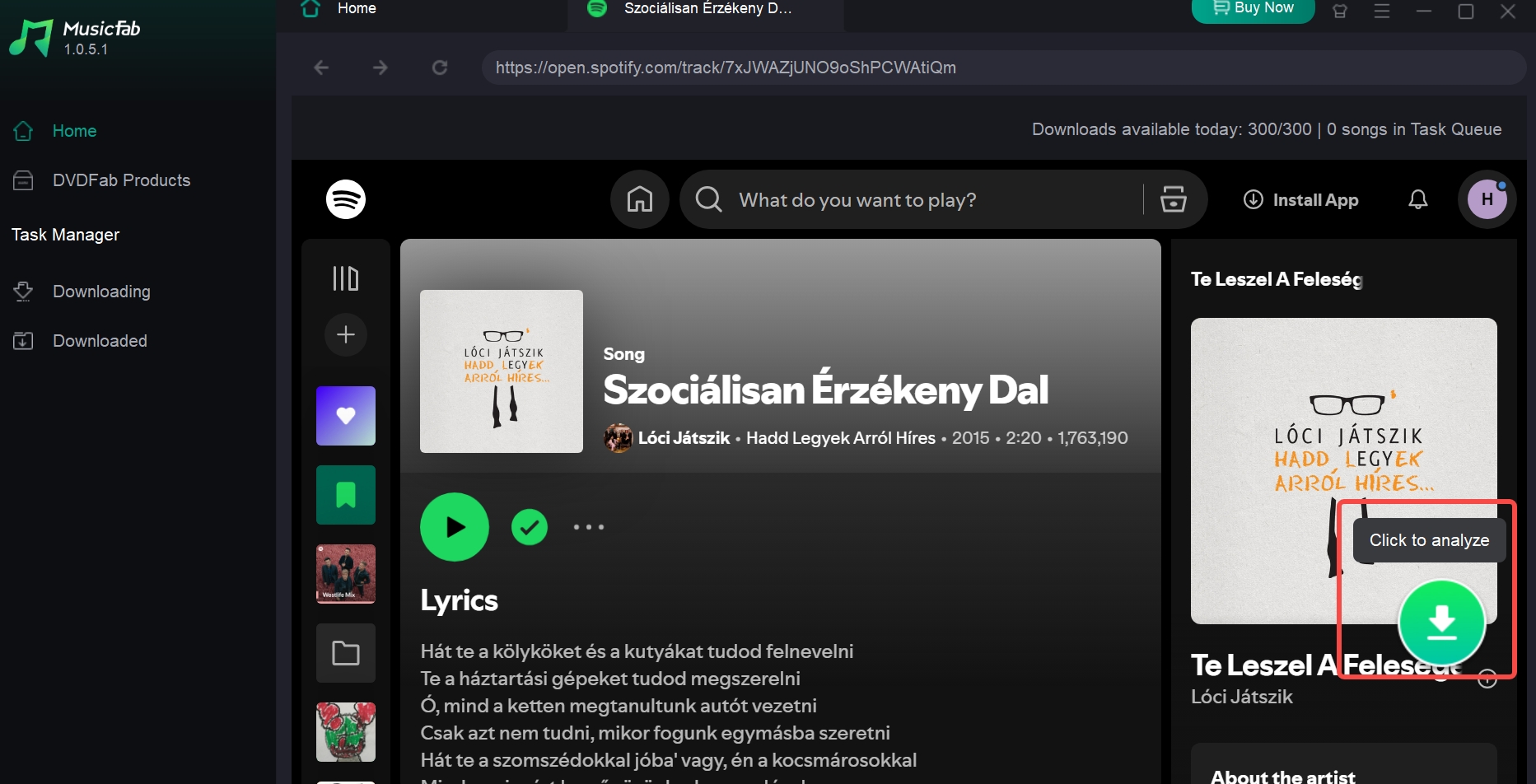
It will analyze then you can custom the settings like quality and formats.
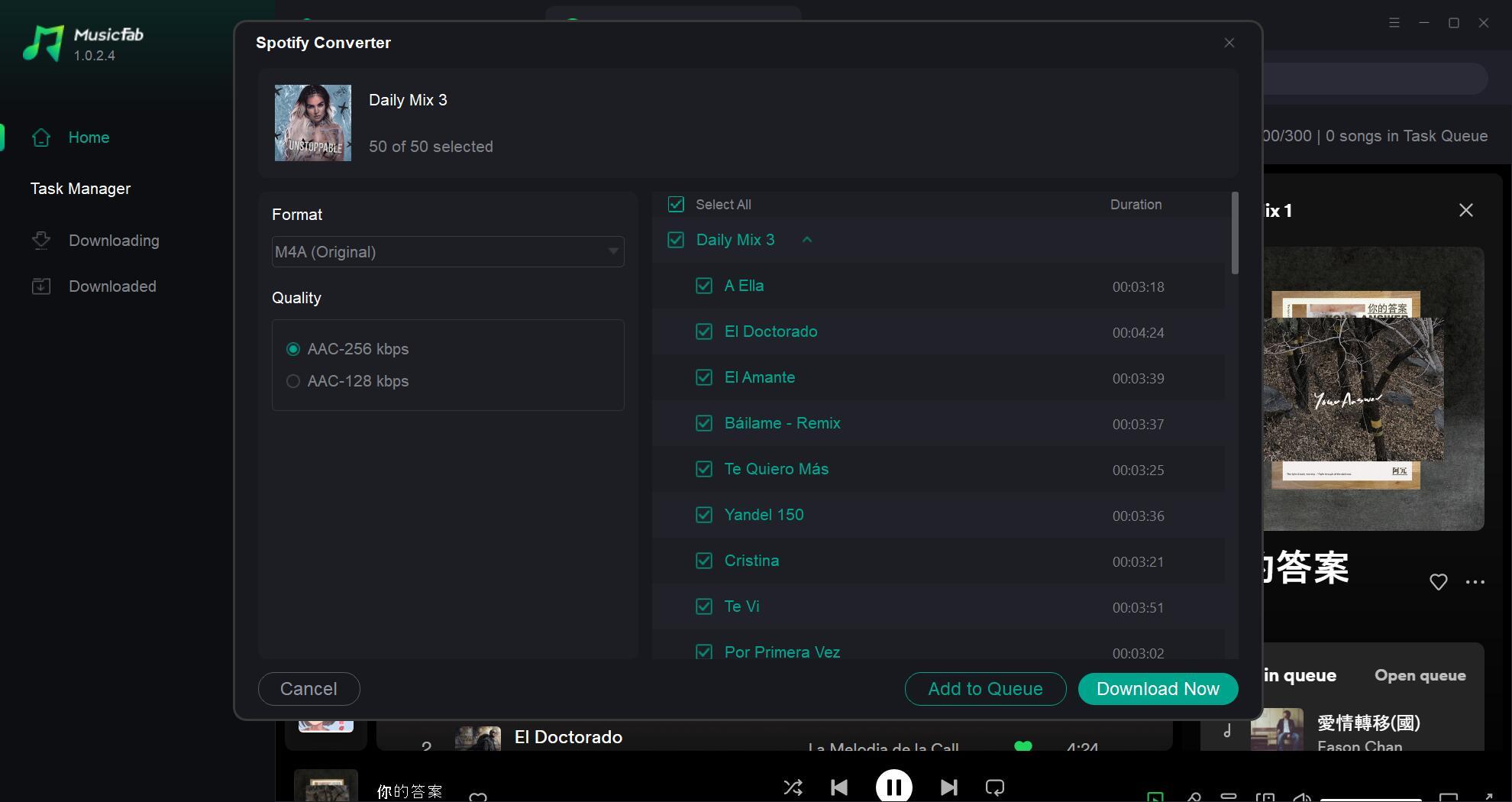
- Step 5: Customize the output settings and pick an output format and quality. Next, click Download Now to start the offline song-saving process. You can find the finished tasks in the Downloaded zone.
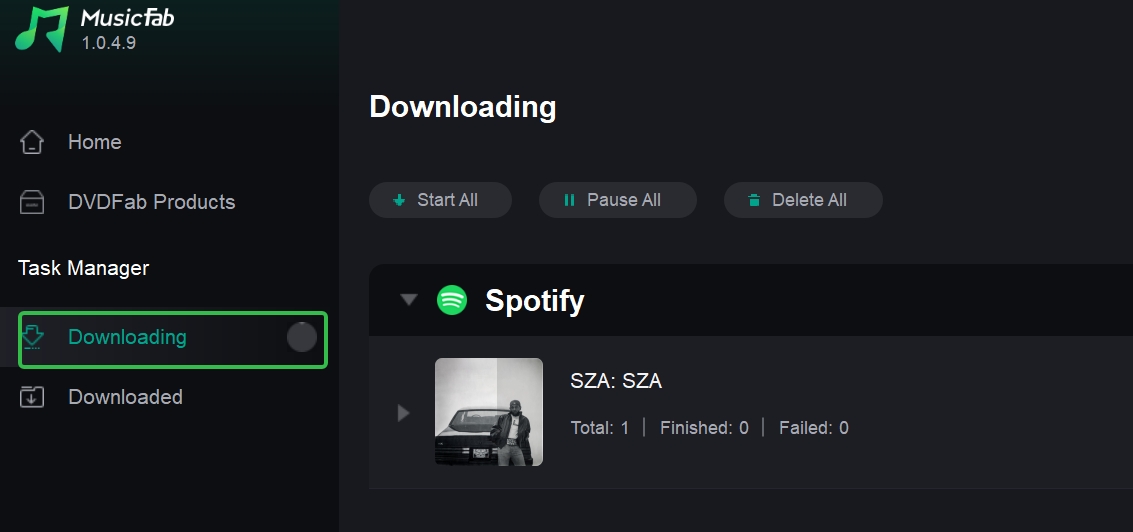
Once the tracks that you want are downloaded, you can transfer the downloaded tracks to your phone.
Related article: How to download Spotify songs to PC.
3. How to Download Spotify Music to iPhone with iPhone Tool?
Still, figuring out some free ways to get answers? Most users use a Telegram Bot to save their cherished audio tracks from Spotify. Let's see how it can help you tune in to your favorite Spotify audio tracks.
Telegram Bot
Telegram Bot is free available on the App Store. Many Telegram bots are available to export Spotify downloads in MP3 format. With Telegram Bot, you get a smooth and decent music streaming experience. However, the output song quality may differ from that of the premium one.
Learn how to download Spotify songs to iPhone using the Telegram Bot.
- Step 1: Install and launch the Telegram Bot on your iPhone. Open and add the Spotifydl bot URL to Telegram.
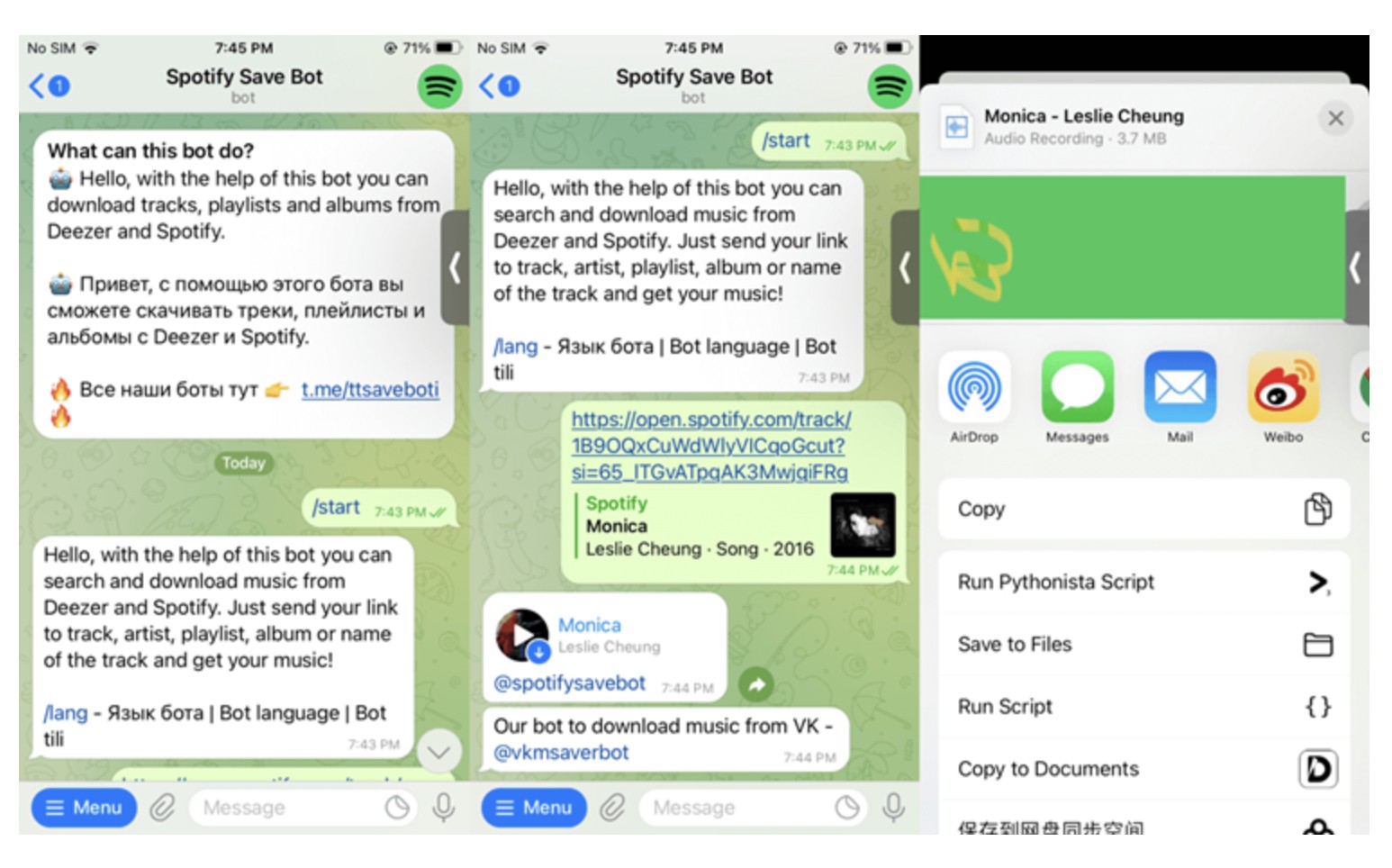
- Step 2: After the smooth bot-adding, open the Spotify app and just copy the URL of your desired song or playlist.
- Step 3: Paste the copied Spotify song's URL into the Telegram bot's chat box and send it.
- Step 4: Upon receiving the URL, Telegram will parse the link and display the download information. Click Download Track to save the downloaded music file.
You have several options available for an effective online download of your favorite tracks for offline listening. Almost all these tools come with a simple interface and similar functionality. Of course, they do come with their own limitations.
4. How to Download Spotify Music to Android with APK-Based Spotify Downloaders?
The APK-based downloader tools are available for Android devices. It may be noted that these downloaders may not be available on Google Play Store. It can be an excellent option for the Android users who want direct control over their downloads.
These downloaders can be sideloaded on your Android, and you can download your favorite tracks with ease.
Best suited for - Tech-savvy Android users who want fast access to MP3 files directly on their phone without using a computer.
One such downloader that can prove to be very handy would include SpotiFlyer. It lets you download studio-quality songs in MP3 file format. A no-ads performance is yet another feature that we loved with the third-party downloader.
Here is how it works:
- Install SpotiFlyer from the official website. You can download the APK file and then install it on your Android device.
- Launch SpotiFlyer on your device.
- On the app, paste the URL for the Spotify track in the space provided
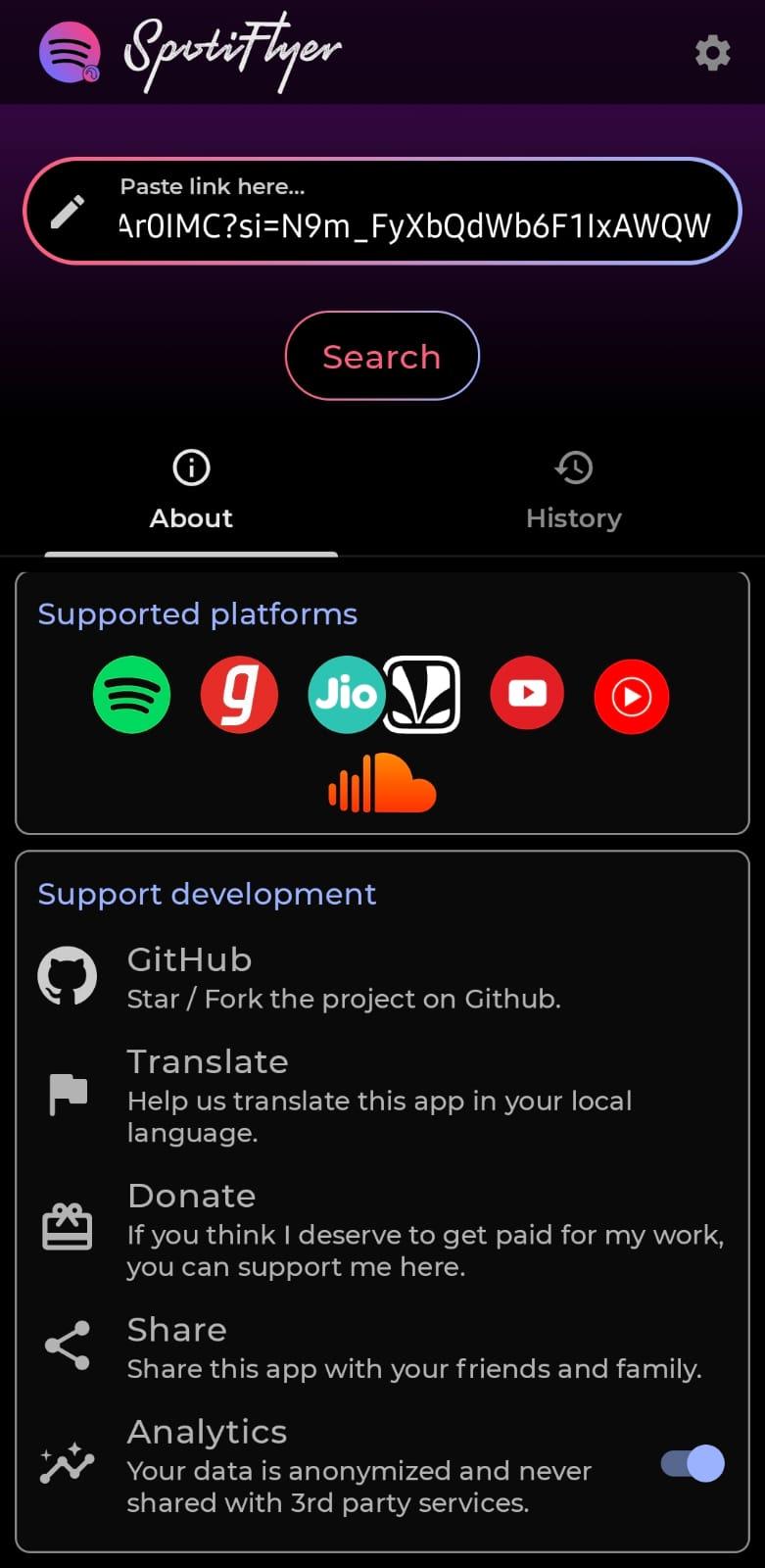
- Click on Search
- Click on Download, and the song will be downloaded.
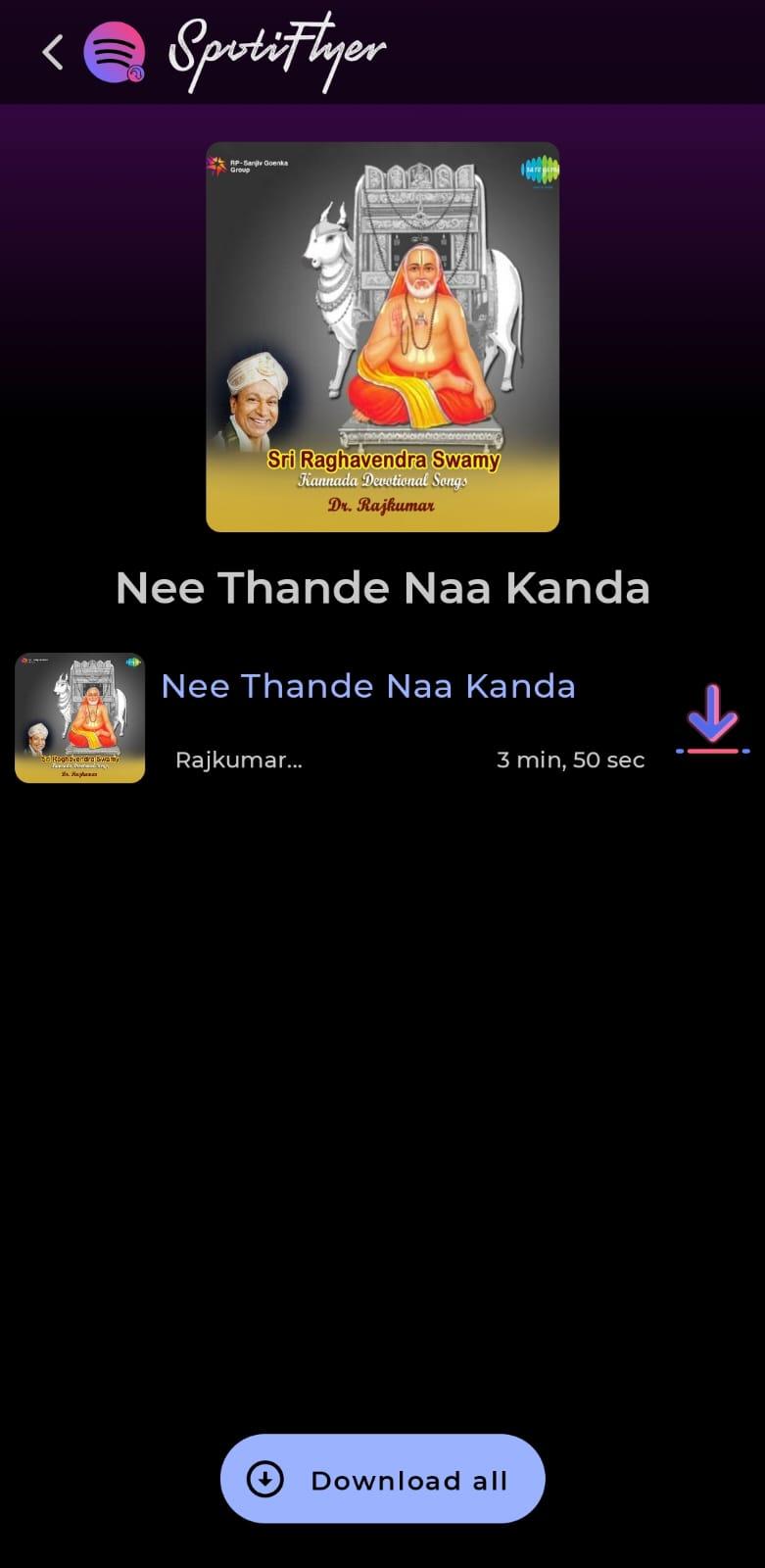
Pros
- It does not need a Premium account or desktop installation
- Supports bulk downloads
- It can save files locally
Cons
- Frequent updates are needed
- May have app stability issues
- Audio quality may not be up to the mark
5. How to Download Spotify Songs on Android & iPhone without an Account?
Best suited for - Users looking for an occasional quick download without installing software.
One most widely used online Spotify music downloaders that offers an effective performance is SpotiDownloader. It lets you easily download any of your preferred Spotify tracks.
Here is how you can use to download the Spotify tracks:
- Visit the online downloader on any of your favorite browsers
- Open Spotify and copy the URL for the track that you want to download
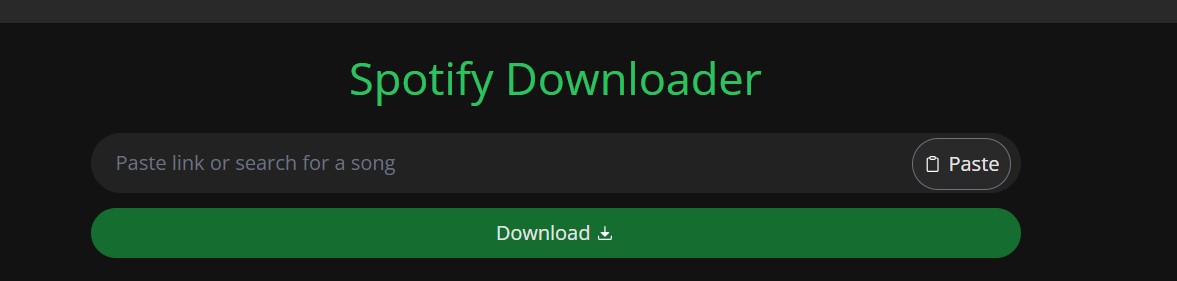
- Paste the link in the online downloader.
- Click on Download, and the track will be downloaded onto your phone.
Pros:
- Need to install
- A quicker and easier access
- Great option for one-off downloads
Cons:
- It may not always work
- Lower audio quality and only MP3 support
Comparison Table: Spotify Music Download Methods
The table below should give you a complete idea of the specific features offered by each of these download options
| Different ways to download Spotify music on mobile | |||||||||||||||||||||||||||||||||||||||||||||||||||||||||||||||||||||||||||||||||||||||||||||||||||
|---|---|---|---|---|---|---|---|---|---|---|---|---|---|---|---|---|---|---|---|---|---|---|---|---|---|---|---|---|---|---|---|---|---|---|---|---|---|---|---|---|---|---|---|---|---|---|---|---|---|---|---|---|---|---|---|---|---|---|---|---|---|---|---|---|---|---|---|---|---|---|---|---|---|---|---|---|---|---|---|---|---|---|---|---|---|---|---|---|---|---|---|---|---|---|---|---|---|---|---|
| Method | Ease of Use | Format | 320kbps Quality | Speed | |||||||||||||||||||||||||||||||||||||||||||||||||||||||||||||||||||||||||||||||||||||||||||||||
| Spotify Premium App | No local files |
|
|||||||||||||||||||||||||||||||||||||||||||||||||||||||||||||||||||||||||||||||||||||||||||||||||
| MusicFab Spotify Converter | MP3,M4A,FLAC,WAV,and more |
|
|||||||||||||||||||||||||||||||||||||||||||||||||||||||||||||||||||||||||||||||||||||||||||||||||
| Telegram Bot | MP3 |
|
|||||||||||||||||||||||||||||||||||||||||||||||||||||||||||||||||||||||||||||||||||||||||||||||||
| SpotiFlyer APK (Android) | MP3 |
|
|||||||||||||||||||||||||||||||||||||||||||||||||||||||||||||||||||||||||||||||||||||||||||||||||
| SpotiDownloader (Online) | MP3 |
|
|||||||||||||||||||||||||||||||||||||||||||||||||||||||||||||||||||||||||||||||||||||||||||||||||
Conclusion
For casual users, the official Spotify Premium download is a solid choice. But for those who want more control, better file portability, and true music ownership, tools like MusicFab Spotify Converter offer unmatched flexibility and audio quality.
FAQ
You can use MusicFab Spotify Converter to save Spotify songs without premium for offline listening. Its free trial lets you save 3 Spotify songs in lossless quality without requiring Spotify Premium. Once saved, transfer it to your iPhone so you can listen to your cherished audio track at any time.