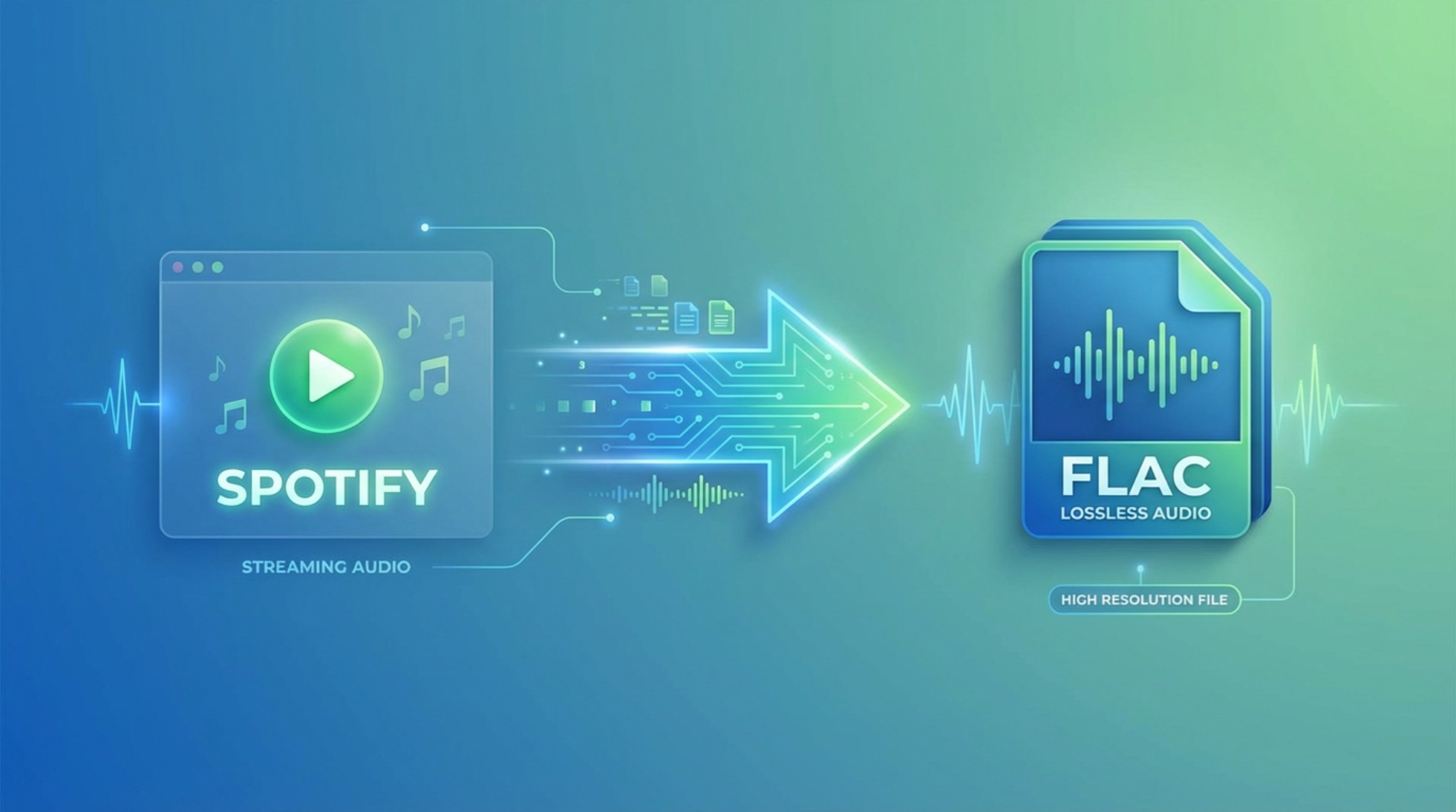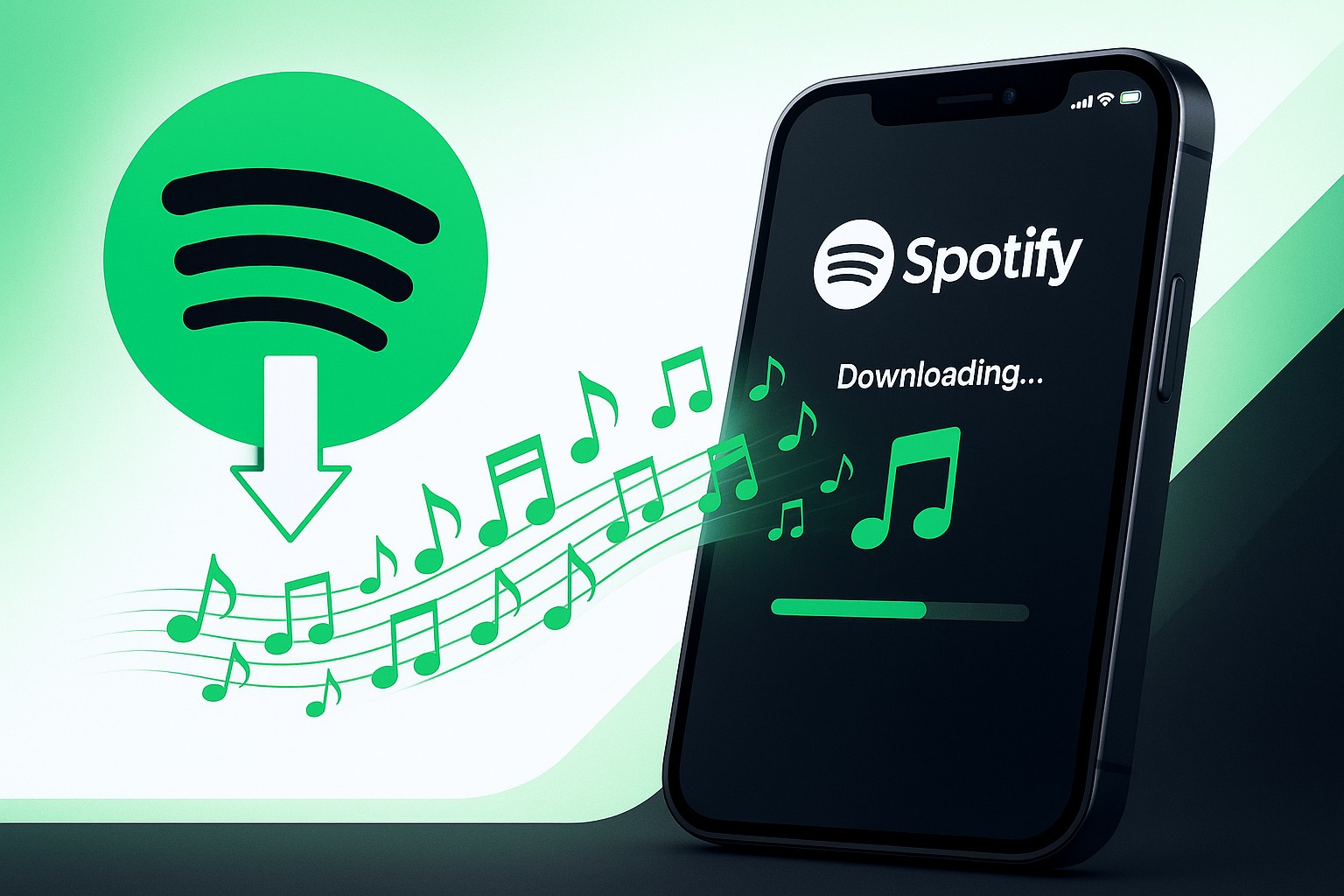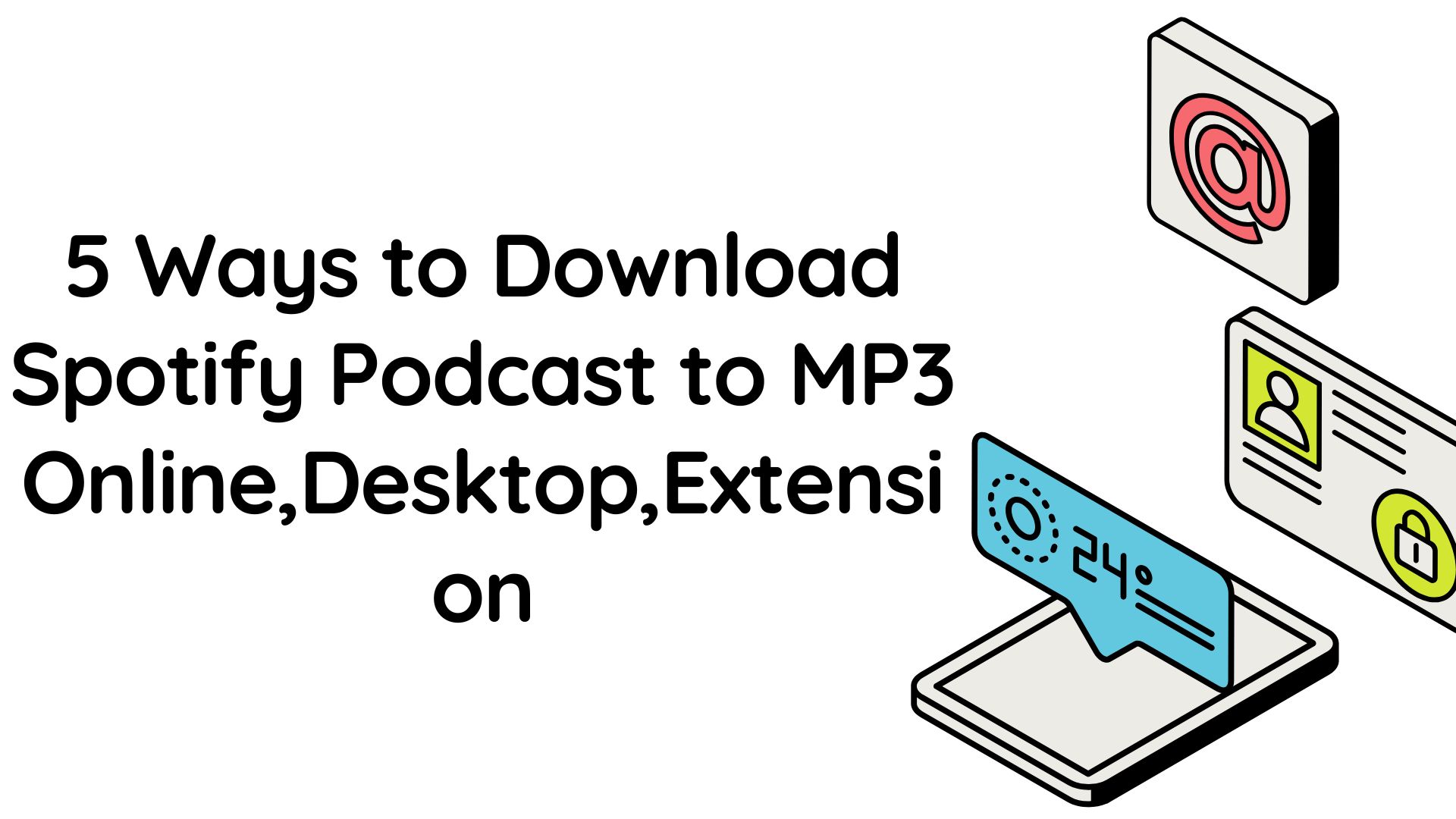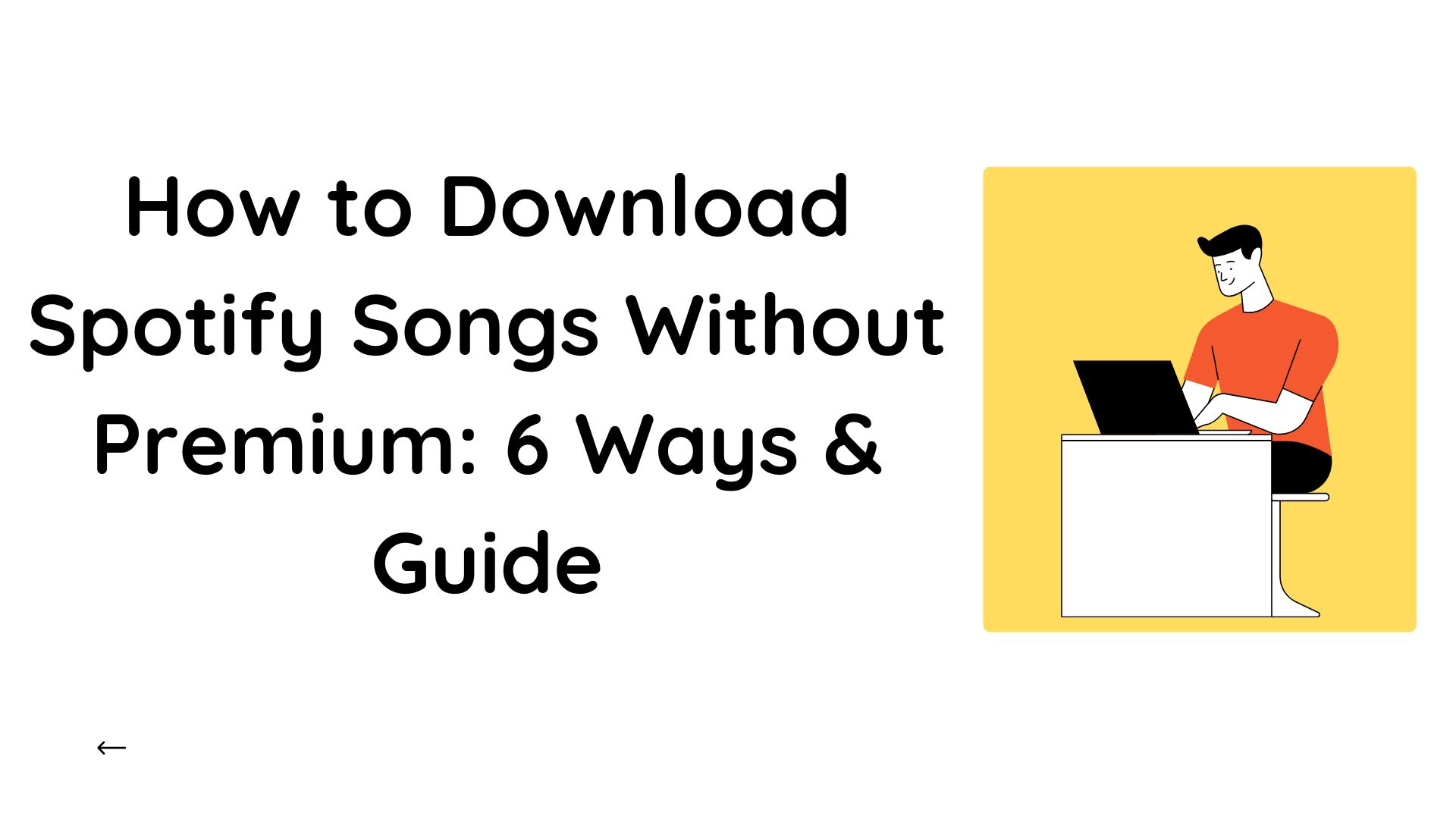2025 How To Download Spotify Music for Free & Premium Users
Summary: Read to know how to download music from Spotify on both official method, its limits and several third-party methods beyond the platform's standard features.
Table of Contents
1. Can You Download Spotify Music?
Yes, there are two ways you can download music from Spotify. For official ways, download music(songs, albums, playlists) using Spotify Premium. Free users can only stream music and download podcasts, not music. For third-party ways, you can use converters like MusicFab Spotify Converter, Noteburner Spotify Converter to extract music as MP3, FLAC, etc.
2. How to Download Spotify Songs via Spotify Official App?
Spotify restricts offline downloads unless you hold a Premium subscription. Detailed steps are mentioned below.
Desktop(Windows/Mac)
- Open the Spotify desktop app, logging in as a Premium.
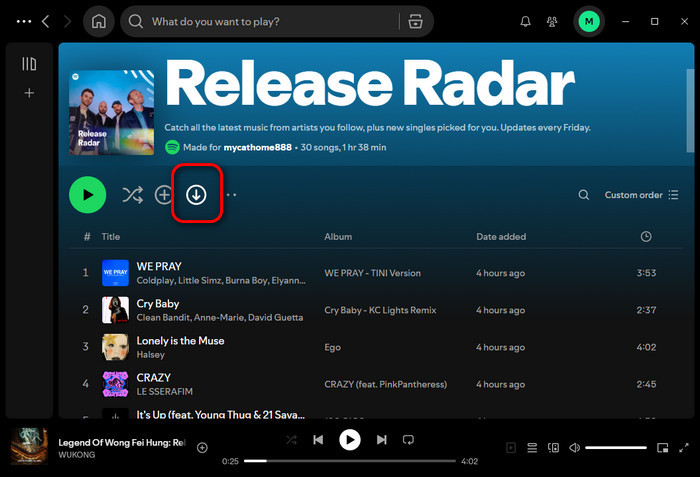
- Find a playlist or album, click the Download button.
Tips: you can optionally activate Offline Mode via Settings to view only offline content.
To download on a mobile device, the steps are similar to the above. Wondering about the step-by-step guide on how to download from Spotify on your mobile phone? This post provides several solutions for you.
Apple Watch:
Downloading Spotify files to your Apple Watch can be an excellent option if you plan to leave your phone behind while working out. You can download up to 10 hours of audio content on your Apple Watch, depending on the model's specifications.
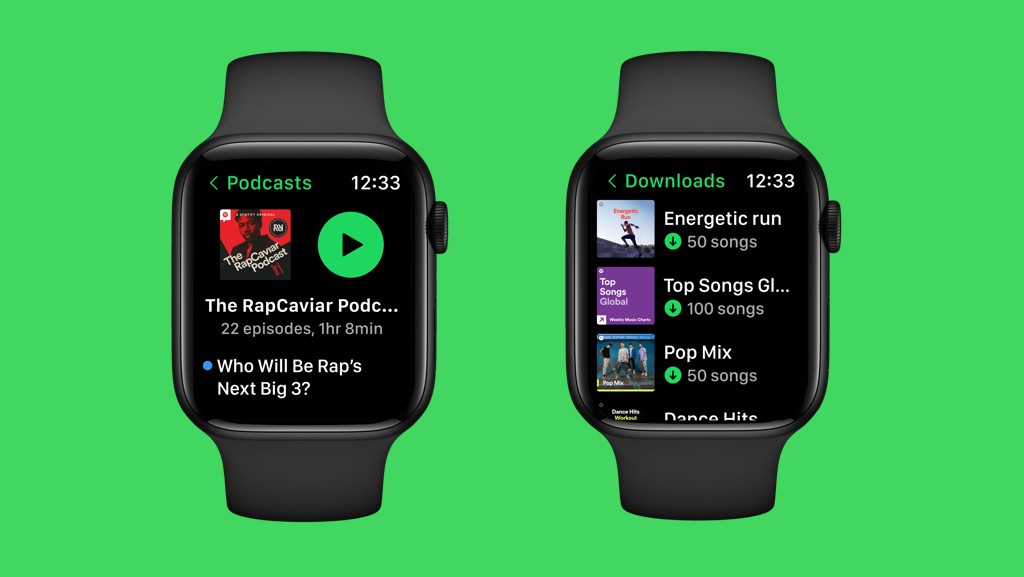
How To Download Music From Spotify Premium To Apple Watch
- Step 1: Launch the Spotify app on your Apple Watch and select the individual song or entire playlist you wish to download.

- Step 2: Press the Download arrow, and the process will start automatically. You can view the progress directly from the Spotify app on your watch.
- Step 3: After completing the download, a green arrow will appear next to the playlist. Now you can connect your headphones and enjoy your favourite tracks even when your Apple handset isn't around.
Best For: Enjoying Spotify tracks wherever you go without needing your smartphone.
Where Spotify Saves Downloaded files?
To view your downloaded songs within the Spotify app:
Open Spotify → go to Your Library → tap Downloads (or filter by "Downloads") to see offline.
The downloaded music files are stored in hidden folders on your device, and are only inside Spotify. Not as an MP3, not movable. You cannot share or export the files to other apps or devices. Get more details on where is downloaded Spotify songs.
|
Desktop(Windows&Mac) |
Windows: C:\Users\YourUsername\AppData\Local\Spotify\Storage Mac: username/Library/Application Support/Spotify/PersistentCache/Storage |
|
Mobile Phone |
Android: Android/data/com.spotify.mobile.android.ui/files/spotifycache/Storage/ iPhone: not user-accessible, they are stored within the Spotify app's private data. |
Official Download Limits
Besides, there are some other requirements you need to know:
|
Device Limit |
up to 5 devices per account |
|
Songs per device limit |
up to 10,000 songs offline |
|
Premium Expiry Effect |
Cancelling Premium removes access to all downloaded tracks. |
|
Online Verification |
Online and log in at least 30 days, or the offline content will expire. |
Use one of the third-party tools to save playlists in high quality as local files in the format you prefer, such as MP3, WAV, or FLAC. So that you can enjoy them anytime and anywhere.
Below we picked various tools, covering downloader software, audio recorder, and online websites to meet your different needs. Stay tuned for more info.
3. How to Download Spotify Music on Desktop via MusicFab?
MusicFab Spotify Downloader is designed to save songs, podcasts, playlists, albums, and radio from Spotify as local files. It allows you to keep lyrics and ID3 tags for easier management with batch download support. Even if you are free user, you can download Spotify songs now.
Thanks to its advanced technology, it is the only one that downloads music rather than recording it, compared to other top Spotify music downloaders. So I don't have to worry about my account getting banned when using MusicFab(others will). This also speeds up the download process, which is a major advantage, especially for those who, like me, need to download many songs at once.
Trustpilot Rating: 4.5/5
Best For: Professionally downloading Spotify tracks with maximum quality and format customization.
MusicFab Major Features
|
Supported Operating System |
Windows 11/10 (32 bits and 64 bits) / macOS 10.10 - 15.x |
|
Free Trial |
Download up to 3 full songs per supported service |
|
Audio Quality |
Up to 320 kbps |
|
Output Format |
M4A, FLAC, OPUS, MP3, WAV, and more |
See the comprehensive MusicFab review: 2025 MusicFab Review: Features,FeedBack, User Guide
In-Depth Guide on How to Download Music from Spotify using MusicFab
Quick Video Tutorial (or read the texts below)
- Step 1: Start by launching MusicFab Spotify Converter. Next, log in to Spotify using your specific credentials. It supports you to download with both free and premium accounts. Next, search for and select the song, playlist, or podcast to download for offline use.
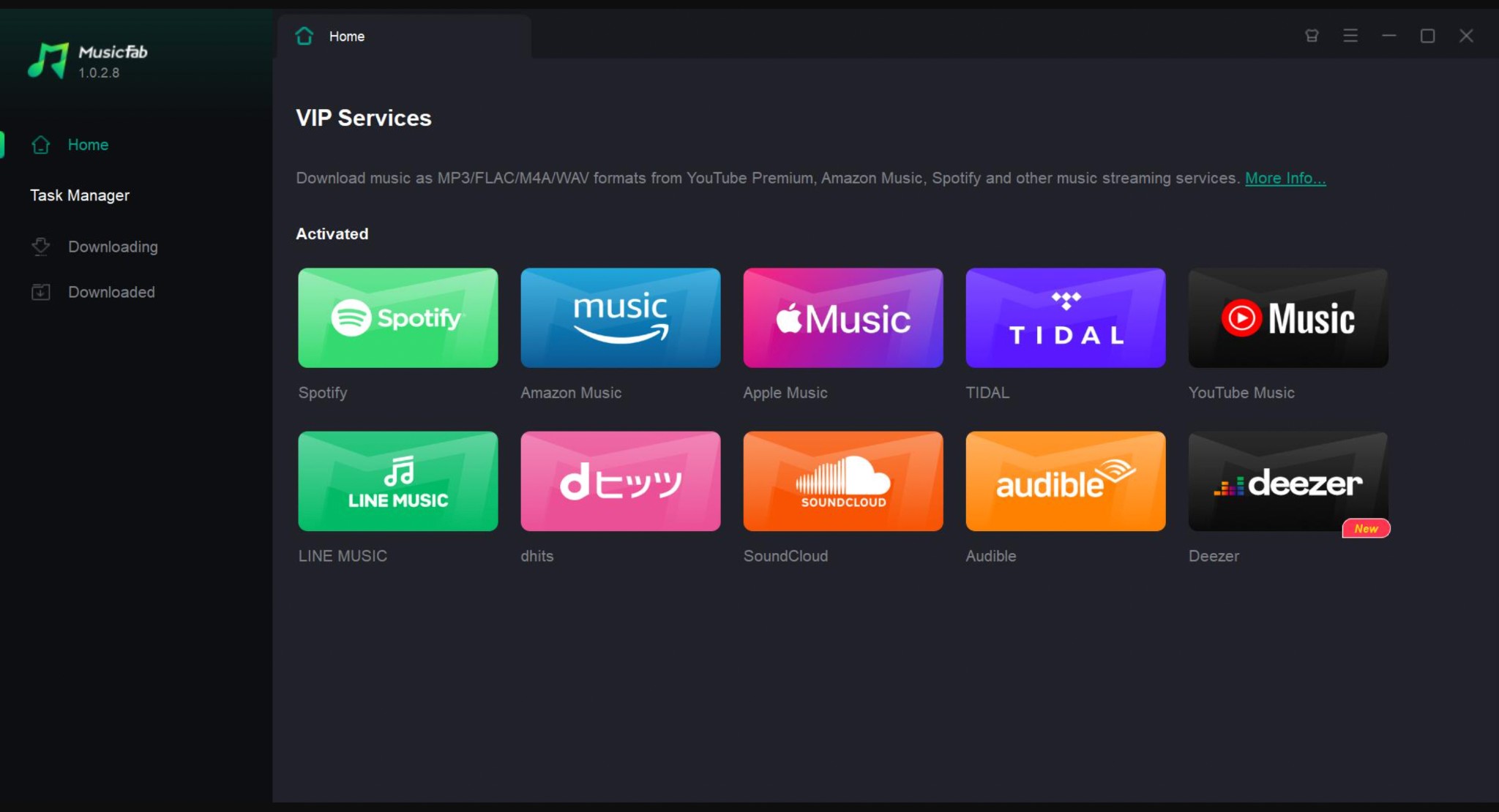
- Step 2: In this step, specify the format and quality of the audio output from the pop-up panel. You can save MP3 files in up to 320 kbps or M4A up to 256 kbps quality while using MusicFab Spotify Converter. Then, click the 'Download Now' button.
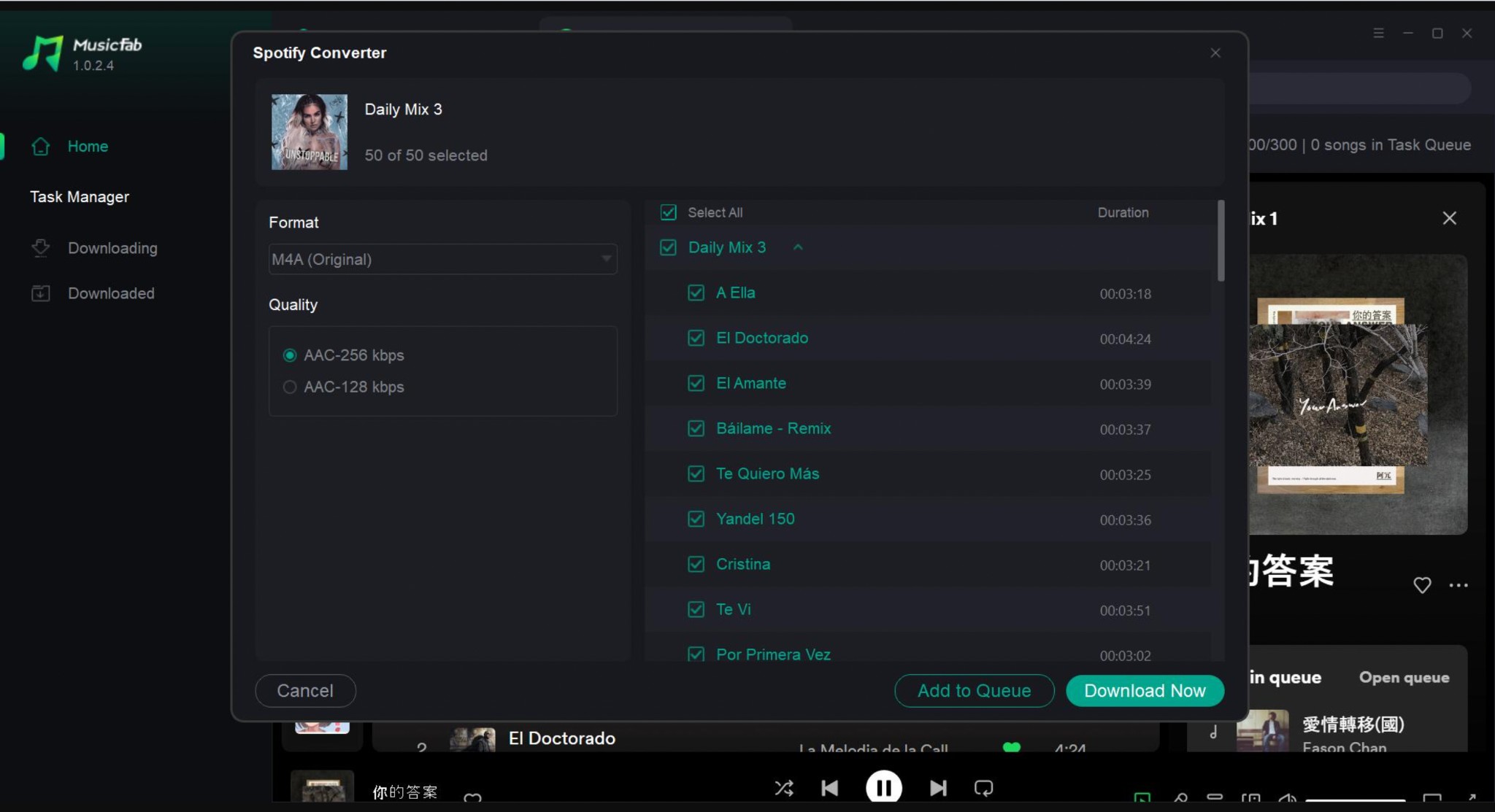
- Step 3: MusicFab Spotify Converter saves the file to your local storage at 20 times the speed of its peer tools. After this, you can enjoy Spotify content on your PC, mobile device, or any other smart device for free, even without an internet connection.
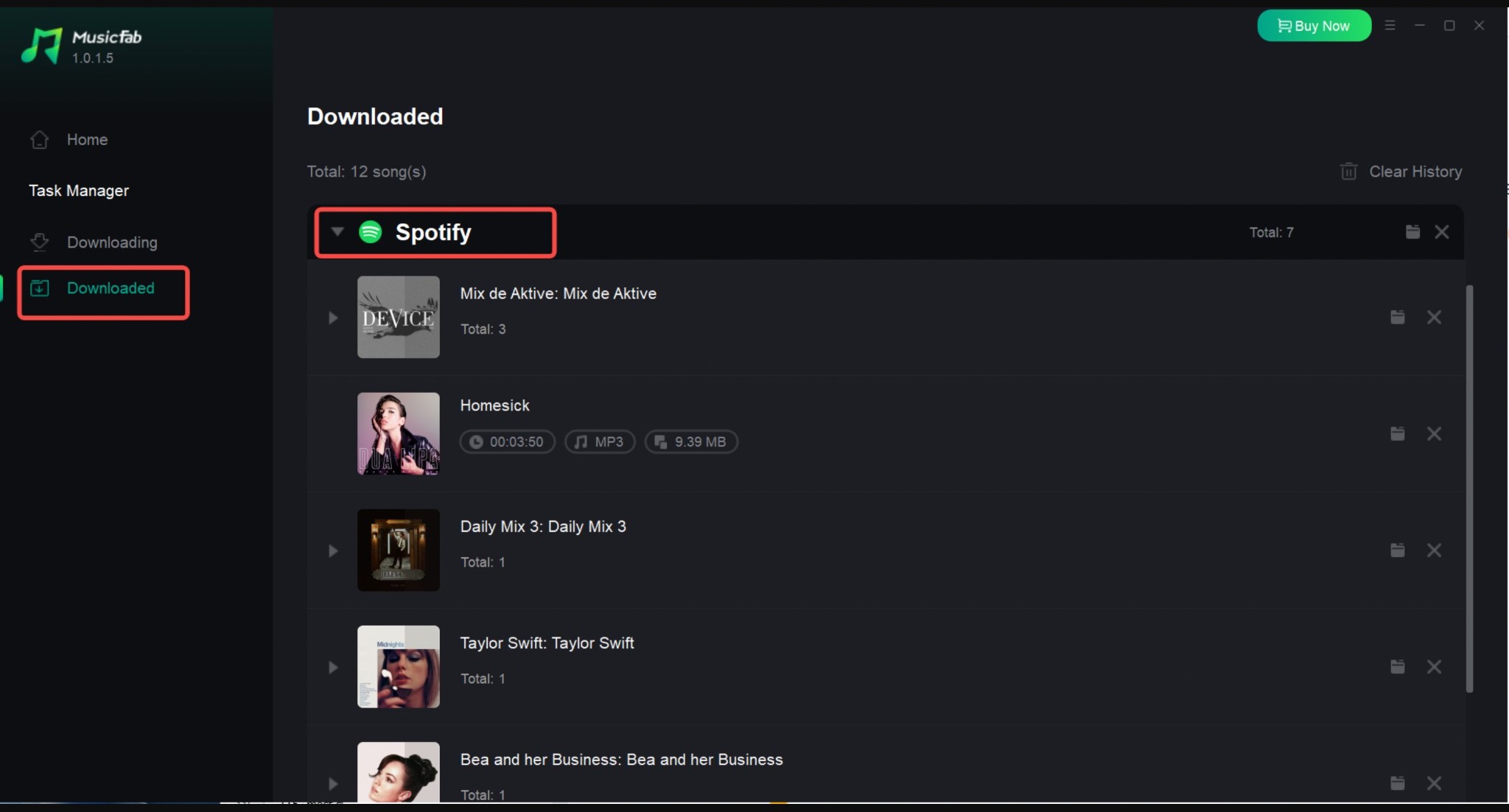
4. How to Download Music From Spotify For Free: Recorder Software & Online Web
MusicFab can help you download tracks, playlists, podcasts, and more from Spotify to local storage for sharing through a USB drive and uploading to cloud storage. But after its free trial, you need to pay.
If you don't have high-quality demand and only a few songs need to be downloaded, then you can choose between the two ways below:
4.1) Downloading Spotify Tracks For Free Using Audio Recording Tool Audacity
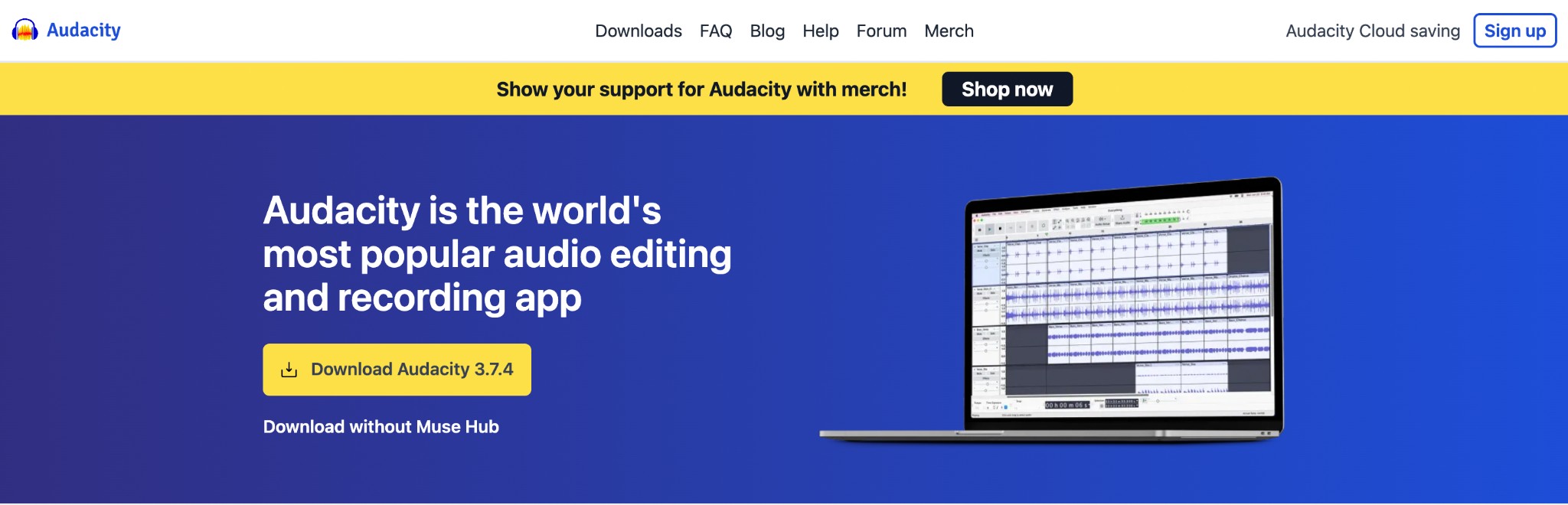
Best For: Recording Spotify tracks in multiple formats like WAV, MP3, FLAC, etc.
Detailed Guide On How To Download Music From Spotify Using Audacity
- Step 1: Install and launch Audacity on your Windows, Mac, or Linux device.
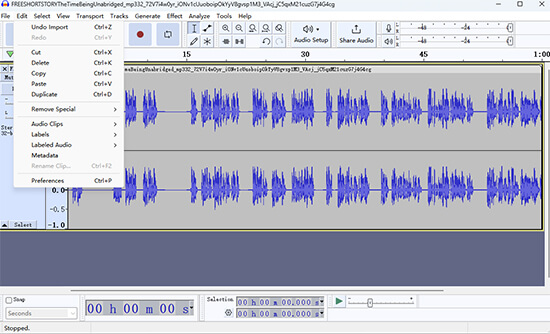
- Step 2: Locate and click the "Edit" button in the top-left corner of the toolbar. From here, you will get the "Preferences" option.
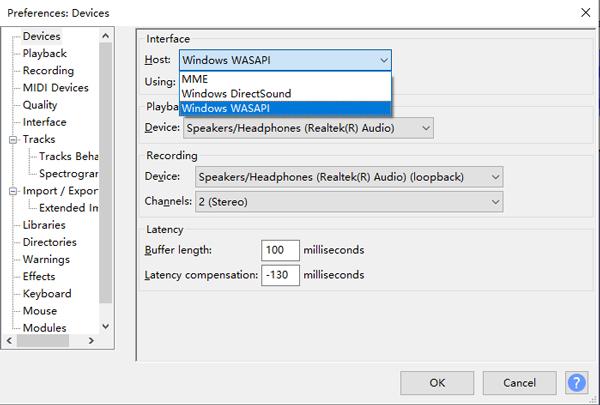
- Step 3: In this step, click on "Audio Settings" from the left side of the menu. Here, you will find the "Windows WASAPI" option appearing in the Host box, located below the Interface segment. Mac users can select "Core Audio" appearing in the Host box.
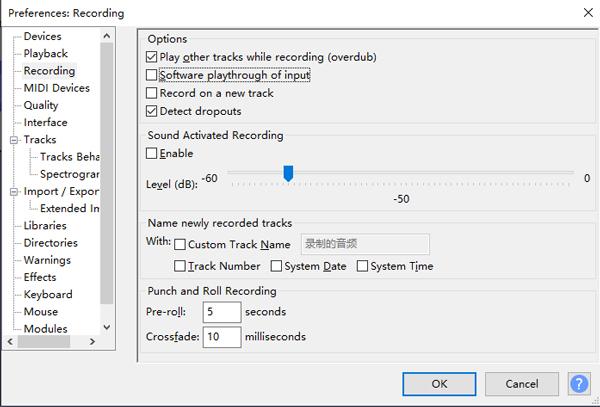
- Step 4: When recording computer playback using Audacity, you need to disable Software Playthrough. This can be done by navigating to "Transport," then "Transport Options," and finally "Software Playthrough." You can also turn it off by clicking on "Recording" below the Audacity Preferences segment.

- Step 5: Play the Spotify track you wish to save locally and press the red "Record" button in Audacity. The open-source recording tool will automatically record the audio in real-time. On completion of recording, press the "Stop" key.

- Step 6: Click on "File" appearing at the top menu bar and choose "Export." Next, select "Export as MP3" and finally click on "Save."
4.2) Downloading Spotify Tracks For Free Online: SpotiDownloader
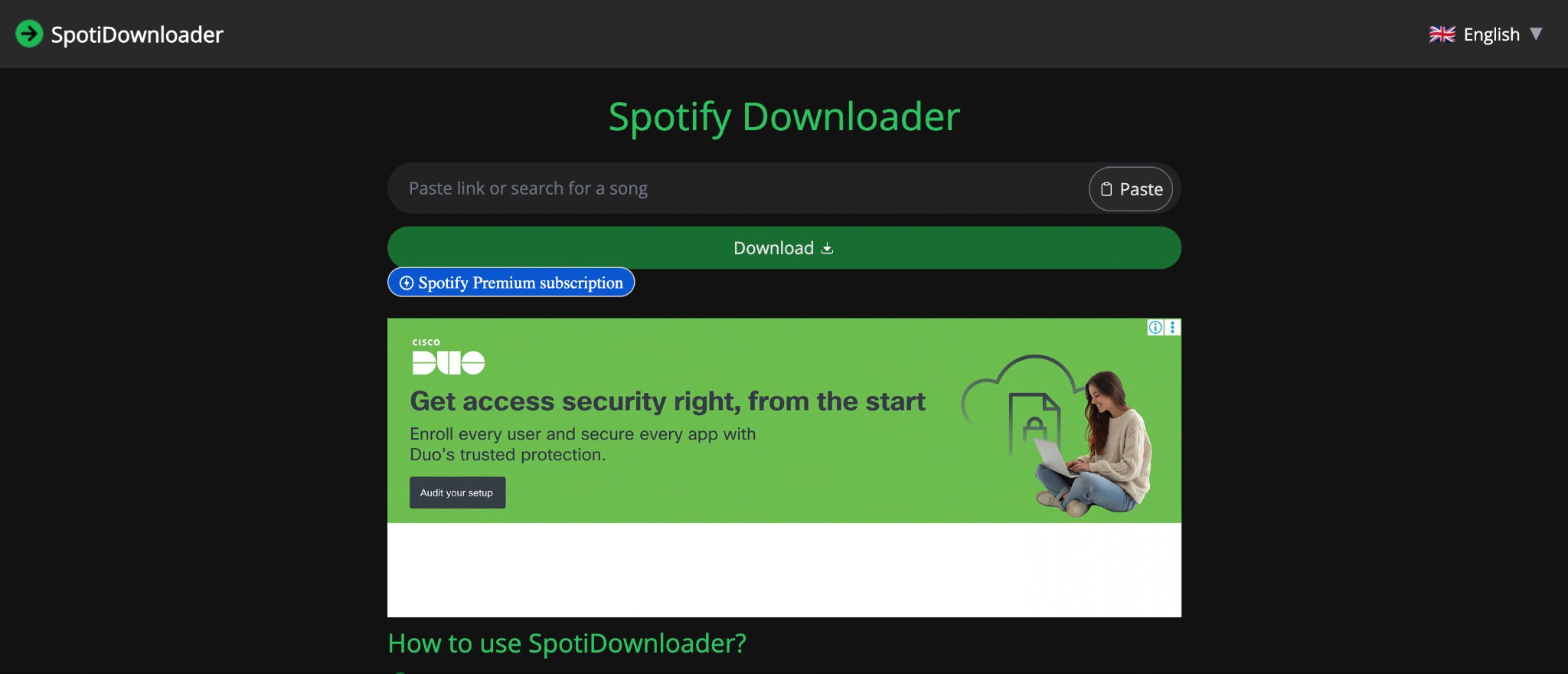
Best For: Download only a few low-quality songs
How To Download Music From Spotify Using SpotiDownloader
- Step 1: Select the Spotify track or playlist you wish to download in MP3 format. Copy the file link by clicking the Three Dots followed by Share.
- Step 2: Next, paste the link in the search bar and wait for it to process.
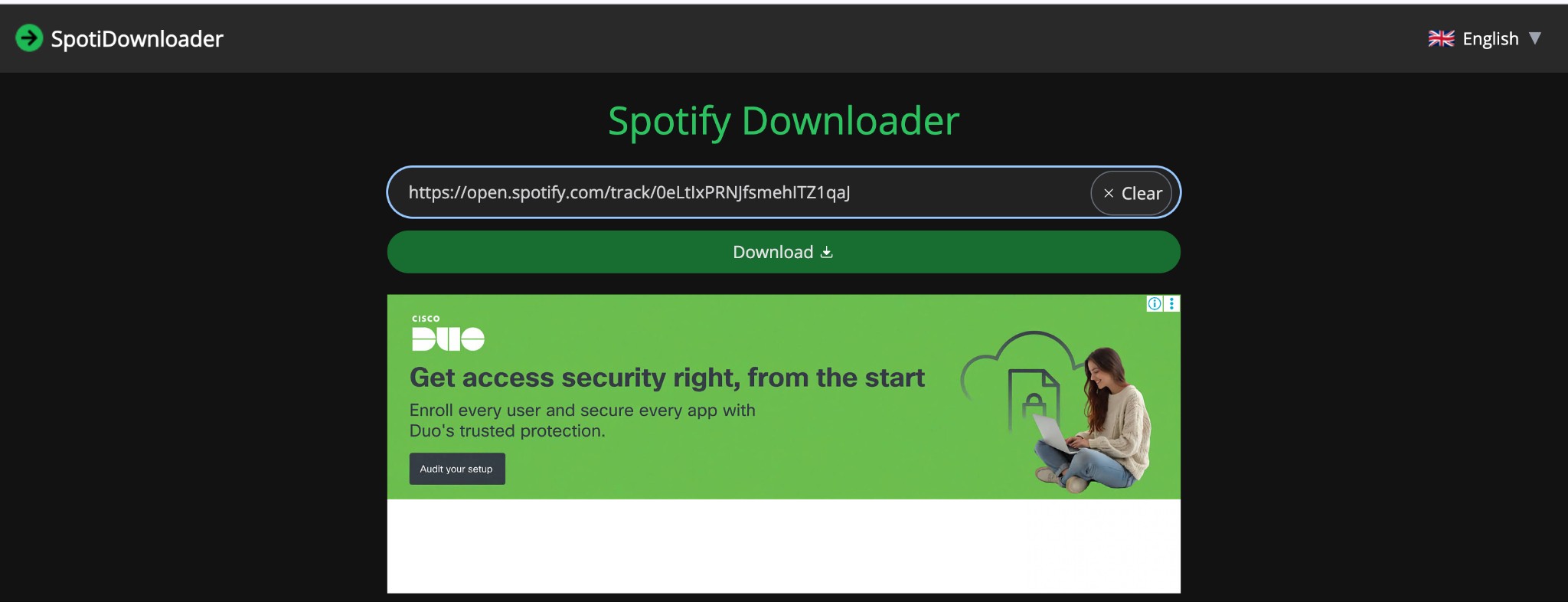
- Step 3: Click the Download button. SpotiDownloader will save the file automatically in MP3 format. For multiple files, click the "Download Zip" button.
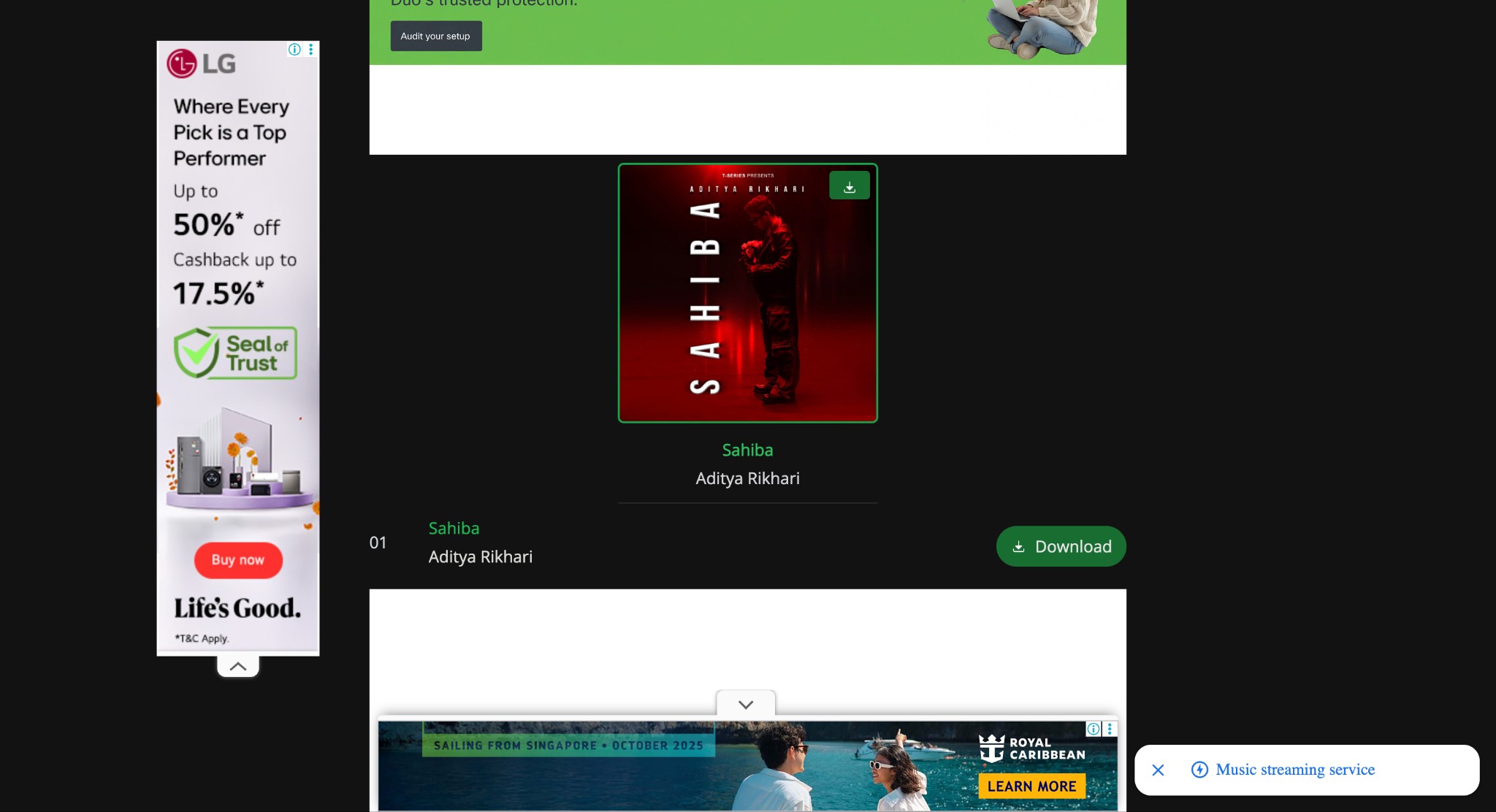
Online websites can only convert Spotify to MP3 up to 128 kbps, and they generally cannot allow you to batch download playlists or albums.
Related Article: Best 9 Online Tools to Safely Download Spotify Playlist to MP3
7. Comparative Overview of Each Method to Download Spotify Music
| Different ways of downloading Spotify music | |||||||||||||||||||||||||||||||||||||||||||||||||||||||||||||||||||||||||||||||||||||||||||||||||||
|---|---|---|---|---|---|---|---|---|---|---|---|---|---|---|---|---|---|---|---|---|---|---|---|---|---|---|---|---|---|---|---|---|---|---|---|---|---|---|---|---|---|---|---|---|---|---|---|---|---|---|---|---|---|---|---|---|---|---|---|---|---|---|---|---|---|---|---|---|---|---|---|---|---|---|---|---|---|---|---|---|---|---|---|---|---|---|---|---|---|---|---|---|---|---|---|---|---|---|---|
| Features/Method | Official Method | MusicFab Spotify Downloader | Audacity(Audio Recorder) | SpotiDownloader(Online Tool) | |||||||||||||||||||||||||||||||||||||||||||||||||||||||||||||||||||||||||||||||||||||||||||||||
| Best For | Spotify Premium Users want to listen offline within Spotify App | Professional, high-quality downloads and batch processing. | Recording individual tracks for free; good for users don't mind real-time recording | Quick free downloads of individual tracks | |||||||||||||||||||||||||||||||||||||||||||||||||||||||||||||||||||||||||||||||||||||||||||||||
| Cost | Spotify Preimum subscription | Free Trial(3 full songs) | Free | Free | |||||||||||||||||||||||||||||||||||||||||||||||||||||||||||||||||||||||||||||||||||||||||||||||
| Quality |
Up to 320 kbps |
Up to 320 kbps | Depends on source quality | up to 128 kbps | |||||||||||||||||||||||||||||||||||||||||||||||||||||||||||||||||||||||||||||||||||||||||||||||
| Speed | Fast | 20X Faster; Direct download | Real-time recording | Varies | |||||||||||||||||||||||||||||||||||||||||||||||||||||||||||||||||||||||||||||||||||||||||||||||
| Format | Ogg Vorbis or AAC formats | MP3,M4A,FLAC,WAV,OPUS | WAV,MP3,FLAC | Only MP3 | |||||||||||||||||||||||||||||||||||||||||||||||||||||||||||||||||||||||||||||||||||||||||||||||
| Key Pros | built to Spotify app | High quality, speed. No risk of account ban. Batch downloads Save metadata |
Free and open-source | Free and simple | |||||||||||||||||||||||||||||||||||||||||||||||||||||||||||||||||||||||||||||||||||||||||||||||
| Key Cons | Cannot export | Paid service after a limited trial | Manual. Not suitable for large collections |
Low quality and no batch download | |||||||||||||||||||||||||||||||||||||||||||||||||||||||||||||||||||||||||||||||||||||||||||||||
FAQs
This varies according to the tool and technique you choose for downloading music from Spotify. A professional application like MusicFab Spotify Converter can directly download tracks from Spotify, ensuring lossless audio quality. But online tools will only allow you to download up to 128 kbps.
You need to log in online once a month to retain your Spotify downloads. This allows Spotify to keep track of your listening activity. To overcome such monthly obligations, it's advisable to download the tracks onto your Windows or Mac device using MusicFab Spotify Converter.
Yes, most Spotify downloaders can download individual tracks, entire playlists, and podcasts. However, podcasts are longer and have a bigger file size. If you are interested in downloading Spotify podcasts to MP3, head to this post.