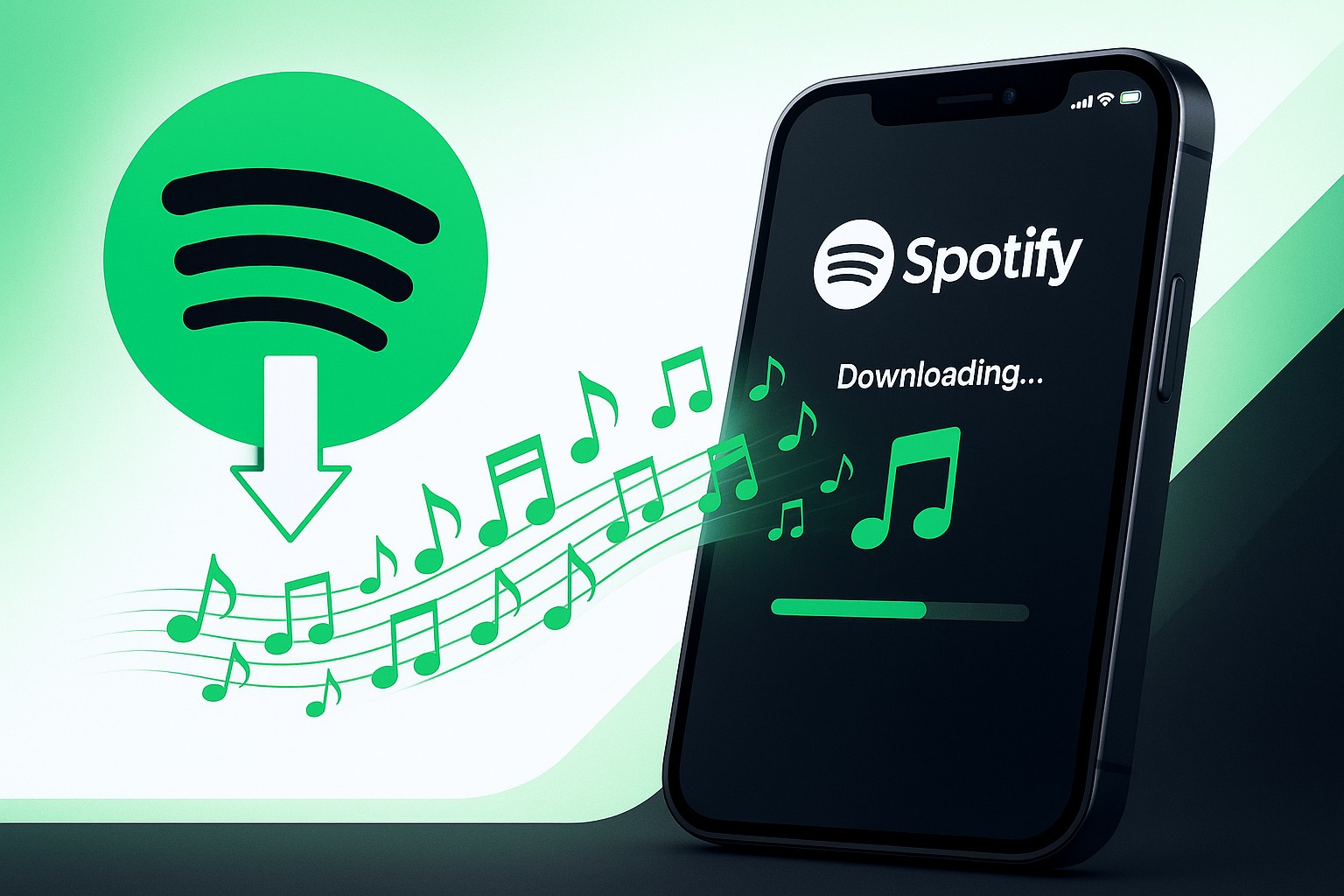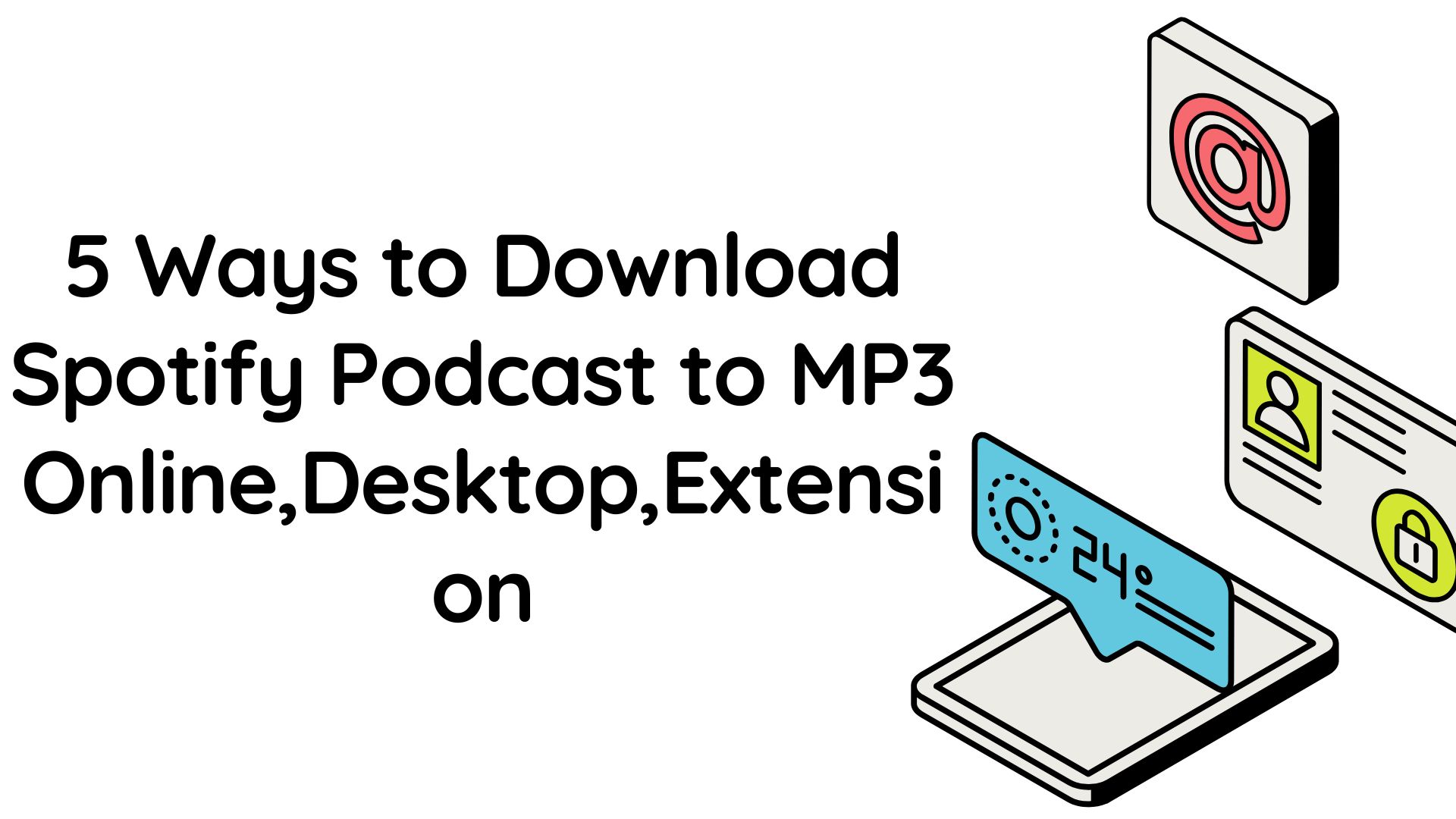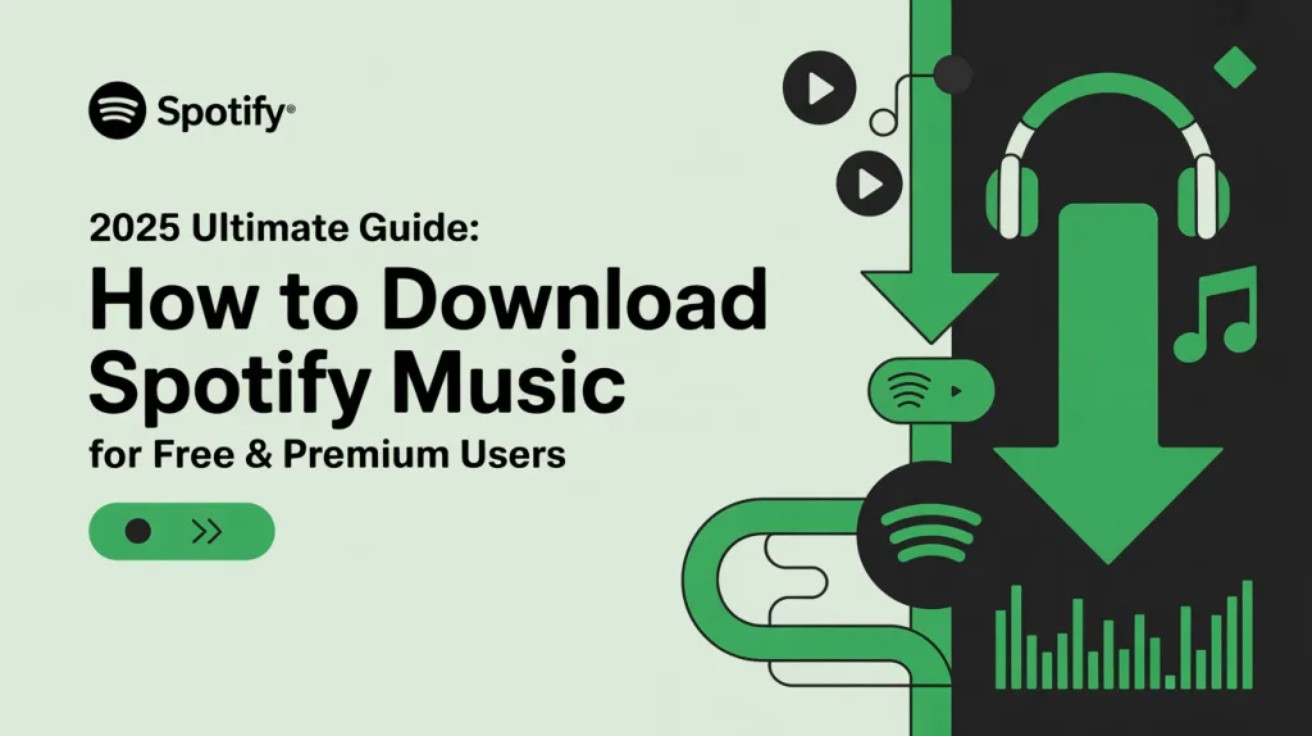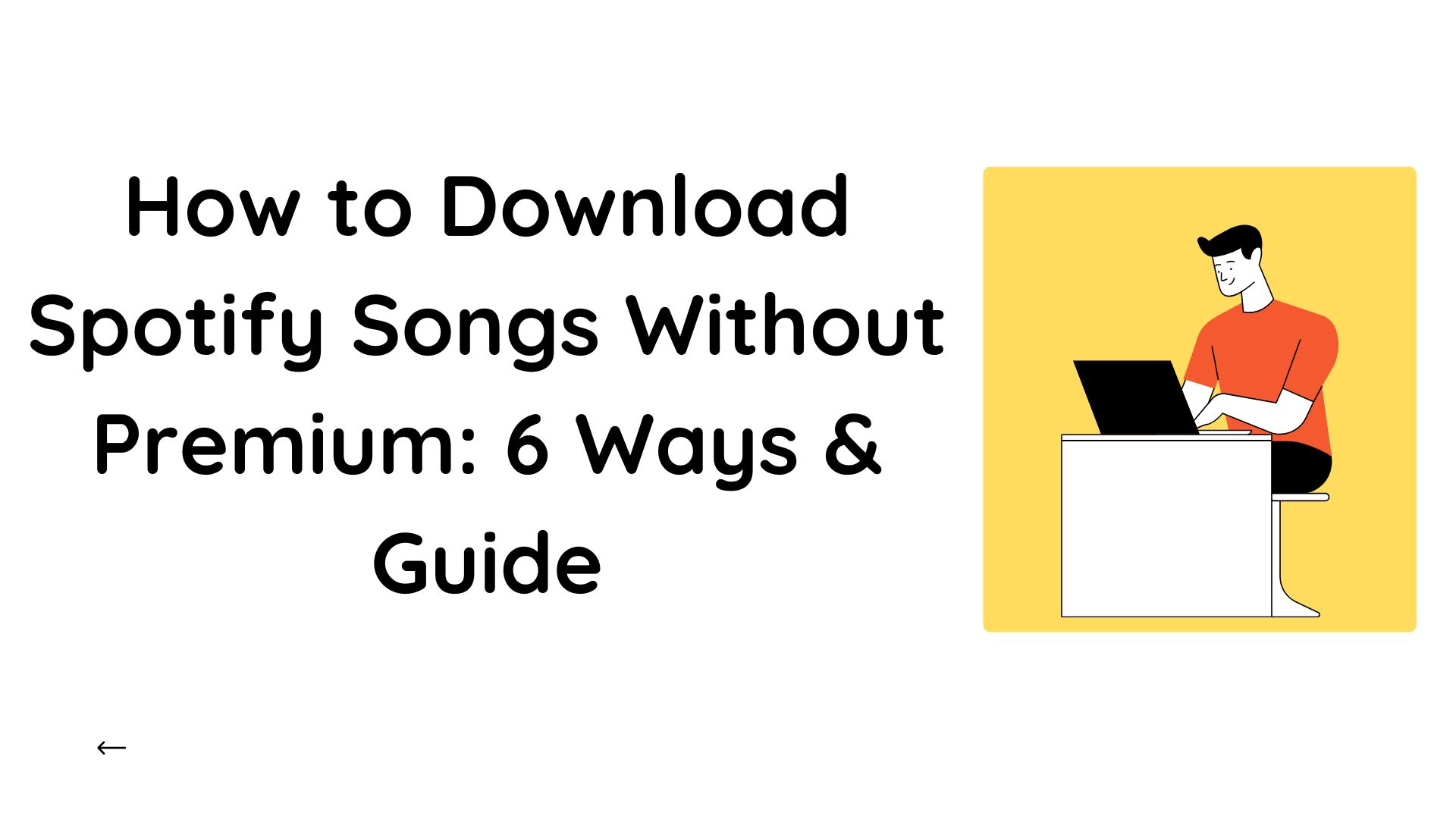Best Spotify-to-Apple Music Playlist Converters (Free & Paid) 2025
Summary: If you’re switching from Spotify to Apple Music or just want to convert Spotify playlist to Apple Music, this guide shows you the fastest official route now built into Apple Music, plus the best third-party converters when you need extras like auto-sync and cross-service backups, make it to be quick, accurate, and preferably free.
Table of Contents
We also include a quick comparison table below and a decision flow, allowing you to choose your path in seconds.
1. Comparison of Transfer Spotify Playlist to Apple Music Methods
For you to make a better decision:
- Want a free, one-time move with basic controls? Try Apple’s built-in tool first.
- Need a scheduled sync/backup or to manage multiple services? Use a converter app.
- Building an offline, high-quality personal collection beyond streaming? See the Bonus section on MusicFab.
Here are their specific pros and cons:
You can click any link in the table to skip to that tool’s full overview.
| Quick decision for moving playlists vs. building an offline library | ||||||||||||||||||||||||||||||||||||||||||||||||||||||||||||||||||||||||||||||||||||||||||||||||||
|---|---|---|---|---|---|---|---|---|---|---|---|---|---|---|---|---|---|---|---|---|---|---|---|---|---|---|---|---|---|---|---|---|---|---|---|---|---|---|---|---|---|---|---|---|---|---|---|---|---|---|---|---|---|---|---|---|---|---|---|---|---|---|---|---|---|---|---|---|---|---|---|---|---|---|---|---|---|---|---|---|---|---|---|---|---|---|---|---|---|---|---|---|---|---|---|---|---|---|
| Converters & Methods | Best for | Pros | Limits | |||||||||||||||||||||||||||||||||||||||||||||||||||||||||||||||||||||||||||||||||||||||||||||||
| Apple built-in transfer | One-time import for most users | Free with subscription; simple; official | User-created playlists only; review window | |||||||||||||||||||||||||||||||||||||||||||||||||||||||||||||||||||||||||||||||||||||||||||||||
| TuneMyMusic | Web, Sync/Backup | No install; automation options | Advanced features require paid plan | |||||||||||||||||||||||||||||||||||||||||||||||||||||||||||||||||||||||||||||||||||||||||||||||
| Soundiiz | Granular control | Dashboard controls | Free cap 200 items/transfer | |||||||||||||||||||||||||||||||||||||||||||||||||||||||||||||||||||||||||||||||||||||||||||||||
| FreeYourMusic | Auto-sync across devices | Multi-platform apps; cloud backup | Free cap 300–600 total | |||||||||||||||||||||||||||||||||||||||||||||||||||||||||||||||||||||||||||||||||||||||||||||||
| MusicFab (Bonus) | Building offline high-quality library | File ownership; cross-device portability | Distinct task from “playlist import”; follow local laws | |||||||||||||||||||||||||||||||||||||||||||||||||||||||||||||||||||||||||||||||||||||||||||||||
2. Official Method for Transferring Spotify to Apple Music
Apple Music now allows users to transfer their music and playlists from Spotify and other streaming services directly to Apple Music, powered by SongShift.
Here's how to use Apple’s built-in transfer step by step.
On iPhone/iPad:
1. Update to the latest iOS/iPadOS and Apple Music app.
2. In Apple Music go to Settings › Apps › Music › Transfer Music from Other Music Services.
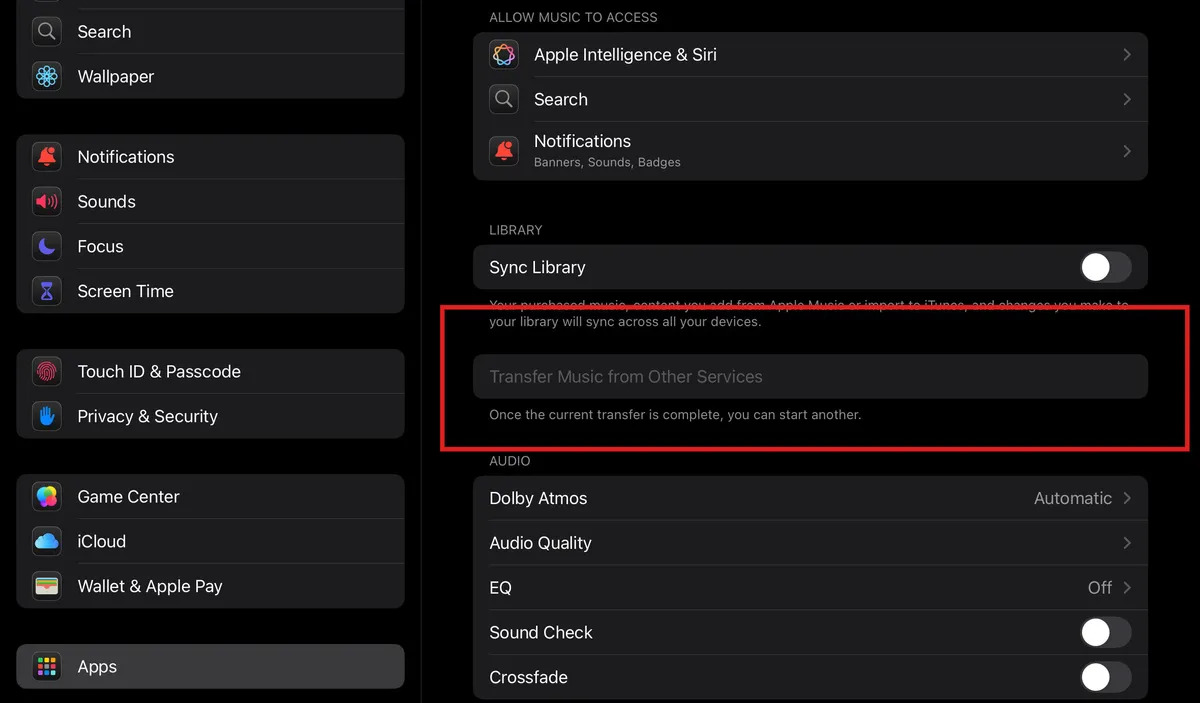
3. Choose Spotify, sign in, approve access, and pick playlists.
4. Review anything flagged as Needs Review (alternate versions).
On the web
1. Visit music.apple.com, sign in, and click your avatar > choose the Transfer Music prompt.
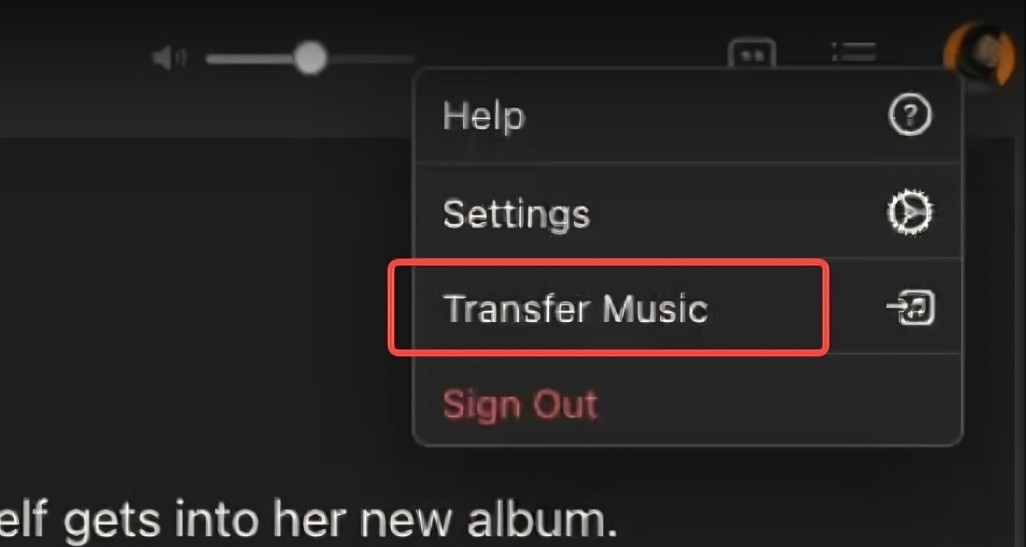
2. On the pop-up window, click to connect Spotify, tap the Agree button, then select the playlist, and then confirm.
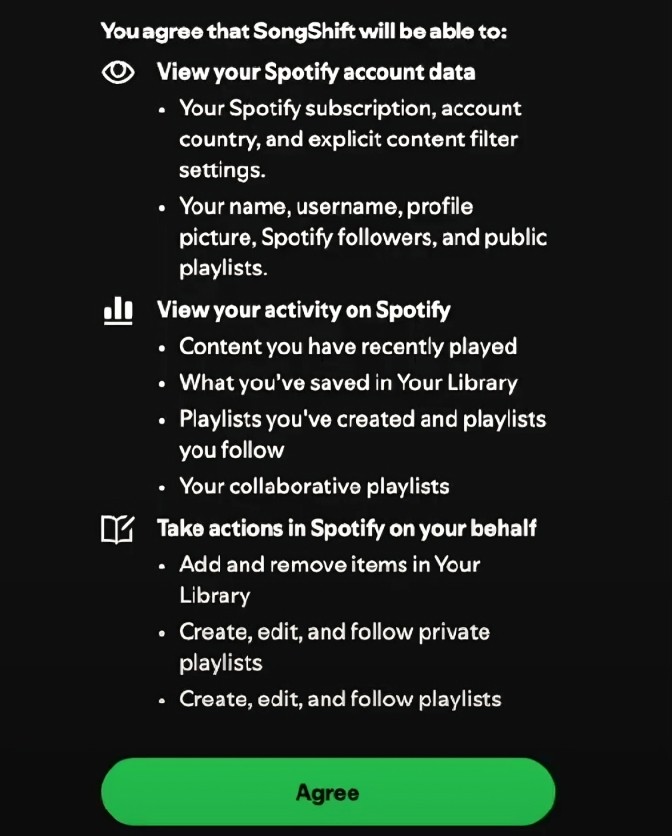
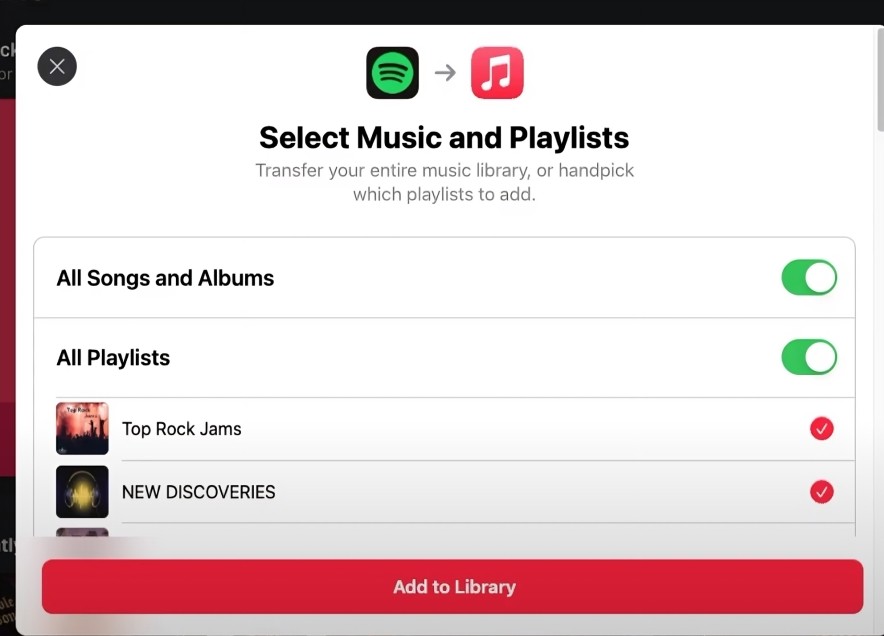
3. Revisit the Needs Review queue within 30 days to resolve unmatched tracks.
And according to users' feedback, common limits and error messages include:
Users have said that some common limits and error messages are
- When you import, your own playlists come first; not all playlists made by the platform will transfer.
- There may not be any songs that are the same, but Apple lists alternatives you can choose.
- Before starting a new transfer, you have 30 days to fix any mismatches.
Pro tip: Turn on Sync Library on every Apple device to see results everywhere.
3. Best Apps to Convert Spotify Playlists to Apple Music
TuneMyMusic
If you just want to open a browser, click a few buttons, and watch your playlists move, TuneMyMusic is the easy pick. It handles quick one-off transfers and, if you choose, can keep playlists synced between services so new tracks follow you automatically.
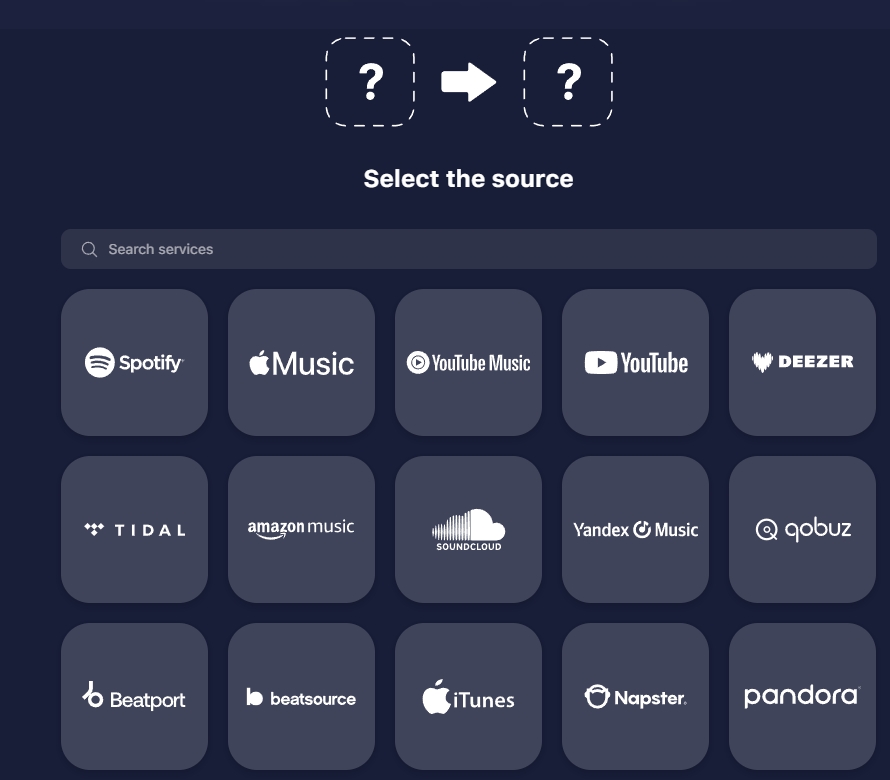
Pros:
- No install; Fast for one-time transfers;
Cons:
- Advanced features (full sync/backup) sit behind paid plans
- Match quality can vary by catalog
- Very large playlists may work better if you split them into batches.
Soundiiz
Soundiiz is great if you want to control music across many services from one place. It lets you not only move lists but also merge, split, and fine-tune them. This helps power users keep their libraries organized. To freely use, one playlist at a time, with a maximum transfer of 200 songs.
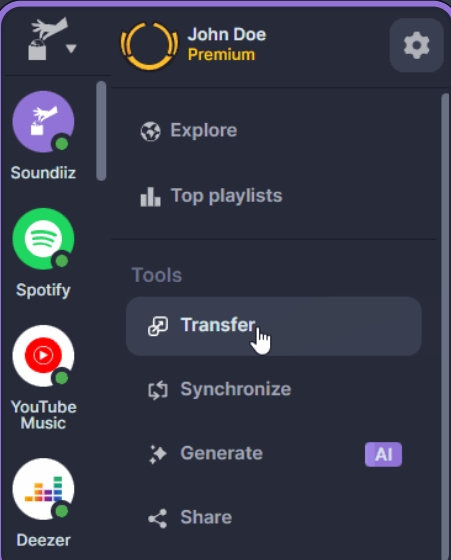
Pros:
- Controls that are granular and look like a dashboard
- Wide range of services beyond Apple and Spotify
Cons:
- The free plan limits the number of transfers per playlist.
- Some batch and multi-playlist moves require Premium
- Limits on the platform can make a single playlist hold up to 10,000 songs.
FreeYourMusic
Do you like set-and-forget? FreeYourMusic has apps for iOS, Android, and desktop. It also has auto-sync and cloud backup, so your libraries stay in sync without you having to do anything. A playlist can have up to 600 songs (pricing/KB shows 300 + 300 with a newsletter bonus). Subscriptions take away limits.
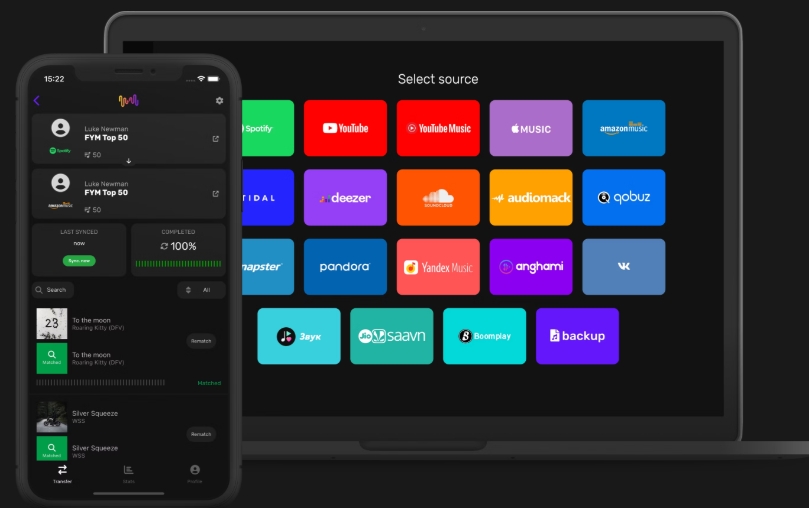
Pros:
- Strong automation (cloud backup, auto-sync)
- Apps on your phone and computer make things easy.
Cons:
- Big libraries have trouble with free caps.
- Like all tools, the accuracy of metadata depends on its quality.
SongShift
Want a native feel on your iPhone? SongShift makes it easy to use iOS by letting you see previews and make changes before you commit. It also runs Apple's built-in import in the background, so it will feel familiar.
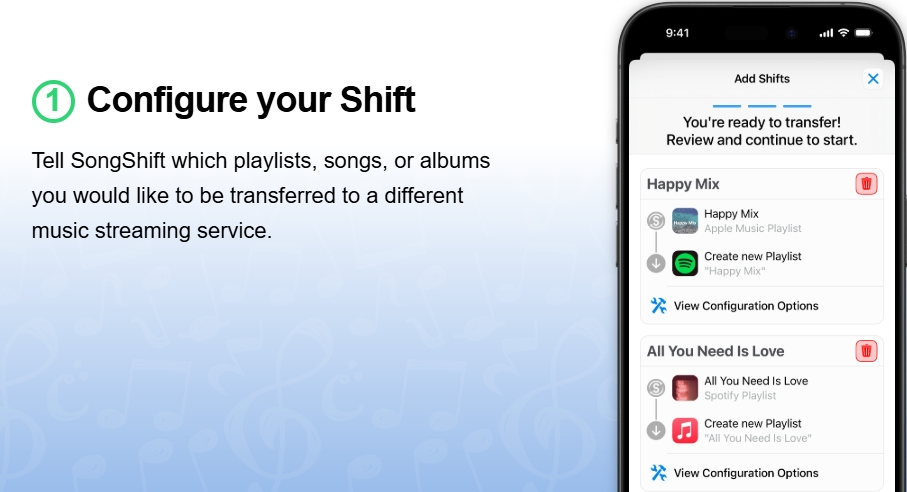
Pros:
- Fast workflow with previews of matches on the iPhone first
- Great for quick transfers on the device
Cons:
- Only for iOS
- Some advanced options cost money to unlock in the app.
- Basic transfers are free, but advanced features cost money.
4. Bonus: Convert Music Playlists to Your Local Files
Playlist converters let you move lists between services, but they don't give you portable audio files. Think MP3/FLAC/WAV/M4A with the right tags and lyrics built in if you want to be able to play music on all of your devices. That's where MusicFab fits.
MusicFab helps you make a neat local collection of streaming playlists that you can back up and play anywhere, without losing the personal touches that make your library unique. You can download music from its built-in browser with both free and premium account support.
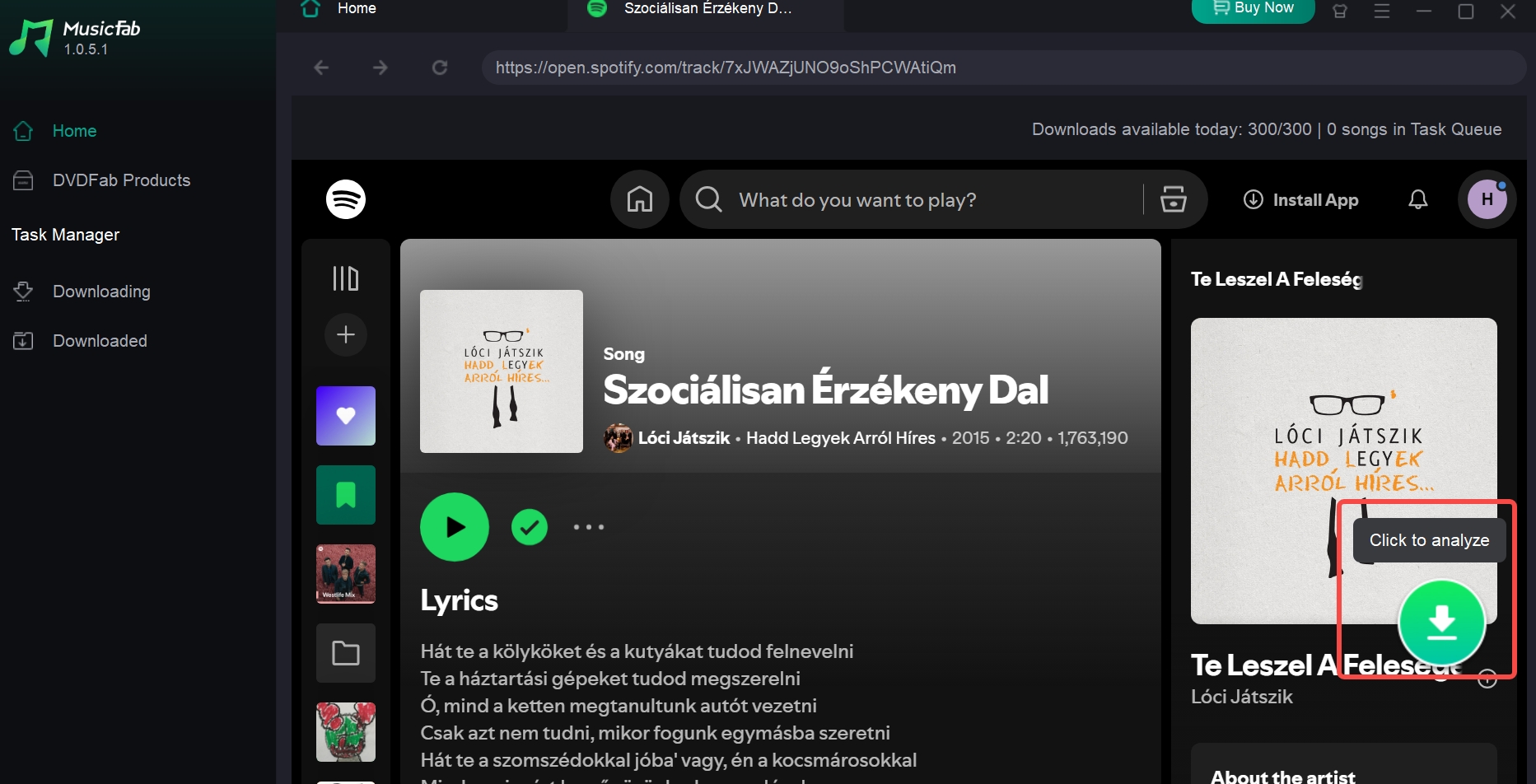
Key Features:
- Multi-platform support: Works with Spotify, Apple Music, Amazon Music, YouTube Music, and more.
- Batch & speed: Download playlists/albums/podcasts in bulk, optimized for large queues.
- Formats & metadata: Output MP3/FLAC/WAV/M4A (and others) while preserving ID3 tags and lyrics (.lrc).
- Free trial: Download 3 songs from the streaming service to experience it
To know more features and feedback about MusicFab, kindly go ahead with this MusicFab review. Wondering how to convert Spotify playlists to MP3? This post helps you.
Disclaimer: Always use such tools within local laws and each platform’s terms. This section is about personal, lawful archiving—not redistribution.
5. FAQs
Of course, Apple’s official route is the default for most people. It’s built into Apple Music (mobile and web), powered by SongShift. You sign in to Spotify, select playlists, and then Apple flags “Needs Review” items you can resolve for 30 days.
It is now available in the U.S., U.K., Canada, Germany, France, Brazil, Mexico, Australia, and New Zealand, with a broader rollout reported in September 2025. (Availability as of Oct 17, 2025).
When to favor a third-party app instead? If you need ongoing sync, cross-service backup, or granular control over what moves and how often, a dedicated migration tool is better.
Not really. Apple’s built-in tool is free with your subscription, but third-party free tiers cap batch sizes or total songs (e.g., Soundiiz ~200 items/transfer; FreeYourMusic 300–600 total).
Not reliably. Expect playlist tracks and order to transfer; other metadata varies and often won’t migrate.
Yes, Apple’s official import requires an Apple Music subscription and Sync Library enabled.
Typically, no, imports prioritize user-created lists; editorial/algorithmic sets usually don’t migrate.