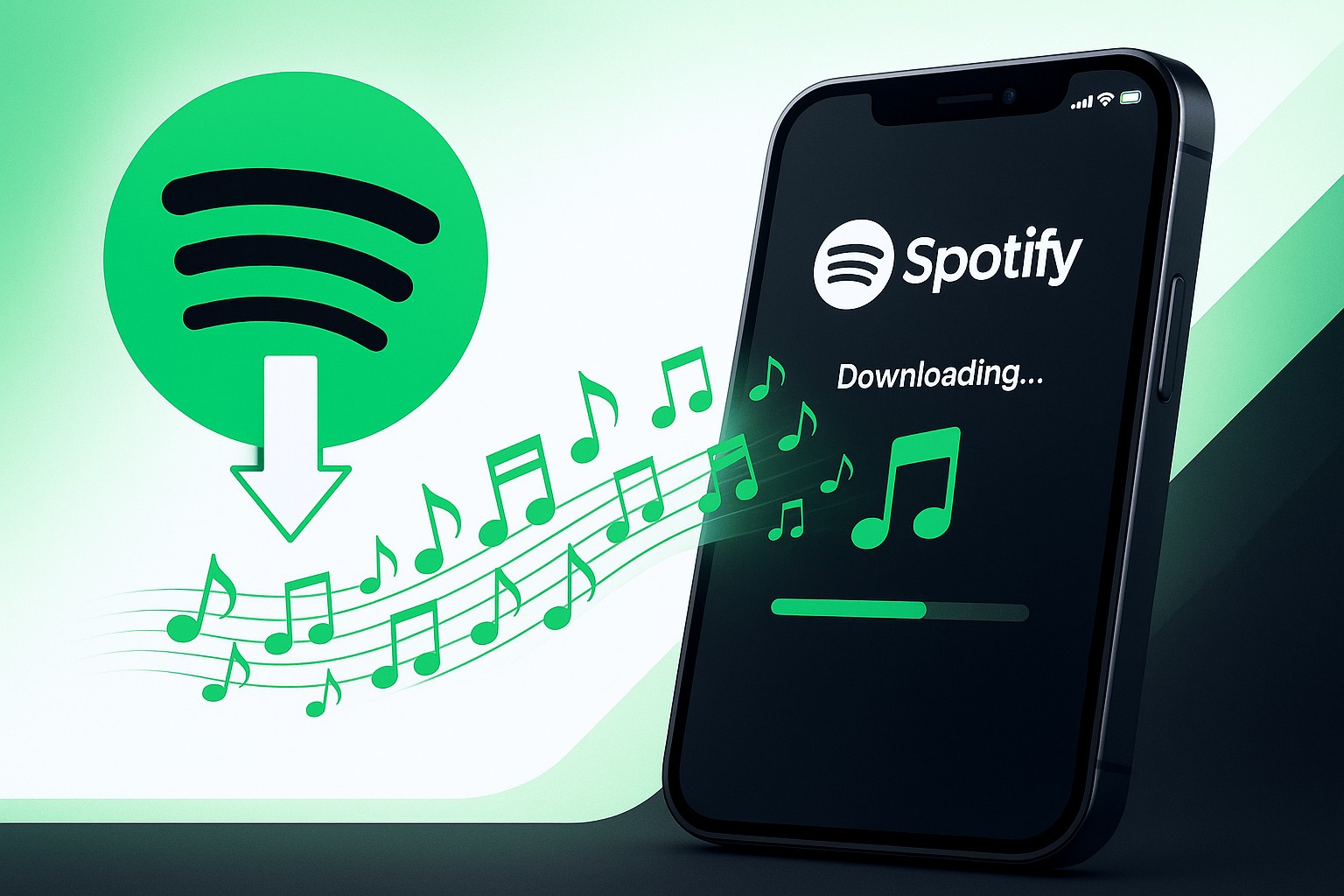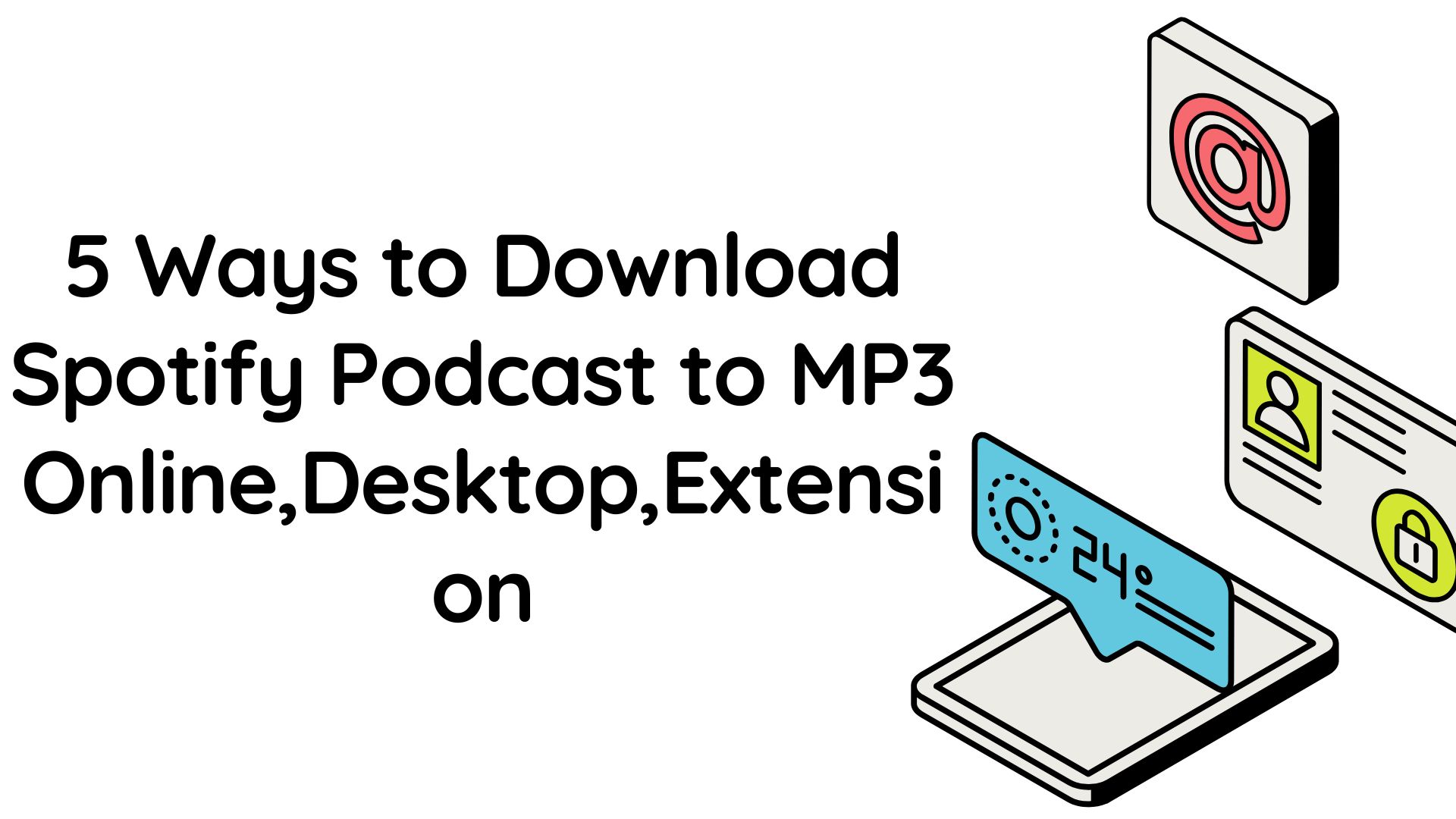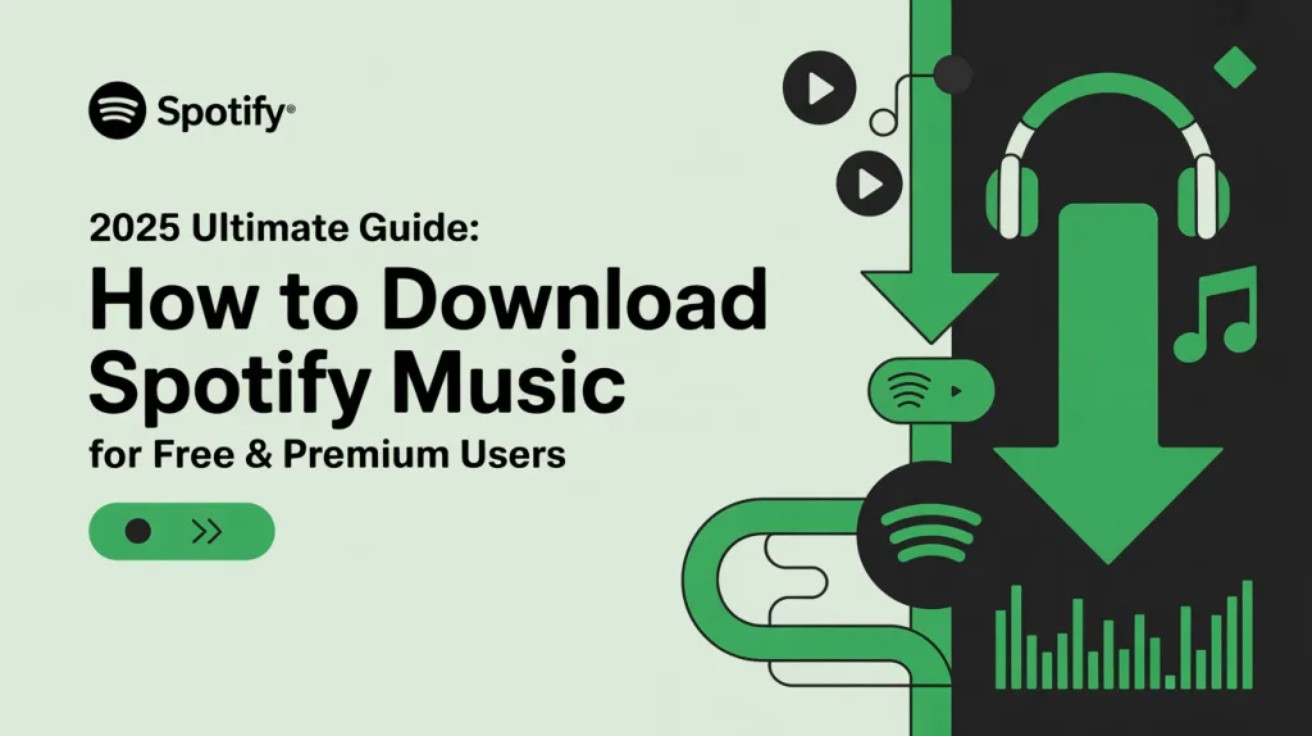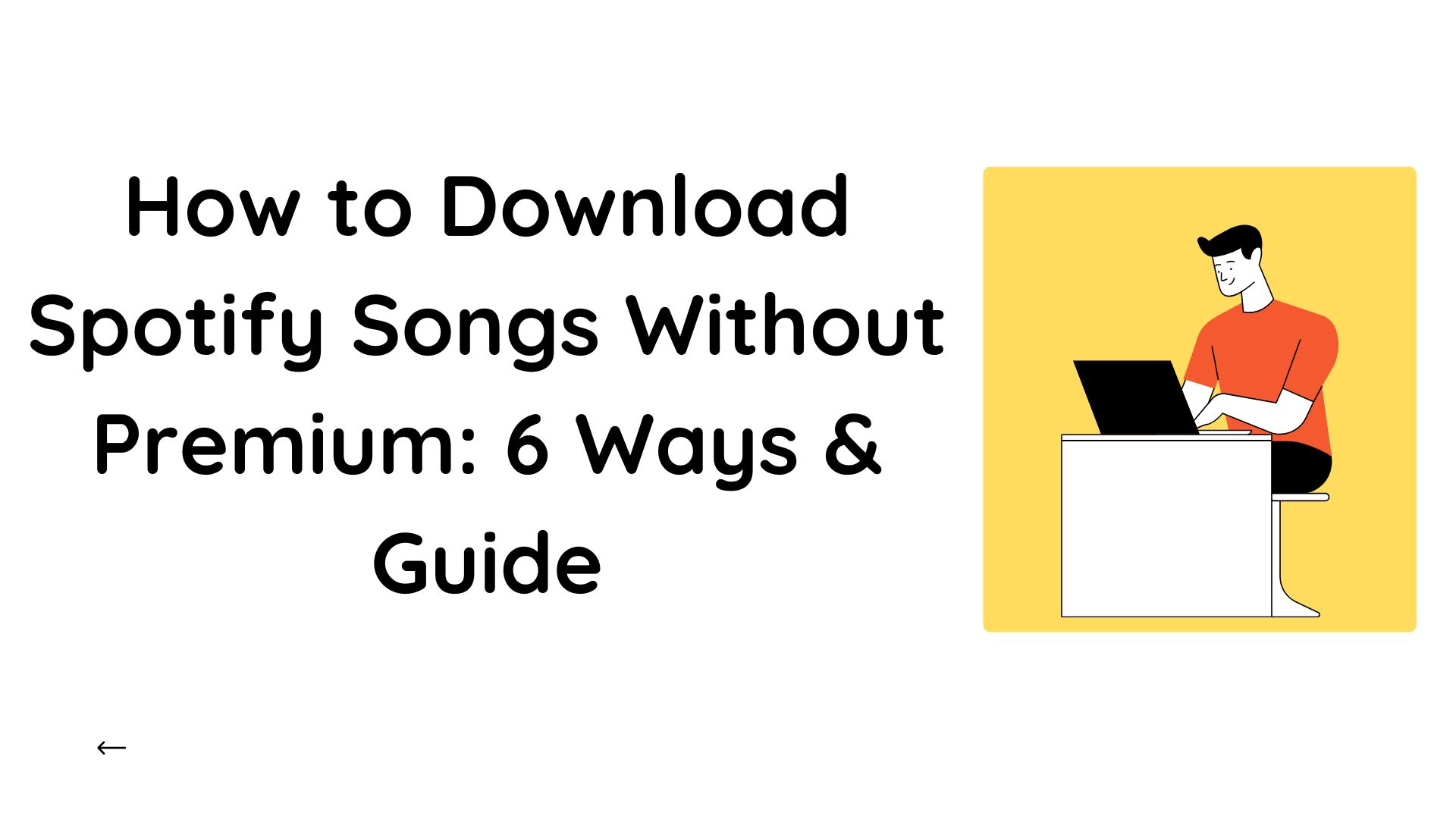Spotify Not Downloading Songs? 2025 Quick Fixes & Pro Alternatives
Summary: Spotify won't download your songs? This guide gives you clear, fast fixes for the most common causes-plan limits, low storage, device caps, and shaky networkxs-plus simple paths for iPhone, Android,Windows/Mac, and Apple Watch.
Table of Contents
1. Fast Fix of Spotify Not Downloading
Complete these five steps before deeper troubleshooting. They solve most cases.
1. Check account:
- Spotify Music downloads require Premium (podcasts are free to download).
- Stay under 5 devices and 10,000 tracks per device; go online once every 30 days.
- Max 5 devices per account; up to 10,000 tracks per device.
2. Check Storage ≥ 1GB free: go to Settings>Storage to see your space. Then free up space, then retry
To see where Spotify saves your music, head to this post.
3. Network switch + allow cellular
- Enable when Wi-Fi is unstable: Settings>Playback/Downloads>Download using cellular
- Disable battery/data savers temporarily
4. Reset offline cache (non-destructive)
- Go to Spotify settings>storage>clear cache>force>quit>reopen>retry download
- Do not delete the app data unless instructed (it will remove downloads)
5. Refresh authorization
- Log out of all devices (account page) and log back in on this device; ensure the data/time is automatic
- Toggle Offline mode off>On
If you still fail after 2-3 tries, directly jump to using MusicFab when Spotify keeps failing. (in later section)
2. How to Fix General Spotify Downloading Issues with Root Causes
| Troubleshoot guide | |||||||||||||||||||||||||||||||||||||||||||||||||||||||||||||||||||||||||||||||||||||||||||||||||
|---|---|---|---|---|---|---|---|---|---|---|---|---|---|---|---|---|---|---|---|---|---|---|---|---|---|---|---|---|---|---|---|---|---|---|---|---|---|---|---|---|---|---|---|---|---|---|---|---|---|---|---|---|---|---|---|---|---|---|---|---|---|---|---|---|---|---|---|---|---|---|---|---|---|---|---|---|---|---|---|---|---|---|---|---|---|---|---|---|---|---|---|---|---|---|---|---|---|
| Issue/Cause | Symptom | Action(2025 UI) | |||||||||||||||||||||||||||||||||||||||||||||||||||||||||||||||||||||||||||||||||||||||||||||||
| Premium issue | Download button greyed/stuck at 0% | Relogin or verify subscription | |||||||||||||||||||||||||||||||||||||||||||||||||||||||||||||||||||||||||||||||||||||||||||||||
| Device/track limits hit | New downloads won't start; old ones play | Remove downloads on least-used device | |||||||||||||||||||||||||||||||||||||||||||||||||||||||||||||||||||||||||||||||||||||||||||||||
| Low Storage | Starts then fails mid-way | Free ≥ 1GB | |||||||||||||||||||||||||||||||||||||||||||||||||||||||||||||||||||||||||||||||||||||||||||||||
| Unstable or filtered network | Random stalls | Swich network;try a different Wi-Fi | |||||||||||||||||||||||||||||||||||||||||||||||||||||||||||||||||||||||||||||||||||||||||||||||
| Cache/index corruption | Waiting to download | Clear cache; delete and re-add playlist | |||||||||||||||||||||||||||||||||||||||||||||||||||||||||||||||||||||||||||||||||||||||||||||||
| Outdated client/app conflicts | Frequent failures after updates | Update Spotify to latest; reinstall | |||||||||||||||||||||||||||||||||||||||||||||||||||||||||||||||||||||||||||||||||||||||||||||||
| Time/date or account sync drift | Sudden loss of offline status | Set time to automatic | |||||||||||||||||||||||||||||||||||||||||||||||||||||||||||||||||||||||||||||||||||||||||||||||
| Availability restrictions | Some won't downloaded | Check region availability | |||||||||||||||||||||||||||||||||||||||||||||||||||||||||||||||||||||||||||||||||||||||||||||||
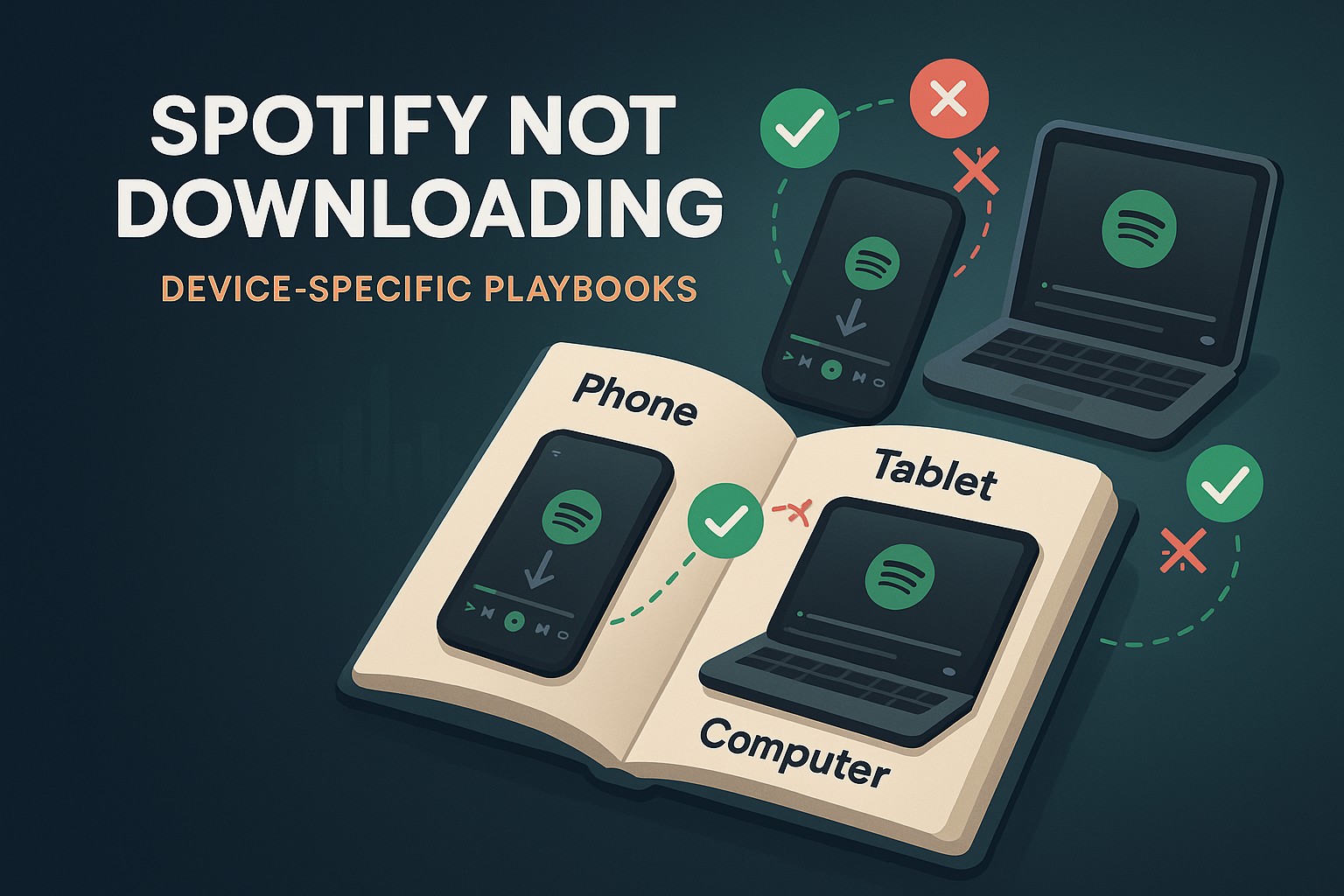
3. Spotify Not Downloading All Songs in Playlist: A Partial Problem
This can be a very frustrating issue. Downloads work on some songs, while they fail on many others.
Let us explore the reasons and fixes that should work for you when you find Spotify Not Downloading All Songs in a Playlist.
| Why & How to fix Spotify not downloading playlists | |||||||||||||||||||||||||||||||||||||||||||||||||||||||||||||||||||||||||||||||||||||||||||||||||
|---|---|---|---|---|---|---|---|---|---|---|---|---|---|---|---|---|---|---|---|---|---|---|---|---|---|---|---|---|---|---|---|---|---|---|---|---|---|---|---|---|---|---|---|---|---|---|---|---|---|---|---|---|---|---|---|---|---|---|---|---|---|---|---|---|---|---|---|---|---|---|---|---|---|---|---|---|---|---|---|---|---|---|---|---|---|---|---|---|---|---|---|---|---|---|---|---|---|
|
Causes |
Symptom | Fix | |||||||||||||||||||||||||||||||||||||||||||||||||||||||||||||||||||||||||||||||||||||||||||||||
| Regional rights expired | Track name greyed out | No fix; Spotify removes offline rights | |||||||||||||||||||||||||||||||||||||||||||||||||||||||||||||||||||||||||||||||||||||||||||||||
| Explicit filter ON | Clean tracks download, explicit fail | Settings › Content › Allow Explicit Content | |||||||||||||||||||||||||||||||||||||||||||||||||||||||||||||||||||||||||||||||||||||||||||||||
| Hit local 10,000-song limit | Last songs won’t queue | Remove older downloads | |||||||||||||||||||||||||||||||||||||||||||||||||||||||||||||||||||||||||||||||||||||||||||||||
| Metadata bug | One or two songs loop “Waiting” | Remove and re‑add the track, then redownload (community workaround) | |||||||||||||||||||||||||||||||||||||||||||||||||||||||||||||||||||||||||||||||||||||||||||||||
4. Avoid Spotify Downloading Issues: Download with MusicFab
Well, you may have tried all those steps and are still facing the downloading issues, or you just get tired of those issues.
This is where MusicFab Spotify Converter comes in, especially when you encounter problems such as:
- Hit the 5-device/10k ceilings
- Download fails before flights/commutes and need dependable files
Here are a few features that make the downloader stand out:
- Convert your Spotify tracks into MP3, WAV, FLAC, or more that offer universal compatibility. You can play your downloaded tracks on any device you prefer.
- It offers you a download speed of up to 20 times compared to other tools in its genre.
- All the details of your downloaded tracks are retained.
- Download multiple tracks in one go.
- Save music as high as 320 kbps/24 bit, 44.1khz.
How to use MusicFab to download Spotify tracks?
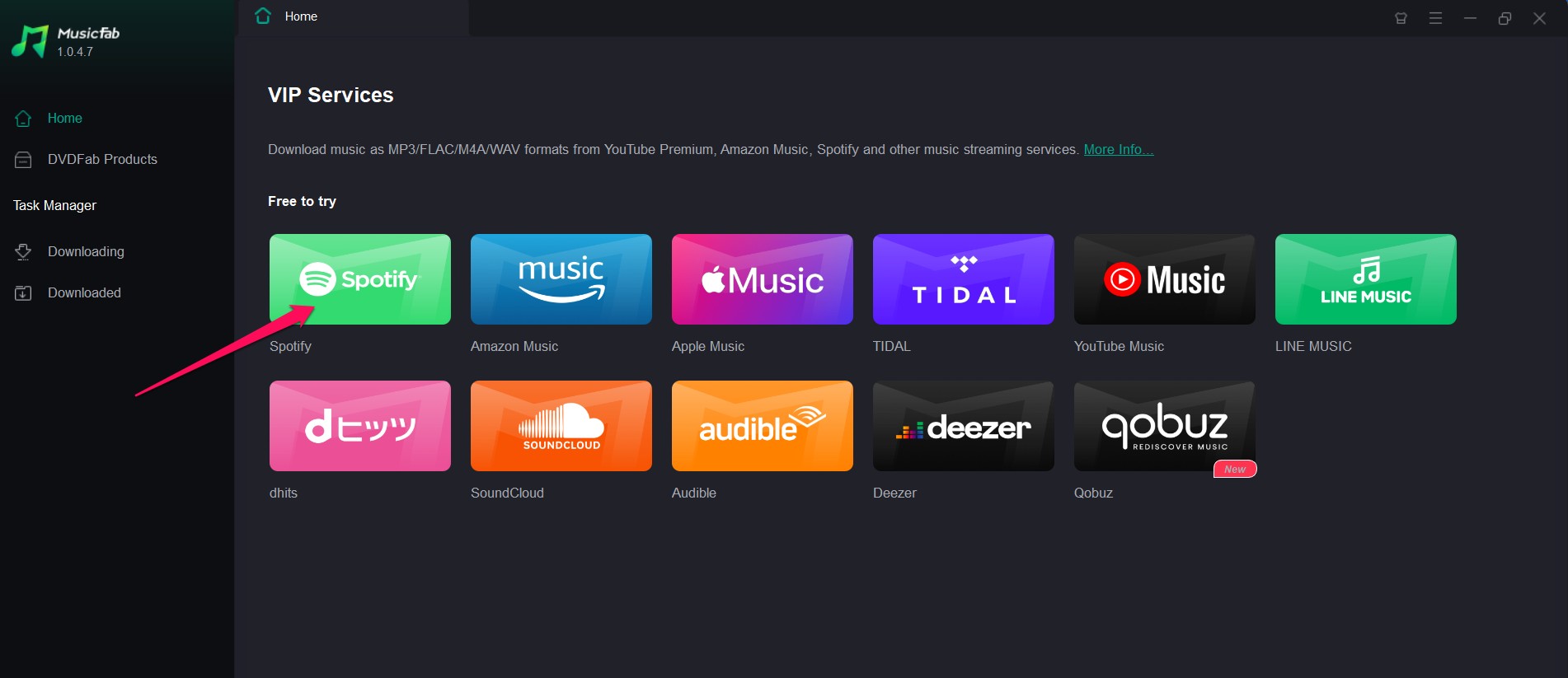
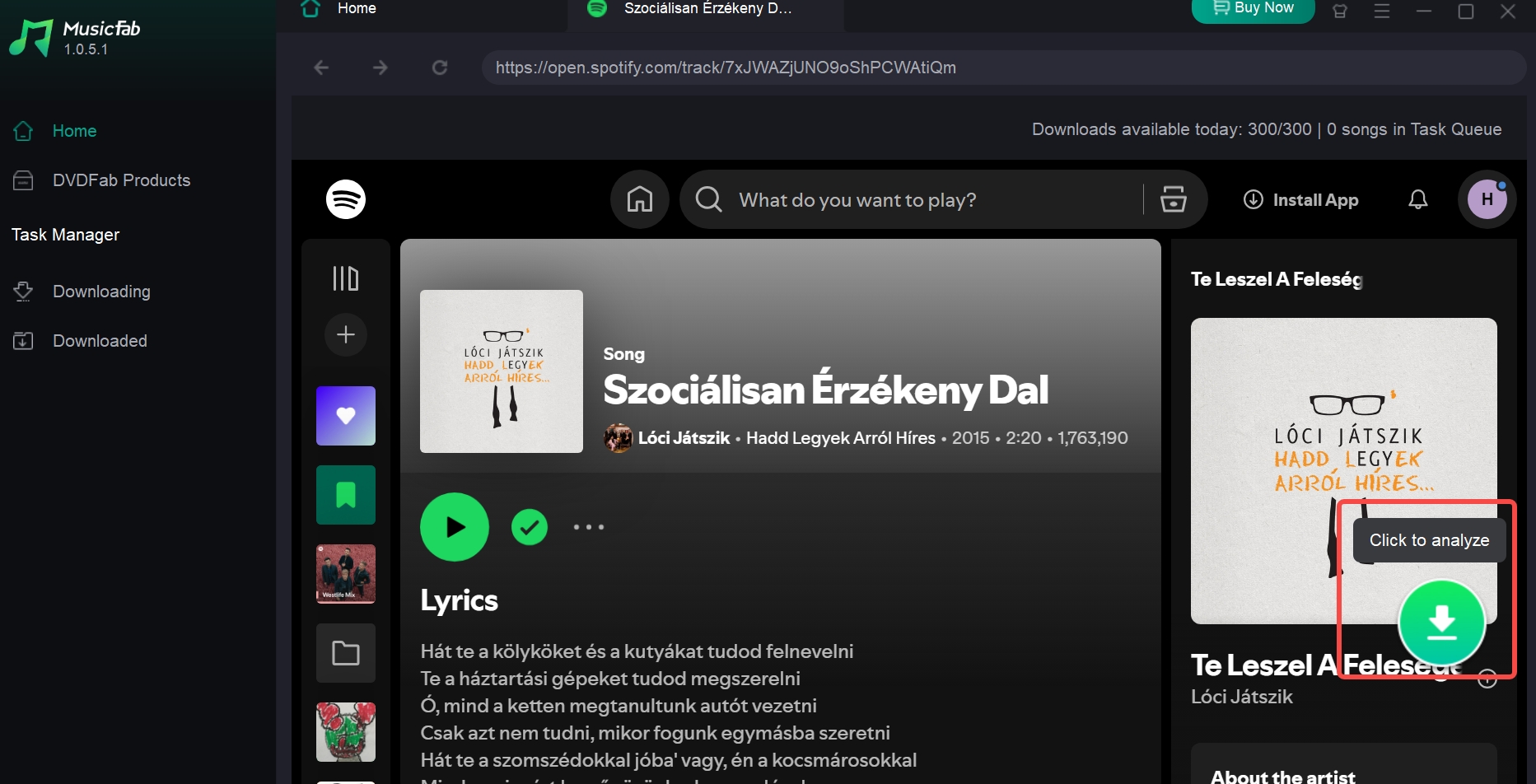
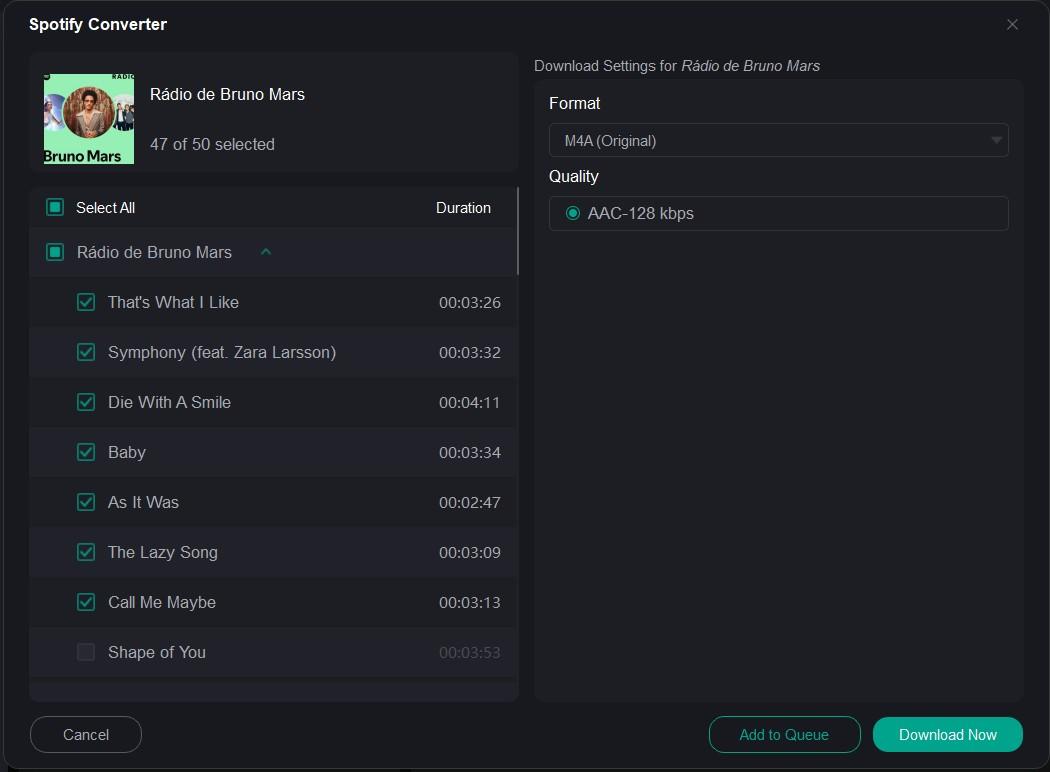
6. FAQs
Each factory reset or watch OS reinstall may register as a new device. Purge the ghost entries under
Manage Downloads and wait 30 days for tokens to expire if the slot won't clear instantly.
Often due to region restrictions/explicit filters/removed tracks.
You need to fix the plan, storage, limits, and connectivity. These are Spotify's primary download gates. Key numbers: 5 devices. 10k tracks/device. 30-day online ≥ 1 GB.
Steps:
- Confirm Premium in Account.
- Free ≥1 GB; Settings → Storage → Clear cache.
- Turn Offline mode OFF, then ON again.
- Switch Wi-Fi; enable Download using cellular if needed.
- Check 5 devices / 10k per device.
- Update the app to the latest build.