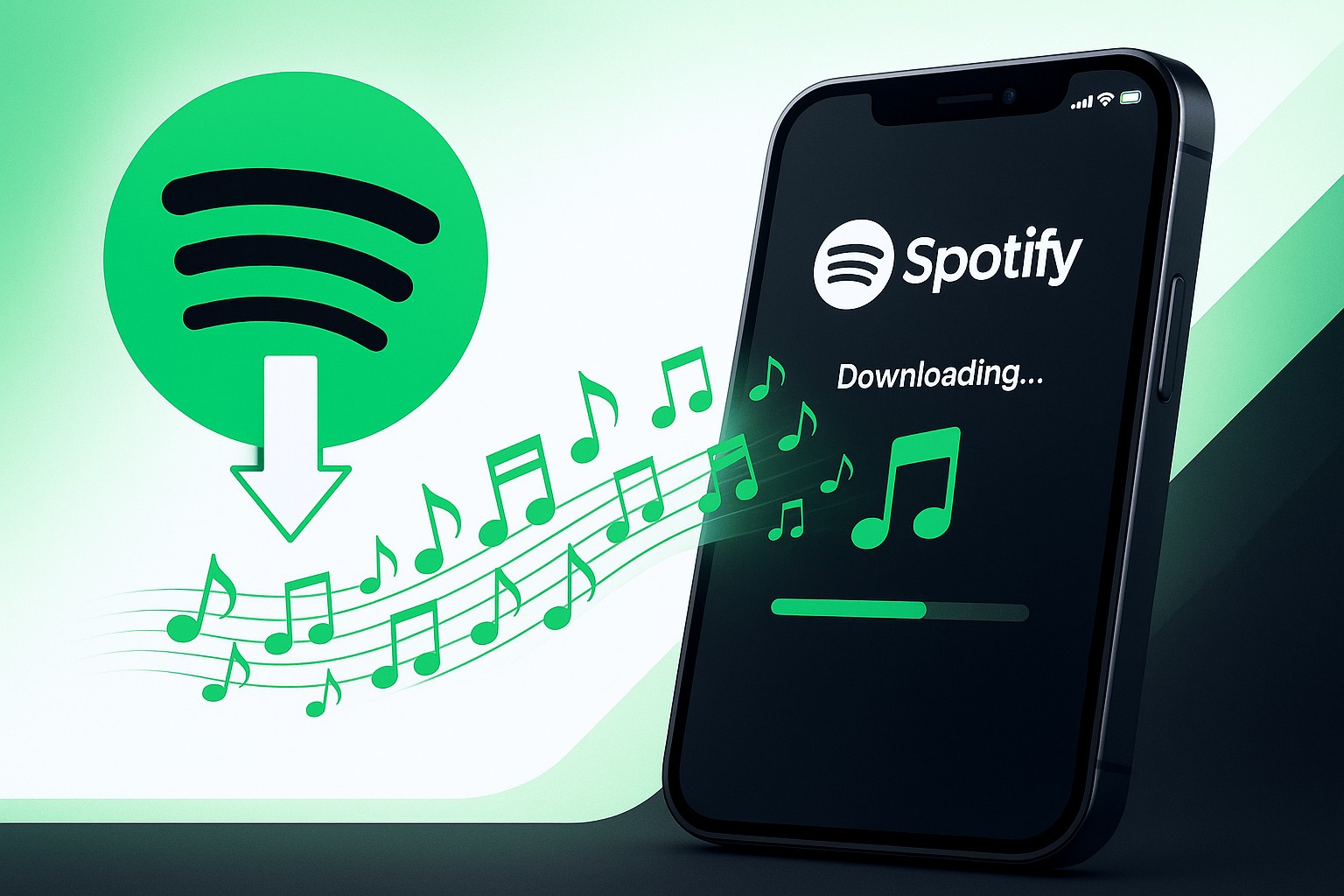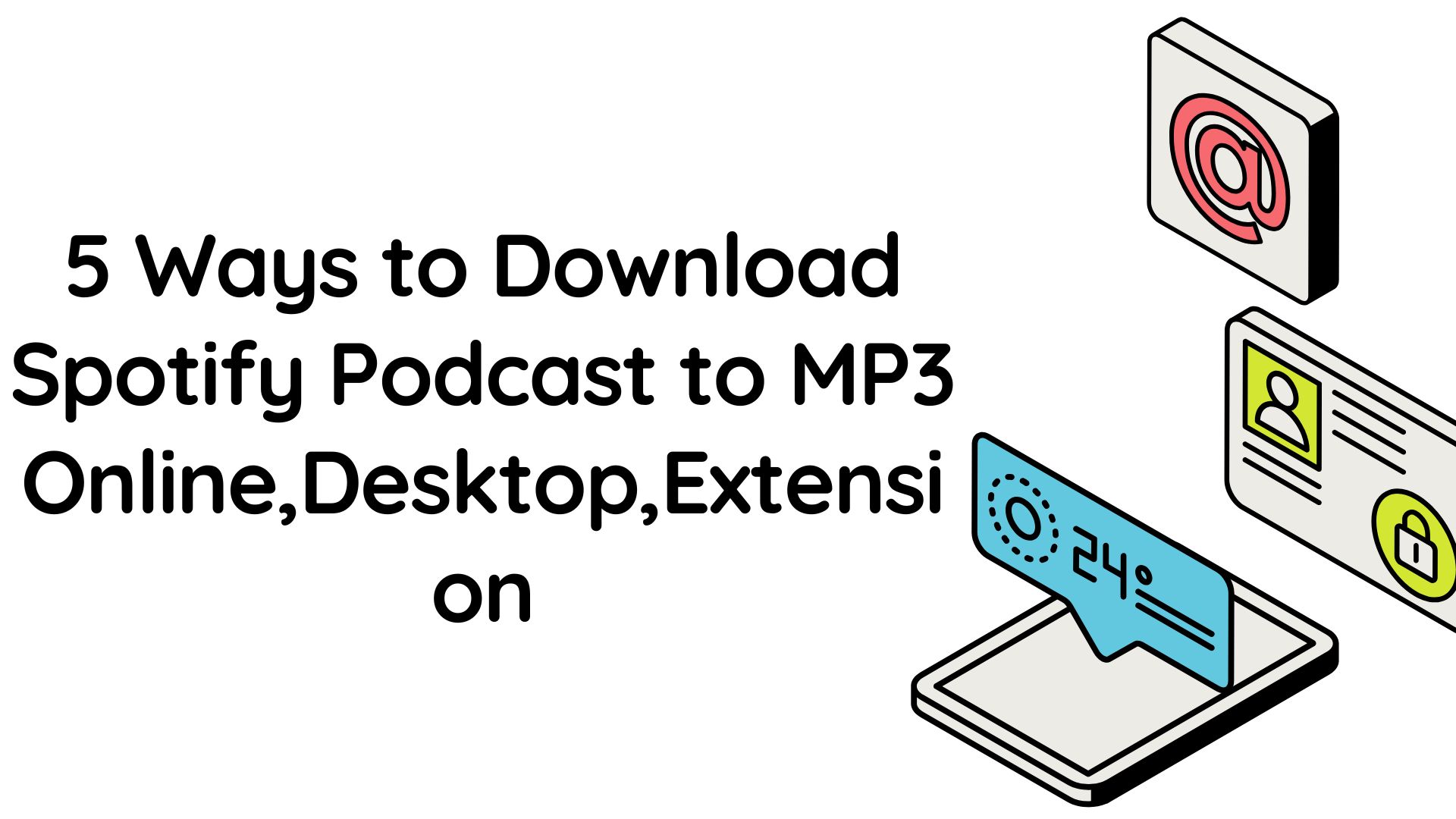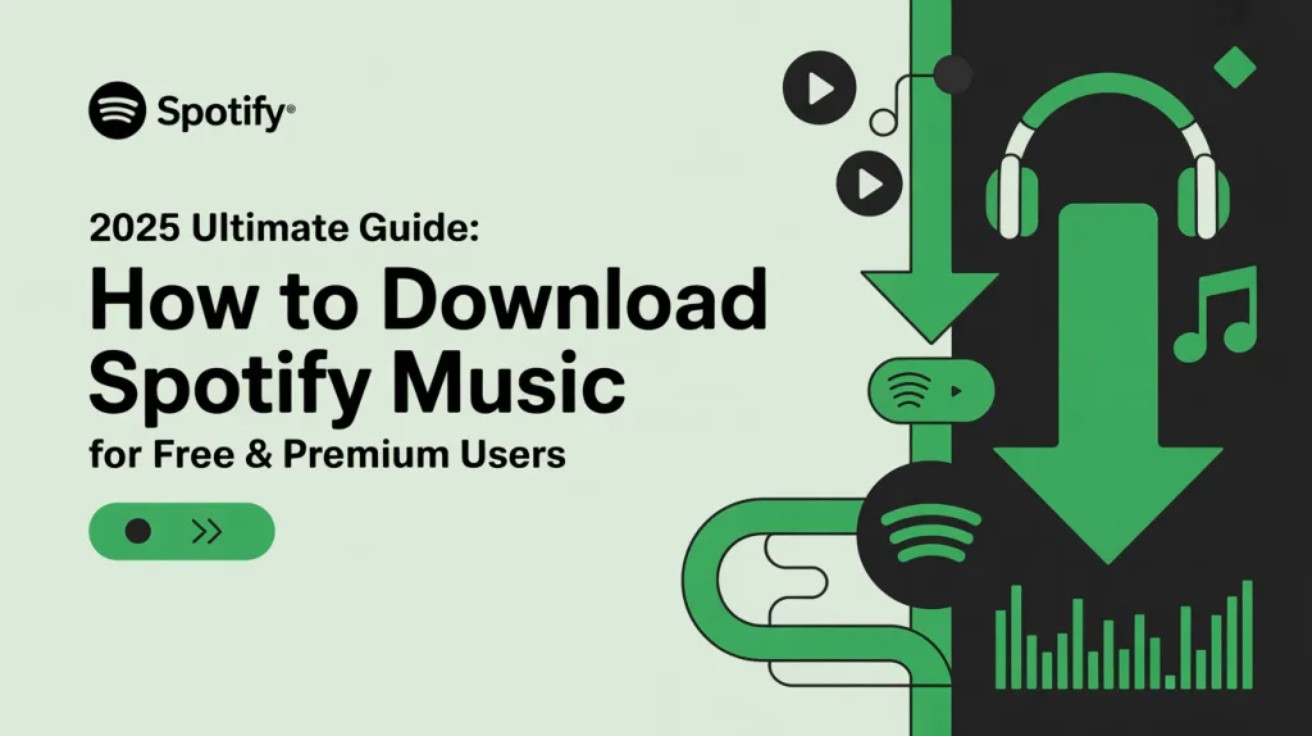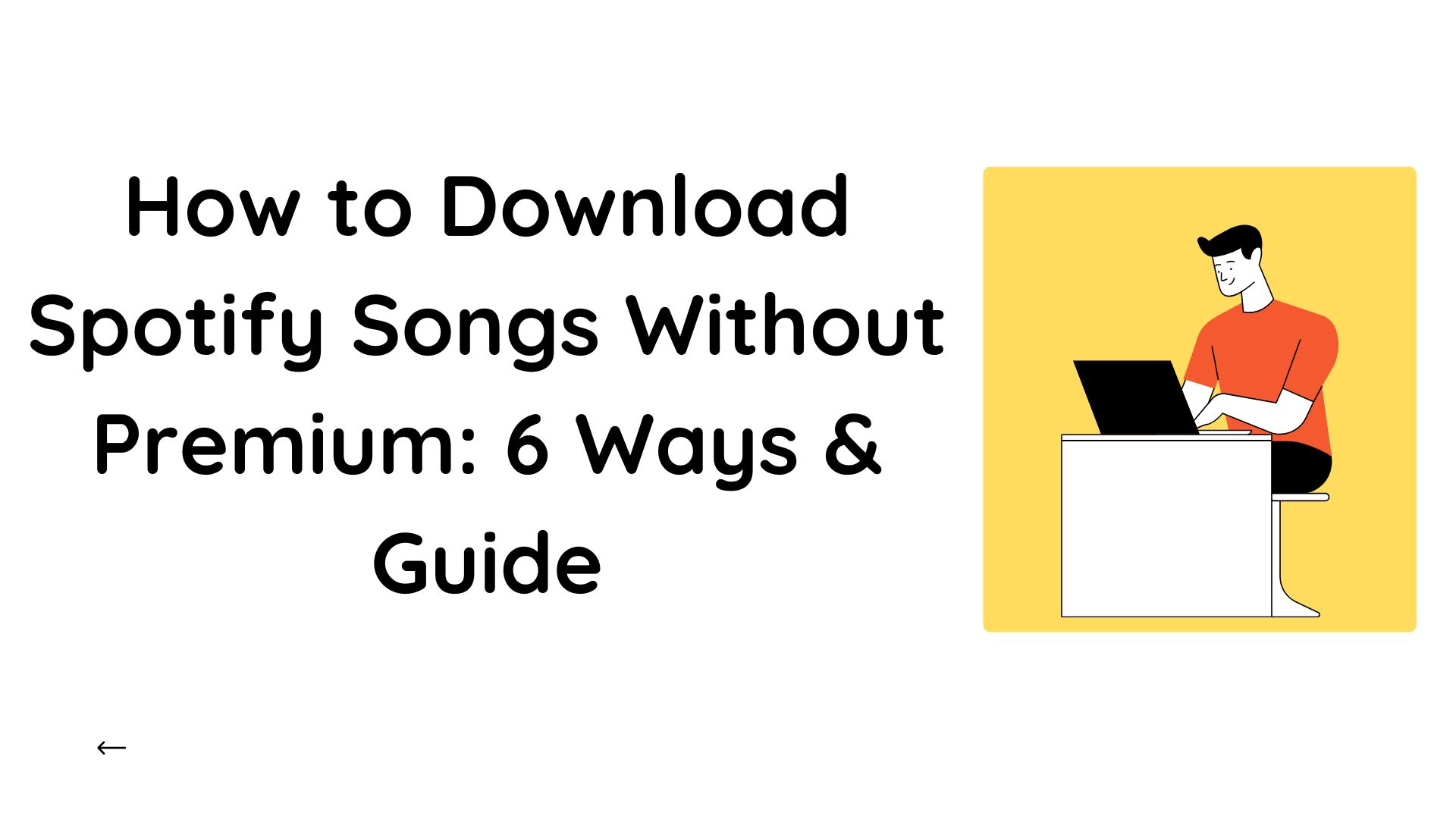Where Does Spotify Download Music: Find & Manage Spotify Downloads
Summary: If you've ever downloaded songs on Spotify and then tried to find them on the file explorer, you've likely come up empty-handed. So, where does Spotify download music on PC and mobile phone? Why can't you find them in your music folder? In this article, we will walk you through where downloaded Spotify songs stored on different devices, how to view your downloaded songs and how you can save songs from Spotify permanently on your device.
Table of Contents
Why Can't You Find Downloaded Spotify Songs?
Spotify Premium users can download their favorite songs, albums, and playlists for offline listening. However, Spotify uses the Ogg Vorbis audio format coupled with DRM to encrypt downloaded songs. This means that you can't play these files outside of the Spotify app, even though you can see the music you downloaded on your device.
Let's explore where Spotify stores downloaded music on Android,iPhone, Windows, and Mac devices.
Where Do Downloaded Spotify Songs Go on PC & Mobile?
Where does Spotify download music? We will break it down on a device-by-device basis. If your Spotify download is not working, please refer to this post.
Spotify Download Location on Android
On Android devices, Spotify downloads are stored in hidden system folders. Here's the storage path:
/Android/data/com.Spotify.music/files/spotifycache/Storage
While you can find the files here, they are encrypted and cannot be accessed or played outside of Spotify. You must use the Spotify app to play the downloaded songs. Moving or modifying these files will cause Spotify to remove them.
TIP: You need Spotify Premium to download content, and changing devices or clearing cache may require you to re-download.
Spotify Download Location on Windows PC
On Windows PCs, Spotify offline files are saved to a hidden folder within your user directory.
Actual path: C:\Users\YourUsername \AppData\Local\Spotify\Storage
Typically, the hidden files and folders on Windows PCs are disabled by default. However, you can make them visible by following the steps below:
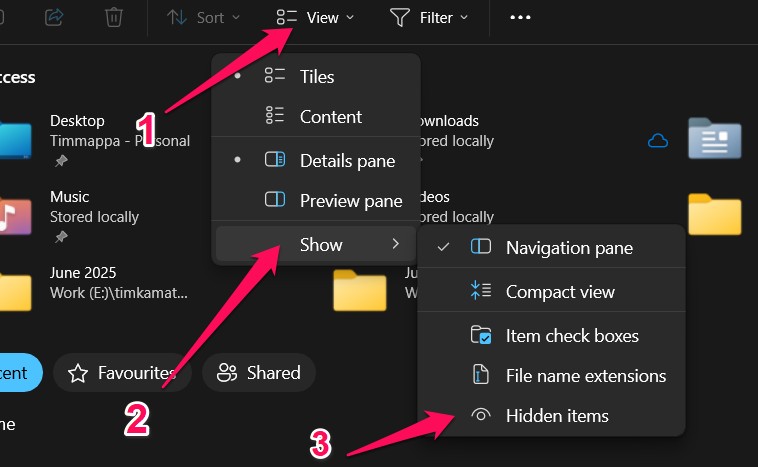
- Open File Explorer(Windows key + E)
- Go to the View tab. It is located at the top of the File Explorer window.
- Locate the "Show/hide" section. This section contains options for displaying hidden items.
- Check the "Hidden items" box.
- Navigate to the above folder to find your downloaded files.
Again, these are encrypted and cannot be used outside the Spotify app.
Spotify Download Location on Mac
On Mac, Spotify stores downloaded songs in the hidden Library folder.
To find these files: /Users/YourUsername/Library/ApplicationSupport/Spotify/PersistentCache/Storage
You can view hidden files by pressing Command + Shift + Period in Finder. Like Windows, these files are encrypted and only usable within Spotify.
How to View Downloaded Songs on Spotify?
Even though Spotify encrypts downloaded files, you can still manage and view your offline music through the Spotify app.
How to View Downloaded Songs on Spotify on Windows/Mac?
You can access them through Spotify's Offline mode.
Here are the steps involved:
- Open the Spotify app on your Windows or Mac device.
- Enable Offline mode:
- On Windows, click the three-dot menu and go to File>Offline Mode
- The option will be visible only if you are on the Premium plan.
- On Windows, click the three-dot menu and go to File>Offline Mode
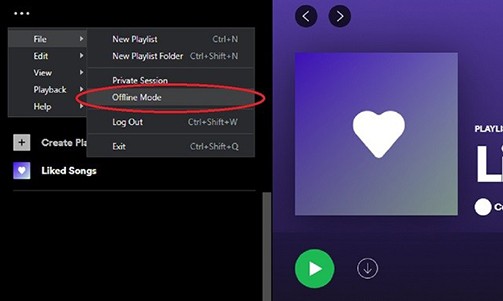
- On Mac, click Spotify in the top menu and select Offline Mode
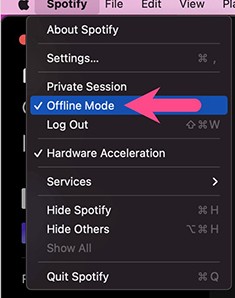
- Your library will show the downloaded tracks, allowing you to play them offline.
How to View Downloaded Songs on Spotify on Android/iPhone?
It is very straightforward to browse and manage your downloads.
How to see downloaded songs on Spotify on Android or iPhone:
- Open the Spotify app on your Android or iPhone
- Tap on the Home icon at the bottom
- Tap Your Library
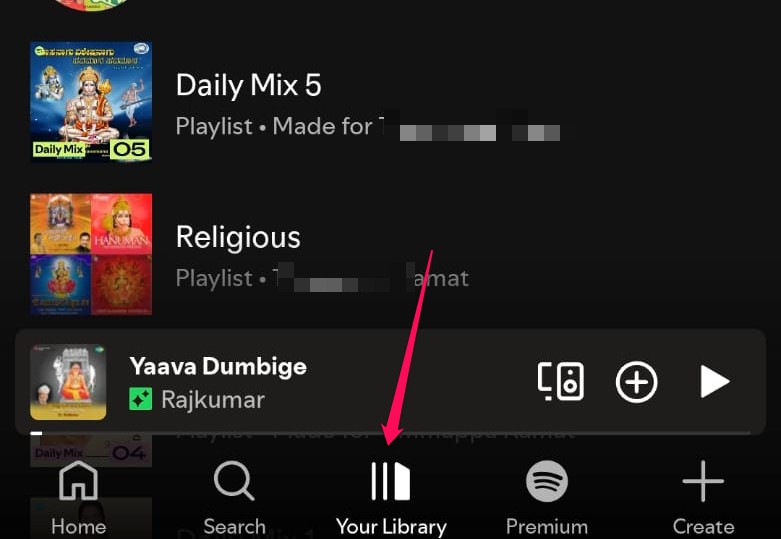
- Filter the downloaded songs to access the tracks that you have downloaded.
How to Change Spotify Download Location?
Sometimes, you might want to change the default location where Spotify stores your downloaded music. Whether you're running out of storage or simply want to organize your files more effectively, here's how to change the download location on Windows and Android.
How to Change Spotify Download Location on Windows
- Open Spotify and click the Profile icon in the top-right corner.
- Go to Settings and scroll down to the Offline songs storage section
- Click on Change Location and select a new folder where you want your downloads to be stored.
- After selecting the new location, click Add to confirm your changes
How to Change Spotify Download Location on Android
- Open the Spotify app.
- Go to Settings > Storage.
- Choose the SD card or internal storage.
- Once selected, your Spotify downloads will be saved in the new location
Changing the storage location helps optimize your device's space and keeps everything organized.
How to Change Spotify Download Location on Mac
- On most desktop builds, yes. Go to Spotify - Preferences - Show Advanced Settings - Offline songs storage - Change Location.
- If you don't see the option, your current version may not expose it. In that case, Spotify uses the default path shown above.
For iPhone, Spotify doesn't allow users to change the download location. Apple's iOS system keeps this area isolated for security. All Spotify downloads are stored within the app's own storage.
How to Transfer Spotify Downloaded Songs to Other Devices?
Spotify's downloaded files can't be directly transferred or played on other devices. However, you can use MusicFab to convert Spotify downloads to MP3 or other formats, making them transferable and playable on any device.
MusicFab Spotify Converter is one tool that lets you download and listen to your favorite tracks without any limits. You can download 3 songs from Spotify as your local files during its free trial.
Key Features of MusicFab:
- Convert Spotify to MP3, FLAC ,WAV, M4A,OPUS and more
- Support batch conversion and fast processing speeds
- Save ID3 tags, album art, and metadata intact
- Download quality up to 320 kbps
Read the latest review about MusicFab to get more info.
Note: MusicFab is only for personal, fair use.
Ready to switch your Spotify download location to any device? Look at how to use MusicFab now.
How to use MusicFab Spotify Converter?
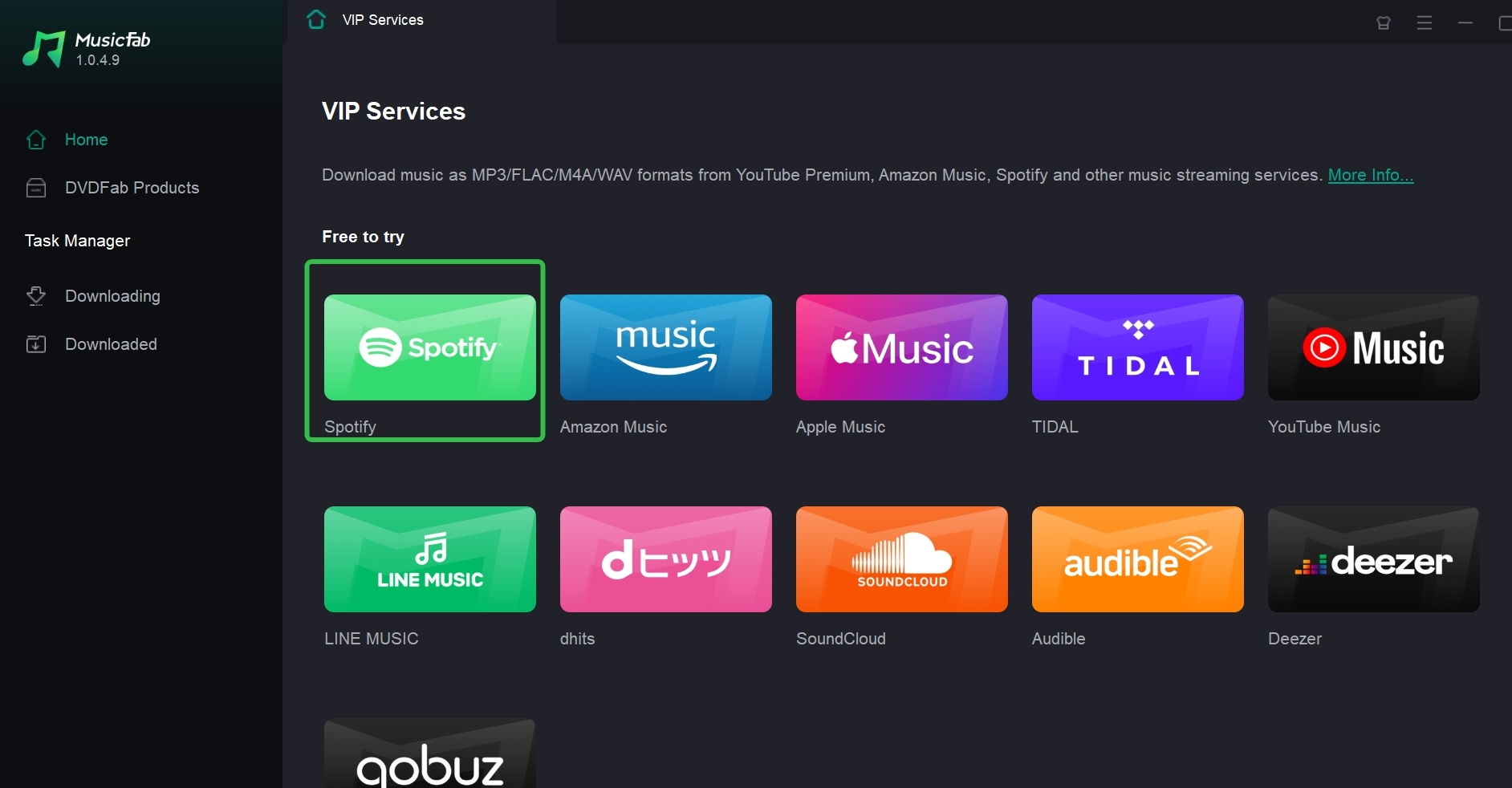
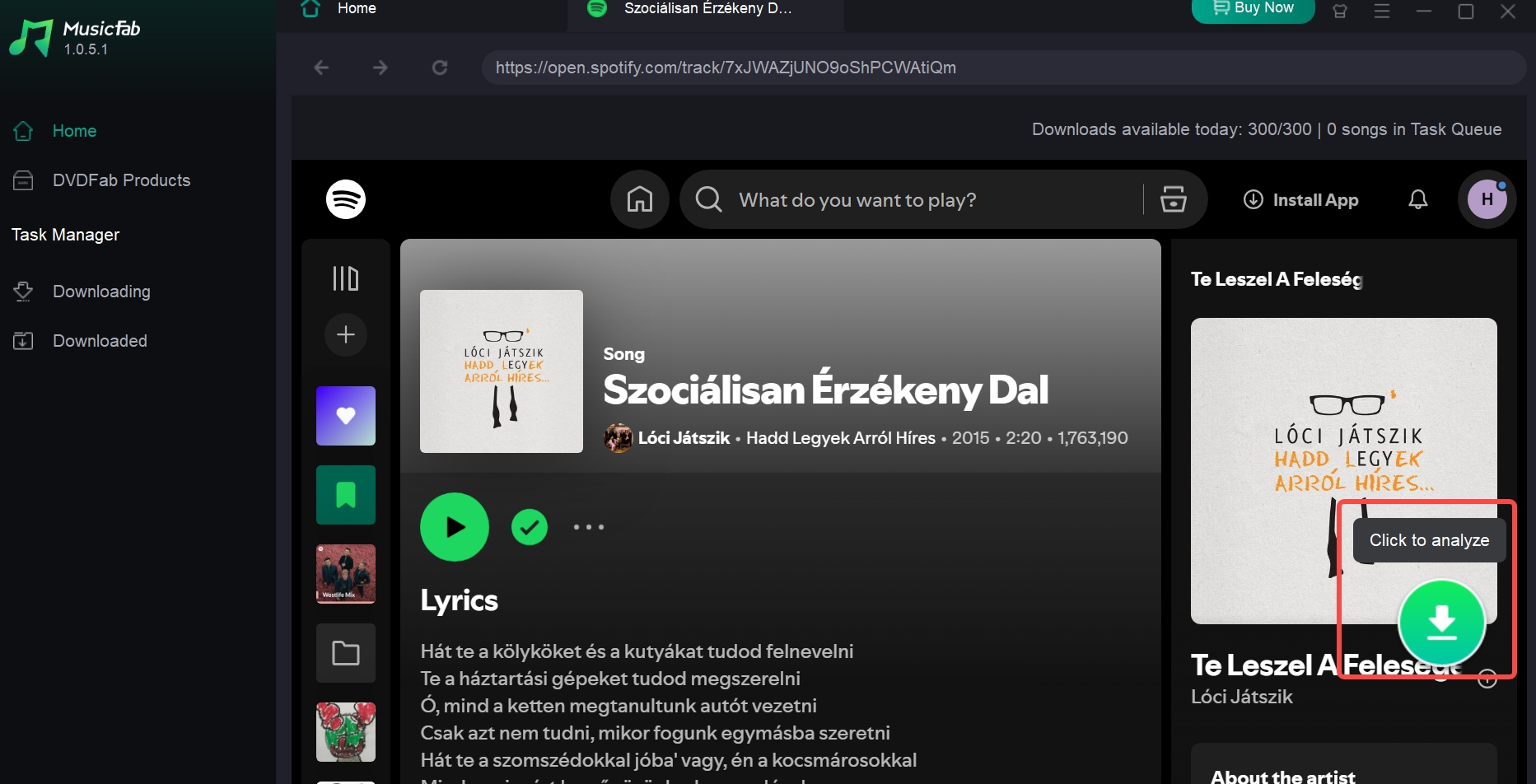
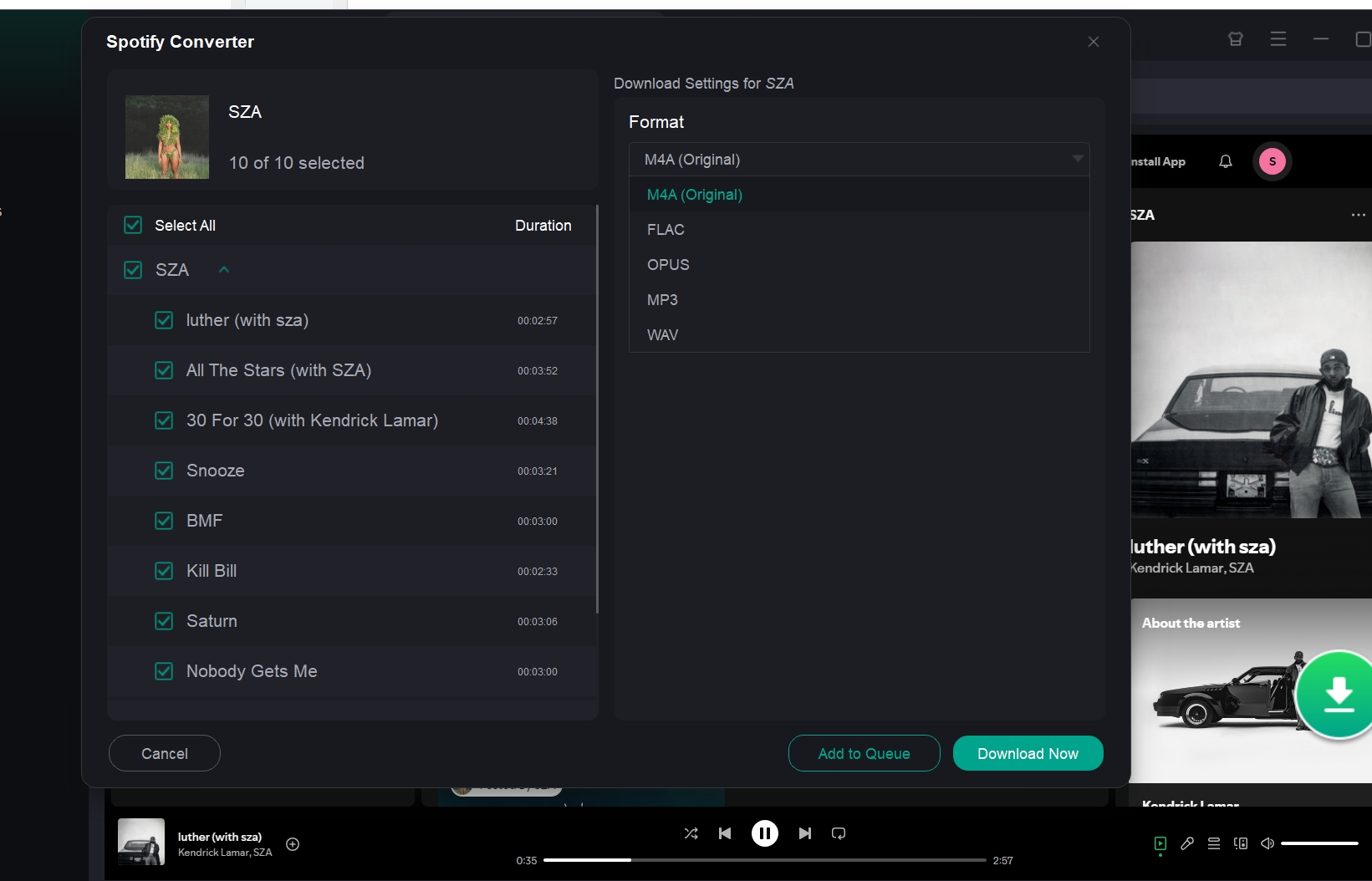
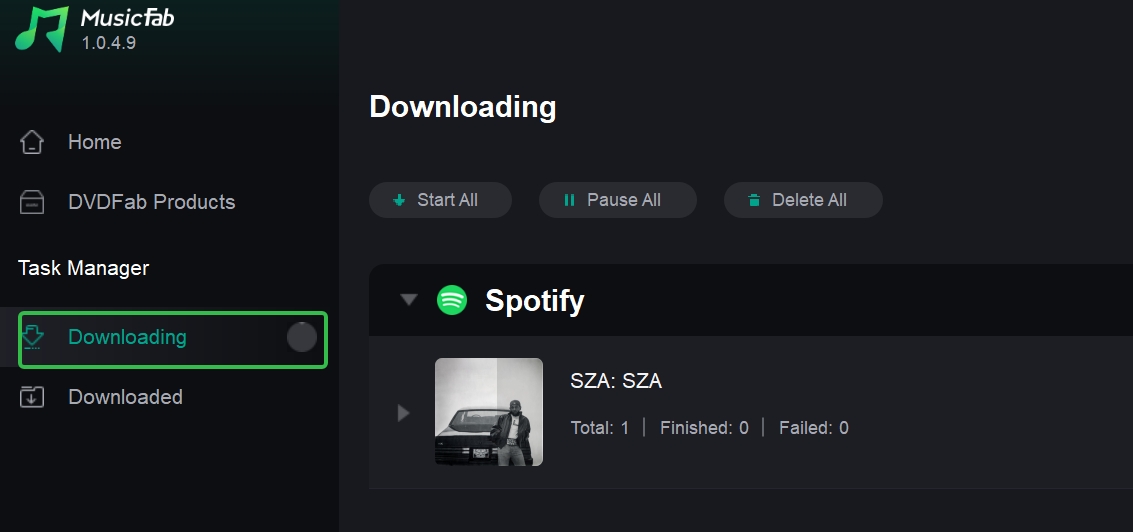
FAQs
1. Do Spotify downloads take up storage space?
Yes, Spotify downloads take up storage on your device. You can check how much space Spotify downloads are using in Settings>Storage.
2. How do I delete downloaded songs from Spotify?
To delete Spotify downloads, go to Your Library, find the playlist or album, and click Remove or Delete.
3. Can free users listen offline?
No. Spotify Free cannot download songs for offline listening (podcasts may differ). You need Premium to download music.
4. Where does Spotify save downloaded music on Mac/PC?
- PC: C:\Users\
\AppData\Local\Spotify\Storage
- Mac: /Users/
/Library/ApplicationSupport/Spotify/PersistentCache/Storage
These are cache folders. Files are not standard audio files.
5. Will my downloads disappear if I cancel Premium?
Yes. When you cancel, offline songs stop working after Spotify's grace period. The app will remove or invalidate cached files. You'll need to resubscribe to regain offline play.
6. Why can’t I find my downloaded songs in File Explorer or Finder?
Spotify downloads are encrypted and stored in hidden directories. You can access them through the Spotify app.
7. Can I access Spotify downloads as MP3 files?
No, the default download option on Spotify does not let you download the tracks in any of your preferred file formats. The downloads are saved in an encrypted format. These files can only be accessed through the Spotify app. However, tools like MusicFab let you convert Spotify to MP3.