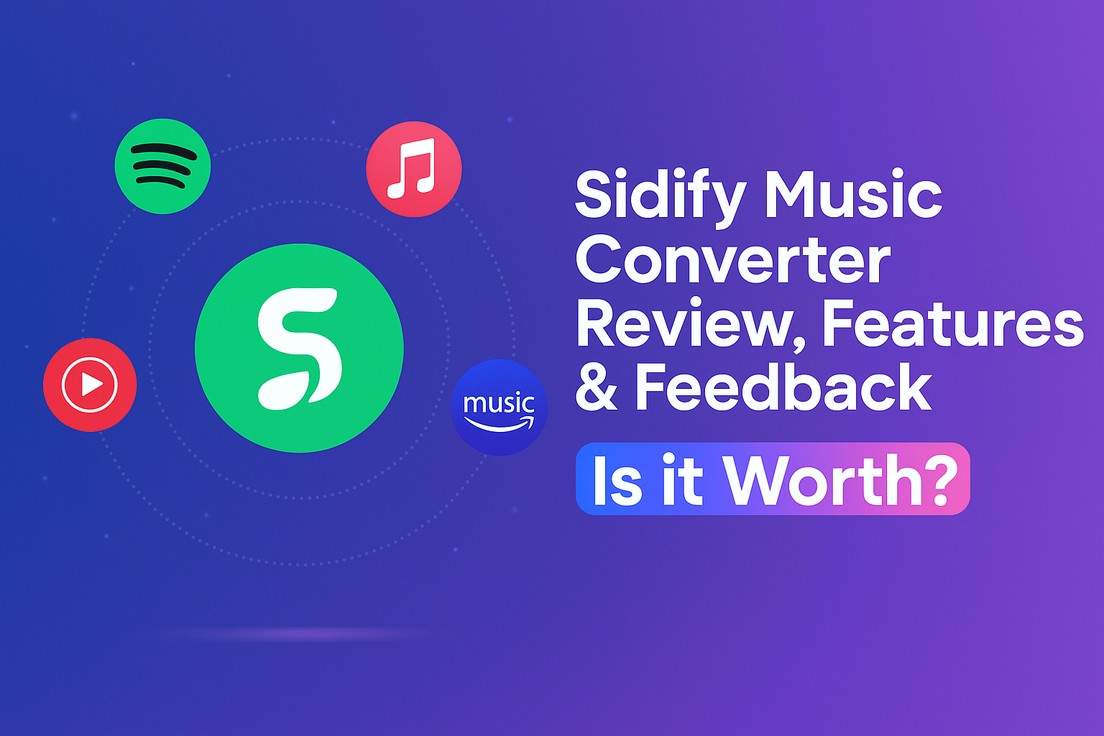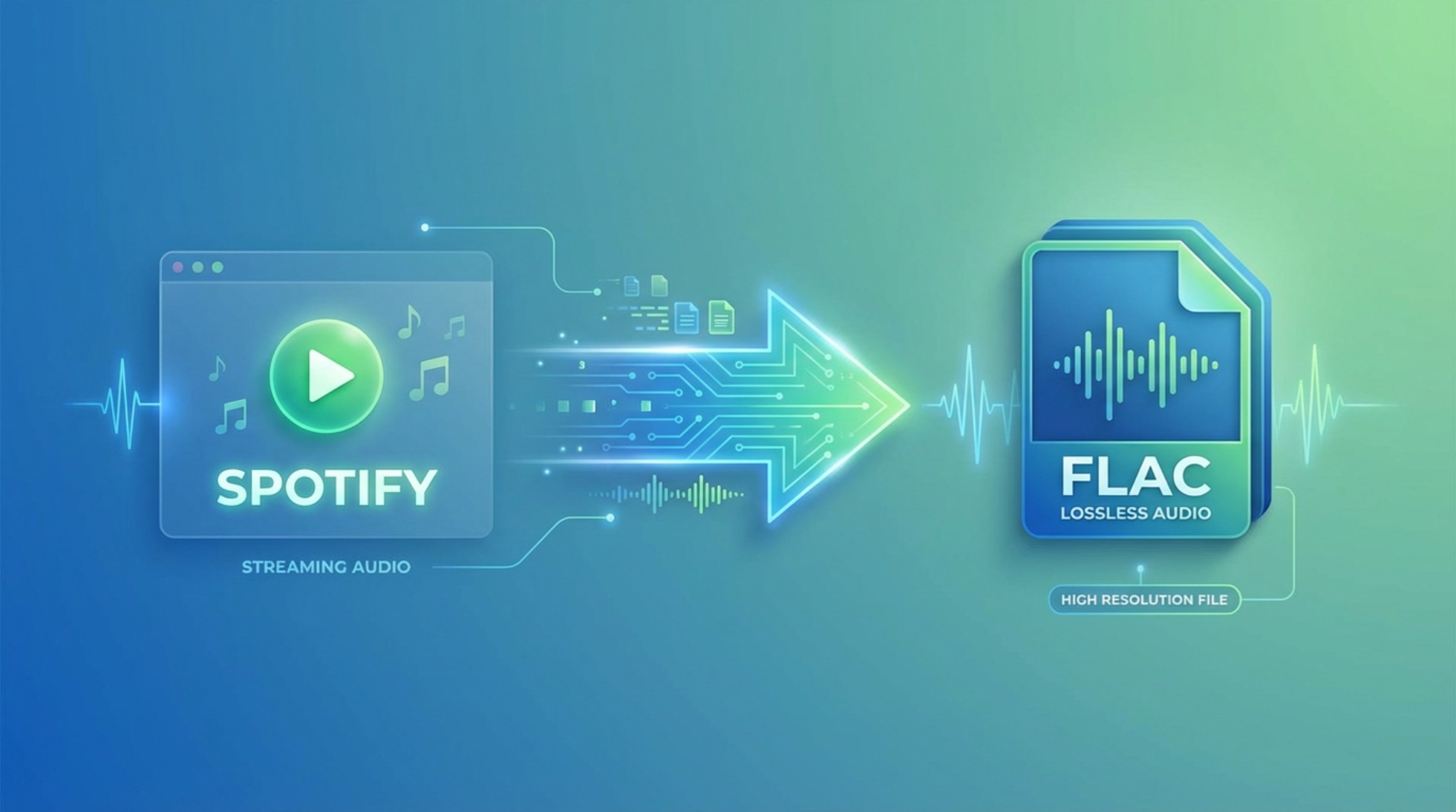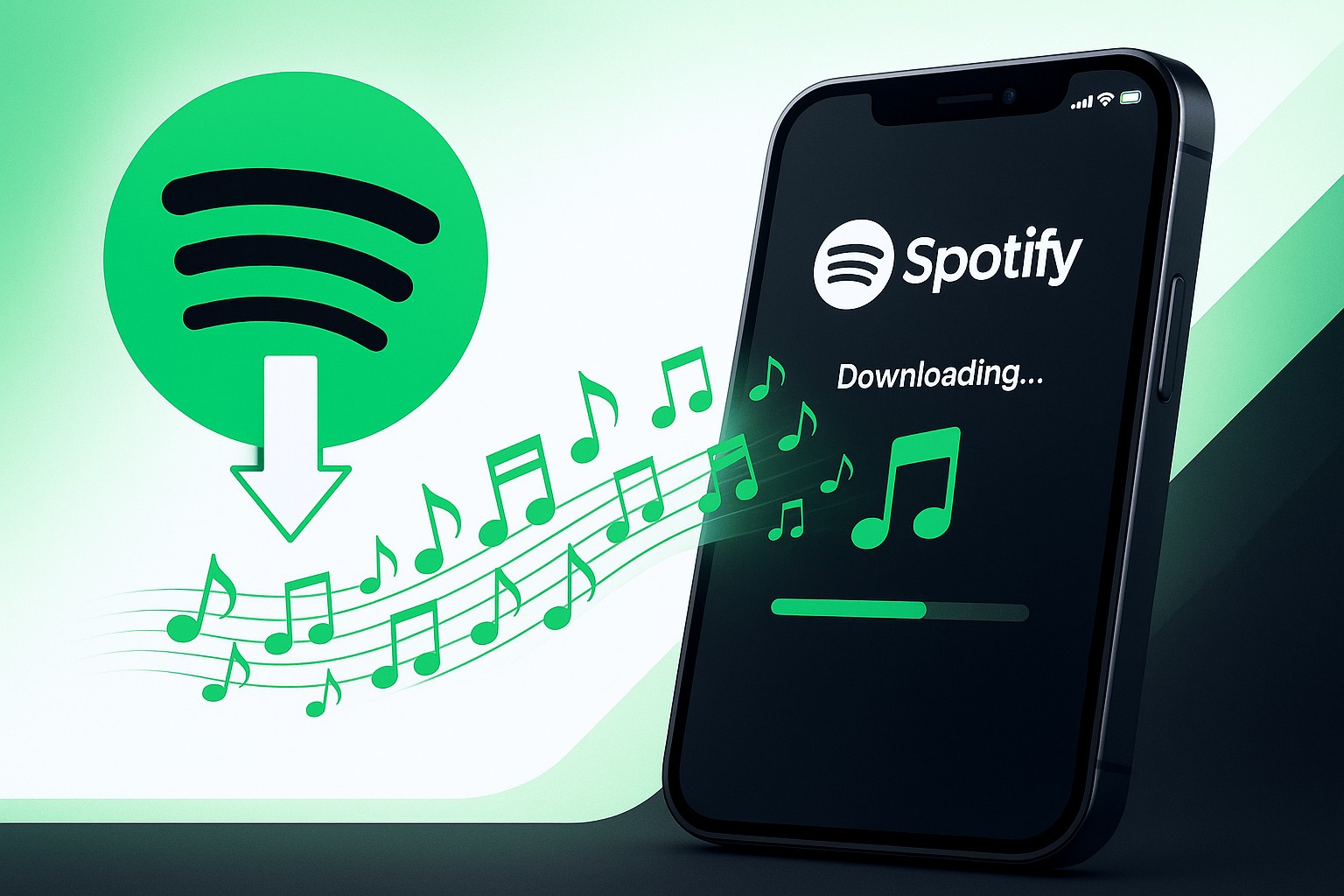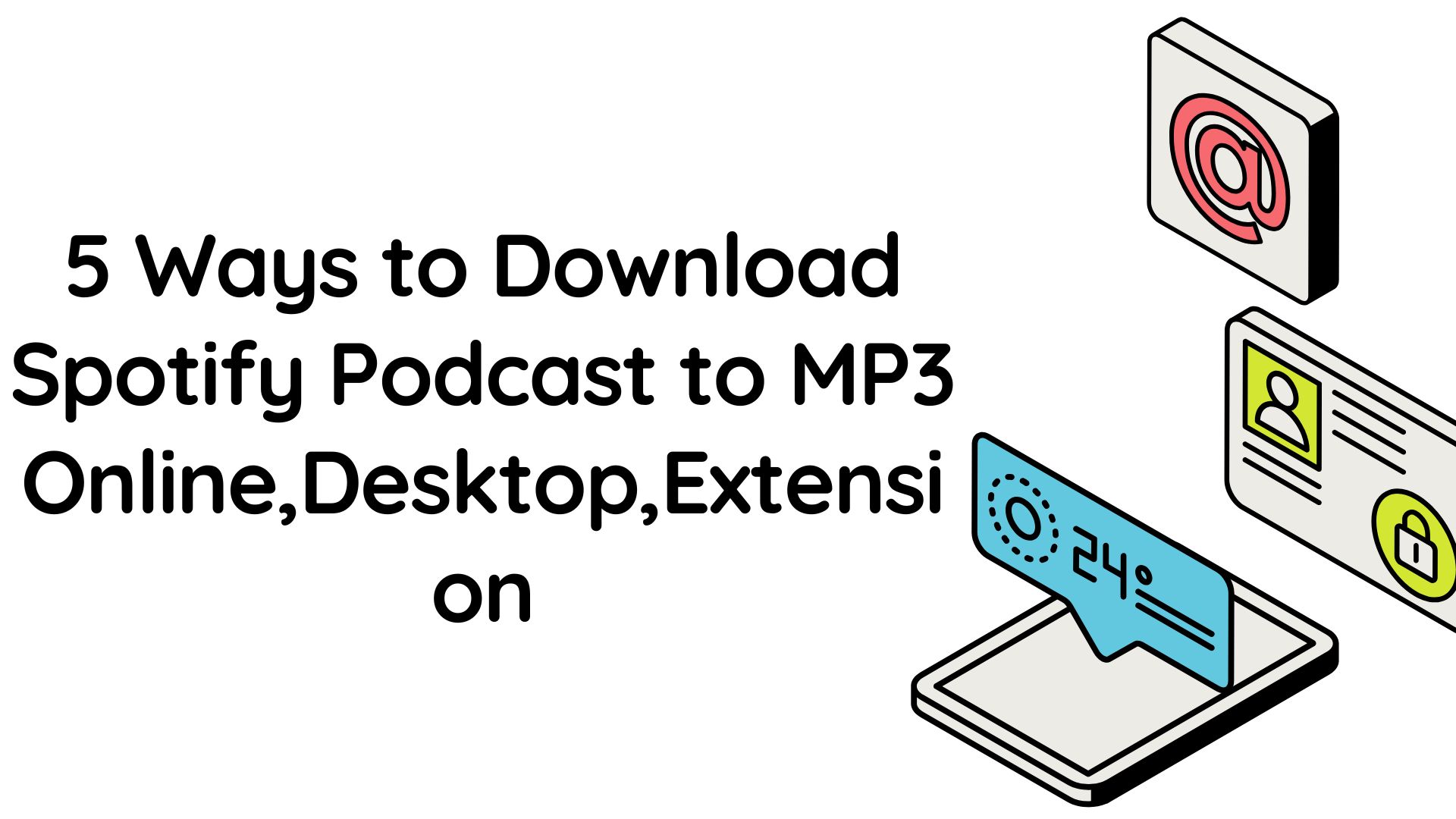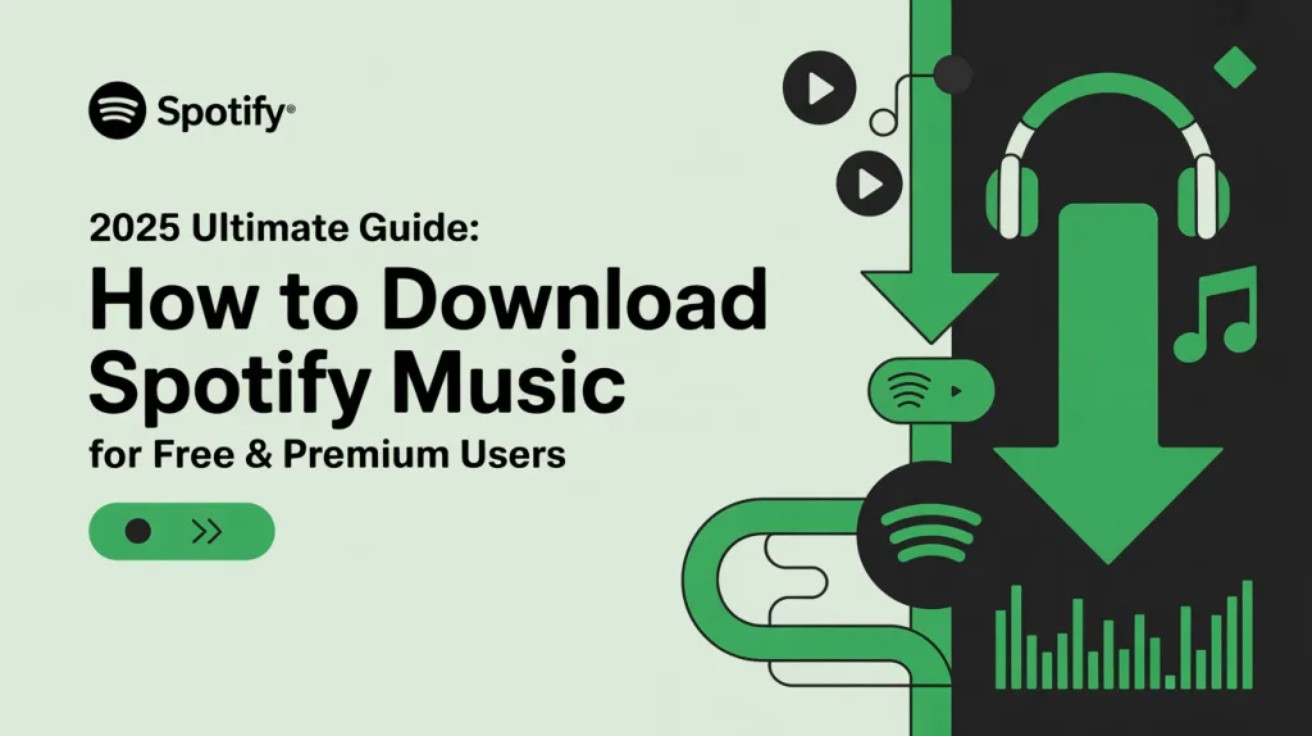Sidify Music Converter Review, Features, Alternative & Feedback
Summary: This article will walk you through Sidify's main products, features, prices, step-by-step guide and user feedback of Sidify, and summarized its pros & cons, making a comparison with its alternative product MusicFab.
Table of Contents
If you ever get tired of free music converter tools that ruin your sound quality, crash often, or spam you with ads, or just want to use paid converter software for a better experience, quality, and stability, that’s where Sidify comes in handy.
1. What is Sidify Music Converter
Sidify is a music conversion brand established in 2015, focused on helping users download high-quality audio from services like Spotify, Apple Music, and Amazon for personal use. With this software, you can save songs locally and listen to them offline. It can convert the format of the specific service to MP3, etc.
It contains several products, including suite of All-in-One and single product for specific services like Spotify.
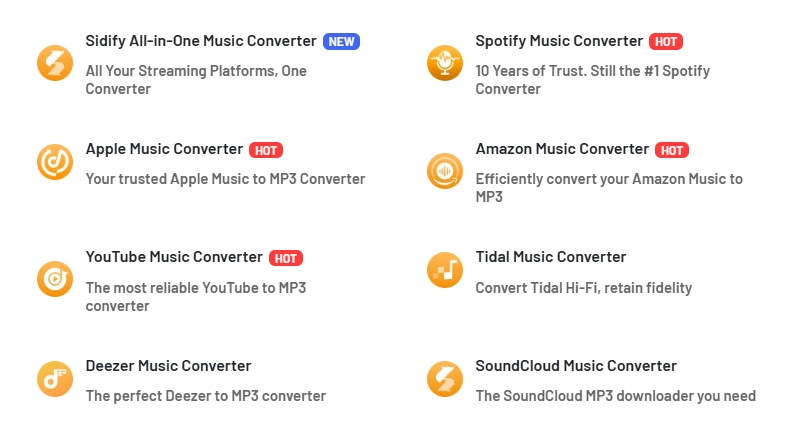
This table will help you quickly understand the main features of Sidify.
|
Supported System |
Windows, Mac, and Android(only available for Spotify now) |
|
Format |
MP3, FLAC, AAC, WAV, AIFF, ALAC |
|
Service |
Spotify, Apple Music, Amazon Music, Tidal, Deezer, YouTube Music, Pandora, Line Music, Audible, SoundCloud, Qobuz, Dailymotion, Vimeo and more |
|
Additional Features |
Batch download, save ID3 Tag, and support 48 languages. |
| Quality | Up to 320 kbps |
| Method | Record Music |
2. Is Sidify Music Converter Safe & Legal?
You may wonder whether Sidify Music Converter is a legal software. Yes, it is safe and legal, with no ads, viruses, plugins, etc. Regarding legality, please note that the music downloaded using this software is only for personal use and cannot be shared with others or used for commercial purposes.
3. My Experience with Sidify
3.1 Sidify interface
It looks the same as Noteburner and AudiFab(if you have ever heard). The app is straightforward and the interface is clean, with obvious buttons and zero learning curve.
As you can see below, on the main interface, you can choose the services you need. On the left main menu bar, you can choose whether you want to download music for a specific platform, or general podcasts and radio.
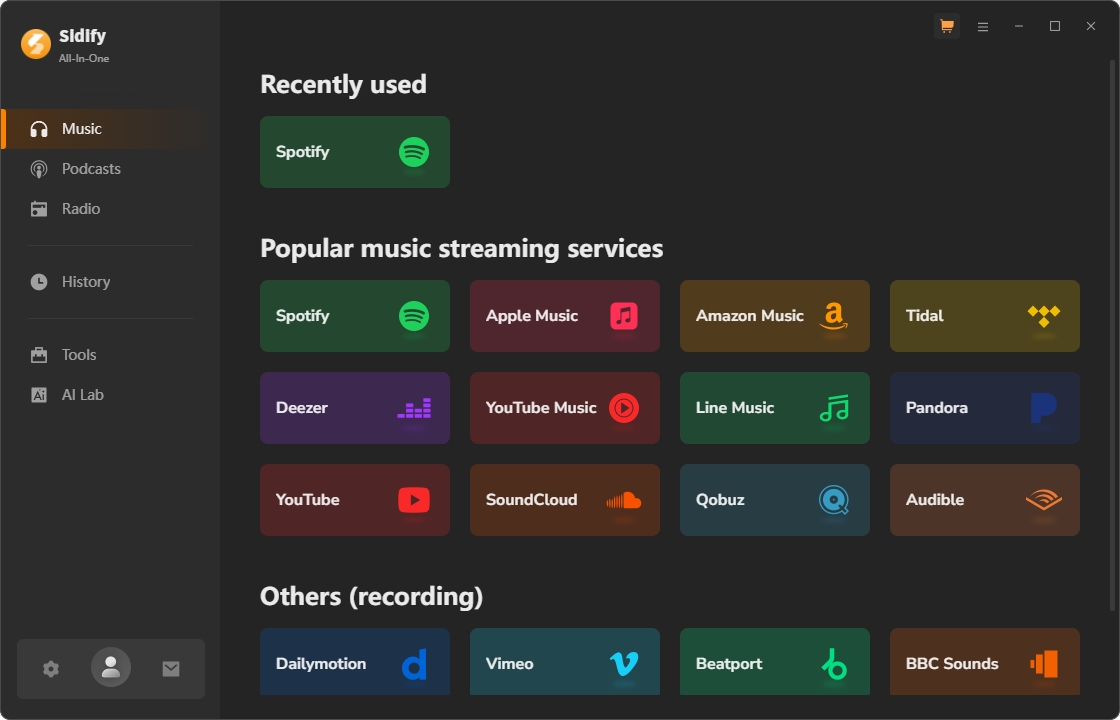
3.2 How to use Sidify Music Converter
Here, I choose Spotify as an example to show you how to download music from Spotify using Sidify on Windows.
Step 1: Choose Spotify and log in to your account. It supports both free and Premium accounts for you to download music.
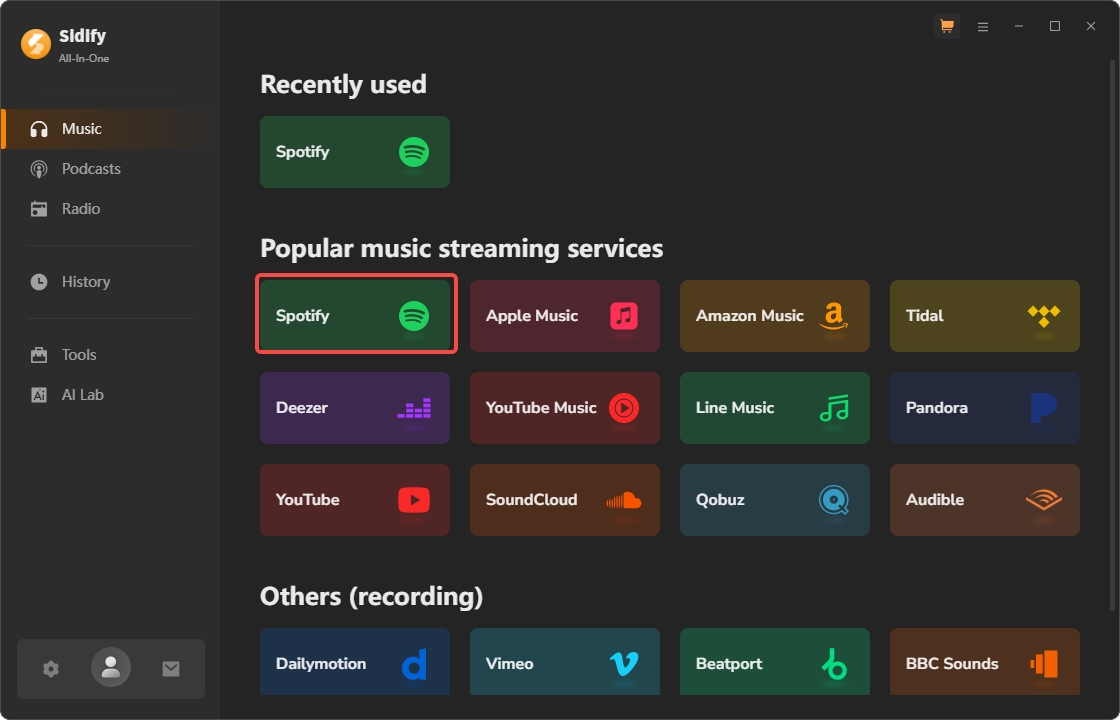
Step 2: Locate the playlist or albums you want to download, select the songs you want to download, you can choose the whole list or an individual song, then tap on the Add button.
Step 3: Customize output settings, such as the format, folder, bitrate, and any other settings.
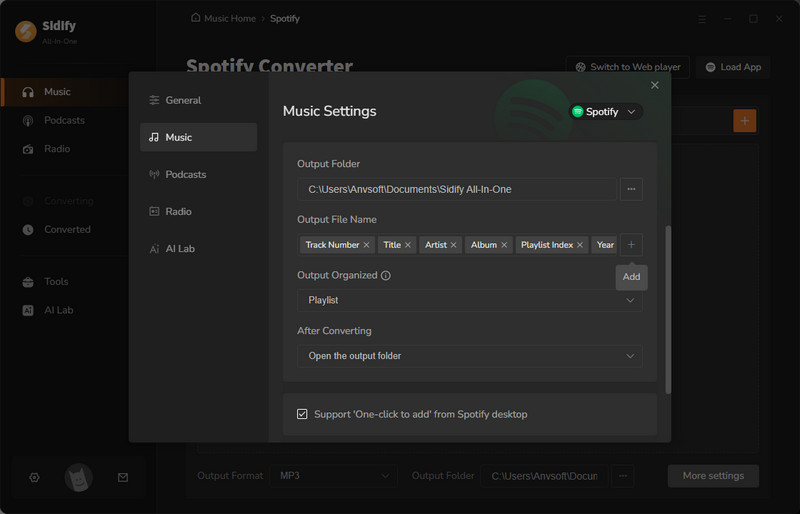
3.3 Download Speed and Quality of Sidify
For me, two things make or break a converter: sound quality and download speed. As stated on their official website, the download speed of Sidify is 10X.
In my actual usage, I choose a playlist that includes 10 songs, in which most songs are no longer than 4 minutes. With a good internet connection, they were all downloaded in just 3 minutes. If you convert just a handful of tracks, it’s painless and reasonably quick. The batch function is efficient, while not the absolute fastest (more on that later), it’s smoother than most free online options.
And for quality, the resulting files sound good.
4. Price of Sidify
Sidify offers a broad range of licenses, monthly, yearly, or lifetime, across its different products (Spotify, Apple Music, Amazon, and All-In-One). Prices usually start around $14.95/month for individual converters and about $129 for the lifetime all-in-one bundle (2025). There’s always a free trial, but honestly?
The free version only lets you convert the first minute of each track. That’s more of a teaser than a usable demo, so don’t expect full value unless you pay. In comparison, rivals like MusicFab give you a truly free trial experience.
5. User Review of Sidify Music Converter
Browsing forums and reviews from Trustpilot, I conclude the frequently used words by users when rating Sidify, covering both good and bad reviews. Besides, it got 4.2 on Trustpilot.
By looking at the most frequently occurring words in the positive reviews, we can see that Sidify is simple and easy to use.
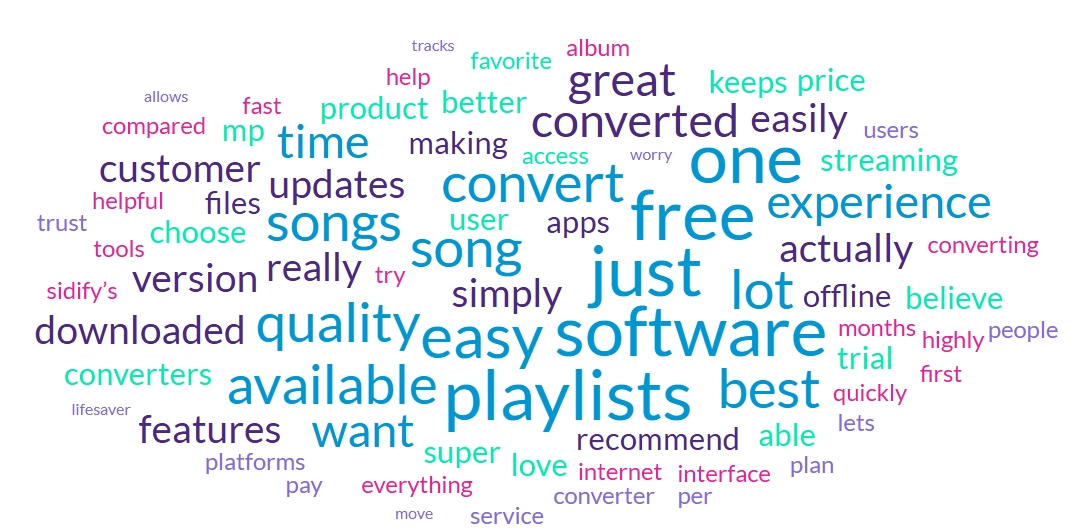
The most frequently occurring words in the negative reviews indicate that Sidify has a significantly poor performance in terms of account blocking risk and customer support.
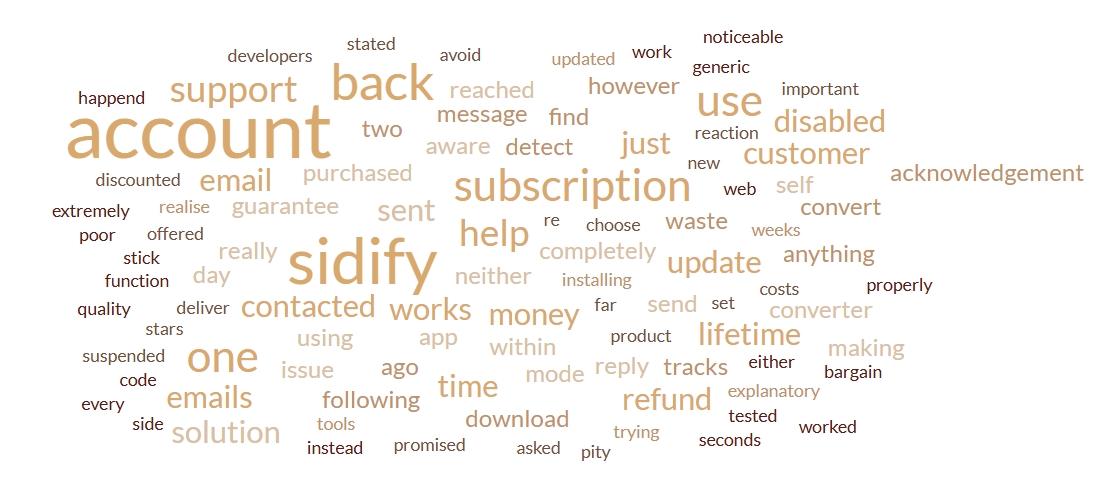
Similarly, in a Reddit post mentioning Sidify, a number of people mentioned having experiences with accounts being banned using Sidify or other software that uses recording to save songs.
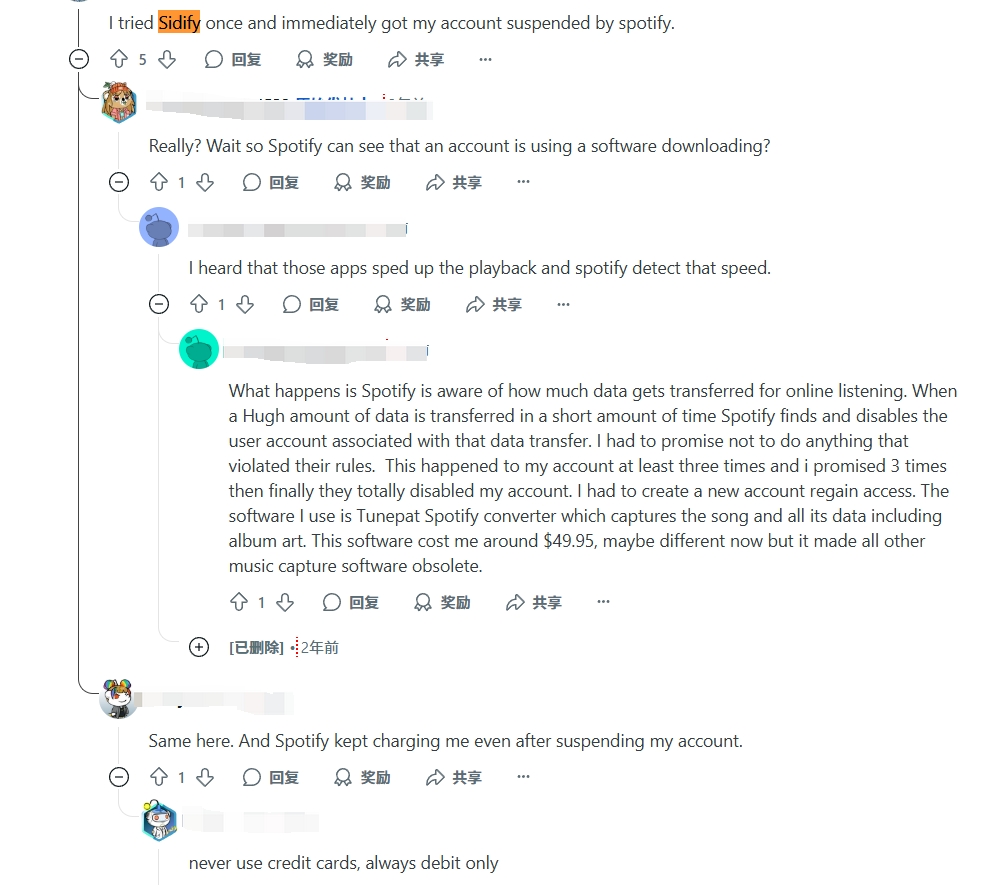
6. Best Alternative to Sidify: MusicFab Music Converter
MusicFab Music Converter is also music downloader software that allows you to download and save songs from various digital music platforms in your preferred format. For example, Spotify, Amazon Music, YouTube Music, Apple Music, TIDAL, etc., are all supported.
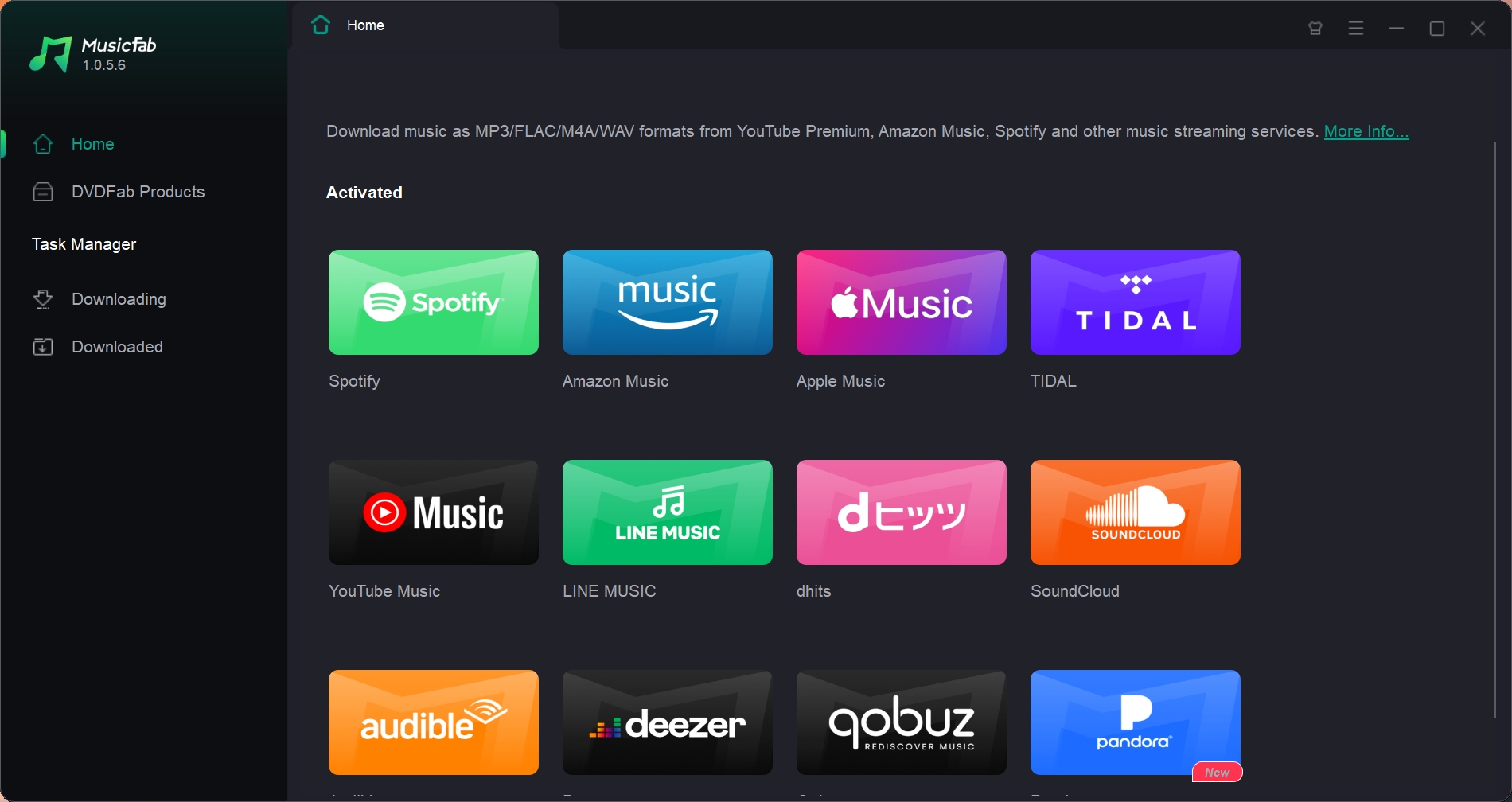
Why MusicFab Stands Out?
The biggest difference from products like Sidify, NoteBurner or any others is that MusicFab is currently the only software that truly uses downloads to save music locally. Therefore, it has no risk of account suspension, and its download speed is also many times faster than theirs.
For a detailed MusicFab review, please refer to this post.
7. Pick one: MusicFab vs. Sidify
Sidify is known for its stable, high-quality audio conversion from major music platforms, but MusicFab offers faster batch processing, direct source extraction, a more user-friendly free trial, and no account-suspension risk, making it a more efficient option for power users.
| MusicFab Spotify Converter vs. Sidify Spotify Converter | ||||||||||||||||||||||||||||||||||||||||||||||||||||||||||||||||||||||||||||||||||||||||||||||||||||||
|---|---|---|---|---|---|---|---|---|---|---|---|---|---|---|---|---|---|---|---|---|---|---|---|---|---|---|---|---|---|---|---|---|---|---|---|---|---|---|---|---|---|---|---|---|---|---|---|---|---|---|---|---|---|---|---|---|---|---|---|---|---|---|---|---|---|---|---|---|---|---|---|---|---|---|---|---|---|---|---|---|---|---|---|---|---|---|---|---|---|---|---|---|---|---|---|---|---|---|---|---|---|---|
| Tool | Speed | Format | Trupilot Rating | Batch Download | Free Trial | ID3 Tag | Cons | |||||||||||||||||||||||||||||||||||||||||||||||||||||||||||||||||||||||||||||||||||||||||||||||
| MusicFab Spotify Converter |
|
MP3, FLAC, WAV, AAC, Opus | 4.5 |
Yes |
Download the entire 3 songs with no limits | Yes | More expensive than Sidify | |||||||||||||||||||||||||||||||||||||||||||||||||||||||||||||||||||||||||||||||||||||||||||||||
| Sidify Spotify Converter |
|
MP3/AAC/WAV/FLAC/AIFF/ALAC | 4.2 |
Yes |
Only let you convert 1 minute per track | Yes |
Account suspension risk Unfriendly free trial |
|||||||||||||||||||||||||||||||||||||||||||||||||||||||||||||||||||||||||||||||||||||||||||||||
Which one should you choose?
In my opinion, if you primarily use one service and value simplicity, Sidify remains a great choice. If you worry about the possibility of your account being blocked, and want more than one service, faster batch work, and a workflow built for big lists or frequent updates, MusicFab is the smarter long-term pick.