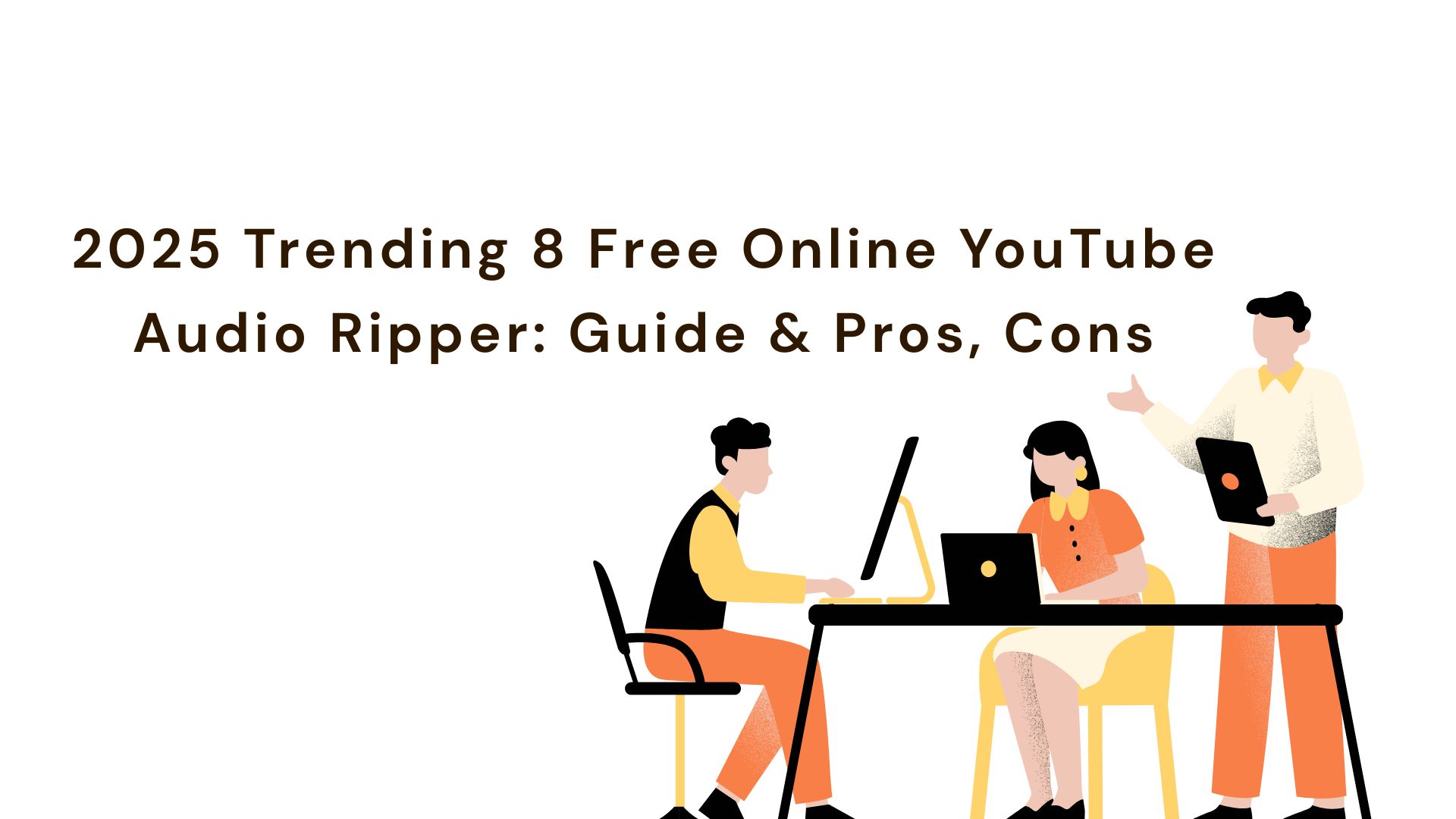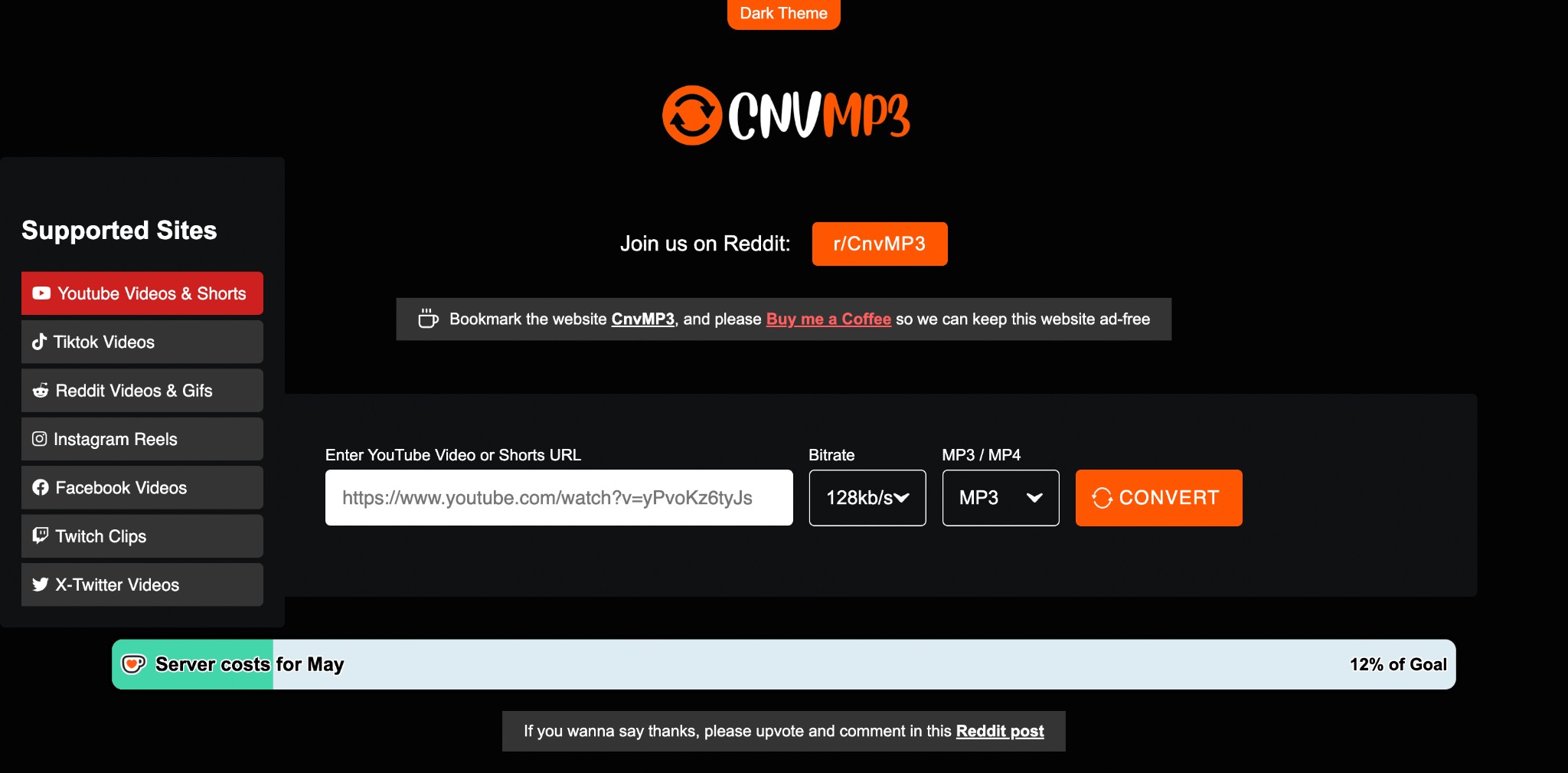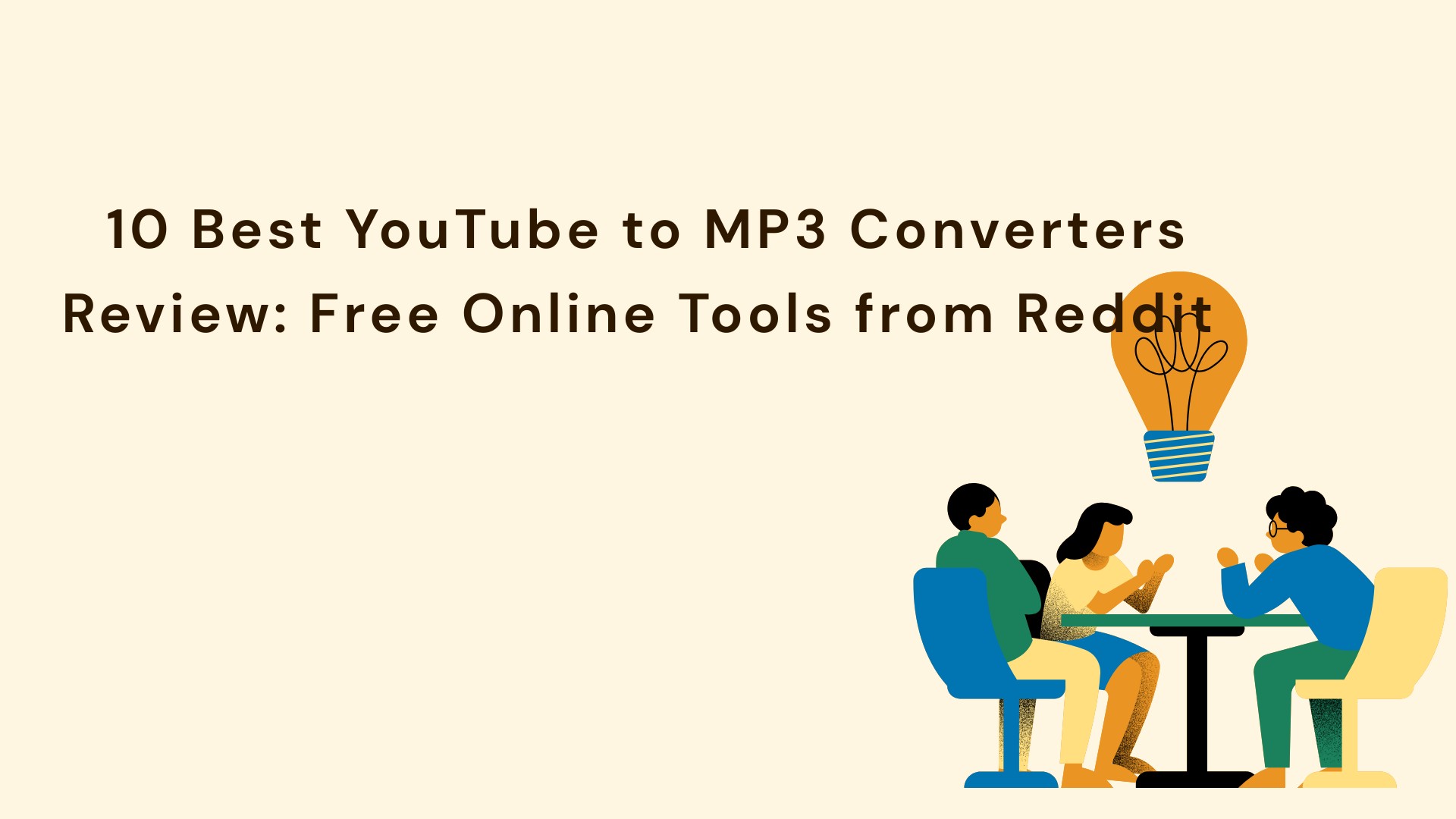2025 Top 9 YouTube Playlist Downloader:Fast, Safe & Reliable
Summary: We tested desktop, online and CLI options, including paid and online free YouTube Music playlist downloaders. MusicFab led for speed and batch reliability; online tools were inconsistent; yt-dlp and a github app suit power users. Read more to know which method you should choose and how to use it.
Table of Contents
Before we go to the tools part, let's figure out which method suits you best.
- If you want the whole YouTube Music Playlist in MP3, with quality options up to 320 kbps and ID3 tags preserved, choose the desktop app. (with customer support)
- If you only want to download some playlists and can tolerate low quality and long wait times, as well as multiple website redirects, go to online free websites.
- If you are power users who can set up and want automation, pick yt-dlp.
Have you chosen the right method already? This comprehensive comparison table will help you choose the best-suited YouTube Music playlist downloaders mentioned below for your specific purpose. Click the name to jump right to the detailed guide.
| Tools | Outcome in Our Test | Formats | MP3 Bitrate | Playlist Support |
|---|---|---|---|---|
| MusicFab YouTube Music Converter | Reliable and Fast | MP3/FLAC/WAV/M4A/OPUS | up to 320 kbps | YouTube Music Playlist |
| KeepMusic YouTube Music Converter | Slow | MP3, AAC, WAV, FLAC, AIFF, ALAC | up to 320 kbps | YouTube &YouTube Music Playlist |
| iTubeGo YouTube Downloader | Unstable | MP4, MP3, AVI, and FLAC | up to 320 kbps | YouTube Music Playlist |
| Loaderr. to | Slow with redirects | MP3,M4A,WEBM,AAC,FLAC,OPUS,OGG,WAV | 128kbps | YouTube Playlist |
| Anyukit | One file at a time | MP3,MP4 | 128kbps | YouTube & YouTube Music Playlist |
| Playlists Downloader | Failed to deliver | MP3,MP4,WebM | 128kbps | YouTube Playlist |
| 320YouTube | Redirected, no files | MP3,MP4,WEBM, M4A ,OGG | 128kbps | YouTube Playlist |
| YouTubePlaylistsDownloader (Github) | Update frequently | MP3 | 320 kbps | YouTube & YouTube Music Playlist |
| CLI yt dlp | Automate | MP3 | 320 kbps | YouTube & YouTube Music Playlist |
1. Best YouTube Music Playlist Downloaders on PC
1.1 Fastest Way to Download YouTube Music Playlists: MusicFab
Supported OS: Windows & Mac
MusicFab YouTube Music Playlist Downloader allows you to batch download YouTube playlists/albums/podcasts in MP3, WAV, OPUS, M4A, or FLAC up to 320 kbps. No matter whether you have a premium account, you can get music and music videos from YouTube Music. It is frequently updated to keep pace with changes or updates to YouTube Music.
Plus, it also keeps ID3 tags to help you organize and manage your music library.
In my testing, I found that MusicFab uses downloading rather than recording, so it's the fastest and carries no risk of account suspension. You can download 3 full songs from YouTube Music during its free trial.
How to Download YouTube Music Playlists to MP3 or other formats Using MusicFab YouTube Music Converter
Step 1: Download the MusicFab tool from its official website and launch the program on your system. Move to the main interface, locate the VIP Service Section, and select the YouTube Music box from the shown options.
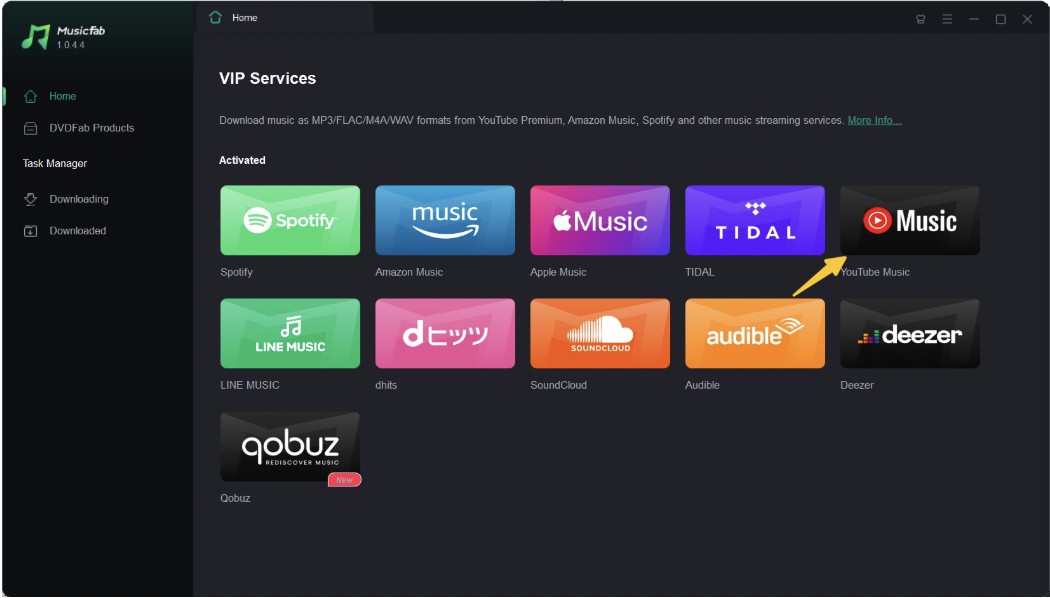
Step 2: Sign in to your account and use the built-in browsing option to find your desired YouTube or YouTube Music playlists. Click the “Download” button, then it will analyze the content.
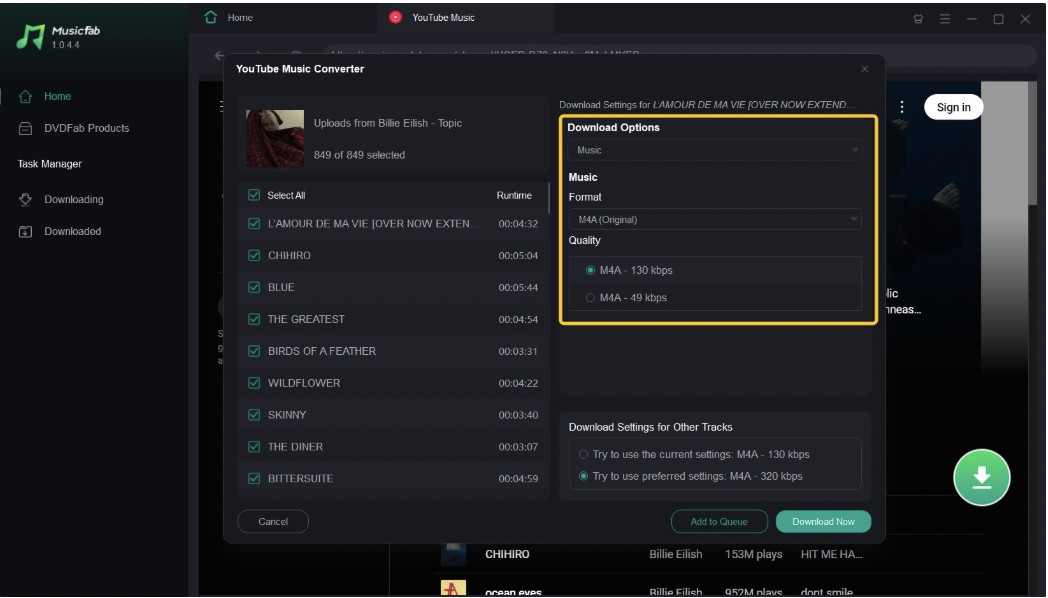
Step 3: Select your preferred output quality and format in the window after the analysis. Next, tap “Download Now” to save the playlists instantly. You can also keep the content in the “Add to Queue” option to save it later.
Step 4: You can find the downloads in the Task Manager > Downloaded. And click the folder icon to locate the files.
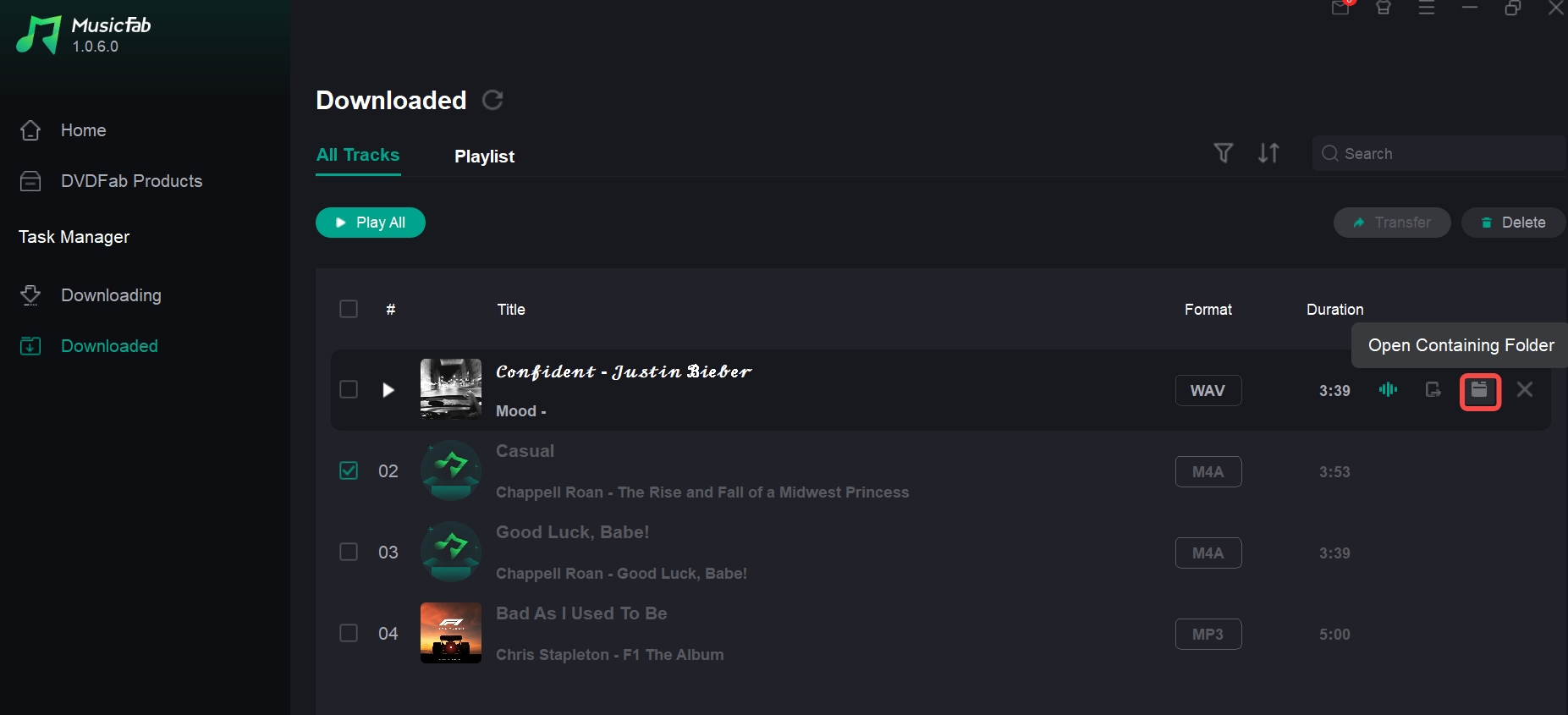
1.2 KeepMusic YouTube Music Playlist Downloader
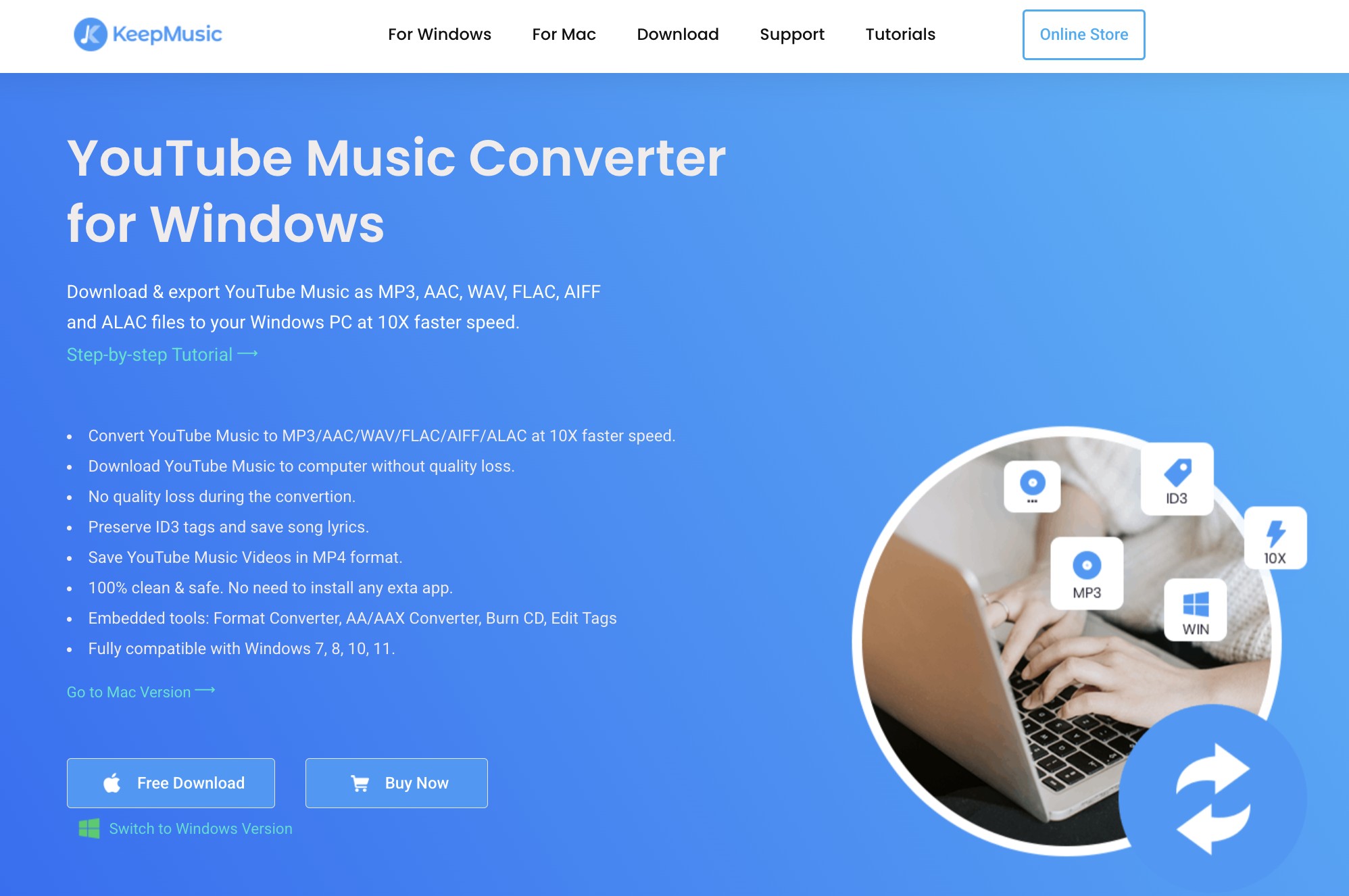
Pros
- This YouTube MP3 playlist downloader for PC and Mac operates at a fast 10X speed.
- Enjoy output audio files in MP3, WAV, FLAC, AAC, and more
- It ensures lossless conversion in high-output audio quality
- Download YouTube playlists to MP3 with ID-tag integration and lyrics saving option
- It provides consistent upgrades to optimize your downloading experience
Cons
- Downloading speed is average
- It doesn't work on the below version of Mac 10.15
- Free trials allow you to download only the first one minute of the playlist.
How to Save YouTube Music Playlists to MP3 Using KeepMusic YouTube Music Converter
Step 1: Start the KeepMusic program on your system > open YouTube to select your preferred playlist and copy its link.
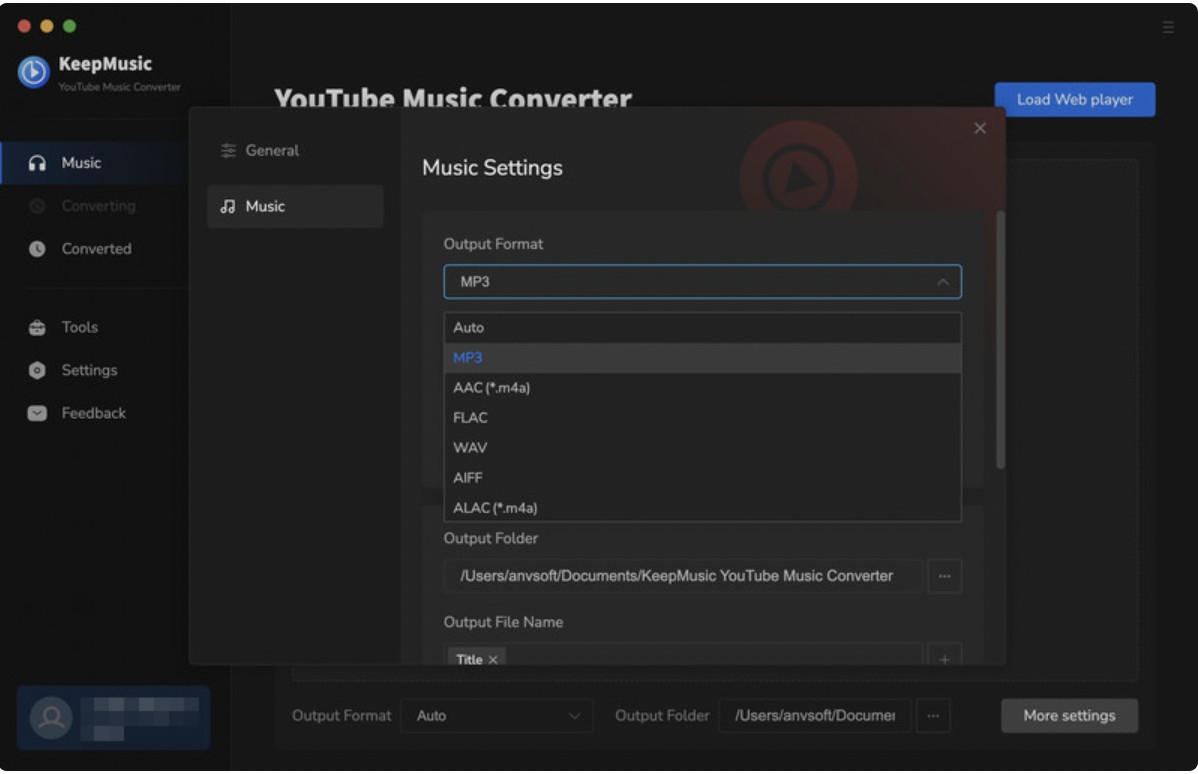
Step 2: Select the "Settings" option to choose the output format (MP3), then initiate the download process to convert YouTube playlists to MP3 on your Windows or Mac system.
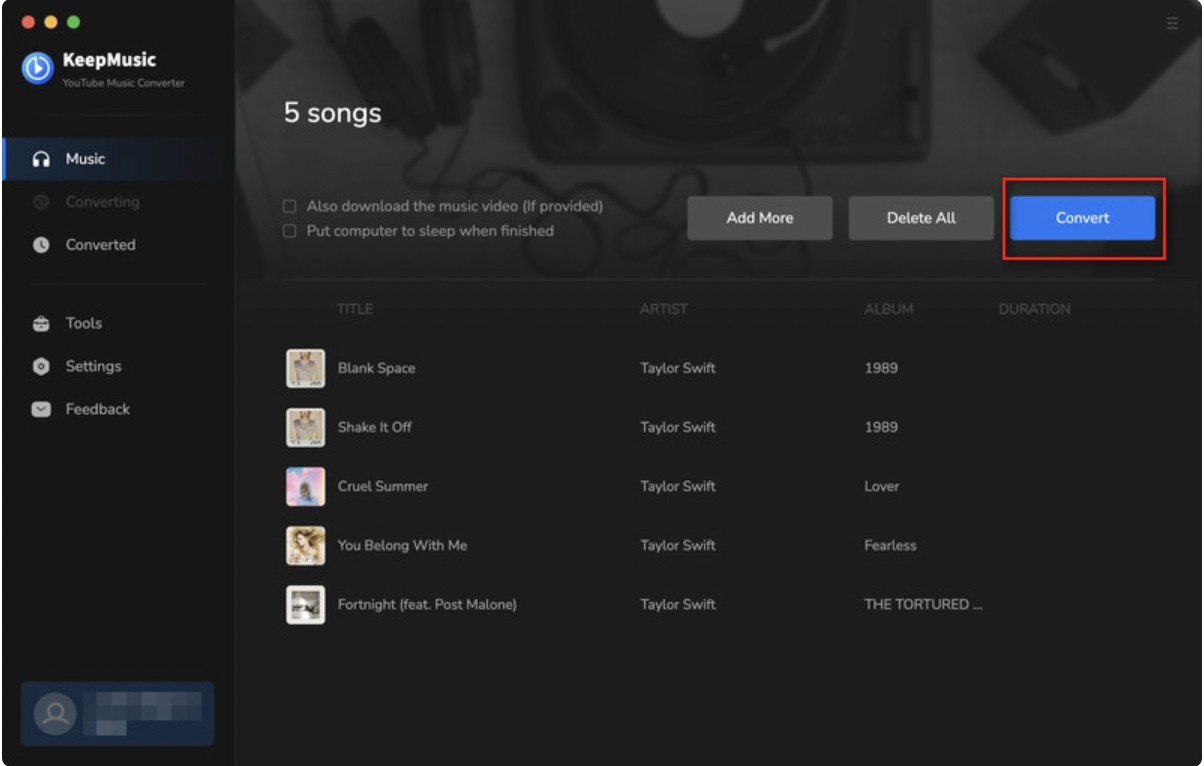
1.3 iTubeGo YouTube Music Playlist Downloader
Pros
- Download YouTube playlists to MP3 with multiple format support, including MP4, MOV, AAC, and more.
- Save your favorite YouTube music playlists to MP3 with 10X speed
- Apart from YouTube, it saves content permanently from more than 10,000 websites.
- It supports ID-tag integration to save meta info like artists' names, album details, titles, etc
Cons
- Only 8 output file formats are supported
- Slow and unstable
- Complex UI and process
- The free version has very limited features for a limited time
- It shows security issues with frequent anti-virus warnings
How to Download YouTube Playlists to MP3 Using iTubeGo YouTube Downloader
Step 1: Open YouTube or YouTube Music and copy the URL of your favorite playlists to convert to MP3.
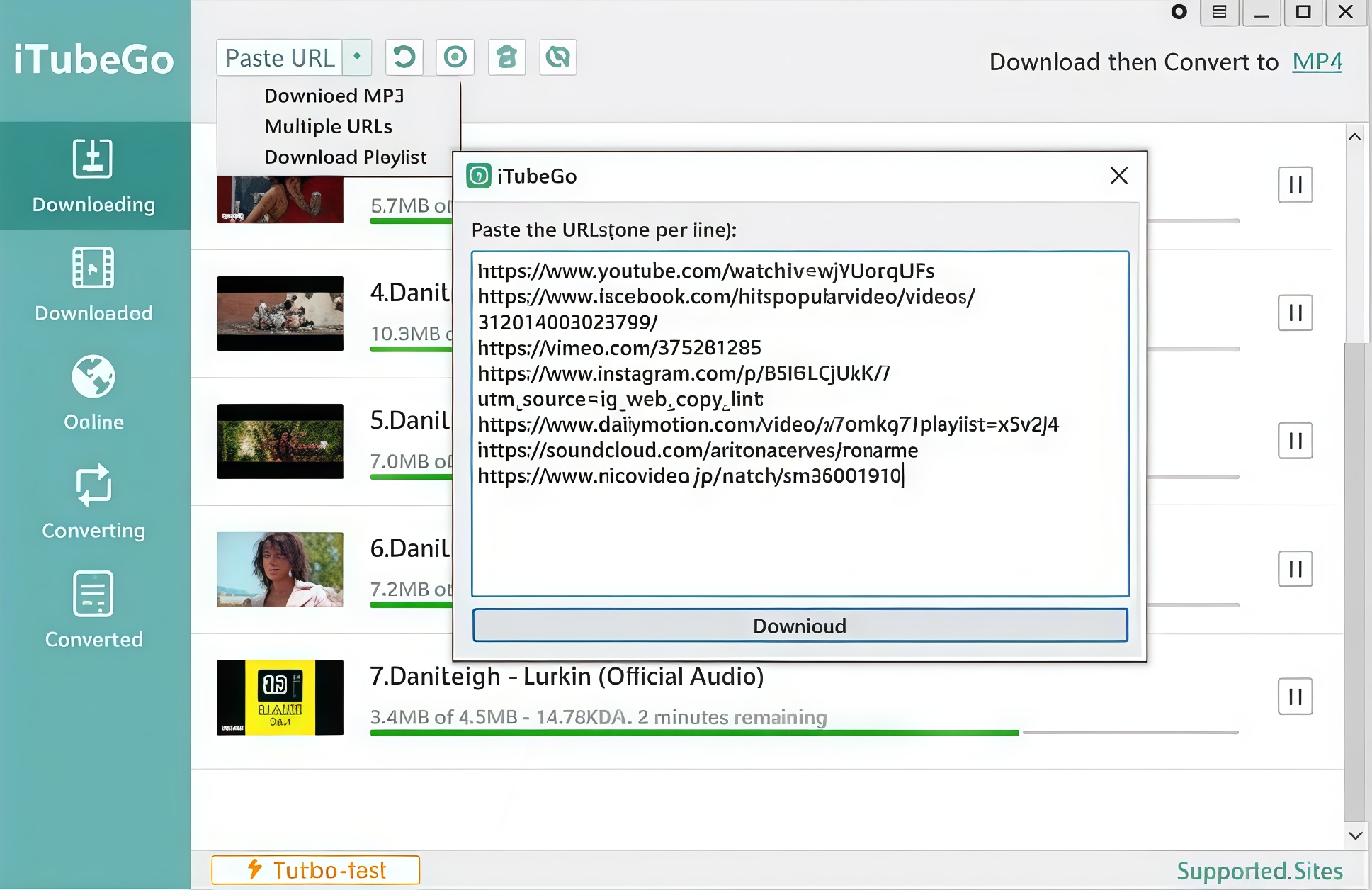
Step 2: Open the iTubeGo YouTube Downloader, adjust the settings to select your preferred output quality and format, and then click the “Paste URL” option. You will then receive your downloaded playlists in MP3 format.
2. Best Free Online YouTube Playlist Downloaders
2.1 Loaderr.To
Loaderr.to is a free YouTube browser-based downloader. It can handle full playlists, batch ZIP exports, and MP3 files up to 320 kbps, as well as M4A, FLAC, and WAV files.
Cons: Many redirects and the downloading speed is slow
Note: It is aimed at YouTube, but it doesn't guarantee support for YouTube Music playlists, and its reliability varies.
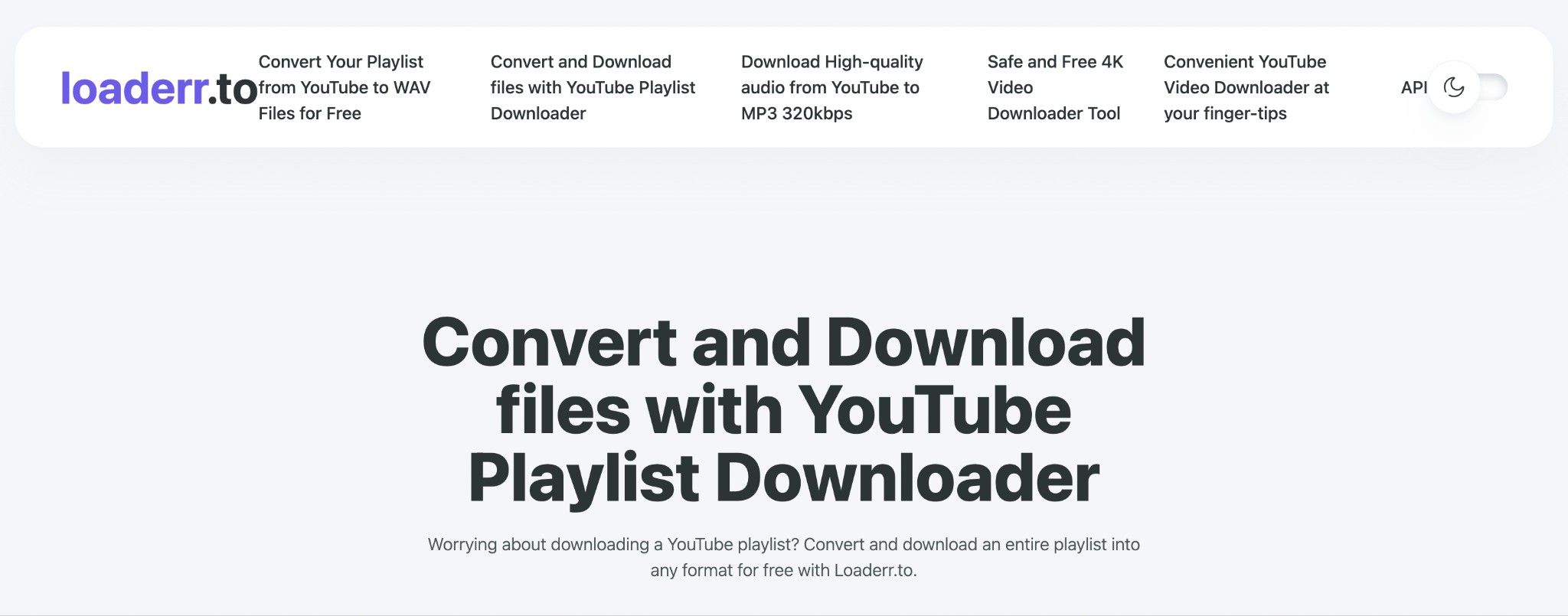
How to Download YouTube Playlists to MP3 Using Loaderr. to?
Step 1: Go to YouTube or YouTube Music platform to select and paste the URL of YouTube playlists to the tab.
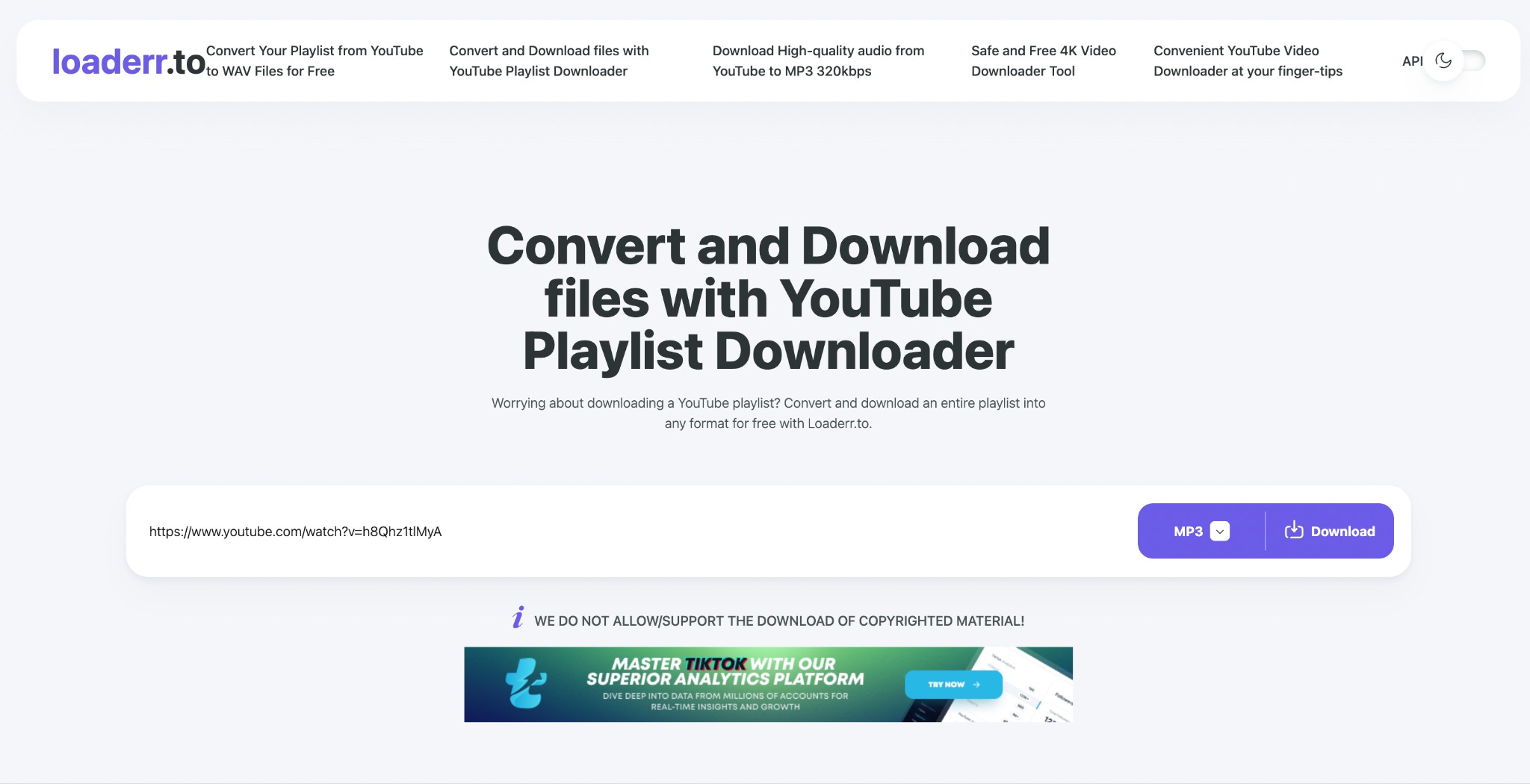
Step 2: Choose your desired MP3 or other format from the drop-down list of options. Hit the “Download” button on the right and enjoy the downloaded MP3 file forever.
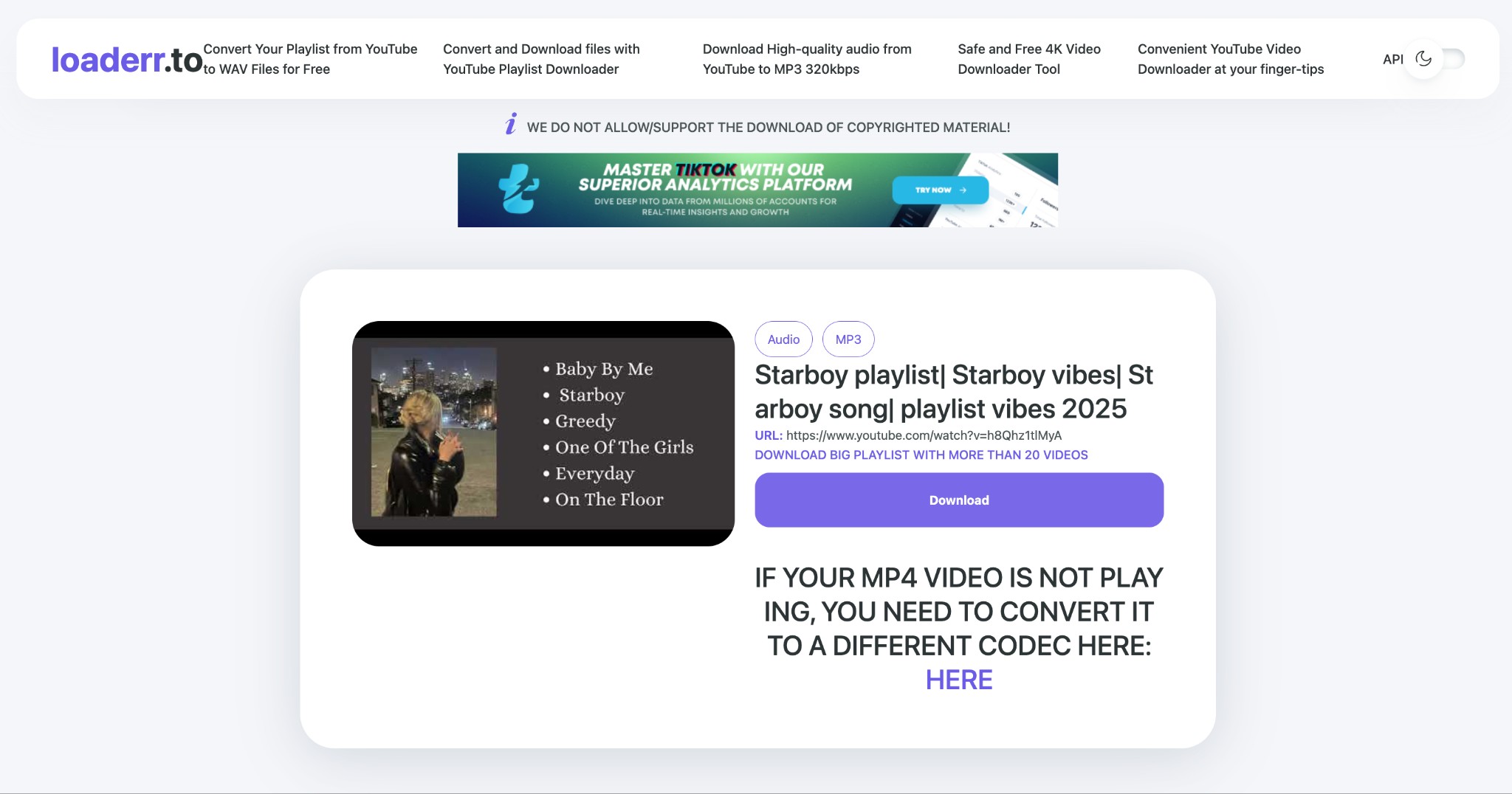
2.2 Anyukit
Anyukit is a free YouTube Playlist Downloader. You can convert and download YouTube playlists to MP3/MP4. You don't need to sign in to an account to start the download. It has various quality options for you to choose, but higher quality, such as 320 kbps, requires payment and installing a client to unlock.
During my test, its web tool only fetches one file at a time. To get true batch playlist downloads, you need the app.
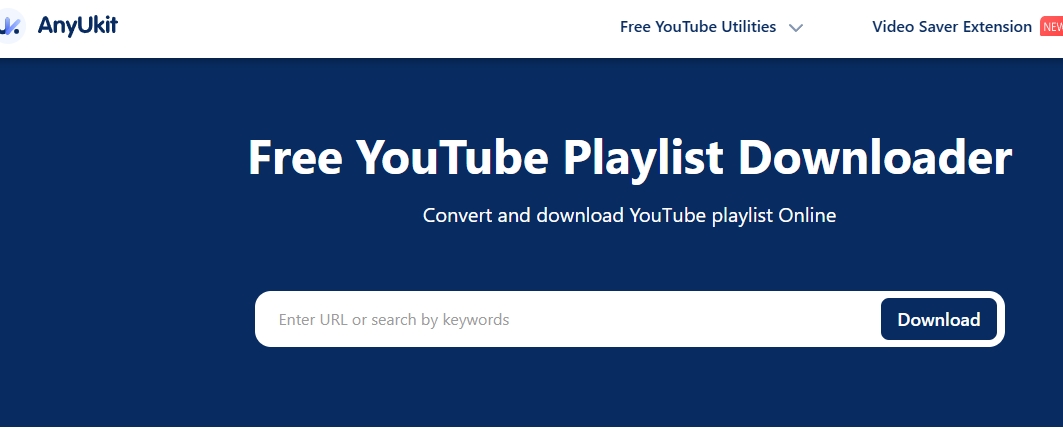
How to Download YouTube Playlists to MP3 Using AnyUkit
Step 1: From the YouTube or YouTube Music app, select your preferred playlist and copy its URL.
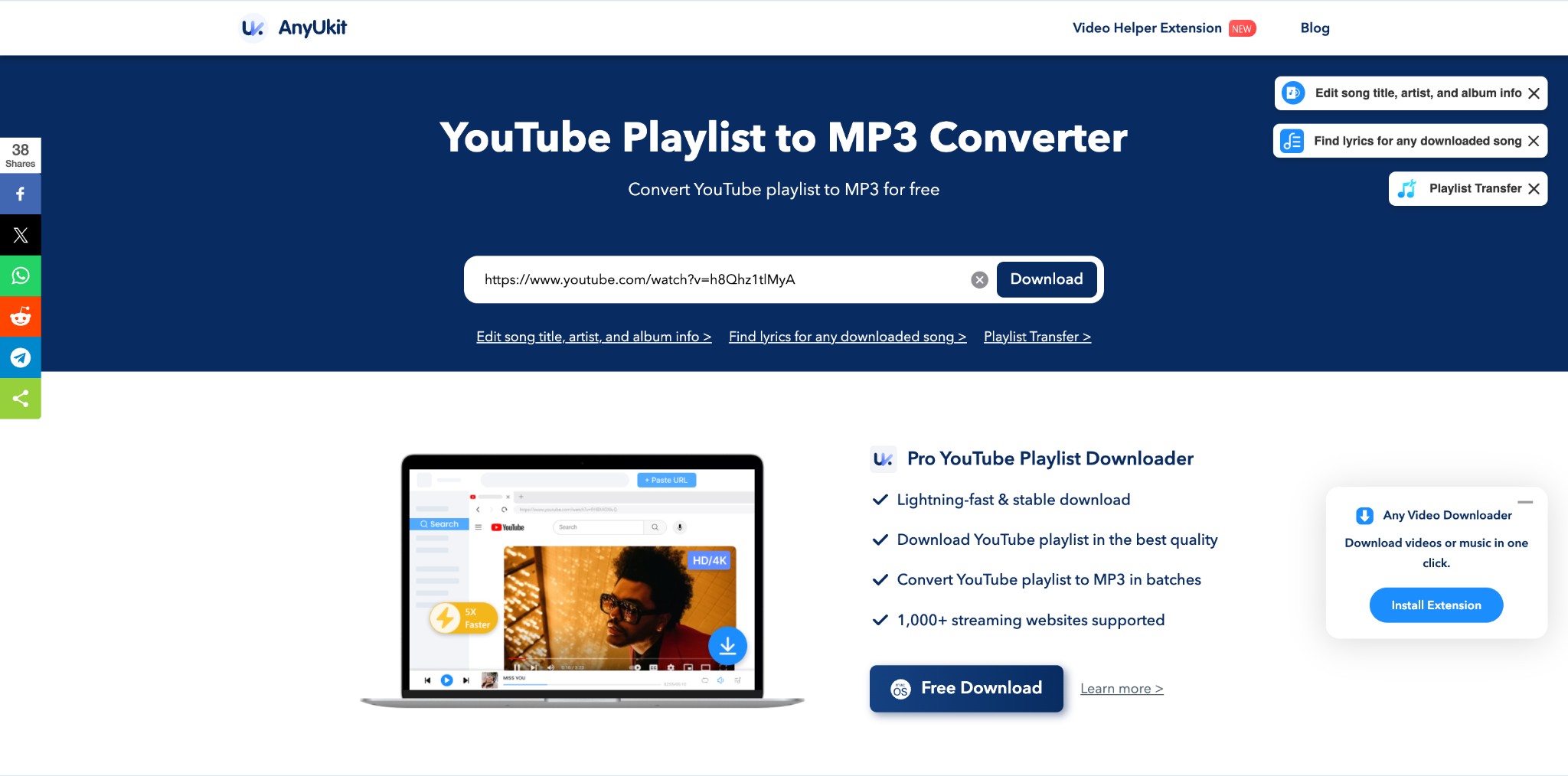
Step 2: Open the AnyUkit online tool on any device > move to the URL searching box to paste the copied link > Next, click on the “Download” option.
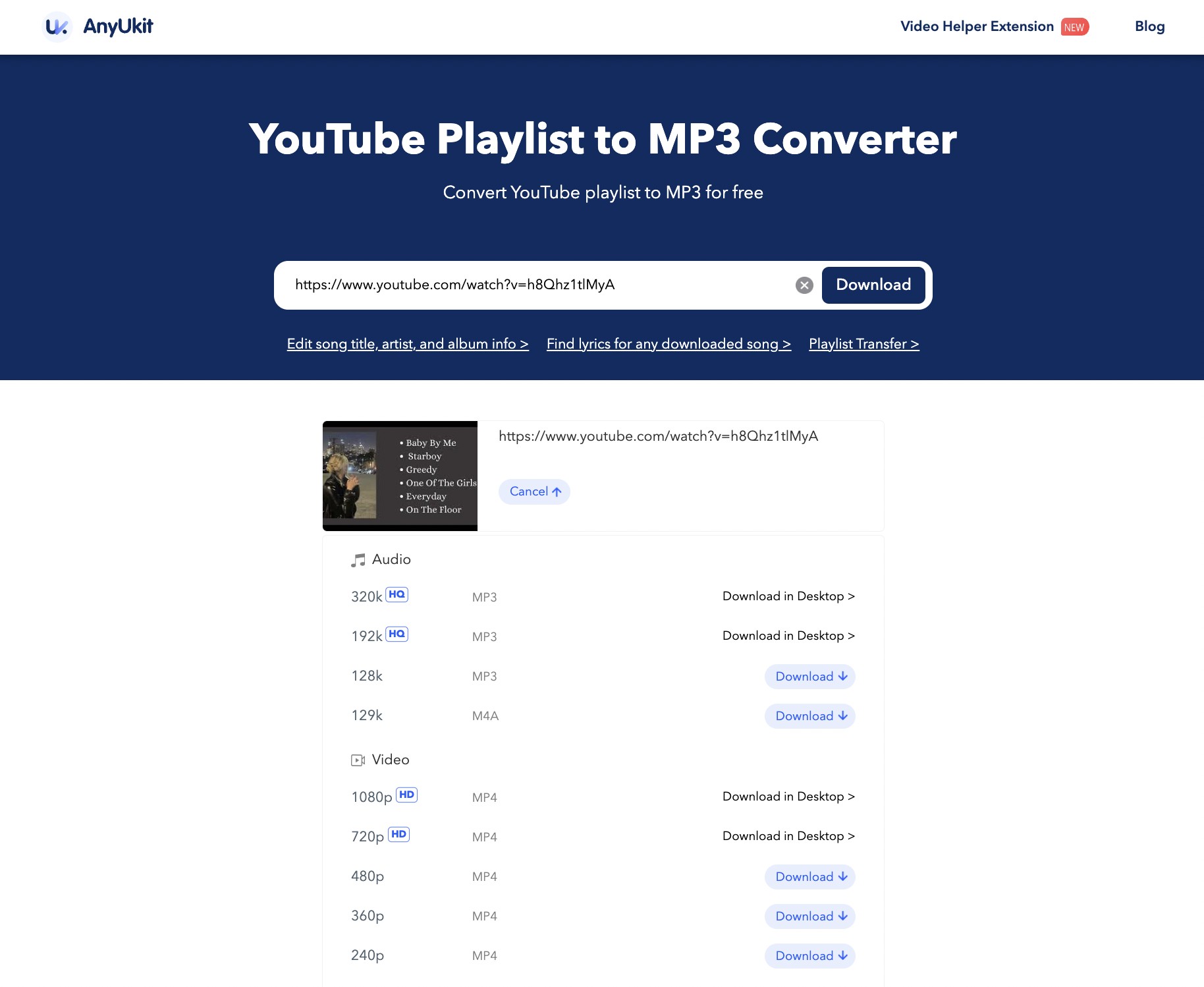
Step 3: Select the output audio quality and format as per your need from the shown option, then again hit the “Download” option one more time to complete the conversion process.
2.3 Playlists Downloader
Playlist Downloader only enables you to download playlists from YouTube, not YouTube Music. This free tool supports many formats like MP4 and MP3 too. The highest audio quality is 128 kbps. But I find it analyzes playlists too slowly and finally shows nothing to me. So it is not recommended.
How to Download YouTube Playlists to MP3 Using Playlists Downloader
Step 1: From YouTube, select your desired playlists for downloading > Copy the selected playlists link.
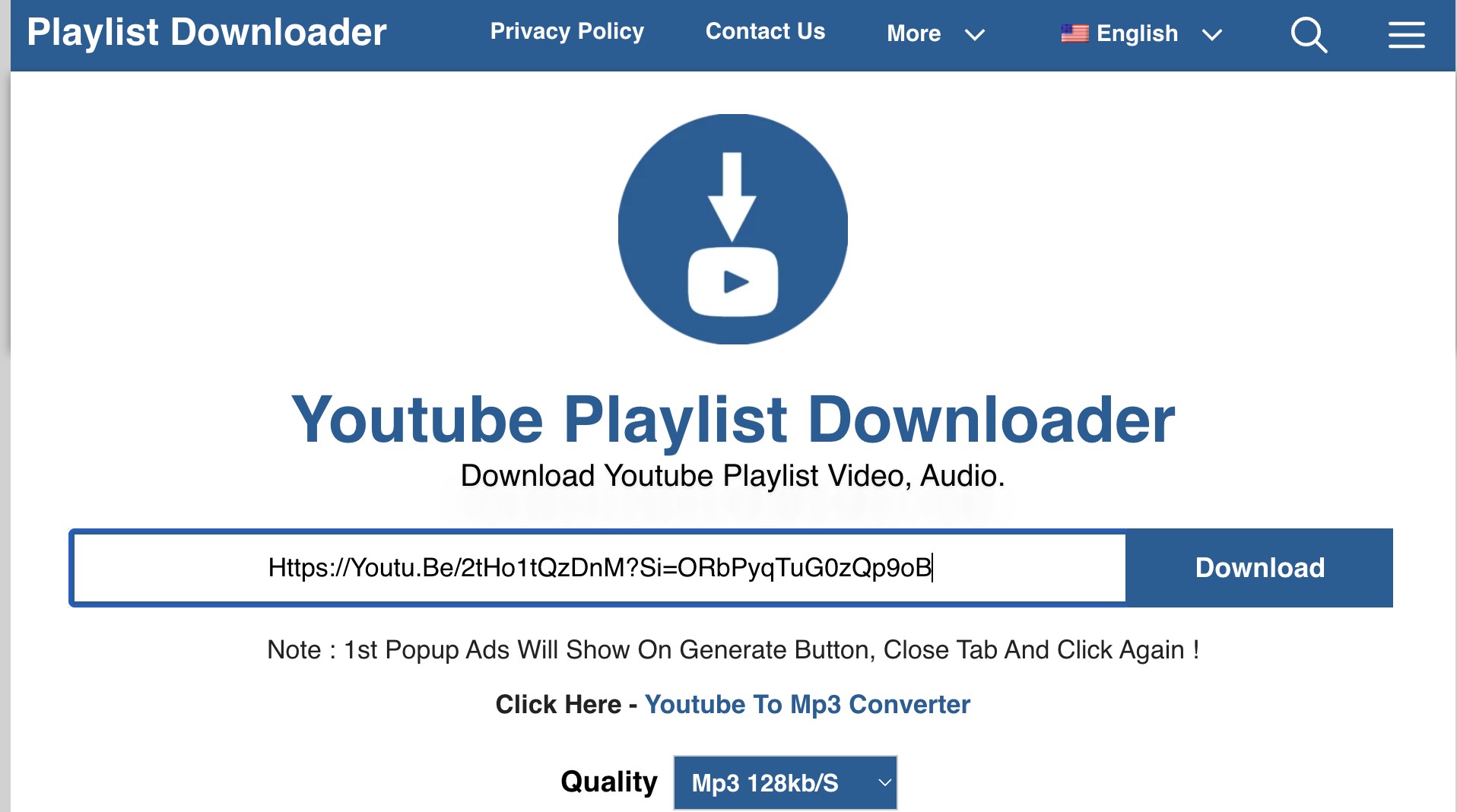
Step 2: Wait for it to finish analyzing the list and load the results.
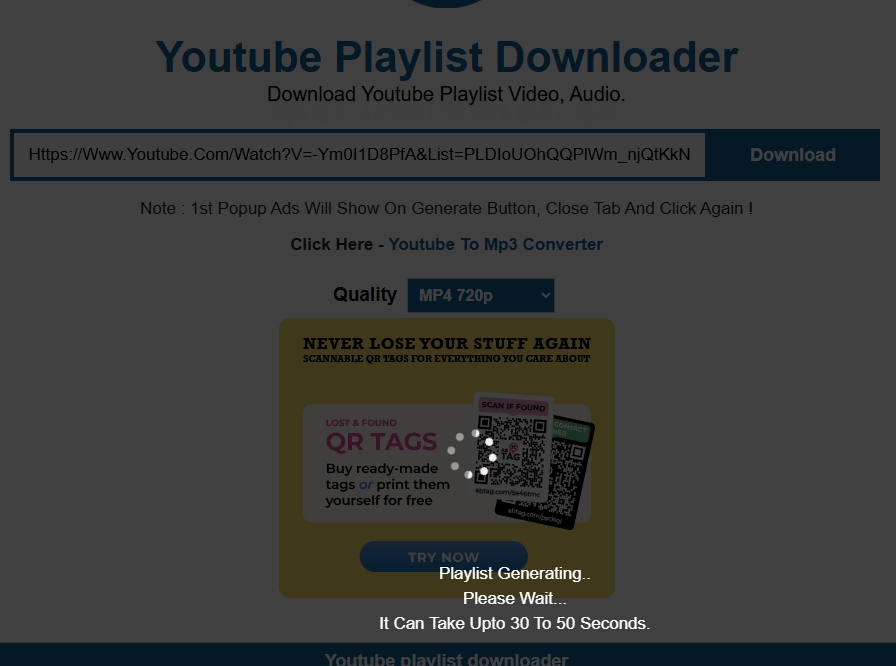
Step 3: Choose the quality and click Download one by one. (It fails during my test.)
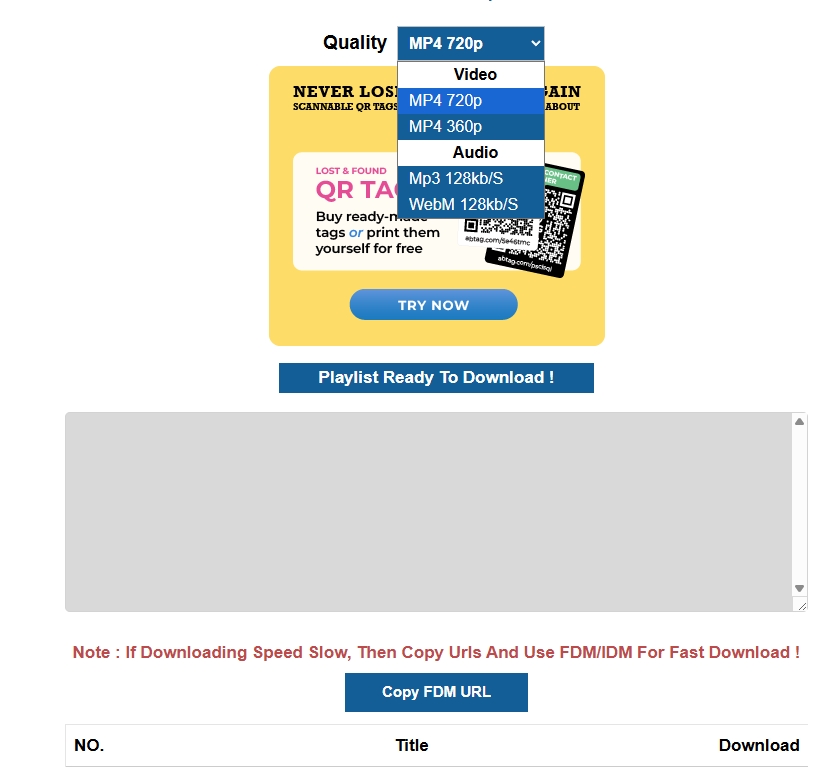
2.4 320YouTube
320YouTube is a free, simple, and easy-to-use playlist converter. Once you paste the link from YouTube Music or YouTube, it will quickly show the results.
How to Download YouTube Music Playlists to MP3 Using 320YouTube
Step 1: Locate and select your preferred YouTube playlist, then copy its URL. Open the 320YouTube online tool on your device.
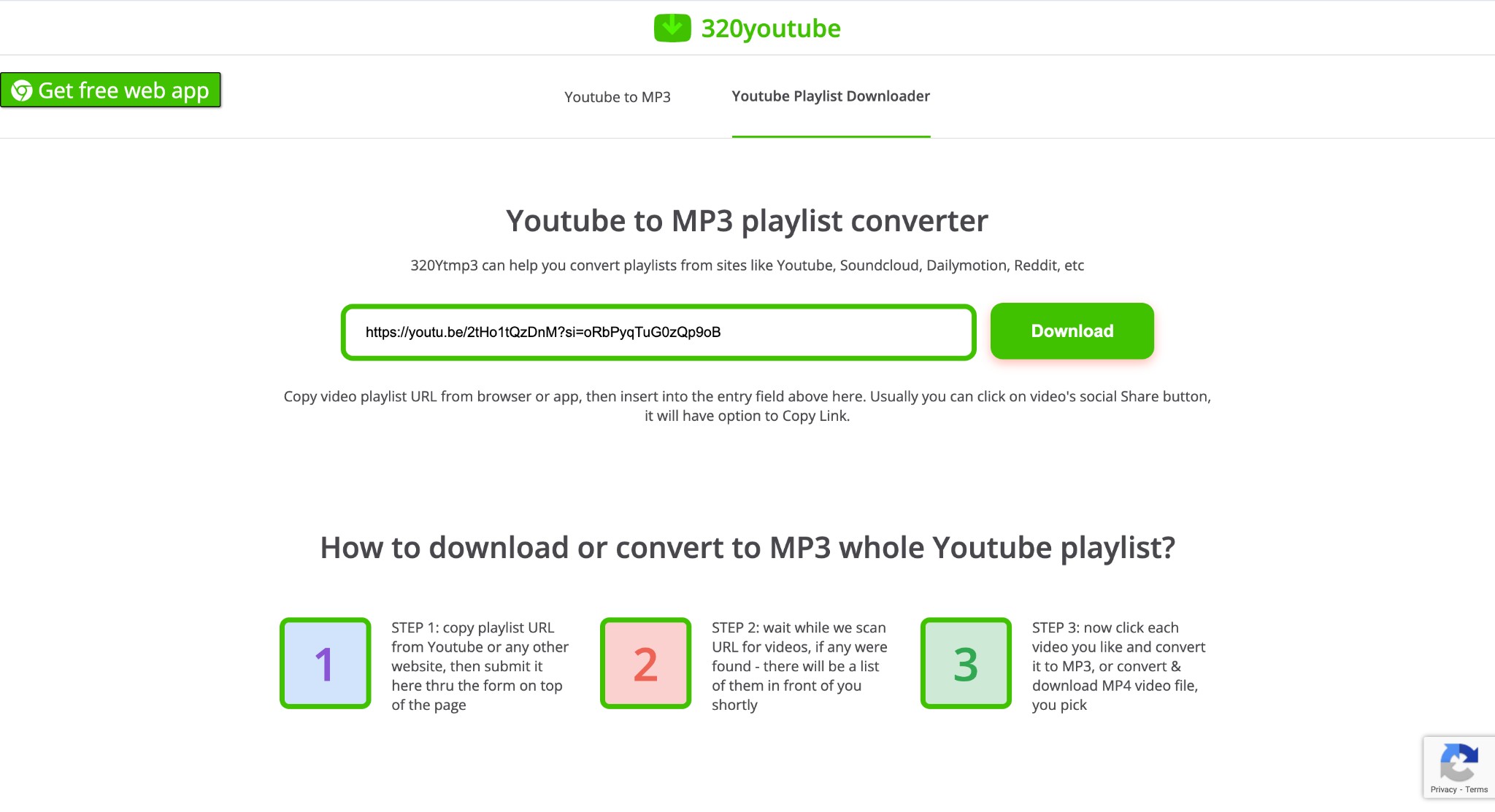
Step 2: In the YouTube search bar, paste the URL. A list of audio or video files from the pasted playlists will appear, from which you can select your desired content file for downloading as an MP3. Then, select the “Download” option on the right side of the bar.
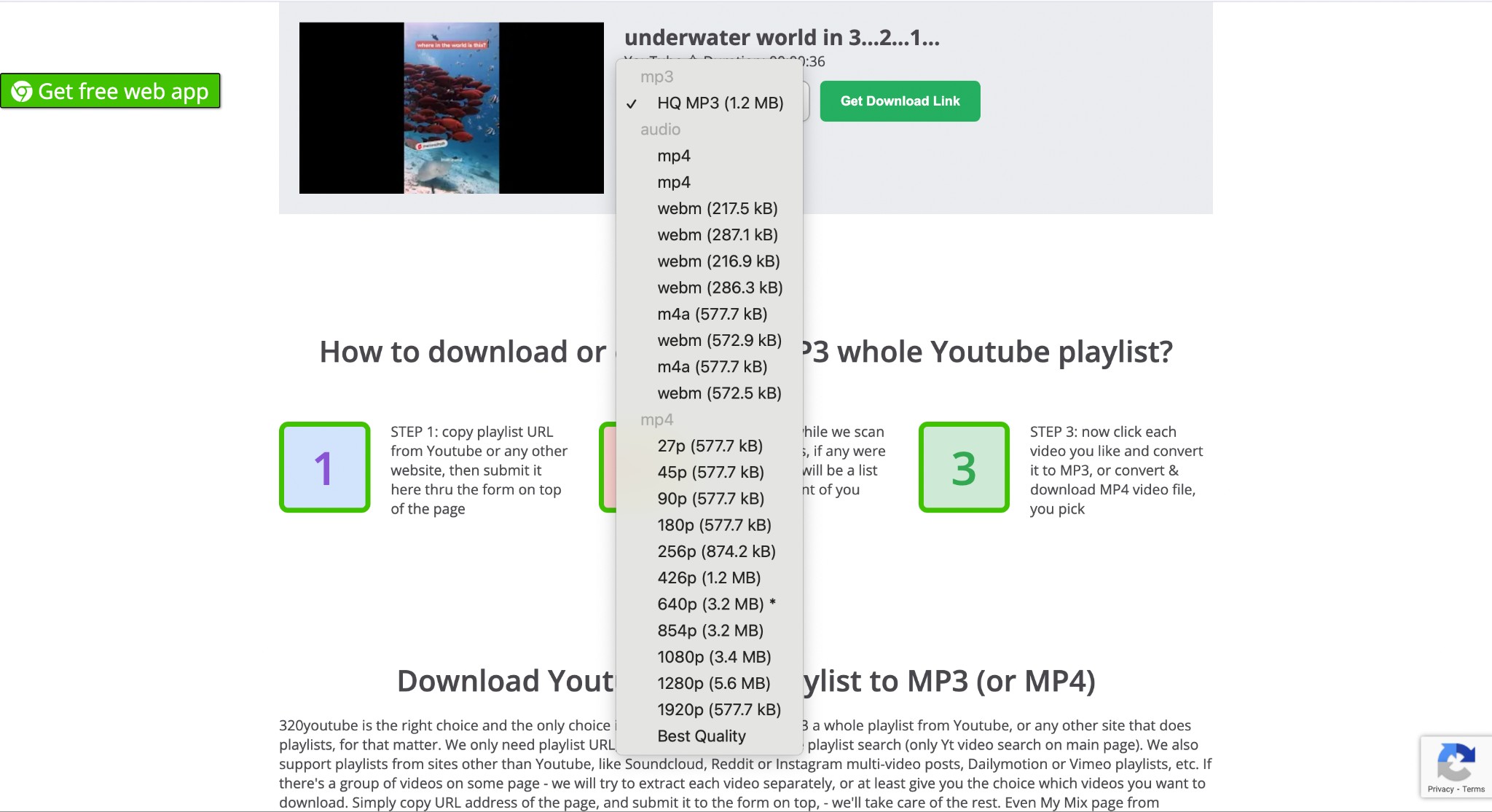
My experience: It doesn't work anymore. Although it successfully loaded all the songs, clicking on “download” or the song cover only redirects to another website and returns nothing back.
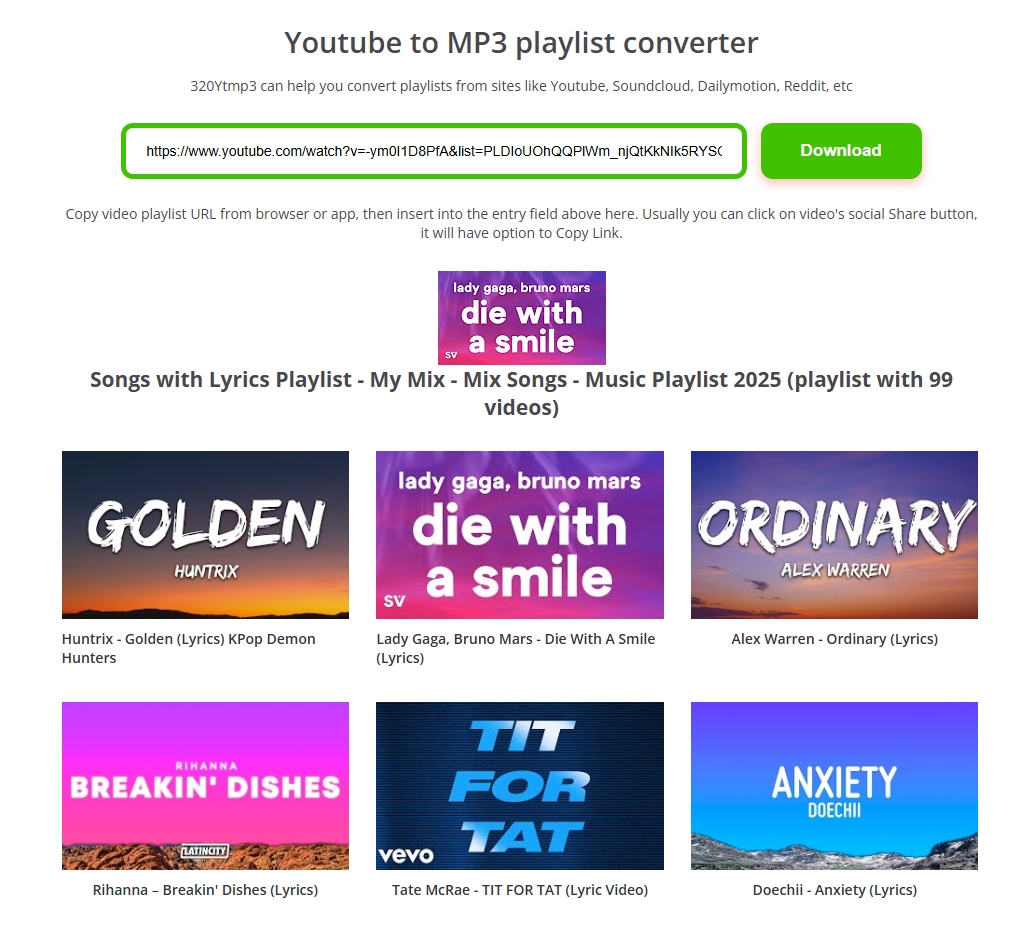
3. Automate YouTube Playlist Downloaders: Open Source Tool
3.1 YouTubePlaylistsDownloader (Github)
website: https://github.com/shaked6540/YoutubePlaylistDownloader
This github tool is an open-source Windows app that downloads entire YouTube playlists and convert them to popular formats. It is frequently updated(recent releases the new version to fix 403 issues). It lets you save metadata too.
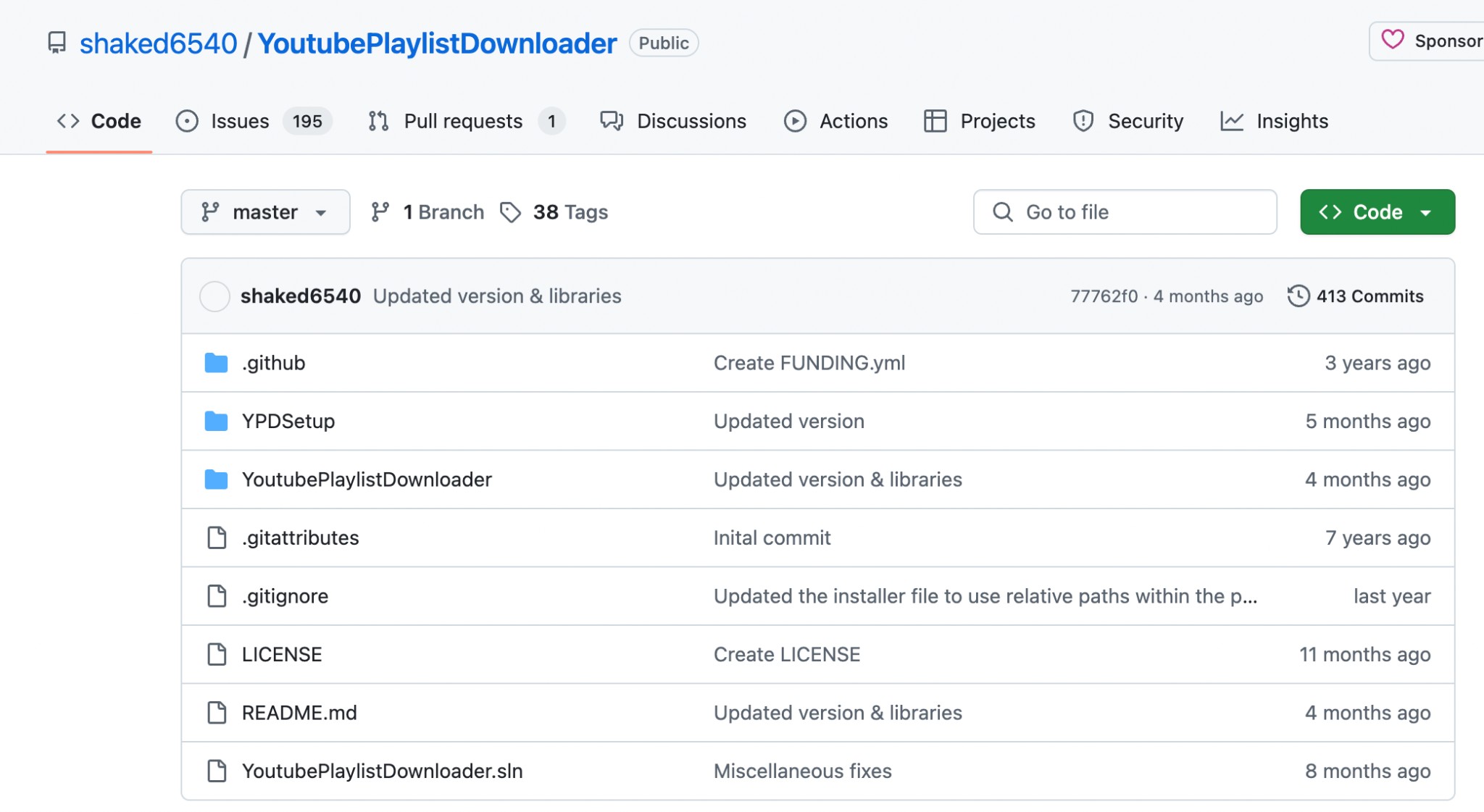
How to Download YouTube Playlists to MP3 Using GitHub
Step 1: After launching and opening the GitHub program on your PC, insert the link of your favorite YouTube playlists that you have already copied from YouTube or the YouTube Music app into the dedicated search bar of the GitHub program.

Step 2: Click on the “Options” > click the “convert video to” > from the drop-down list select your needed MP3 format > click on the “Set the bitrate to” to select the output audio quality such as 192 kbps or something else from the available options depending on your need.
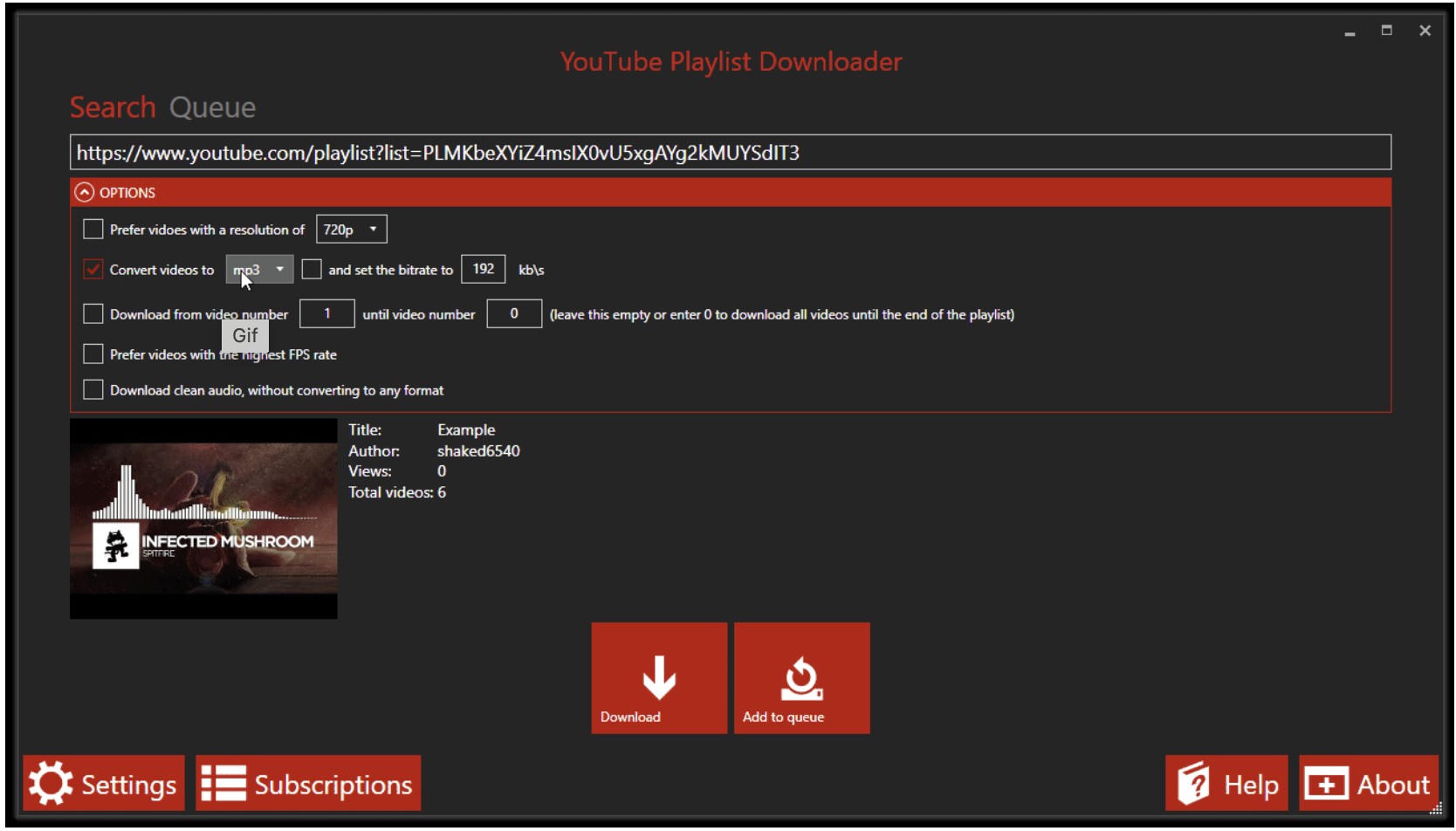
Step 3: Next, hit the red colored “Download” option below > Two progress bars will show the status and the downloading percentage of the downloading process. Once it's done, you will get the downloaded and converted files in the “Queue” option.
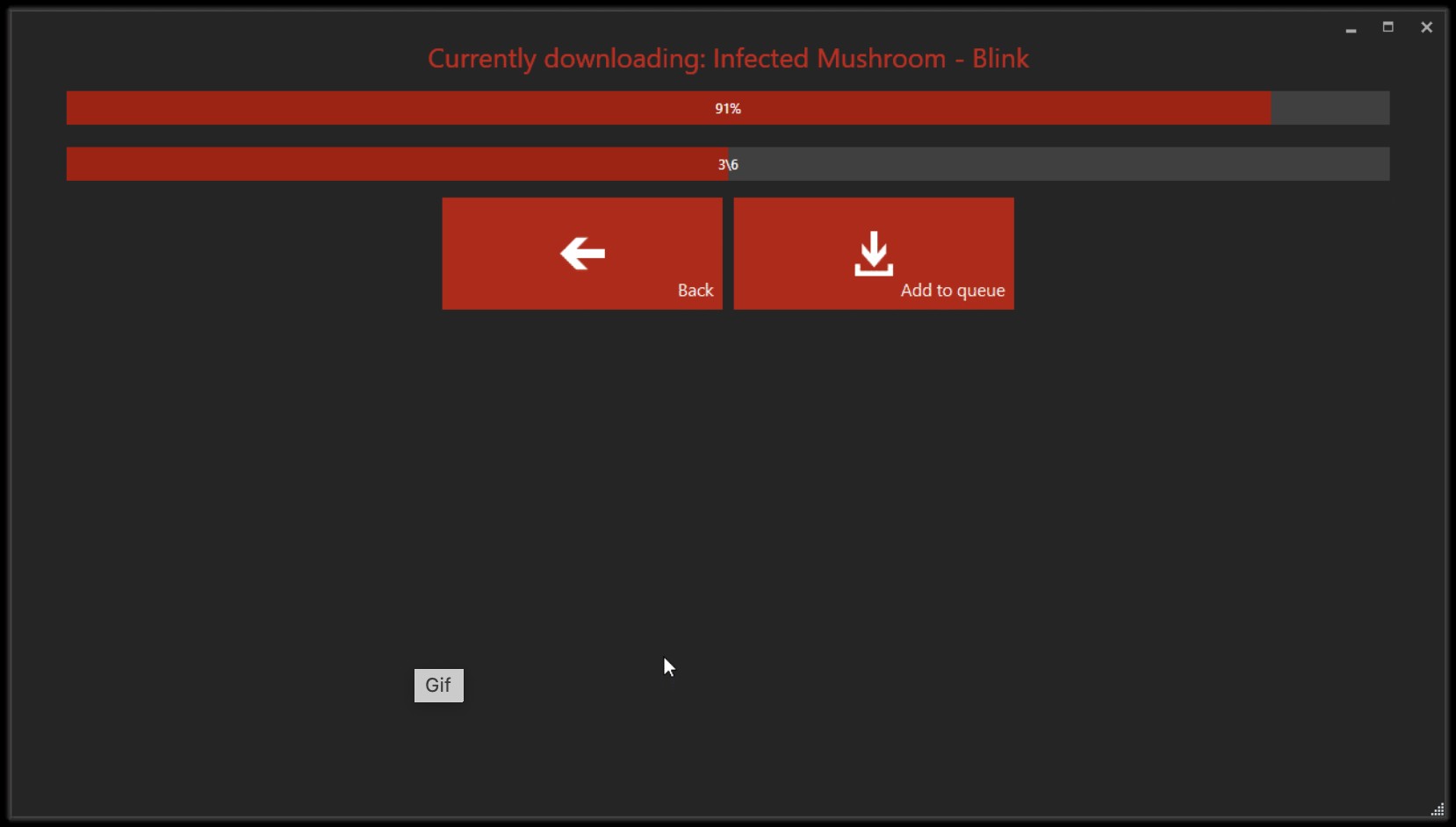
3.2 Using yt-dlp to automate playlist downloads
yt-dlp pulls the playlist and converts it to MP3 320kbps. The downloads are embedded with metadata and cover art. To use it, you need FFmpeg in your PATH, and the latest yt-dlp.
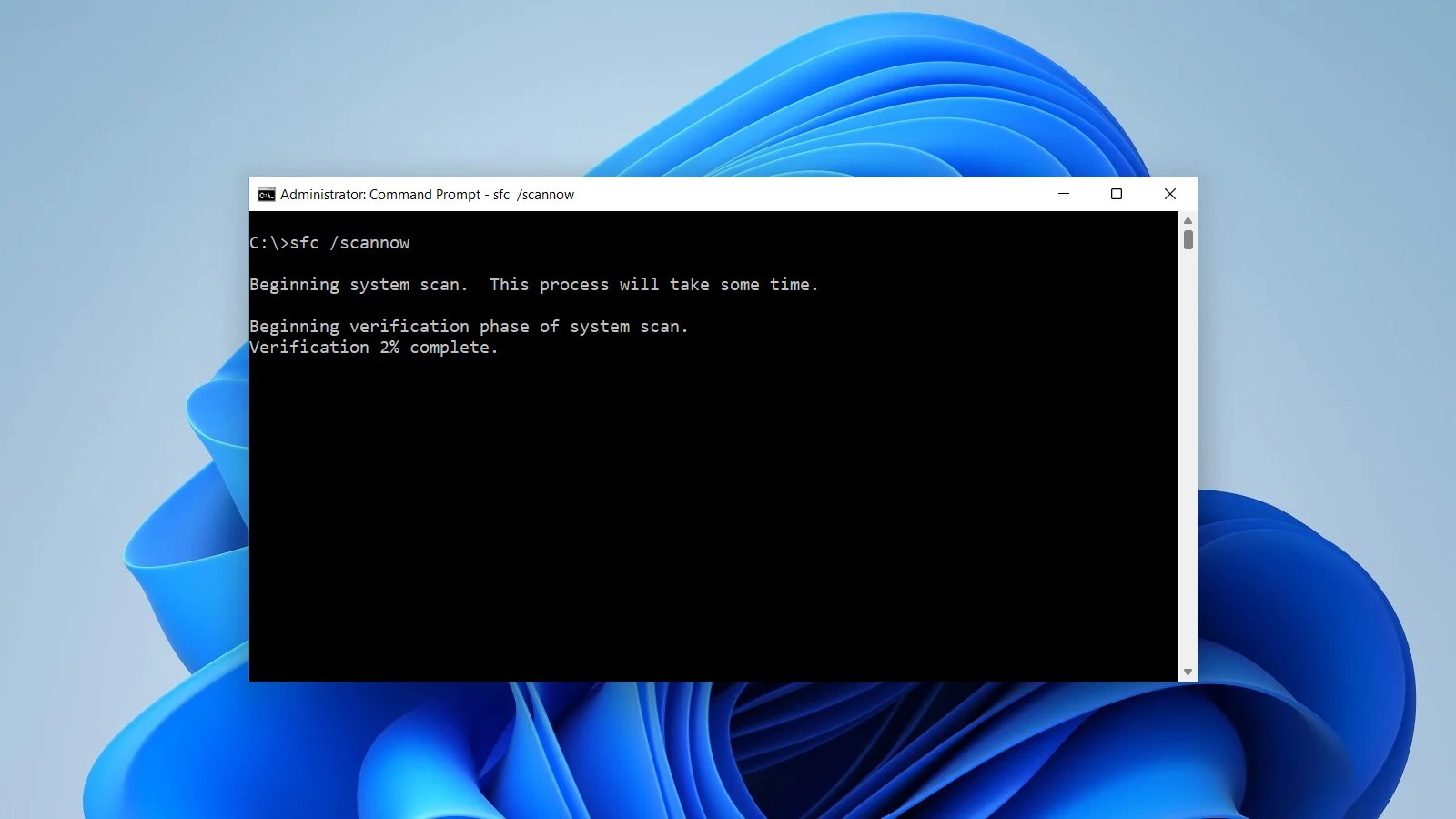
How to Download YouTube Playlists to MP3 Using CMD
Step 1: Go to your computer's search box and type “cmd” > open the “Command Prompt” > run “ pip install yt-dlp” to install the yt-dlp command line tool.
Step 2: Once the program is installed, run the another command “yt-dlp -x --audio-format mp3 --audio-quality 320K --embed-thumbnail --add-metadata -o "%(playlist_index)s - %(title)s.%(ext)s" "PLAYLIST_URL". Here you have to replace the “ Playlists_URL” By your selected YouTube playlists URL.
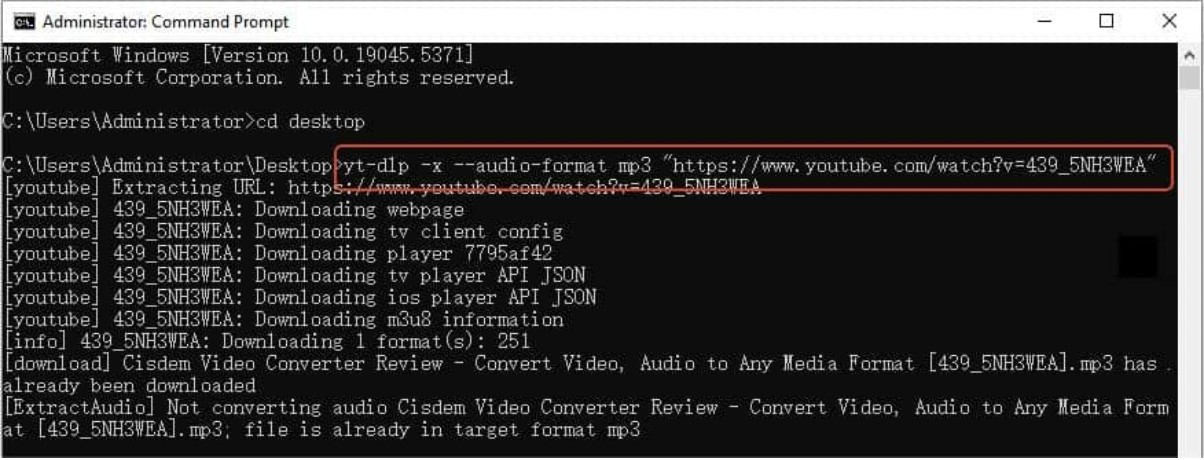
Step 3: After that, the downloaded file will be saved in the current CMD directory.