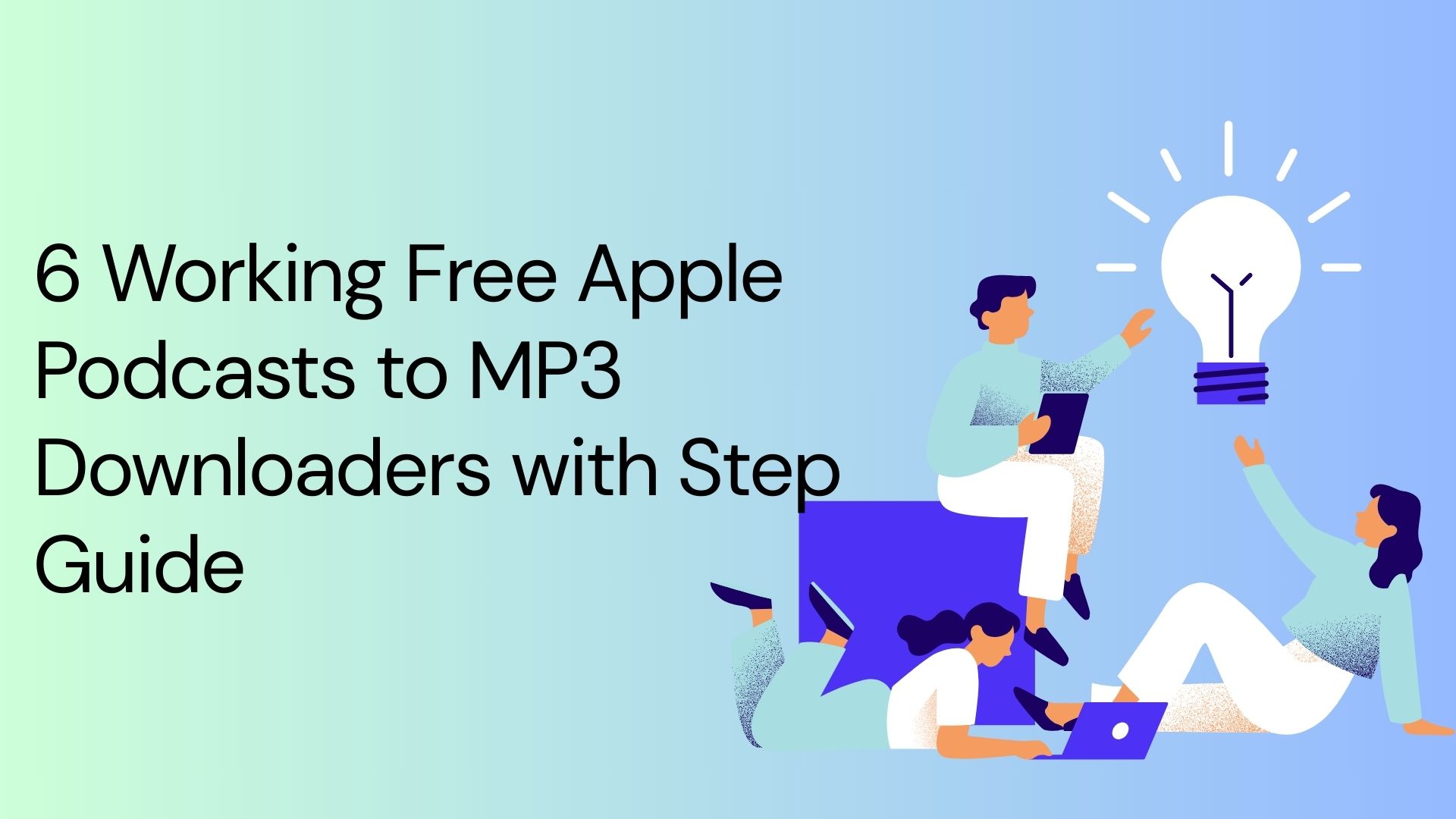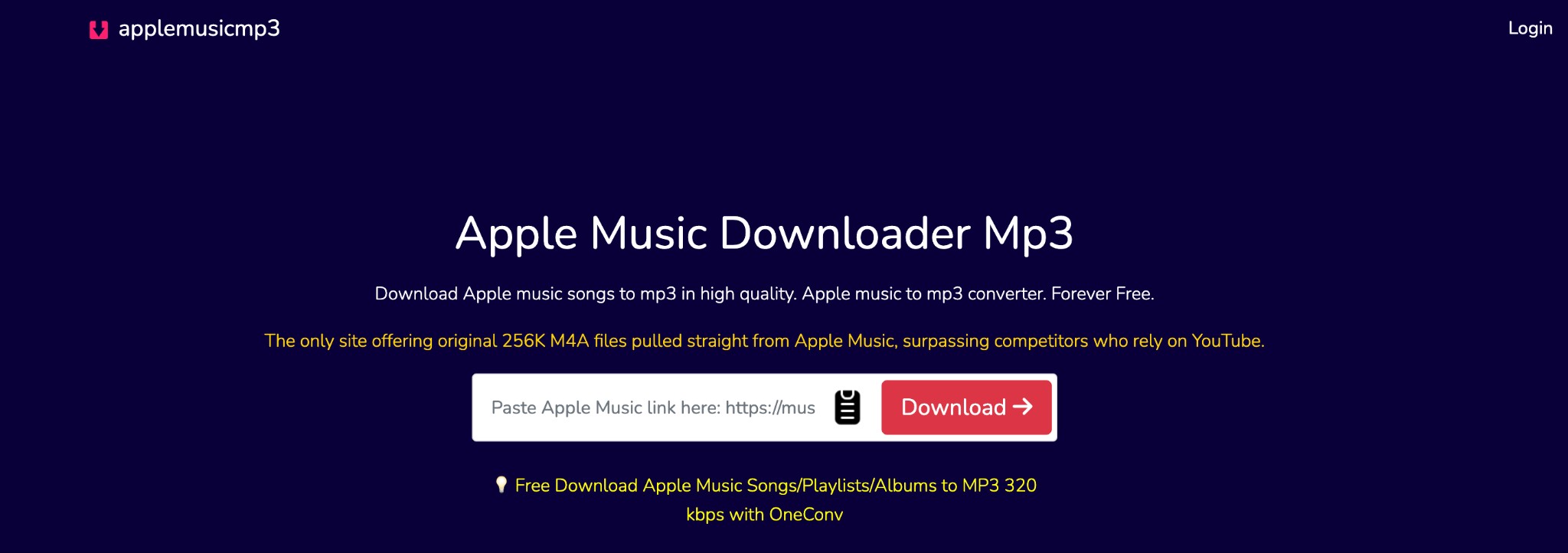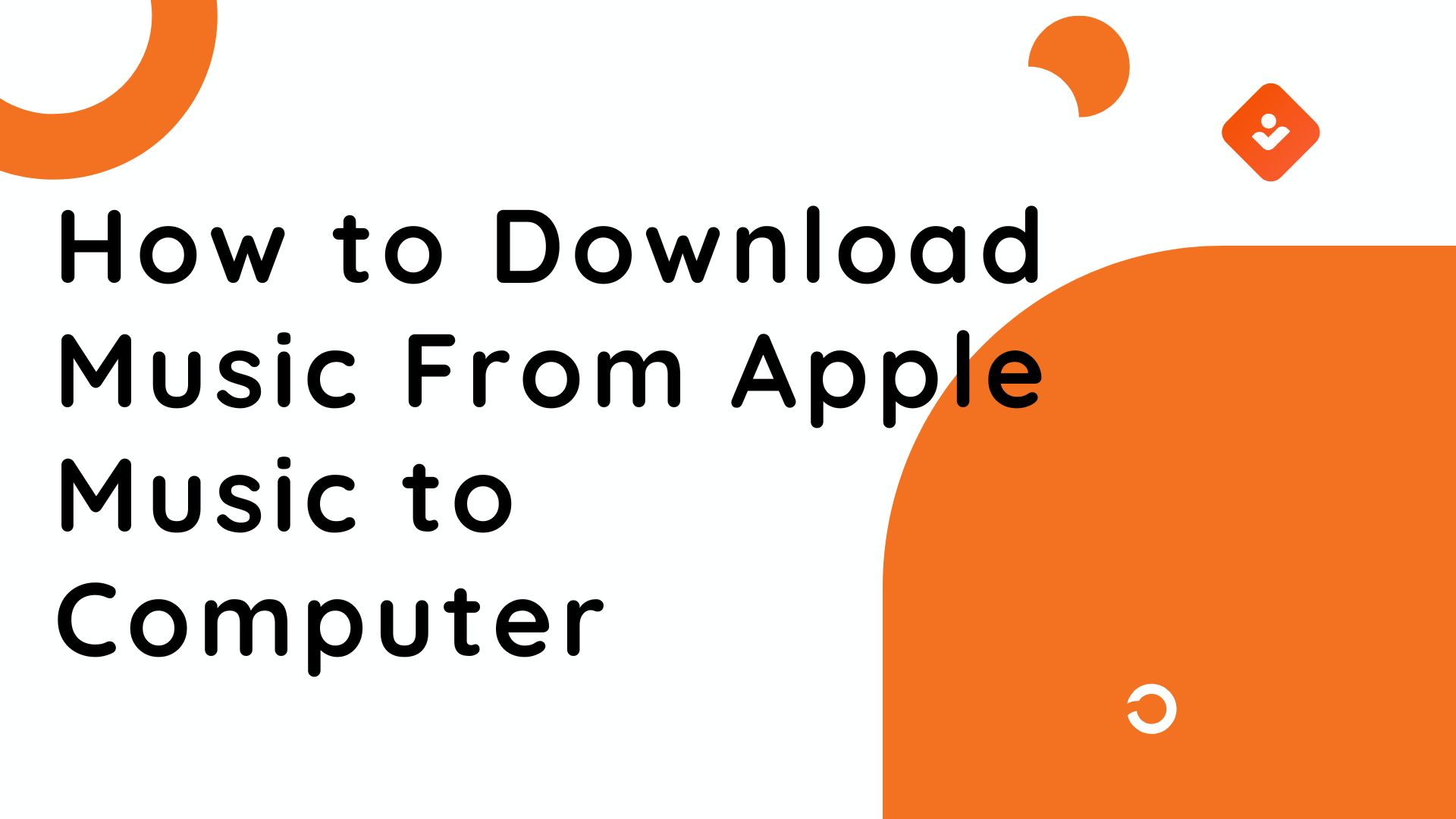2025 Top 9 Online Tools to Convert Apple Music to MP3
Summary: If you want to enjoy the entire Apple Music library or your favorite Apple Music tracks offline, you must be curious whether Apple Music converts to MP3. Unfortunately, Apple Music doesn't support content conversion to MP3. However, you can try the top 12 trending tools to learn how to convert Apple Music to MP3 on different devices and platforms. Pick the right tool and enjoy the Apple Music audio tracks free forever, anytime, anywhere.
Table of Contents
Best 9 Online Tools to Convert Apple Music to MP3
Since online tools are easy to use, with a simple interface and no software installation hassle, on different devices using any web browser, here are the top 9 tools to convert Apple Music to MP3 online.
Online Tool 1: APLMate
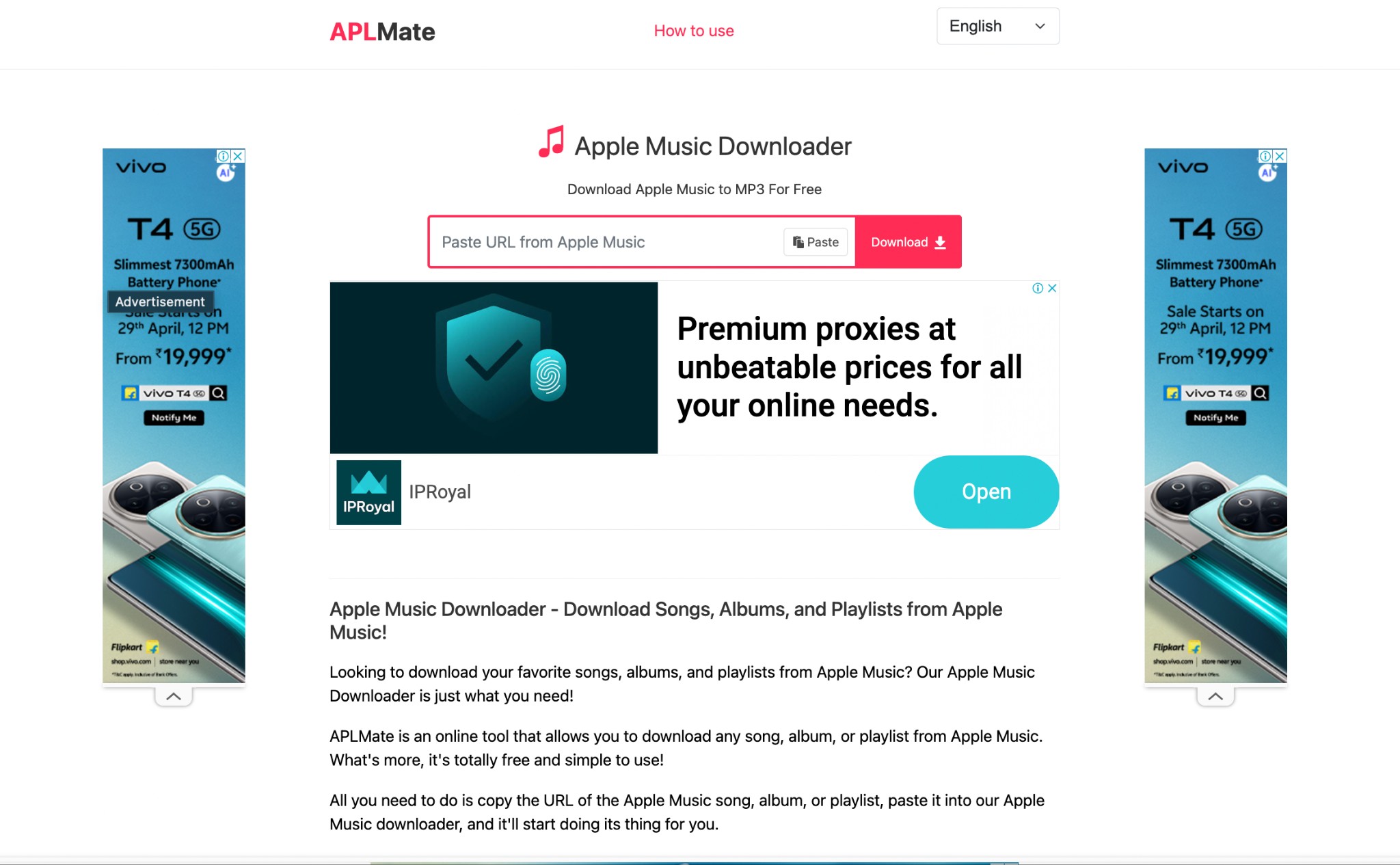
To convert an Apple Music link to MP3 on your computer, phone, or tablet, you can try the flexible APLMate tool. Using this free online Apple Music downloader, you can download any song, album, or entire playlist using any web browser and enjoy them offline without any internet or other online dependencies as long as you want.
Pros
- Save tracks in 320 Kbps MP3
- Preserve Metadata
- No registration compulsion
- Works with a free Apple Music subscription
Cons
- Mostly low audio download quality like 128Kbps to 130Kbps
- Annoying ads & pop-ups disturbance
- Very metadata-saving support from ID3 tags
- Batch processing is not supported
- Only one MP3 format is available without any other bitrate or format support
How to Download Apple Music to MP3 Using APLMate
Step 1: Using any web browser, open any Apple Music app or website > search and select your favorite Apple Music track you wish to save offline to MP3 from the album or playlists.
Step 2: Select the “...” dots sign > choose the “Share” option > click “Copy Link” > open the APLMate tool on your device > paste the copied Apple Music content link.
Step 3: Select “Download” and wait for a while to initiate the program > Choose the “MP3” output quality to save the Apple Music content in MP3.
Online Tool 2: Applemusicmp3
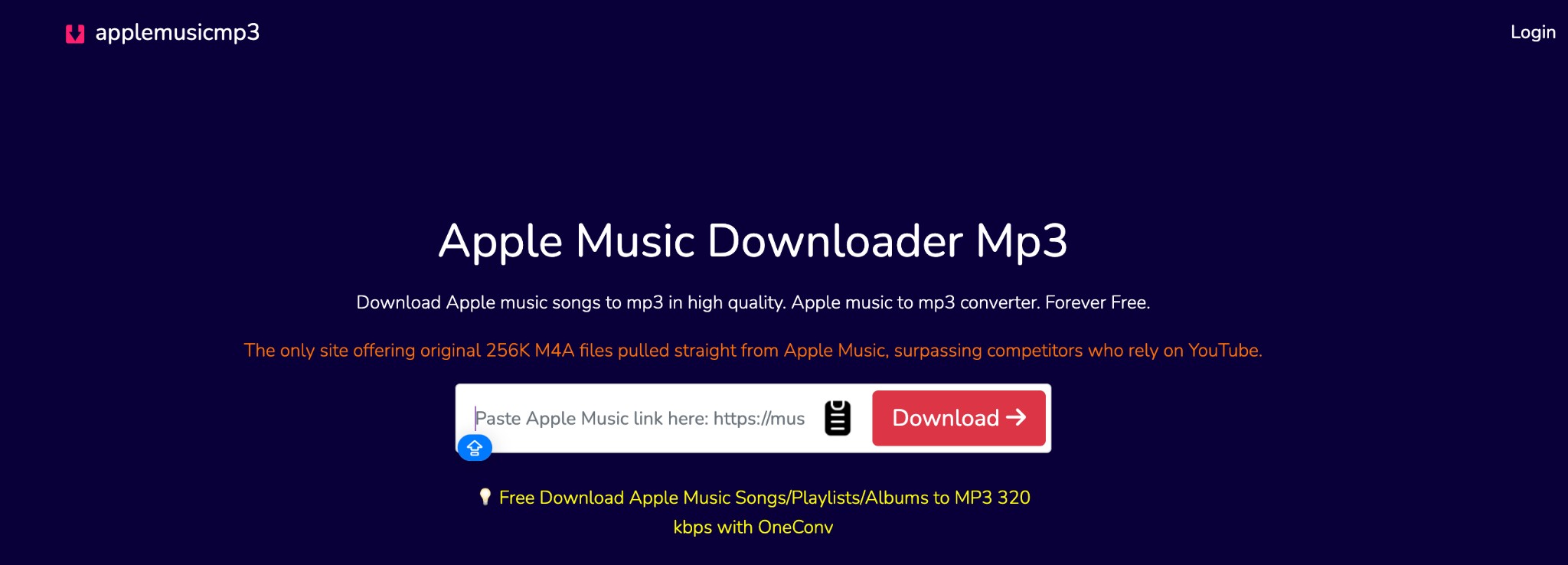
Aaplemusicmp3 has a very straightforward working interface for downloading Apple Music links to MP3 in high quality. This free online tool is compatible with all web browsers, OSs, devices, and platforms. It gets you Apple Music tracks without any downloading conditions, user limitations, or region restrictions.
Pros
- Download content in 256 Kbps M4A & 320 Kbps MP3 quality
- Batch processing support to save entire playlists in ZIP file
- Downloaded tracks are DRM-free, permanent & sharable
- Unlimited downloading support from free & paid Apple Music plans
Cons
- Output audio quality is way low ( 128-130 Kbps), as it promised
- Full of ads & redirection disturbances
- Slow downloading speed with sudden server down issue
- Can't remove DRM-protection
How to Convert Apple Music to MP3 With Aaplmusicdownloader
Step 1: Open the Apple Music platform > find the album, track, or song to download to MP3 > copy the link of your desired content.
Step 2: Return to the Aaplmusicdownloader homepage, go to the top input pasting bar, paste the copied content link, and tap the “Download” button next to the input bar.
Step 3: Once the process gets initiated, you will see the ZIP download option on the > click on the “ZIP” button > all the tracks will be saved in the ZIP file simultaneously.
Step 4: To save individual songs separately to MP3, select the “Download” option next to each song.
Online Tool 3: Apple Music MP3 Downloader
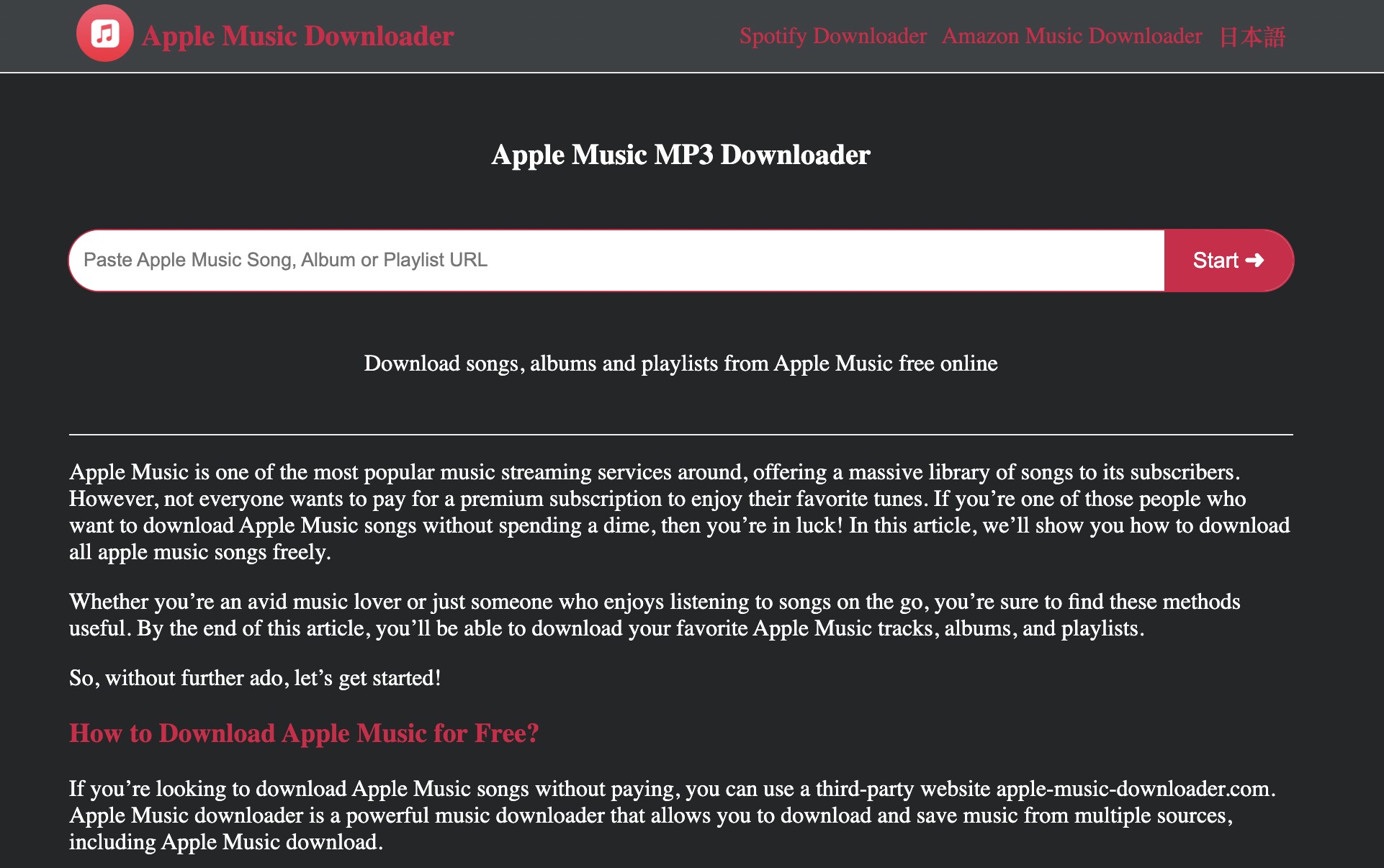
Apple Music MP3 Downloader is a very well-organized tool for saving Apple Music to MP3 online without any separate software or app installation hassle. This free online tool supports all major devices, operating systems, and web browsers. It works with a simple link copy-paste function to download the Apple Music song or music track to MP3.
Pros
- Save content in its original quality
- Adware, malware, spyware & virus-free tool
- It doesn't require Apple Music subscription plan to save songs offline
- Download as many songs as you want
Cons
- Only one MP3 output format is available
- Batch processing is not supported
- Limited ID3 information is saved
- Low-quality download in 130 kbps
- No bitrate selection option
- The website often goes down
How to Download Apple Music to MP3 Using Apple Music MP3 Downloader
Step 1: Open the Apple Music app or website > select “...” > then “Share” > “Copy Link” > choose the Apple Music song you like to save to MP3
Step 2: Open the Apple Music MP3 Downloader using any web browser. Move to the search bar and paste the copied song link. Select the “Start” option next to the bar.
Step 3: In the built-in web player, when you see the album cover, select “Get Download” > then click on the “Download MP3” option. After a while, you will receive your download in MP3 format.
Online Tool 4: KeepVid Apple Music Downloader
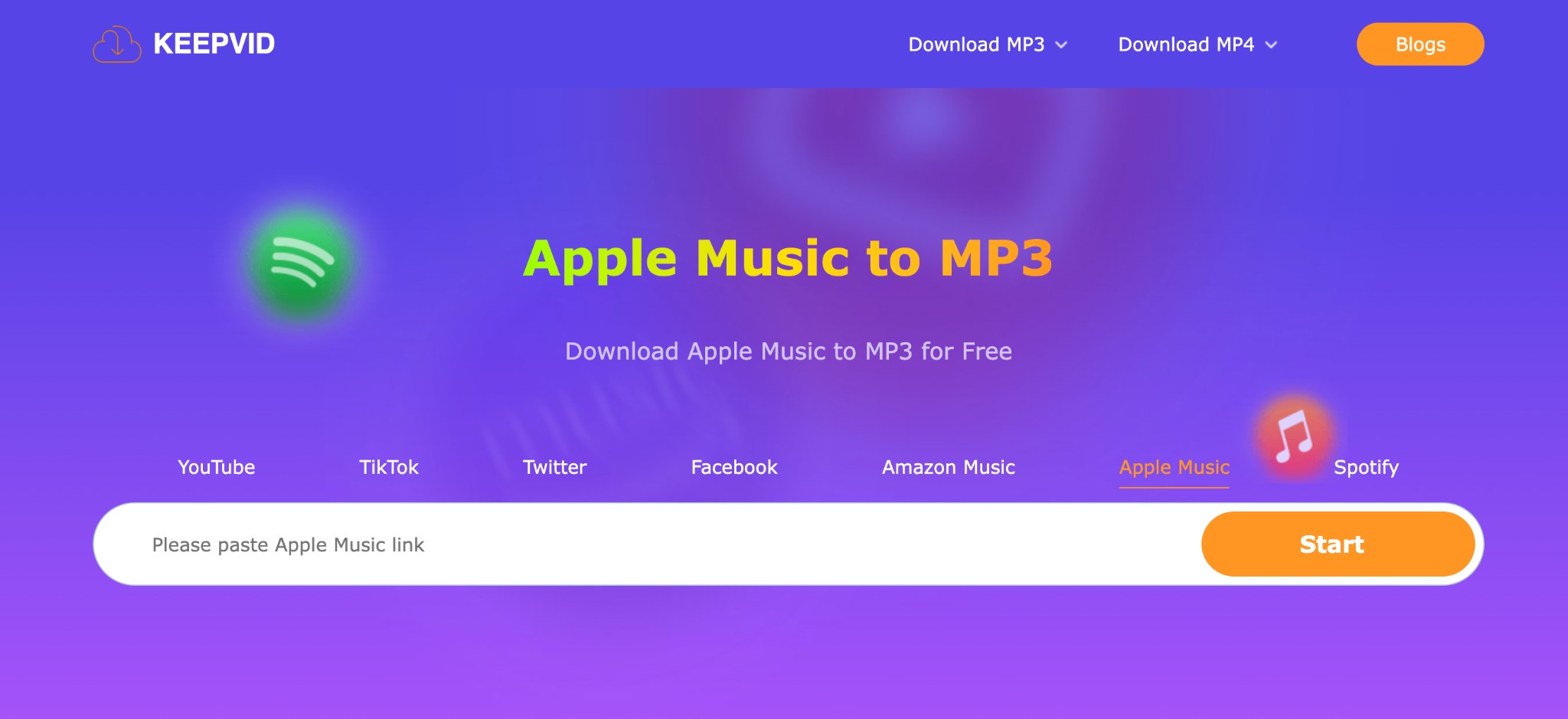
You can try KeepVid Apple Music Downloader on any device, including Android, iOS, computer, etc. You can enjoy the download without any restrictions or limitations forever.
Pros
- A free tool without hidden cost
- There is no spyware, malware, or virus risk
- Enjoy batch processing
Cons
- No metadata or lyrics preservation option
- No Spatial audio or Dolby Atoms option
- Album links can't be recognized; download each song manually
- No bitrate selection option
- Download audio quality is low(130 Kbps)
- Only MP3 format available
How to Save Apple Music to MP3 Using KeepVid Apple Music Downloader
Step 1: From the Apple Music app or website, select the track you want to download to MP3, then select “...” > “Share” > “Copy Link.”
Step 2: Open the KeepVid website > paste the copied Apple Music track link in the input bar > select the “Start” button next to the bar > pasted links will be analyzed
Step 3: Select the MP3 output format to complete the conversion process.
Online Tool 5: Apl Music Downloader
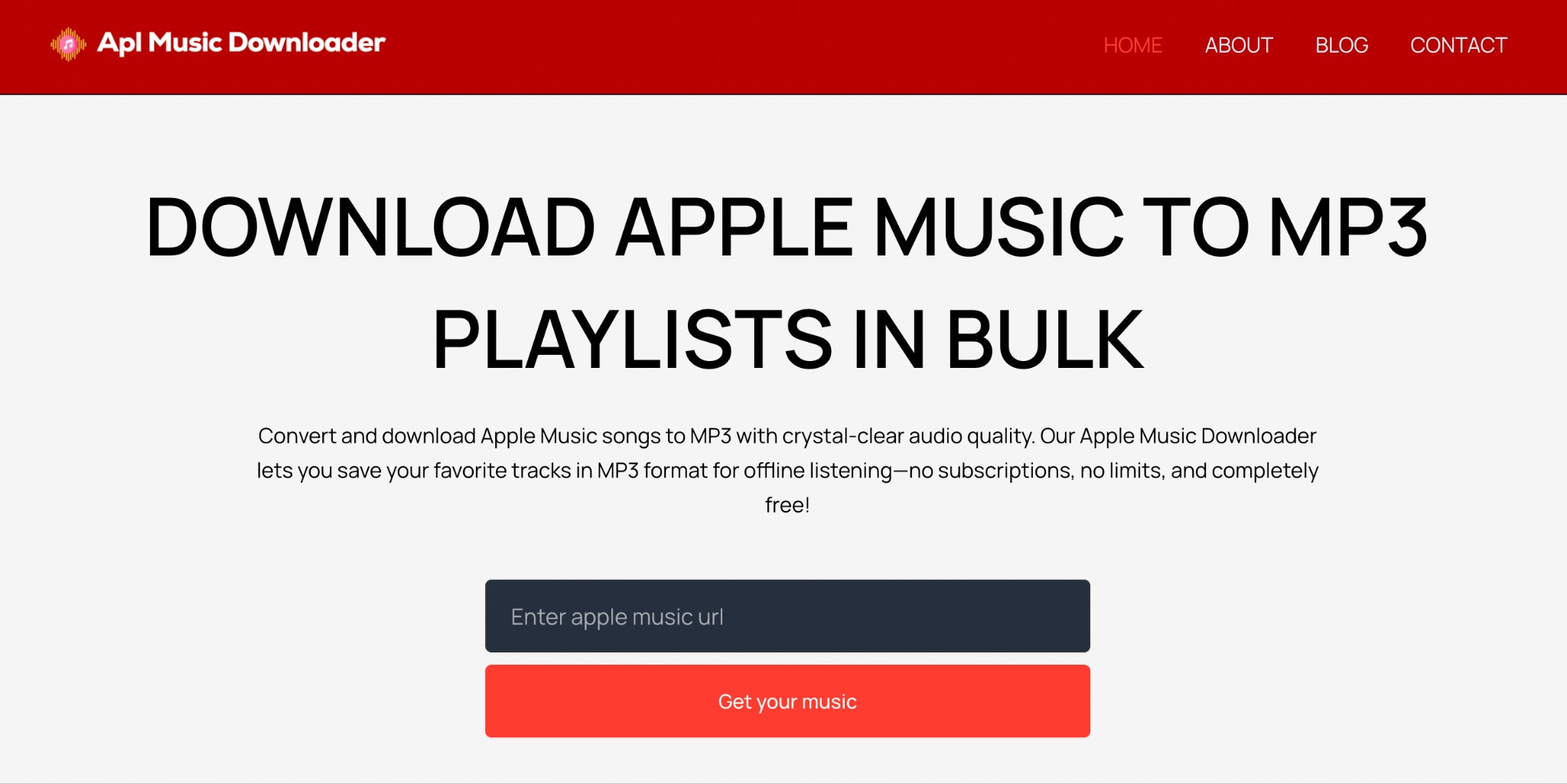
Apl Music Downloader provides high-quality audio with crystal-clear sound in a non-encrypted MP3 format compatible with all devices. You can use this free tool without any registration or subscription compulsion.
Pros
- Unlimited Apple Music track downloading support
- Batch processing support to save bulk content
- No app/software installation hassle
Cons
- This is not an entirely free tool
- The free version supports only 2 tracks downloading at a time
- Low audio quality download with a maximum of 192Kbps
- Minimum metadata retention from ID3 tags
- Slow downloading speed
How to Download Apple Music to MP3 With Apl Music Downloader
Step 1: Copy the Apple Music link you like to save to MP3 from the Apple Music app or website.
Step 2: Open the Apple Music Downloader site on your device using any browser > paste the copied content link in the dedicated blank bar above the red-colored bar mentioning “Get Your Music.”
Step 3: To complete the downloading process, select the “Download track” option on the next page.
Online Tool 6: ACETHINKER
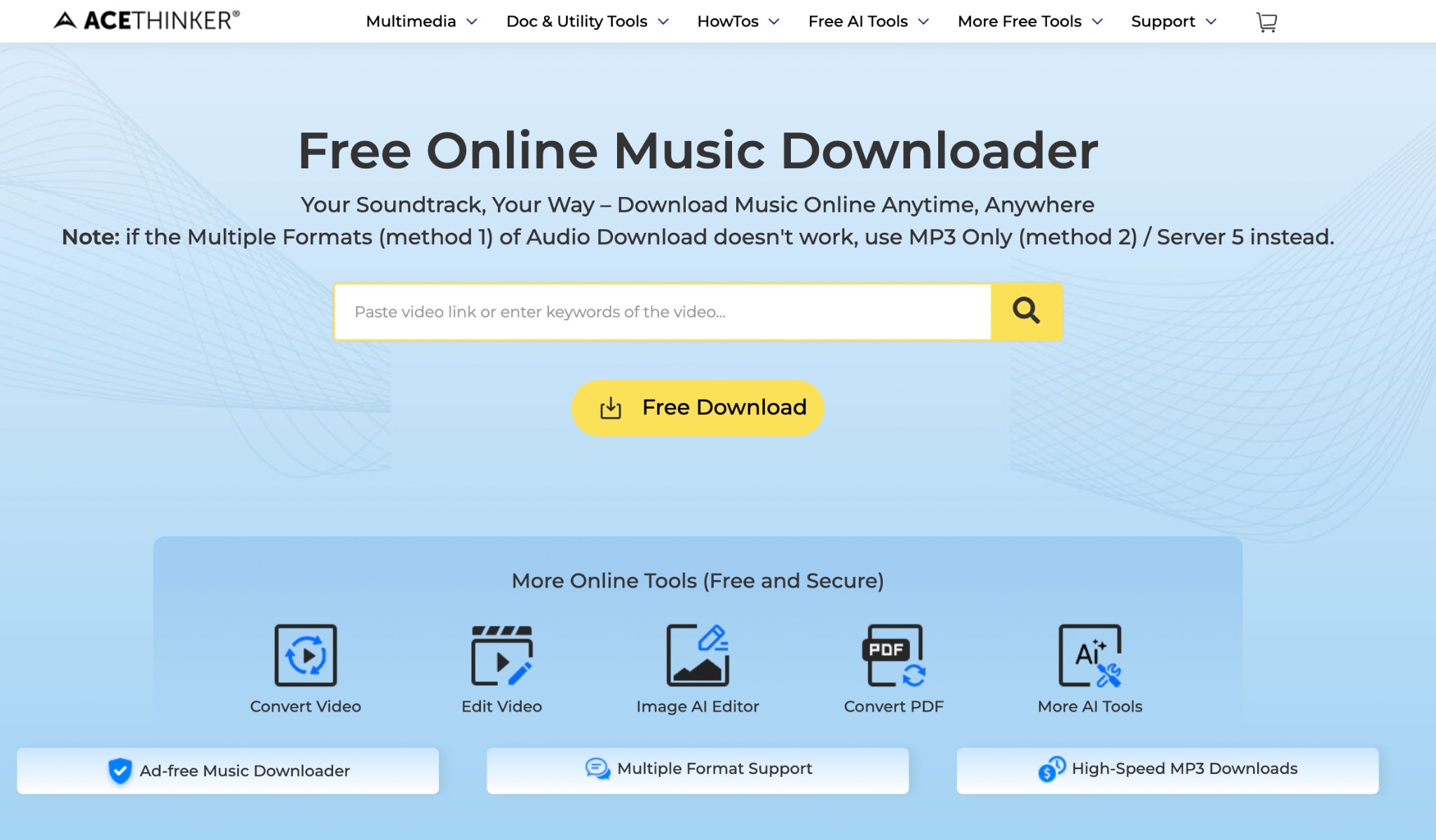
ACETHINKER Free Online Music Downloader is a commonly used tool to save Apple Music to MP3 online. It offers multiple methods on several servers for downloading your favorite Apple Music tracks to MP3. Along with song or music tracks, this tool saves video, sound effects, and background music.
Pros
- Built-in browser support to search content inside the tool
- The free version doesn't have any hidden cost
- The web-based tool is compatible with all devices, browsers, and OS
- Simple link copy-paste function
Cons
- Not an entirely free tool, but it has a free version
- The free version doesn't support batch processing
- Only 5 downloads per day in the free version
- Low-quality audio 128kbps
- Slow speed with ads-interference
How to Copy the Apple Music Link to MP3 Using ACETHINKER Free Online Music Downloader
Step 1: Go to the Apple Music platform to choose your desired track to save to MP3. For doing this copy the link of your selected tracks.
Step 2: Open the ACETHINKER website > paste the link in the search bar > hit on the “Search” icon > you will see a window mentioning “Grab Media Stream” > inside this window click on the “Download MP3” under the “Server 1” option.
Step 3: After that, it will show the downloading processing status. Once the processing is over, you will get the downloaded MP3 file.
Online Tool 7: PasteDownload Apple Music Downloader
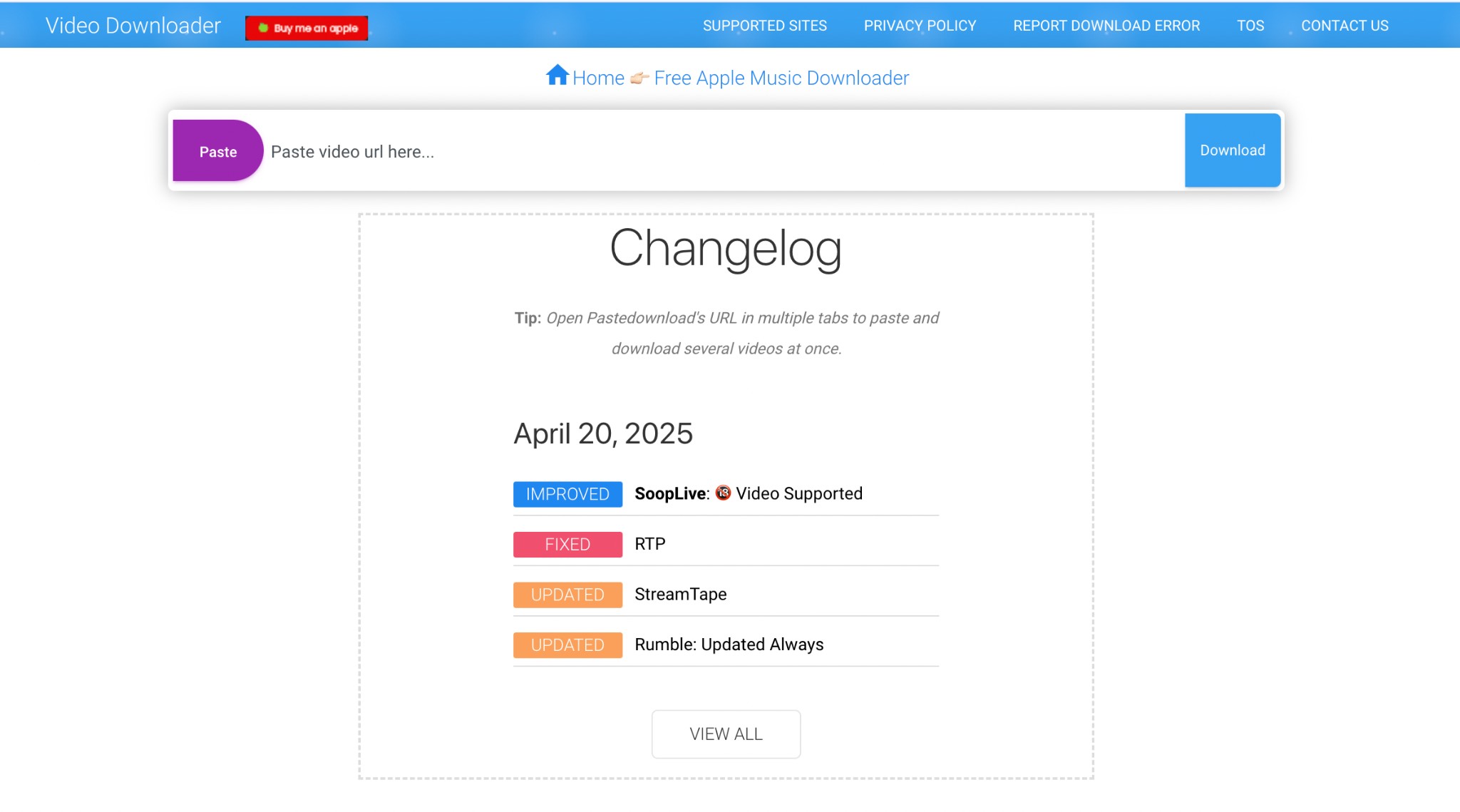
To convert Apple Music to MP3 on iPhone, Android, Windows, or Mac online, you must try the PasteDownload Apple Music Downloader for its free web-based service. It doesn't need any app or software installation. Using any web browser, you can access this online tool on all devices and on all OS. Along with audio, it also allows you to download videos and photos.
Pros
- Save Apple Music to MP3 or other formats
- Cross-platform compatibility with browser-based access
Cons
- It's not a safe tool with lots of inappropriate ads
- Lots of unavoidable redirection
- No batch processing
- Extremely slow downloading speed
- Confusing interface
How to Download Apple Music to MP3 With PastDownload Apple Music Downloader
Step 1: After copying the song link from the Apple Music website, open the PastDownload website using your browser.
Step 2: Paste the link in the top link pasting bar. The tool will automatically process the link, and the right-side “Download” button will turn into a moving fan that shows that the downloading process is on.
Step 3: The page will automatically scroll down a bit > you will get a bar down below to show the progress of the downloading process > see “Finish Please wait” text once the process gets over > then “Download” Text will appear on the bar > click on it.
Step 4: The downloadable content file will appear on the screen. Select the three horizontal dots, and from the pop-up, select “Download” to complete the downloading process.
Online Tool 8: MP3Juice
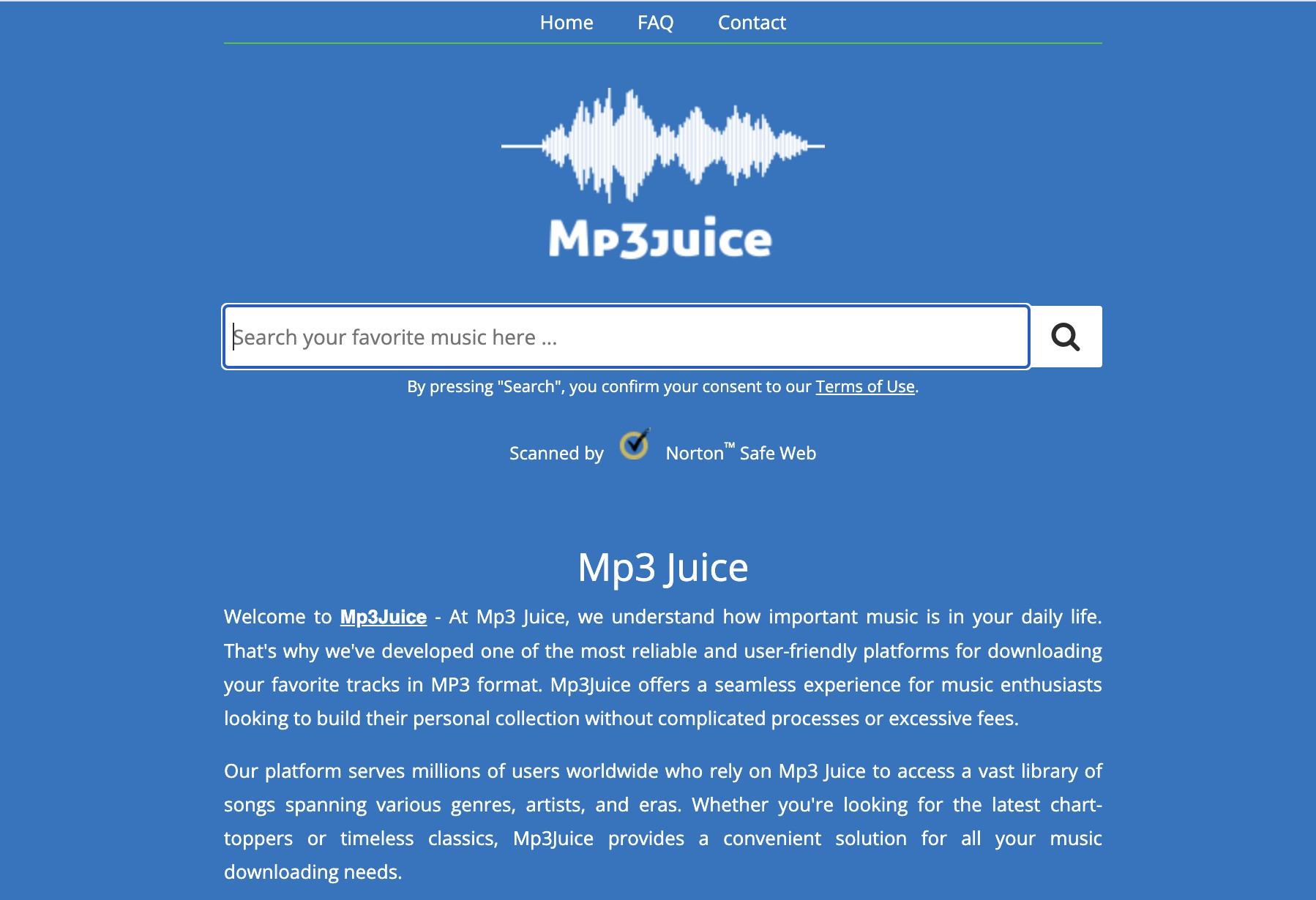
Without any software installation or account sign up compulsion, MP3Juice gets you high-quality Apple Music downloads in high audio quality. It lets you preview your selected content configuration before the final download.
Pros
- Output quality selection option available
- It searches content from multiple search sources
- High-speed downloading
- Cross-platform compatibility
- Clean & simple interface
Cons
- Malware & security risks
- Low-output audio quality with inconsistent metadata retention
- Several ads and pop-ups
- No batch processing
- No advanced editing option
- Sever often gets down
- Often unwanted redirection
How to Save Apple Music to MP3 Using MP3Juice
Step 1: Copy the links to your favorite music track or song from the Apple Music website. Then, go to the Mp3 Juice tool, paste the link to the top input bar, and hit the search icon.
Step 2: click on the “Download” option down below > select “Download MP3” > a pop-up window will appear with various output quality options including MP3 320kbps, MP3 256 kbps etc.
Step 3: Click on your desired quality. For example, here, I have selected MP3 64 Kbps. A pop-up window will appear, mentioning “Task Overview.” > Here, you can monitor the progress of the downloading process.
Step 4: Once the process is over, you will see the status “Completed” with a full green bar showing the completion of the process. Select the “Download” option under the green bar and download the track in your selected output audio quality and format.
Online Tool 9: Soundloaders Apple Music Downloader
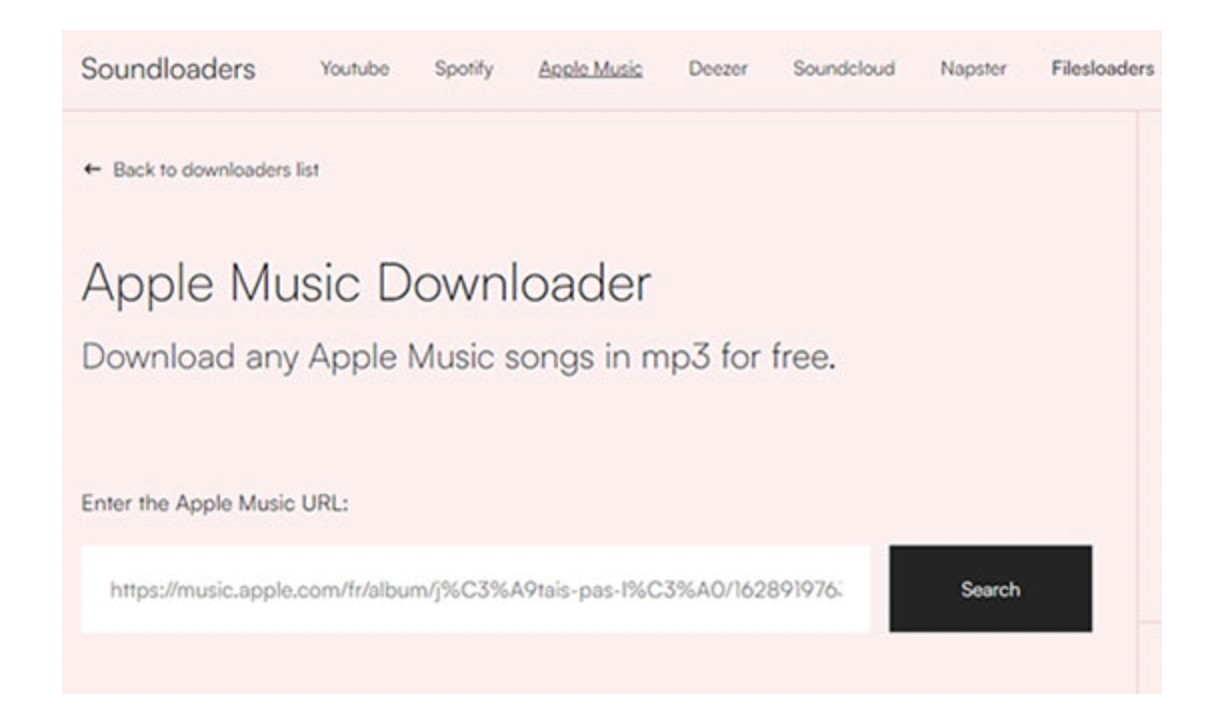
This free online tool lets you access Apple Music content in MP3 format. It removes encryption from various Apple Music tracks with limitations. Using any of the common web browsers, you can access this tool on different devices and platforms.
Pros
- It preserves metadata
- Free tool without software/app installation and registration hassle
- High-quality audio output in 320 Kbps
Cons
- It can't decrypt most of the Apple Music tracks
- There is instability in the tool's performance
- No batch processing
- Only MP3 format available
- Very low downloading speed
How to save Apple Music to MP3 with Soundloader Apple Music Downloader
Step 1: Strat the Apple Music app or website > search and select the track for conversion to MP3.
Step 2: Hit on the three dots sign of the selected track > choose “Share” > then “Copy Link”.
Step 3: Open the Soundloader website > paste the track link in the address box > hit the “Search” sing to load the track info.
Step 4: Once the tool decrypts the content, select the “ Download” option to end the downloading process to MP3.
Best Desktop Tool to Convert Apple Music to MP3
There are a few desktop dedicated tools for converting Apple Music to MP3. To narrow down your search, here is the best desktop Apple Music to MP3 converter for Windows and Mac.
How to Convert Apple Music to MP3 On Mac/PC with MusicFab Apple Music Converter
With a 20X conversion speed, MusicFab lets you save Apple Music tracks in MP3 original quality without losing data. Using built-in browsing functions, you can search and select content inside the tool without switching between multiple apps or platforms.
- Various format support like MP3, FLAC, M4A, WAV etc.
- Download several songs, albums, or playlists in batches
- Save ID3 tags and lyrics .
- Save songs in high quality up to 320 Kbps.
How to Download Apple Music to MP3 on PC/Mac Using MusicFab Apple Music Converter
Step 1: After launching the MusicFab program on your computer, double-click on it to start the program.
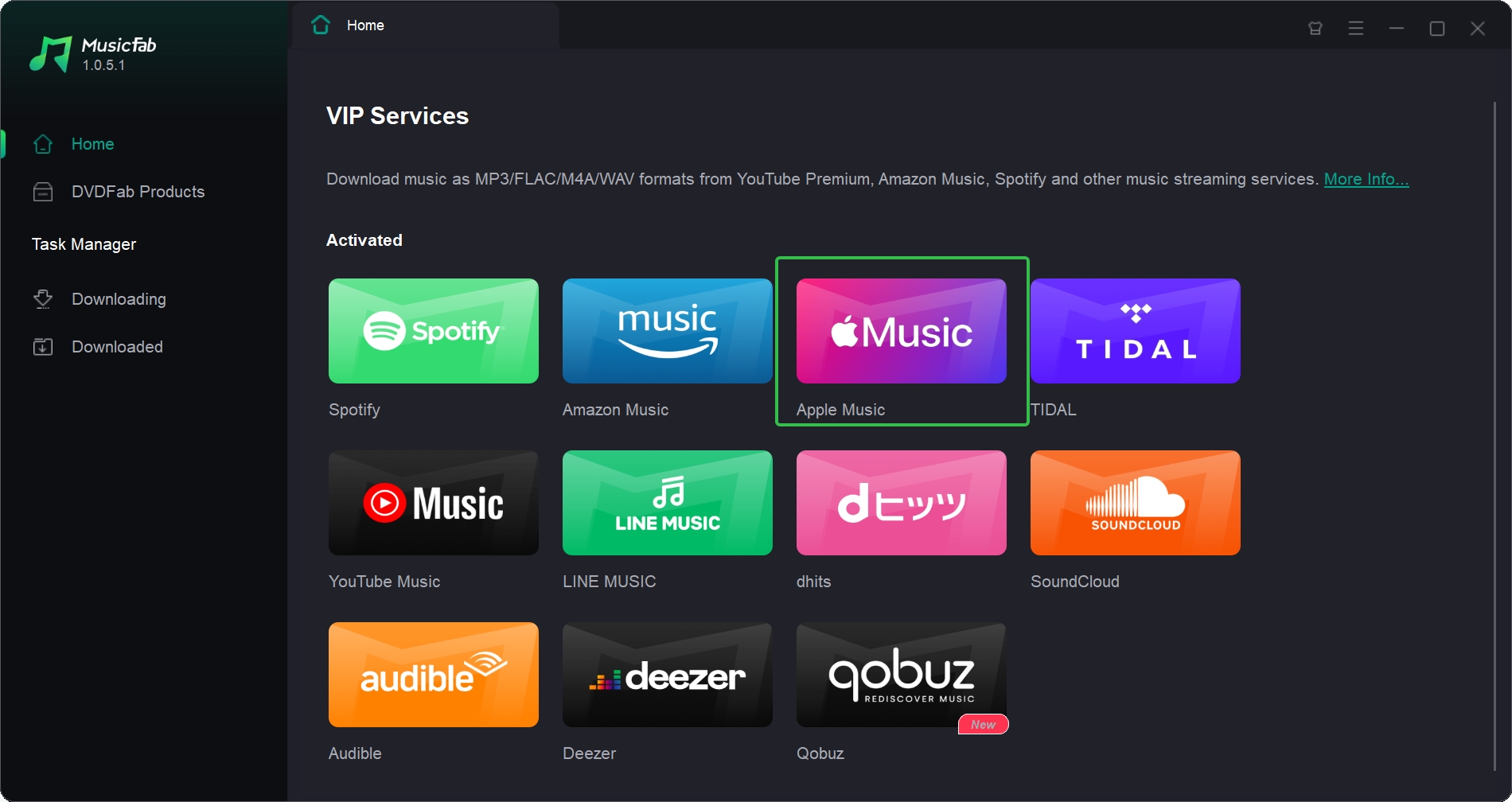
Step 2: Go to VIP Services > Select the “Apple Music” box from the available options. Log into your official Apple Music account.
Step 3: Use the built-in browser to browse and select your favorite Apple Music song or music track to convert to MP3. The program will automatically analyze the music information.
Step 4: A panel will be opened > choose your desired output format and quality. After that, select the “Download Now” to finish the Apple Music to MP3 conversion process.
Free Trial: Music Fab offers a free version to save songs of any length. It allows you to save three songs in its free version.
Best 2 Audio Recorders to Convert Apple Music to MP3
Audio recording is another good way to convert Apple Music to MP3 on PC or Mac.
Audio Recorder 1: Audacity
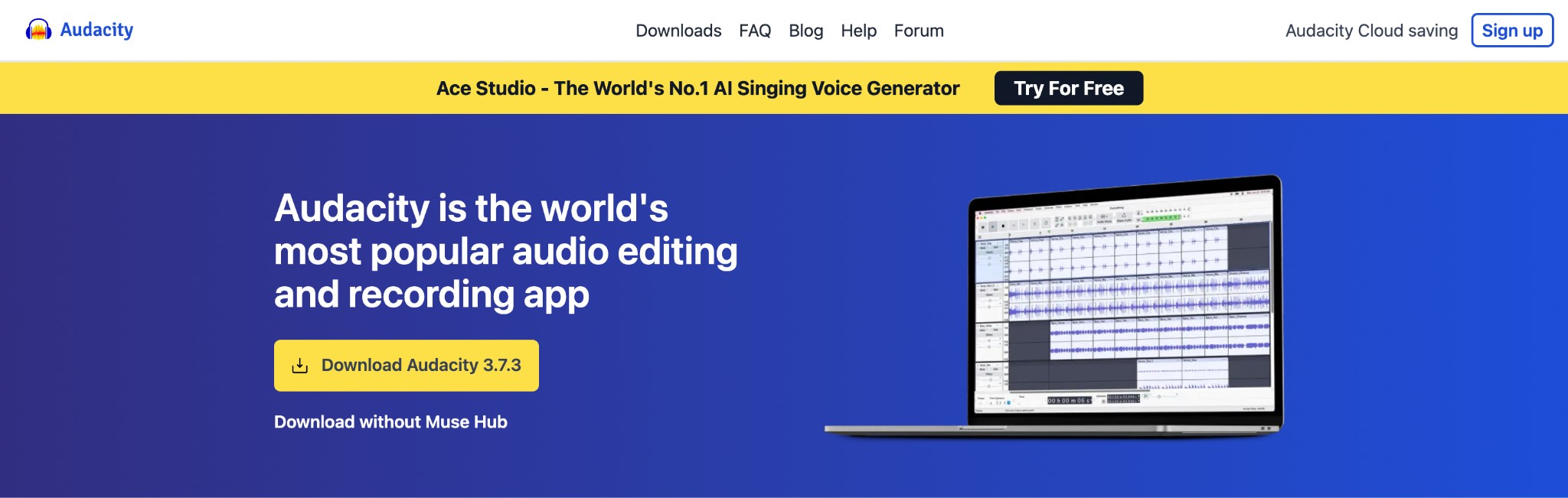
Audacity is a very popular open-source and free audio recording and editing program. With cross-platform support, it can convert Apple Music on PC, Mac, or Linux. It offers versatile features like mixing tracks, adding sound effects, recording live audio, and more. You can also adjust pitch and speed and customize the interface with themes and keyboard shortcuts.
Pros
- Record audio with a microphone
- Built-in plugins and effects support
- It can reduce background noise
- Multiple format support, including MP3, WAV, FLAC, etc
- Batch processing available
Cons
- Limited exporting formats
- Outdated UI with sudden crashes and bugs
- No built-in sharing option
- Lack of advanced features in the multitrack editing function
How to Save Apple Music to MP3 Using Audacity
Step 1: Open the Audacity program on your system, go to “Edit,” > select “Preference,” > move to the “Devices” section, and select the proper audio recording device under “Recording.”
Step 2: Play the Apple Music song you wish to record in your system > select “Record” to initiate recording the Apple Music song played in real-time.
Step 3: Once the track is over, select “Stop” to finish the recording process. You can edit the recorded content by adding effects or making other adjustments.
Step 4: Go to the “File” > select “Export” > then choose “Export as MP3” > customize the exported MP3 file by adjusting export settings > save the file in your desired location.
Audio Recorder 2: Audials Music
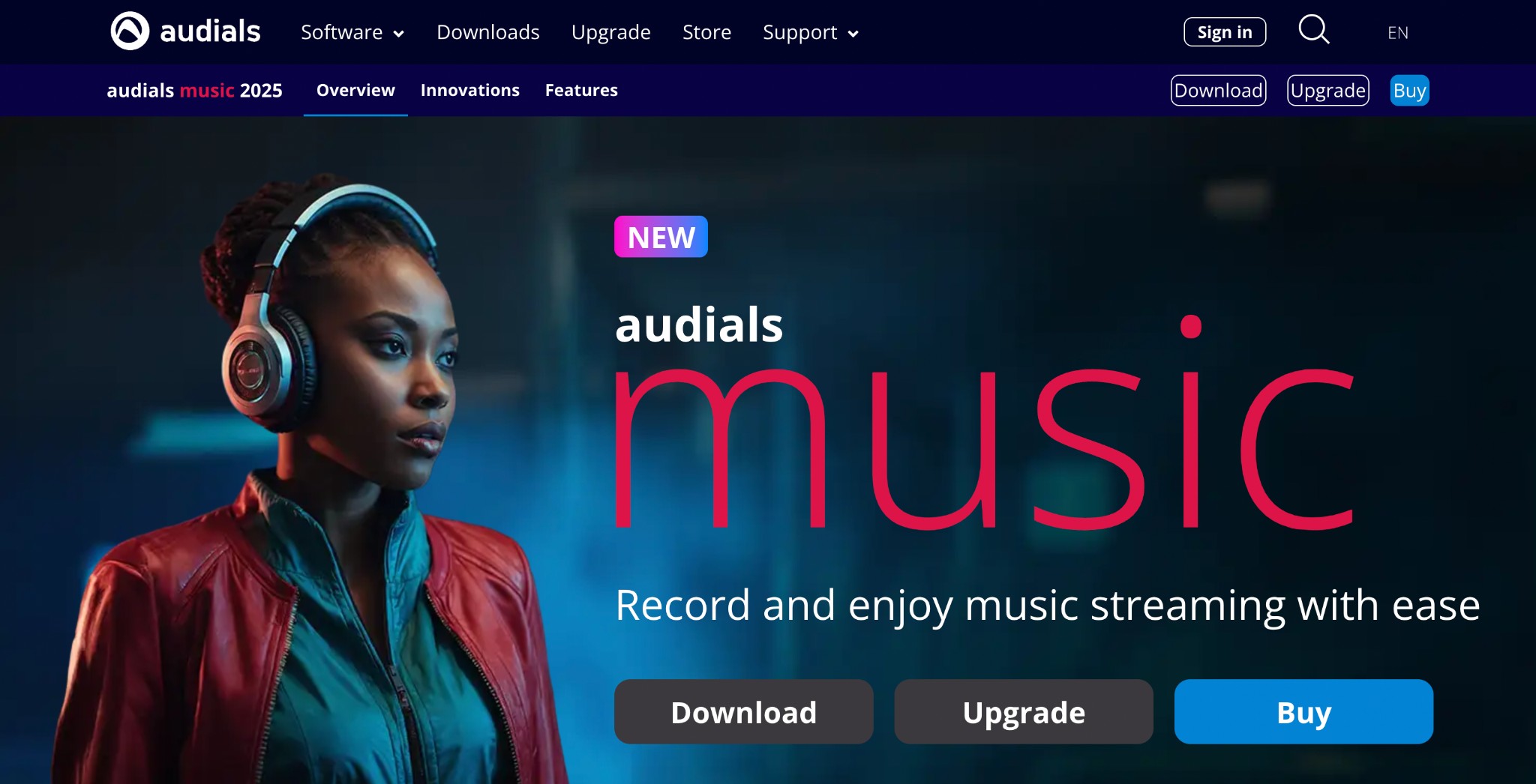
As music streaming, recording, and management software, Audials Music allows you to record and save tracks, songs, and albums from Apple Music on your Windows system. You can select different output formats depending on your needs. This tool offers high-speed recording and an automatic song-cutting function to save a separate file without needing any manual editing.
Pros
- Multiple file format support like MP3, AAC, FLAC, etc
- Search new songs with a playlist-importing option
- Playlist creation and customization support
- Organize music or songs with ID3 tags, Duplicate directions, and File conversion.
- Editing and post-processing support
Cons
- It's available only for Windows.
- False promise about recording speed
- Complicated and multiple steps for recording music
- Users face sudden crashes, bugs, glitches, etc
- Free version has lots of limitations and restrictions
How to Convert Apple Music to MP3 Using Audials Music
Step 1: Launch the Audials Music app on your system. Start it, switch to “Music Streaming,” > and from the multiple options, select the “Apple Music” title box.
Step 2: From the Apple Music streaming, select and play the song or track you want to convert to MP3. The selected content will be recorded automatically and saved in MP3.
Conclusion
Knowing multiple steps to convert Apple Music to MP3 on different devices and platforms will help you pick the right tool for your needs. To make the most of your Apple Music offline enjoyment, you need a tool with versatile features, high output quality, decryption support, batch processing, metadata integration, high speed, etc. In that case, MusicFab Apple Music Converter offers all the advanced functions under one roof. To convert iTunes to MP3, go ahead to this post.
FAQs
Is It Legal to Save Apple Music to MP3?
The legality of downloading Apple Music varies from region to region. Apple Music content is DRM-protected, and in some places, downloading DRM-protected content without authorization is a legal offense since it violates the copyright law and Apple Music’s terms and conditions. However, in some locations, downloading Apple music content for personal use is acceptable. Overall, downloading DRM-protected content from Apple Music is a legally challenging process.
Does Conversion of Apple Music Compromise The Audio Quality?
It depends on the tool you use. Most online or low-quality free tools convert Apple Music content to low quality, such as 128kbps, 130kbps, etc., due to excessive compression. However, using advanced tools like MusicFab Apple Music Converter, you will get lossless quality output audio in 320kbps in MP3 or other formats without DRM protection.