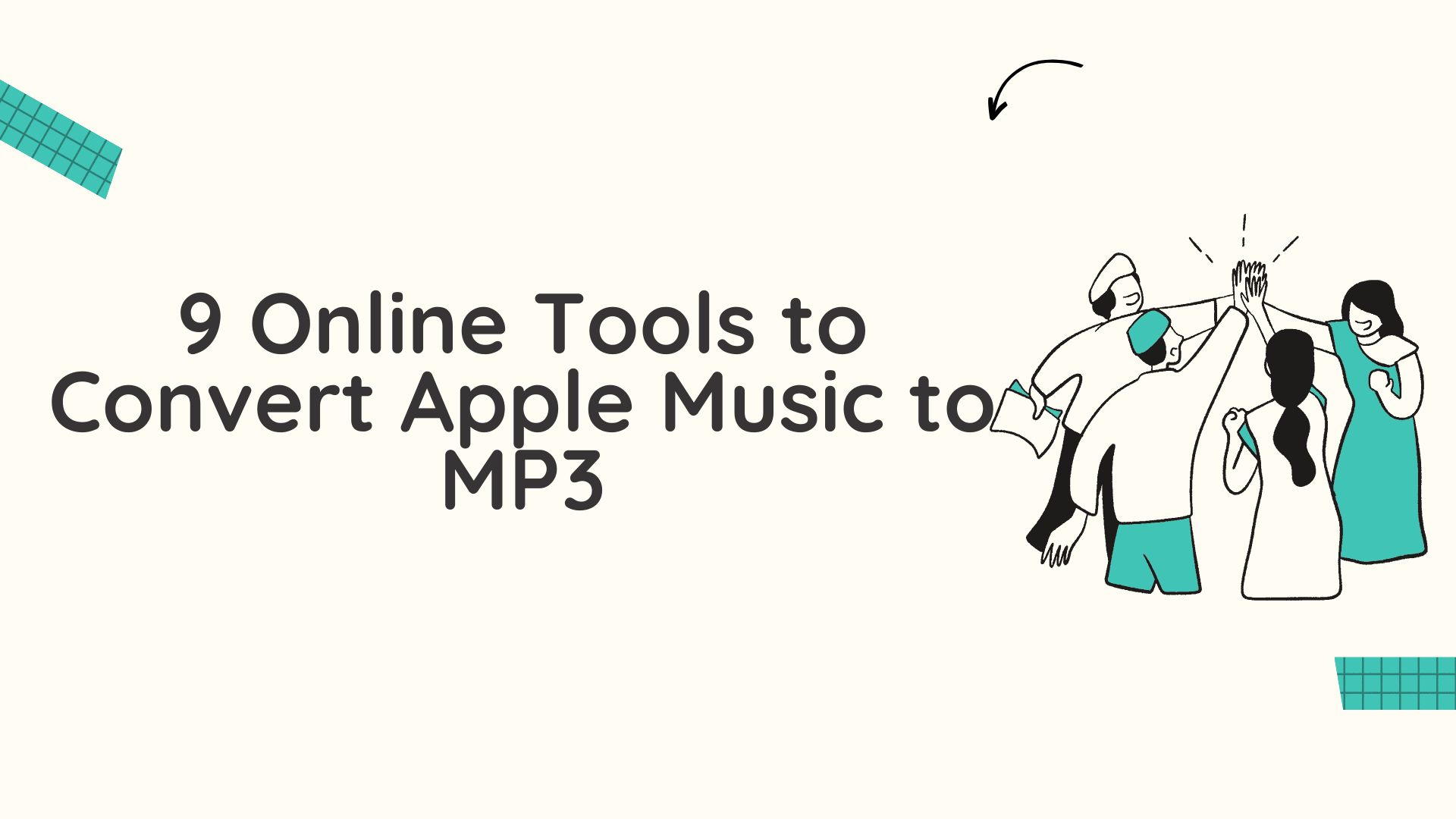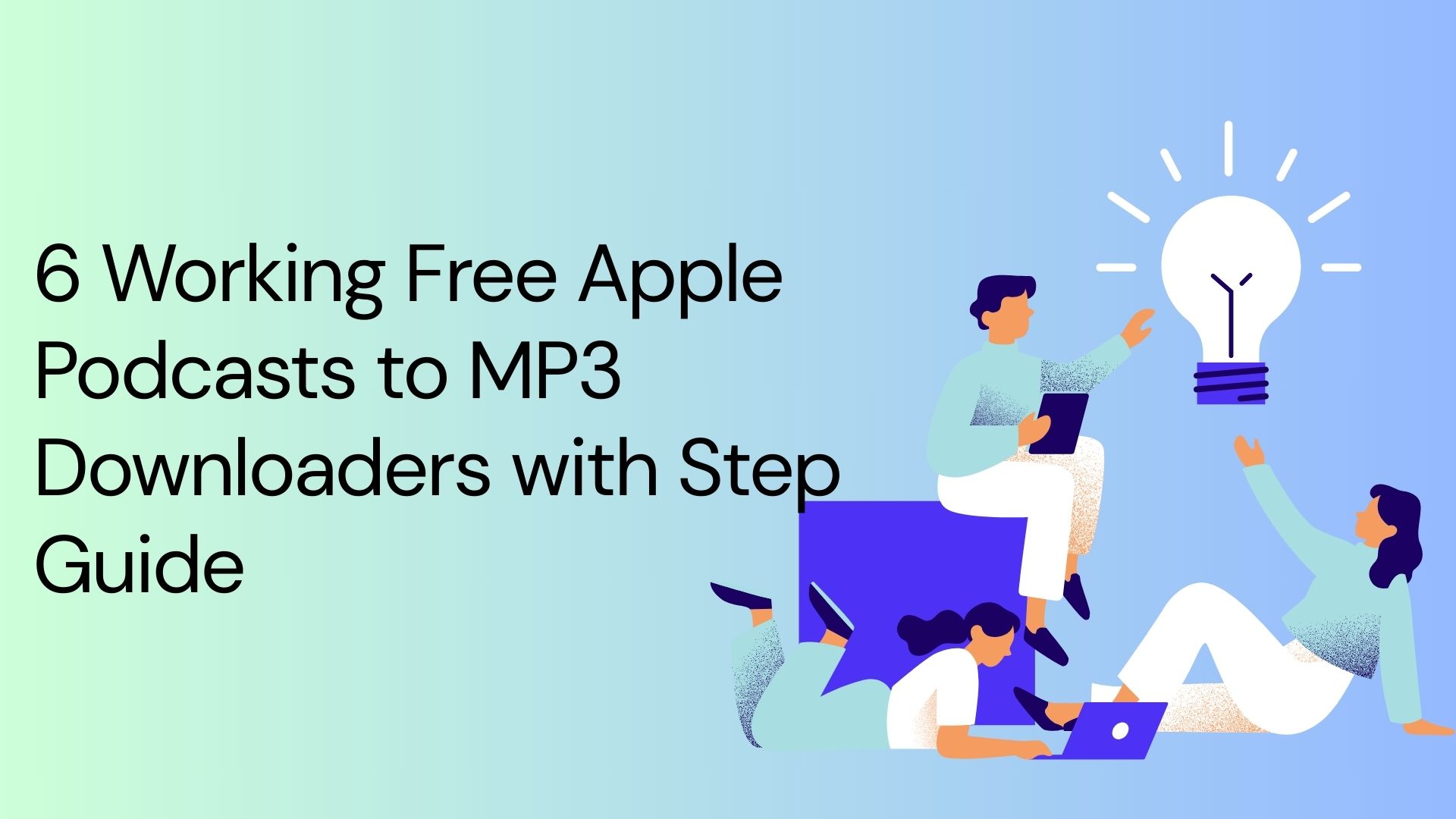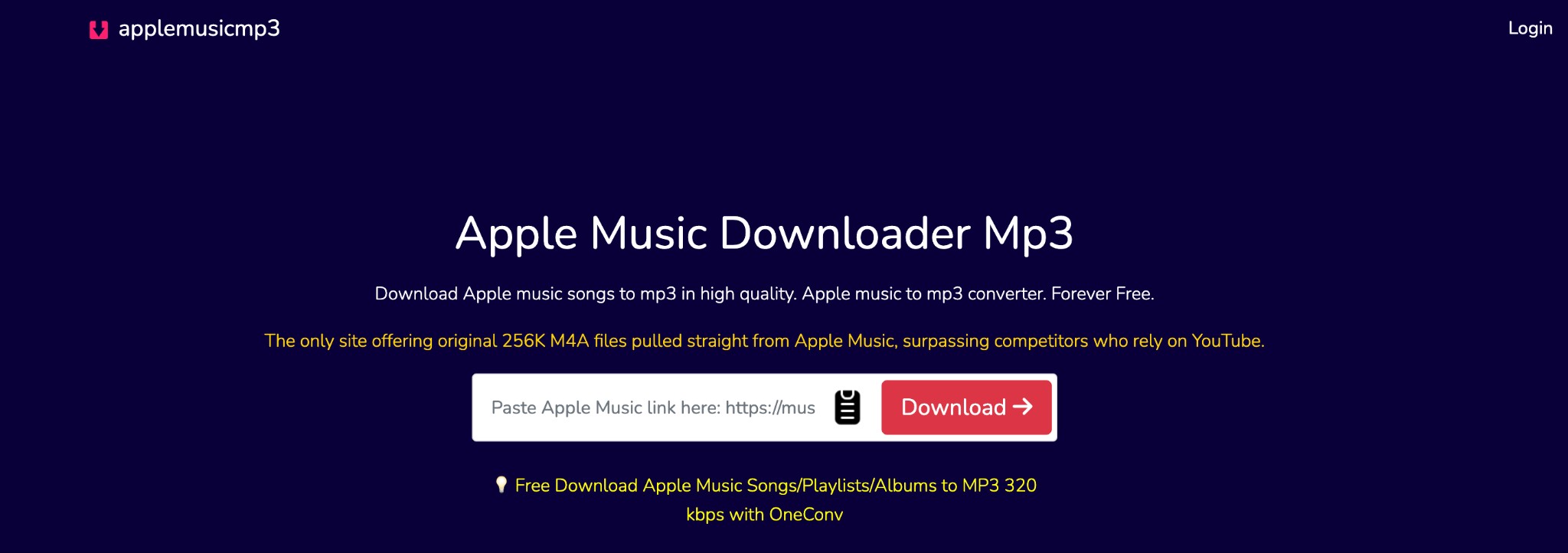How to Download Music From Apple Music to Computer: Guide With Steps
Summary: While enjoying your favorite songs on Apple Music, if you want to save them permanently on your system or other devices for your dependency-free offline listening, you should know how to download music from Apple Music to computer using different ways.
Table of Contents
Official Method: How to Download Music From Apple Music On Windows & Mac
Apple Music lets you download songs from one device to 10 devices, depending on your plans. You can download a maximum of 100,000 songs and synchronize them with your existing music library across various devices.
Being an built-in app Apple Music supports one month free trial on Mac or other Apple devices with all its premium features. So, let's see the steps to download songs from Apple Music.
For Windows (PC)
Step 1: Download iTunes/ Apple Music Preview from the Microsoft Store. Then, sign in with your Apple ID used for subscription > and look for songs or albums you wish to download.
Step 2: Select the "+" / cloud-signed download icon to save your selected content offline. The downloaded file will be saved in .M4P format with DRM protection. The file will be saved in C:\Users\[Username]\Music\Apple Music\
For Mac
Step 1: After opening the built-in Apple Music app on your Mac, navigate to the song you want to save offline.
Step 2: Hit on the "..." Menu > select "Download" option > the download files will be stored in Files are stored in: ~/Music/Apple Music/
How Can I Download Music from Apple Music on iPhone & Android
Before downloading songs from Apple Music on your Android or iPhone, you must take your required subscription plan and make sure that your device has enough storage. After downloading and opening the latest version of the app, you should sync your existing music library with the Apple Music app to make your downloads available on multiple Apple devices.
On iPhone
Step 1: On your iPhone open the Apple Music app > search the album, songs or playlists you like to download.
Step 2: Hit the "+" Add option to save the content to your library. To save your selected songs, click on the down arrow (Download) icon next to your song or album.
Step 3: To download playlists, select "..." > then go for "Download." > The downloaded audio files will be saved in the Apple Music app. To access your downloads, go to the Library and see all the downloaded content.
On Android
Step 1: Install the Apple Music app on your Android from the Google Play Store. Then, sign in using your official Apple ID while creating a subscription.
Step 2: Find and select your desired song/ album/ playlist > select the "+" Add option > select the down arrow (Download) sign to save the selected content offline.
Are There Any Limitations of Apple Music?
Even though you know the authentic steps using the official method, there are certain challenges that you face with the Apple Music offline listening function.
- You must have an active subscription; once you cancel the subscription, the downloads will be removed automatically
- Downloads are DRM-protected and can't be shared to other platforms or friends
- All device-compatible MP3 or WAV format is not supported
- You have to be online once in 30 days to ensure the activation of your subscription and to prevent expiration of your downloads
- Apple Music downloads can't be burned to any physical dics
- There is no auto-downloading option for your favorite songs or music
- Regionally restricted content is not available for downloading
- If your downloaded song is removed from the Apple Music service, it will be automatically removed from your offline library
Since MP3 is one of the most commonly used device-compatible file formats, you can enjoy converting Apple Muisc to MP3 or other formats with maximum flexibility. So, let's see the top 3 tools to download songs from Apple Music without any limitations.
How to Download Music From Apple Music to Computer ( Windows & Mac): MusicFab Apple Music Converter
Trustpilot Review: 4.5/5
MusicFab lets you download Apple Music songs, playlists or albums in its original quality without any data loss with ID3 and lyrics saving support.
Super fast, Lossless, and Reliable.
- Download content from Apple Music by removing its encryption or regional restrictions
- Download MP3 from Apple Music with many other formats supported like M4A, FLAC, WAV, etc
- Downloads multiple contents simultaneously with batch processing in 320Kbps quality
- Using a built-in web browser, you can search & download Apple Music content inside the MusicFab tool
How to Download Music From Apple Music on Mac & Windows with MusicFab
Step 1: After launching to open the program, double-click on the MusicFab app > under the "VIP Service" tab and select the "Apple Music" Box in the main interface.
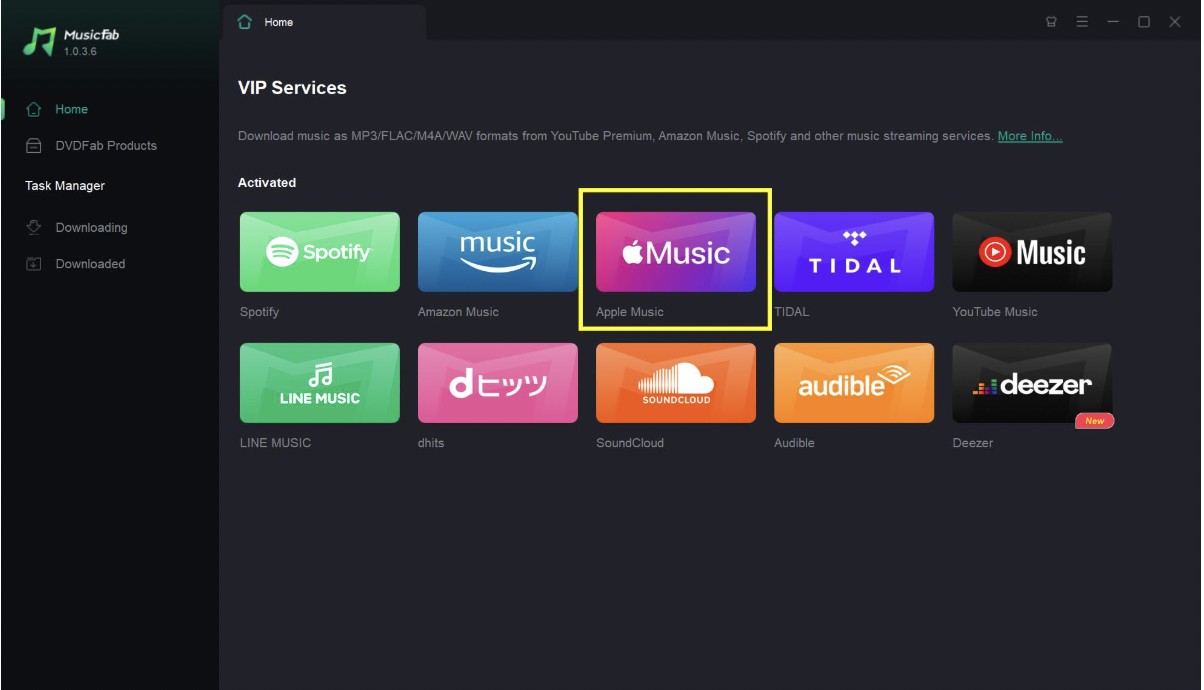
Step 2: Log into your authorized Apple Music account > use the built-in browsing option to locate your preferred songs or music from Apple Music for downloading.
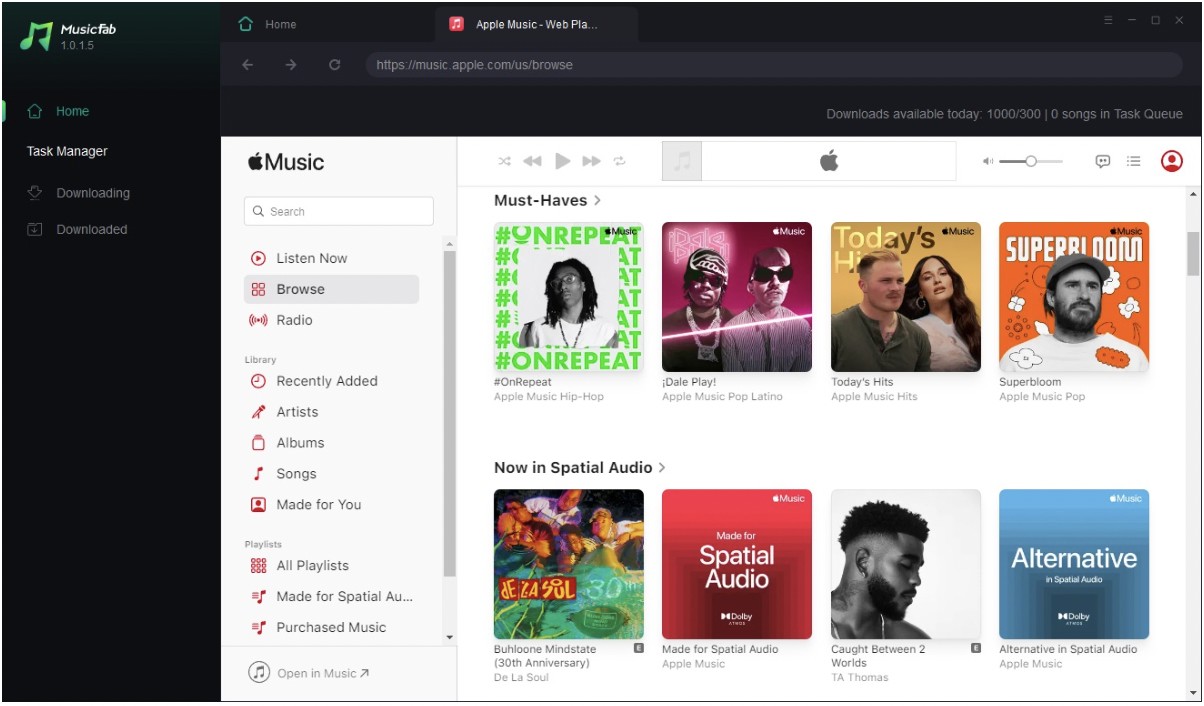
Step 3: Once selected, click the button at the bottom right corner. Then the tool automatically analyzes the uploaded content, you will see a panel where you can choose the output quality and format.
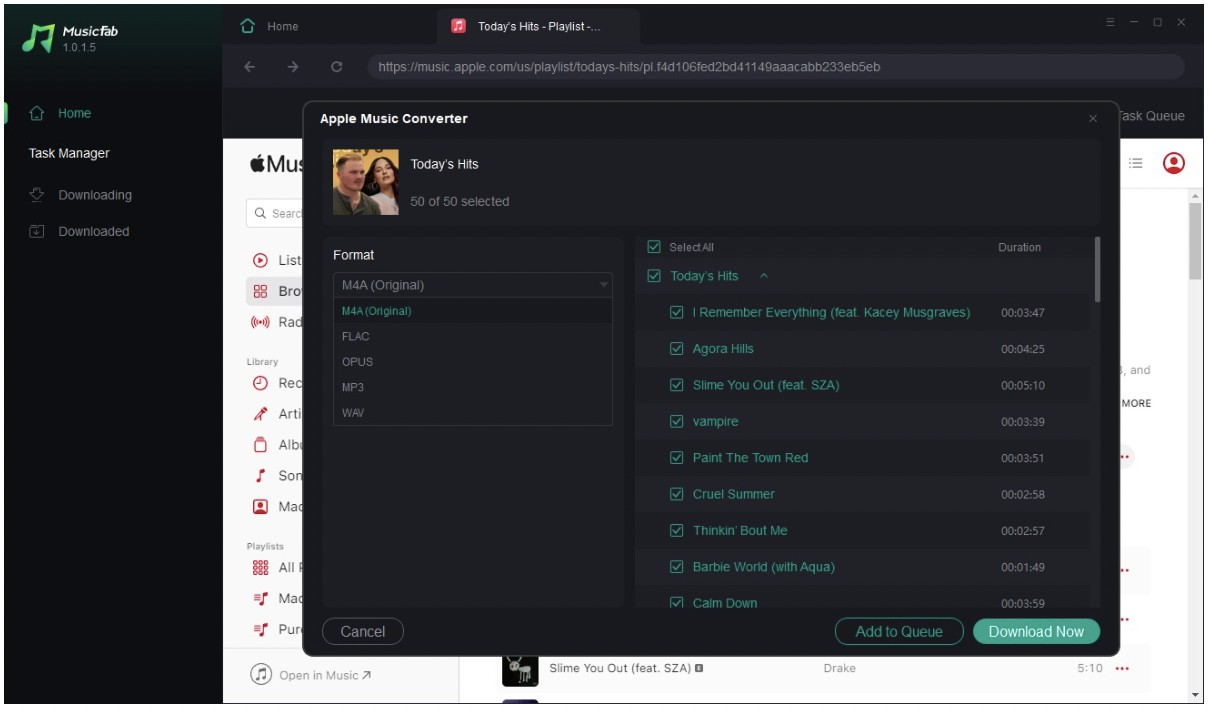
Step 4: Once the setting is done go for the "Download Now" option to initiate the uploaded Apple Music content downloading process.
Free Trial: MusicFab offers free trial with maximum 3 content of any length downloading option.
You may also be interested in different methods to download Apple podcasts to MP3.
How to Download Songs From Apple Music Using The Online Tool: APLMate
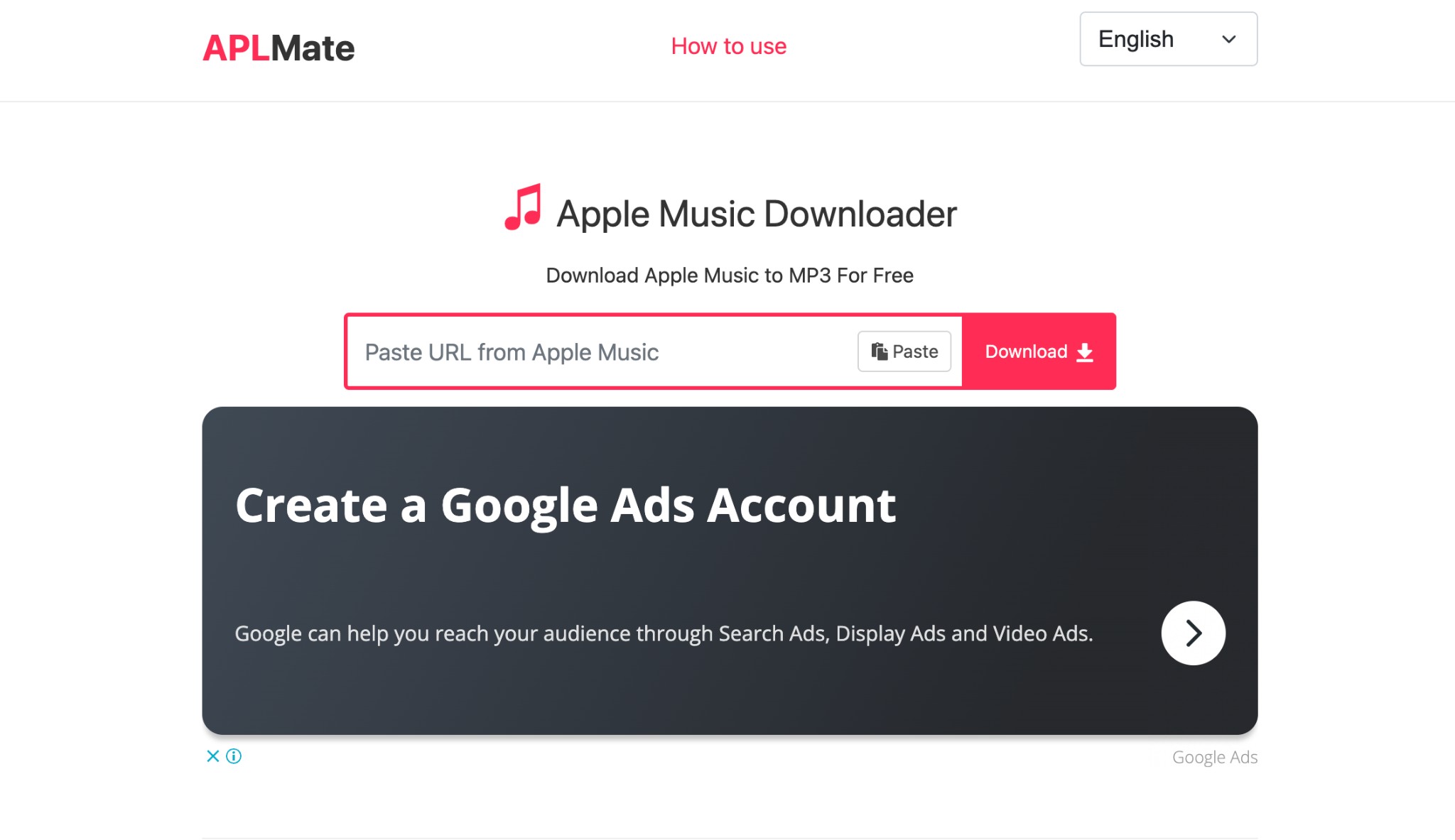
APLMate is a popular free and fast online tool with multiple flexible features. However, this tool doesn't directly download Apple Music songs or tracks. Instead of downloading original music or song files, this tool records the content while analyzing and processing the pasted content links. It saves the recorded file in MP3 format for offline streaming on all devices and platforms.
Features
- This is an ads-free online tool that works on all devices and platforms
- It doesn't require any software installation
- Easy & simple interface to use without any skill or experience
- You can download entire Apple Music playlists in one go with batch-processing
- It supports unlimited downloading from Apple Music in 320Kbps output quality
How Can I Download Music From Apple Music With APLMate
Step 1: Open the Apple Music service using an app or website > select and open the album or playlists containing your favorite song > select the song you want to save to in MP3 format.
Step 2: Select "..." & then the share option > select copy link icon > open the APL Mate. com website using any web browser > paste the copied Apple Music's song link in the address bar at the top of the page.
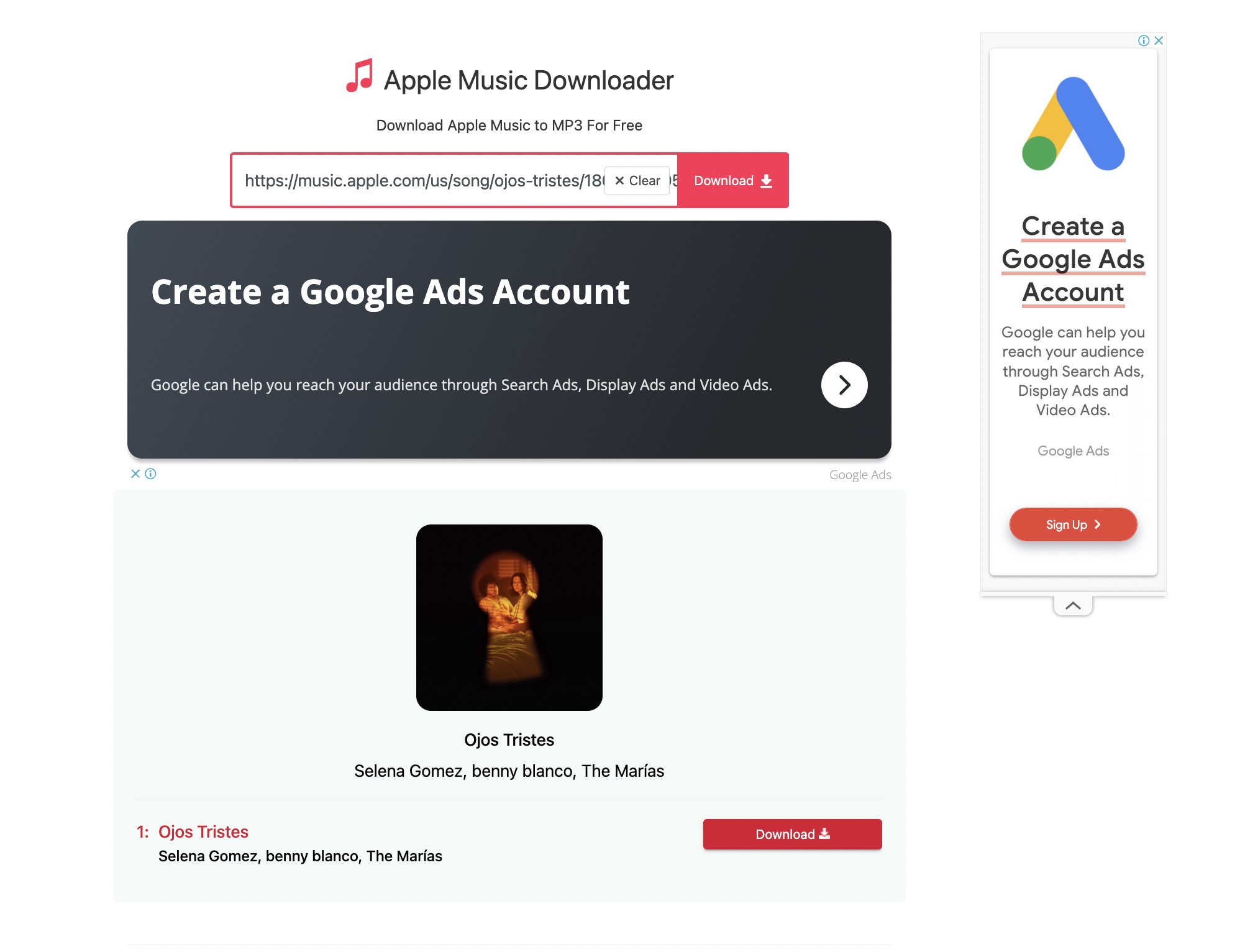
Step 3: Select the "Download" button and wait for a while to initiate the process. Then, select MP3 as the output quality > and save the content in MP3.
How to Download Music From Apple Music With Audio Recorder: Audacity
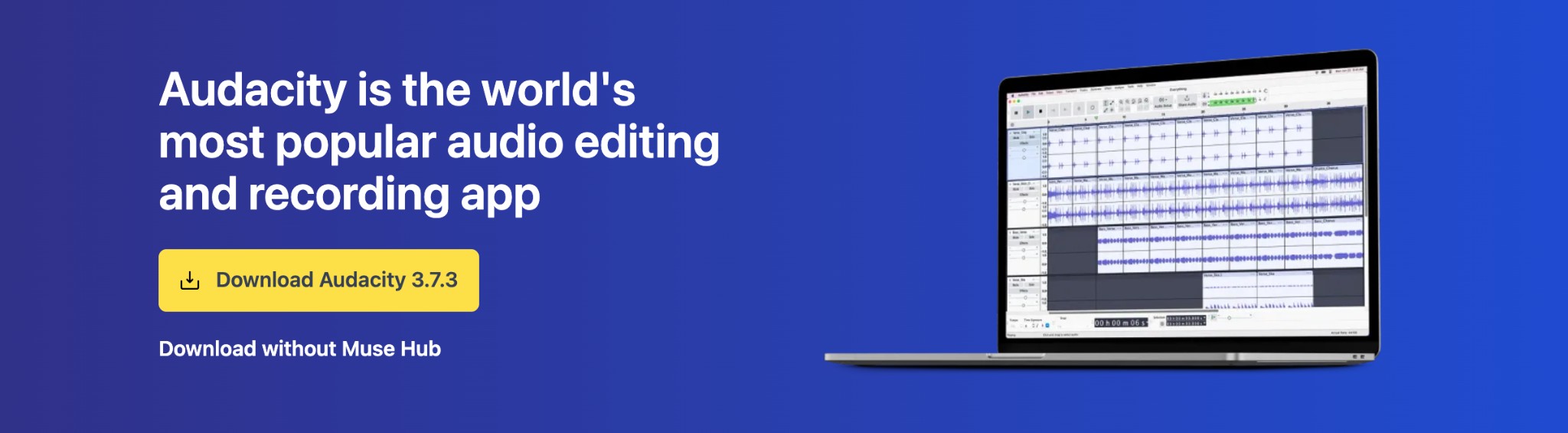
Audacity is an open-source and free program to download Apple Music for Windows, Mac and Linux. This audio recording and editing software allows the recording of live music and editing of audio files with cutting, cropping, mixing, etc. With multiple flexible functions, Audacity lets you convert audio files between formats.
Features
- It offers various audio format support like MP3, FLAC, OGG, WAV, and more
- It lets you record audio with microphone / other input devices
- Explore built-in audio effects like pitch change, eco, distortion, etc
- It supports third-party plug-in integration
- It removes background or unwanted noise from the recording
- This tool works best with voice-over recording, audio restoration, sound effect creation, etc.
How to Download a Song From Apple Music With Audacity
Step 1: Download and launch the Audacity program on your system. Then, go to "Edit" and select "Preferences." Then, move to the "Devices" section under the "Preferences" window.
Step 2: Under "Recording," select the appropriate audio recording device. Play the Apple Music song you like to record for offline listening. When the track starts to play in real-time, select the "Record" option in Audacity.
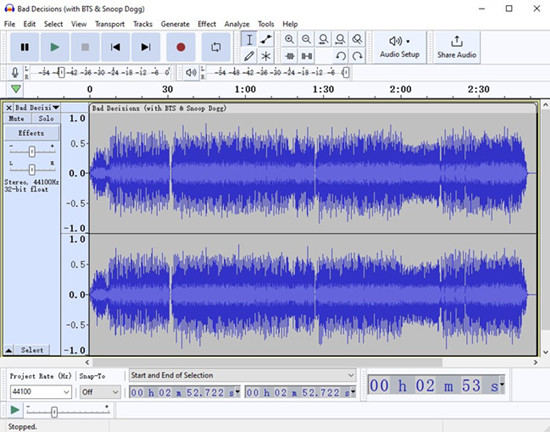
Step 3: Once the played song has finished, select "Stop" to complete the process. Edit the recorded audio if needed with edits and other adjustments. Next, go to "File" > select "Export" > then choose "Export as MP3."
Step 4: Personalize your MP3 export settings and save the recorded file in your desired location.
Cons
- It doesn't support multi-track recording.
- It is challenging to record a complex project with multiple audio tracks
Conclusion
Now you know how to download music from Apple Music to computers or other devices using official and other methods. However, to download Apple Music songs or albums permanently without any encryptions, limitations, or restrictions in original quality and MP3 or other flexible formats, you must try the advanced features of MusicFab Apple Music Converter for its flawless service.
FAQs
How to Download Music From Apple Music to USB?
Since all the Apple Music content is encrypted, the downloads can't be copied directly to the USB drive. So, let's see how to do that without any legal hassle.
Step 1: After opening the iTunes Store purchase DRM-free songs or albums in AAC and M4A format.
Step 2: In iTunes select “File” > “Convert” > Create MP3 version > locate the file:
on Mac: ~/Music/iTunes/iTunes Media/Music
on Windows: C:\Users\[YourUsername]\Music\iTunes\iTunes Media\Music
Step 3: Once you locate the file, drag and drop it to your USB drive.
Is It Legal to Download Songs From Apple Music?
If you use the Apple Music download for your personal use, it's legal to download songs from Apple Music. However, distributing or sharing them to others or various platforms is not a legal affair.