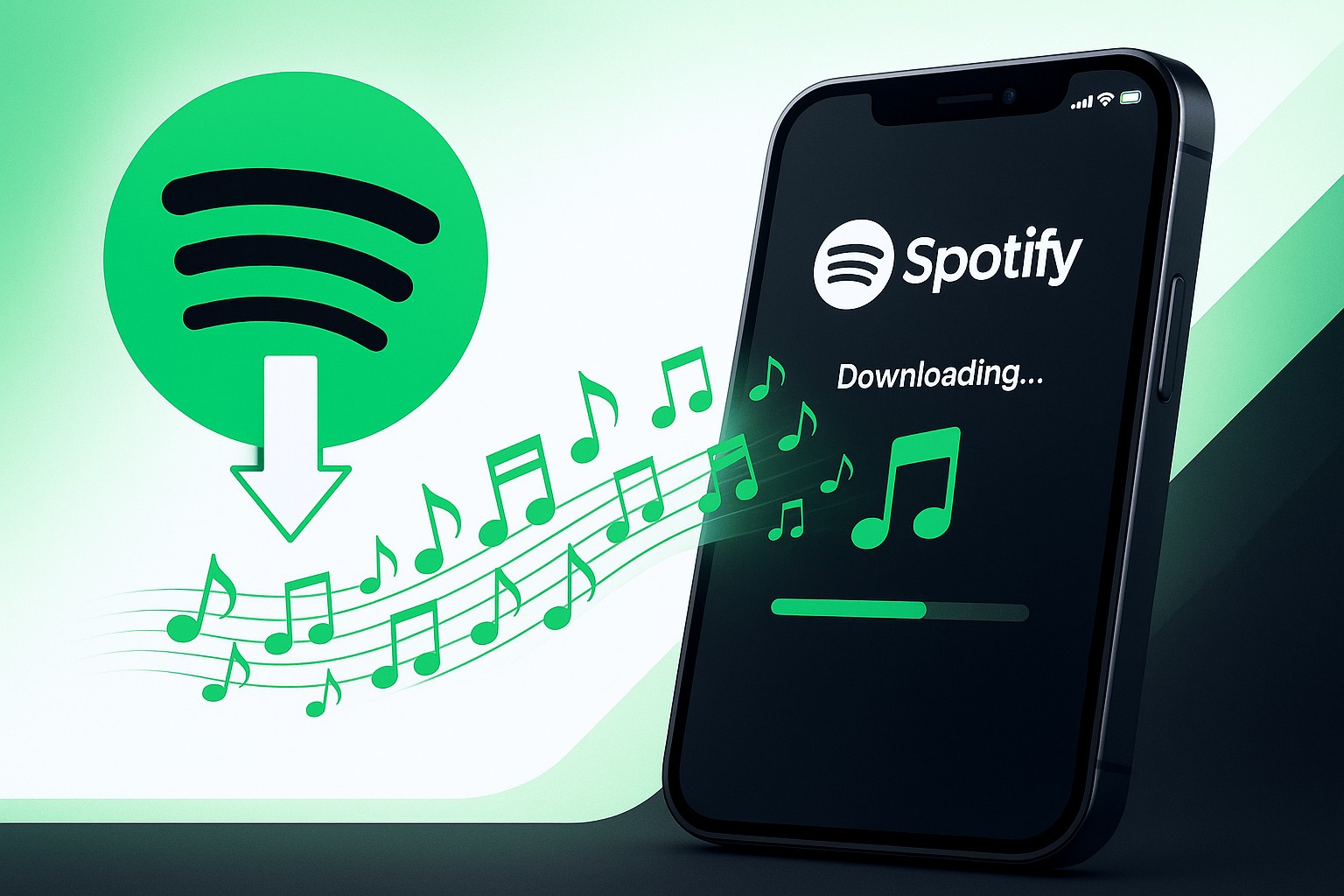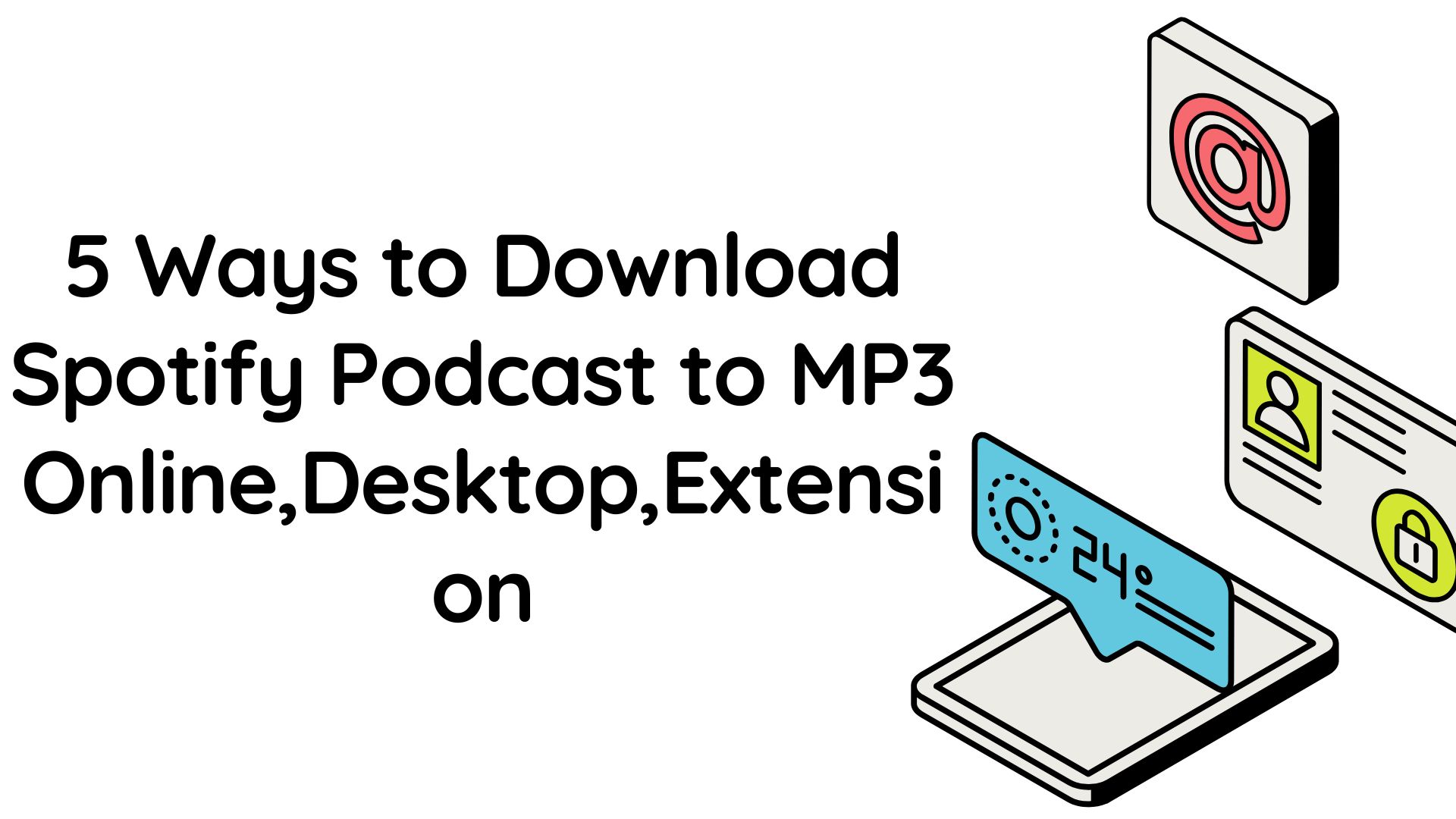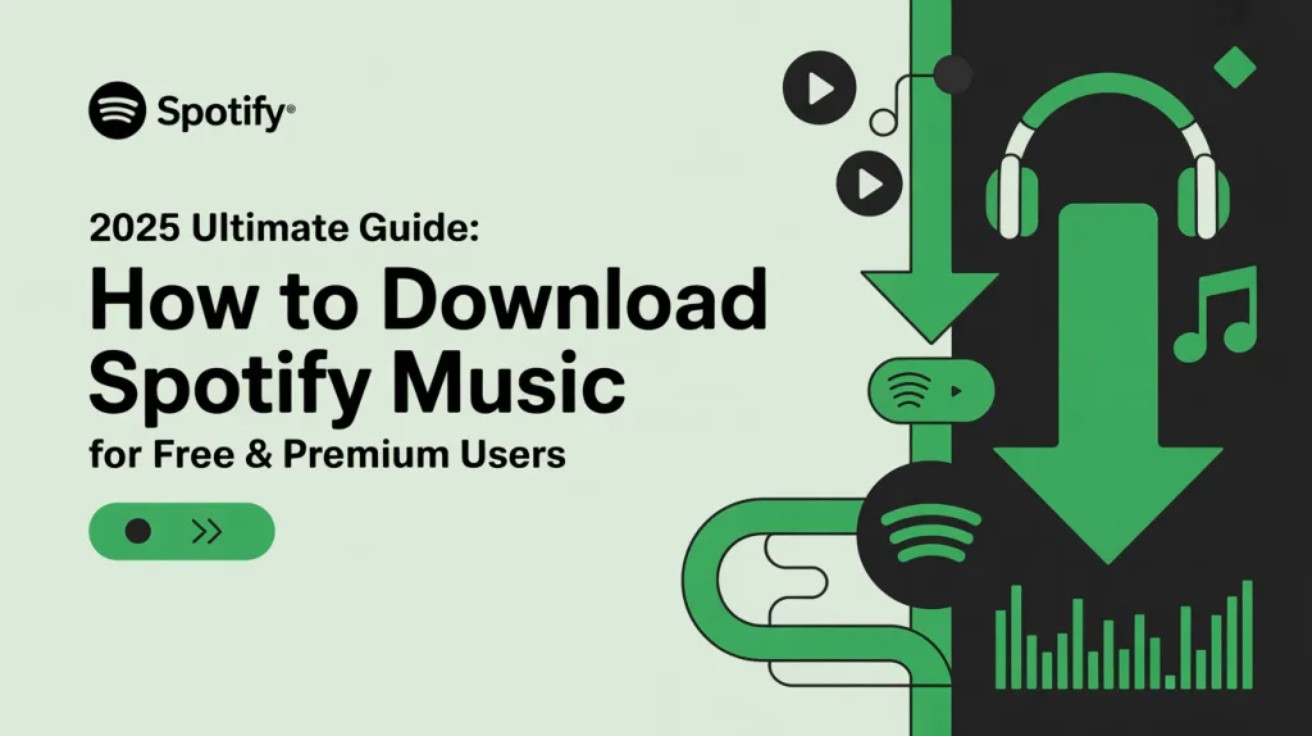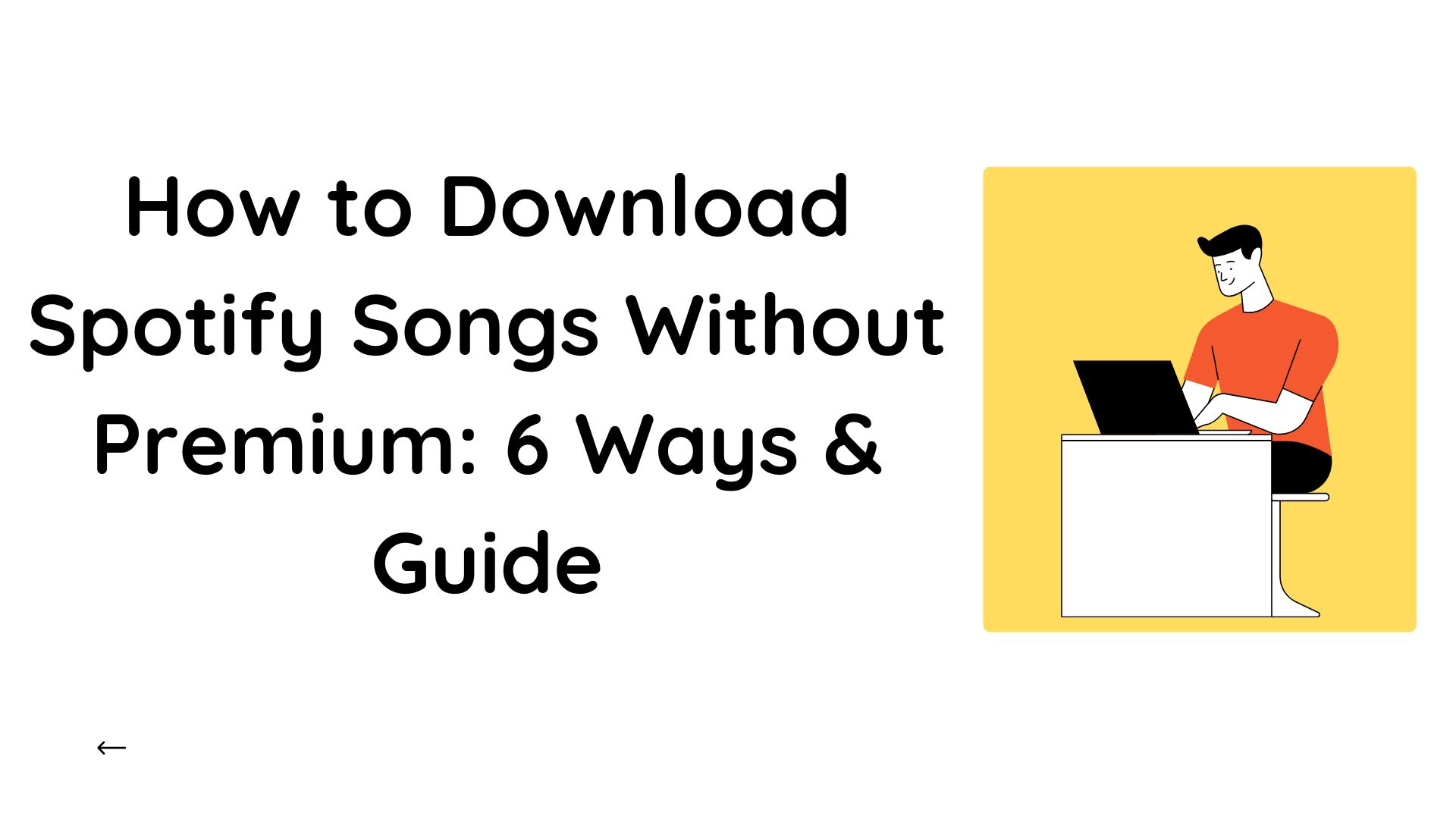How to Download Music from Spotify to a Computer : Multiple Methods
Summary: Spotify's offline streaming comes with many restrictions and limitations, such as a limited number of downloads and DRM-protected downloads. Don't worry, here you will get multiple methods of how to download music from Spotify to a computer.
Table of Contents
How to Download Music from Spotify to a Computer Without Premium Using MusicFab
MusicFab Spotify Converter allows you to save the entire Spotify audio library, including music, songs, podcasts, audiobooks, etc., without ads and a premium subscription. You can download Spotify content in your desired format from multiple options, such as MP3, WAV, FLAC, and M4A, using either the free or premium plan.
With 20x high-speed downloading, you can download files with ID3 Tag integration. Enjoy high-quality downloads in 320kbps bitrate and 44.1 kHz sample rate. These permanent Spotify downloads are accessible on all devices. Its built-in function will help you access the entire Spotify library through the MusicFab app.
Steps to Download Music from Spotify to a Computer Without Premium Using MusicFab Spotify Converter
Step 1: Open MusicFab and select Spotify

Step 2: Log in to your Spotify free account or premium account and choose your desired song or playlists. Then, tap the down arrow from the bottom right corner.
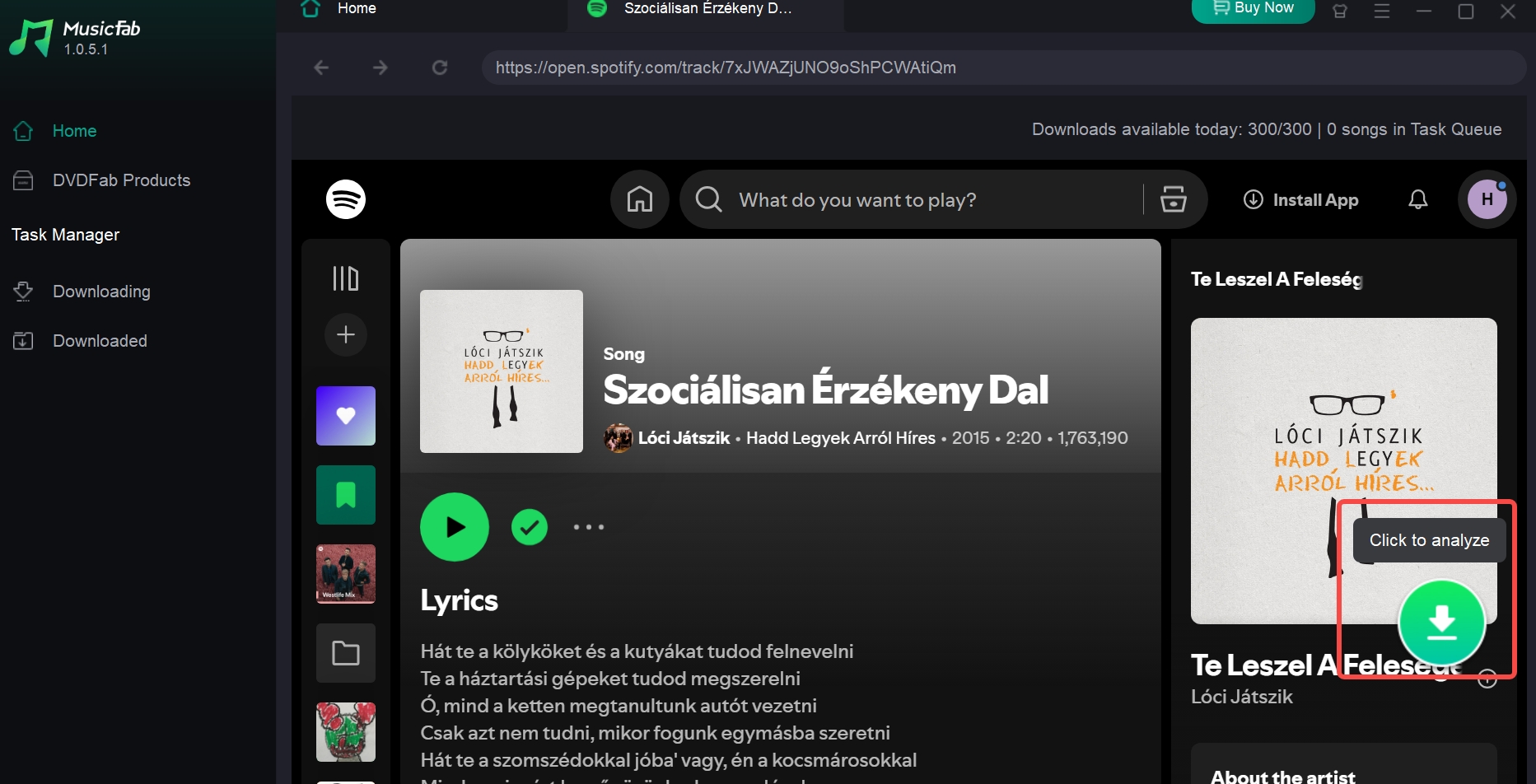
Step 3: From the pop-up window, select the output format and adjust the output audio quality.
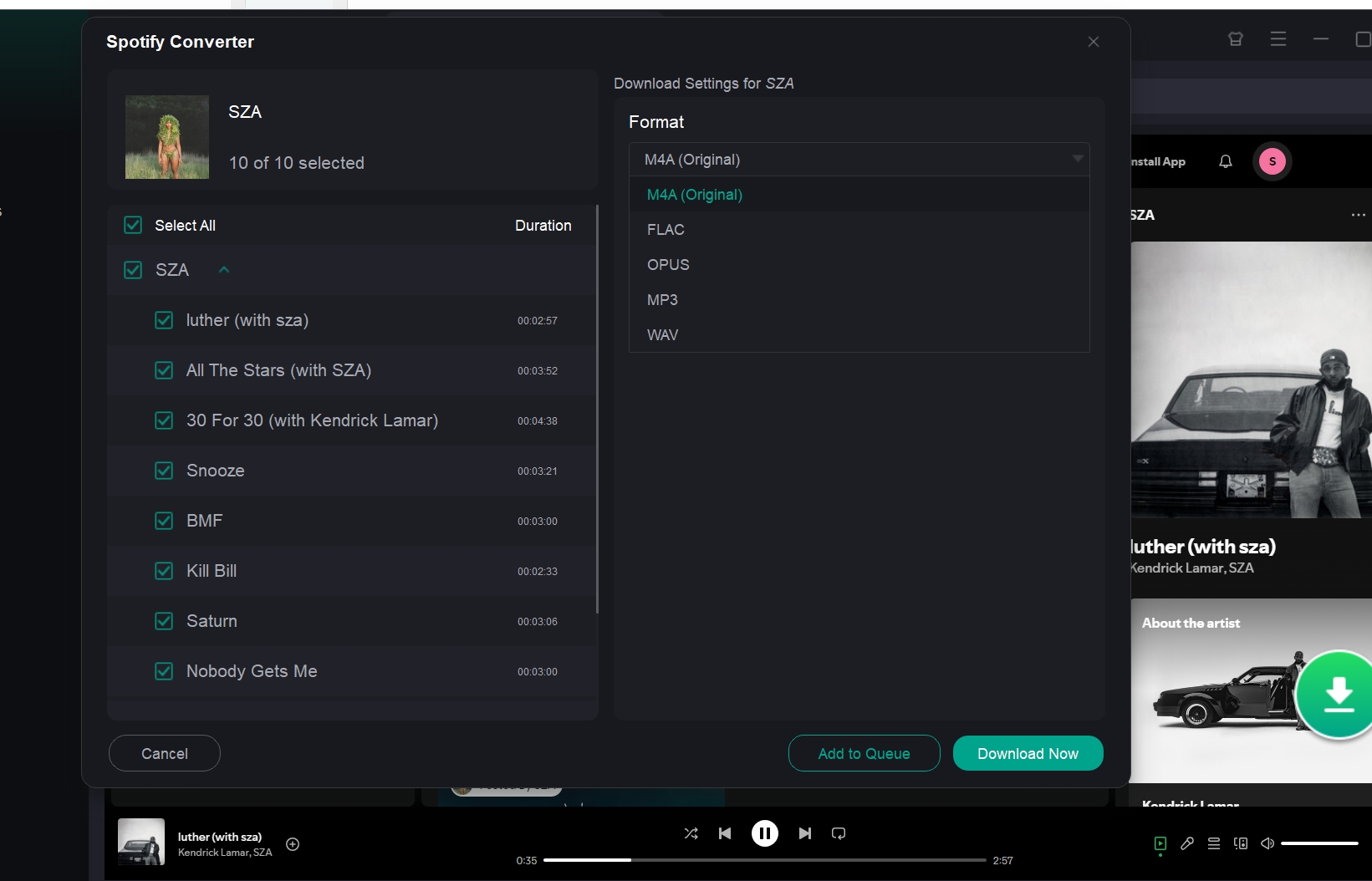
Step 4: Finally, tap the “Download Now” option to start the download process. MusicFab will automatically download content with lyrics and ID3 Tags.
How to Download Music from Spotify to a Computer With Premium Using The In-App Function
Best For: Separate software installation, free function with high-quality listening
Steps to Download Music from Spotify to a Computer With Premium Using The In-App Function
- Step 1: Before proceeding, ensure you have a Spotify Premium subscription and log in to your account using your official ID and password.
- Step 2: Choose the Spotify content you'd like to download. Once you're done with your selection, select the “Download” option to toggle it on and turn it green. Your selected playlists will be downloaded immediately.
- Step 3: To access the downloaded content, “Settings” > “Show Advanced Settings” > “Offline Sign Storage”.
How to Download Music from Spotify to a Computer For Free: Online Tool
After saving your Spotify library with and without Premium, if you want to know the free option to save them on your system, you can easily do that using two methods. So, let's see how to do that.
SPOTIDOWN

Best For: All device-compatible free online tools accessed through any web browser
How to Download Music From Spotify Onto a Computer for Free Using SPOTIDOWN
- Step 1: Open the Spotify application on your device using your suitable browser > find and play the song that you like to save offline.
- Step 2: Click the three dots next to the song you have selected > tap the “Share” option and then “Copy link”.
- Step 3: Paste the copied Spotify content link in the input bar in the SPOTIDOWN > tab the green download button next to the bar to complete the downloading process.
To get more methods on all devices and systems, check the Ultimate Guide: How To Download Spotify Music for Free & Premium Users.
Comparison Among Spotify PC Download Methods
All Tools Summary At a Glance
- MusicFab Spotify Converter: A Professional-Level High-grade Tool
Suited for downloading and converting Spotify music to MP3 with high quality and fast performance.
- Spotify Premium: An Official (built-in) Tool
Suited for streaming and downloading Spotify songs for offline listening without any third-party app with a Premium subscription.
- SPOTIDOWN: A Reliable, Online Tool
Suited for quickly downloading Spotify tracks online without installation; great for casual users seeking simple access.
If you want to know more about the best tool or method to download your favorite Spotify library, this comparison table will definitely help you choose the right one based on your requirements. Here, you will get the most valuable highlights of these methods.
| Yes | 1x | No | ||||
| 1x | No | No | No |
FAQs
Where Can You Find The Spotify Download on Your Computer Storage?
If you have downloaded Spotify content using the in-app function, follow the given command to locate the download in your Windows or Mac system.
- For Windows: C:\Users\AppData\Local\Spotify\Storage
- For Mac: check /Users/yourusername/Library/Caches/com.Spotify.Client/storage
Related Reading: Where Spotify save music
Can You Download Music From Spotify to Your Computer Using The Spotify Web Player?
No, the Spotify web player doesn't support downloading options. You can save Spotify content only through the Spotify desktop app.