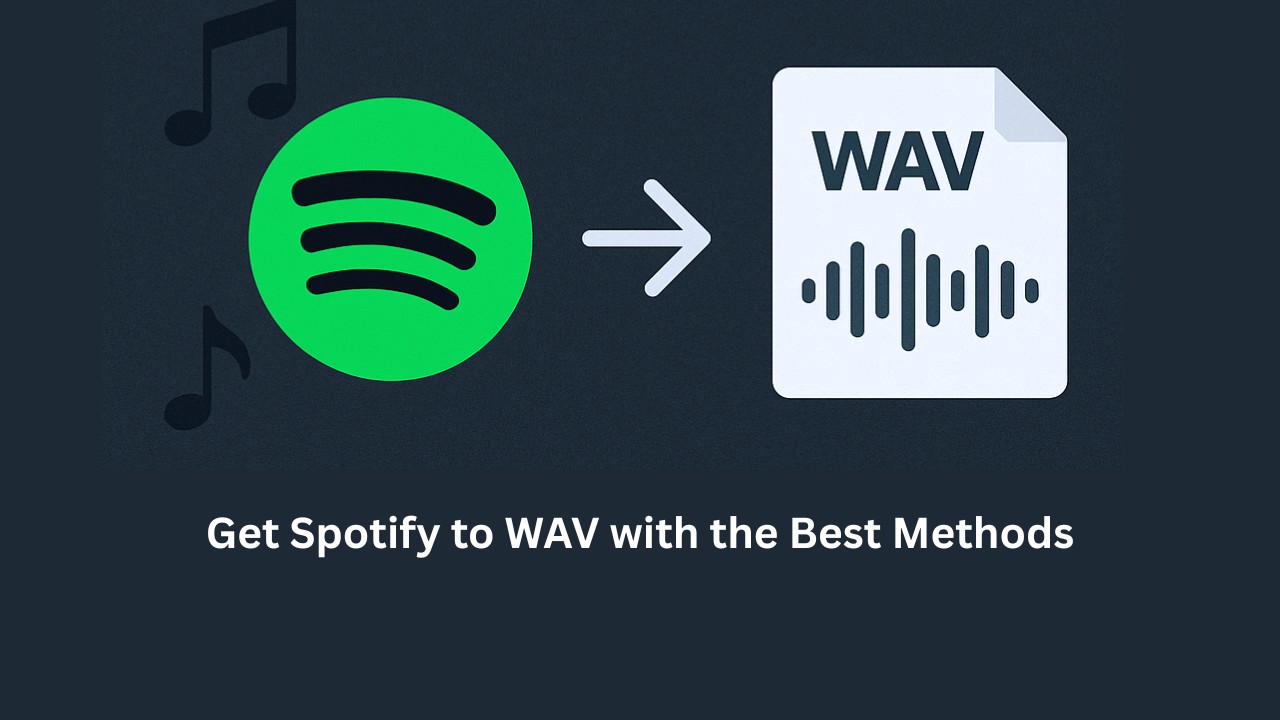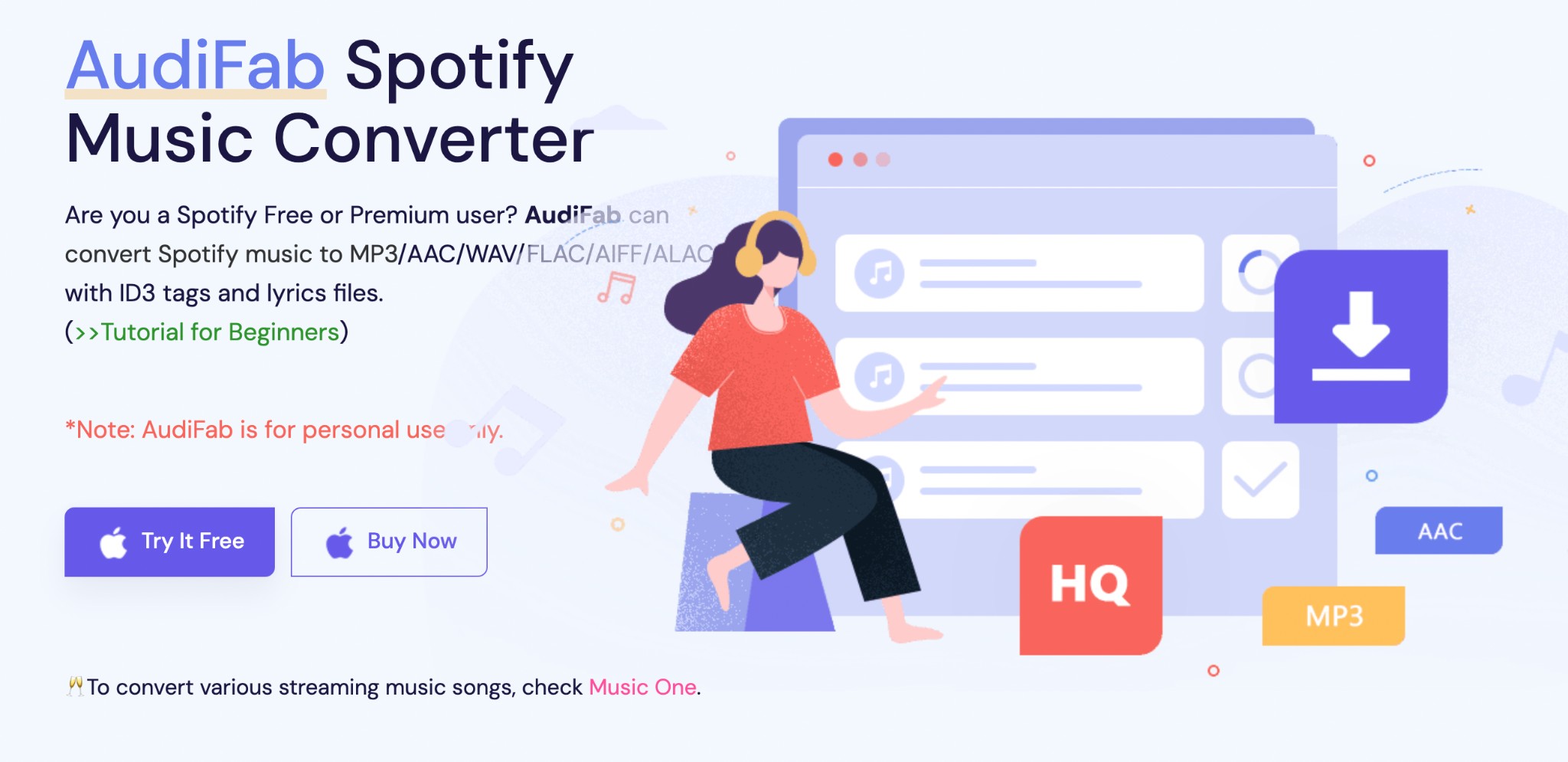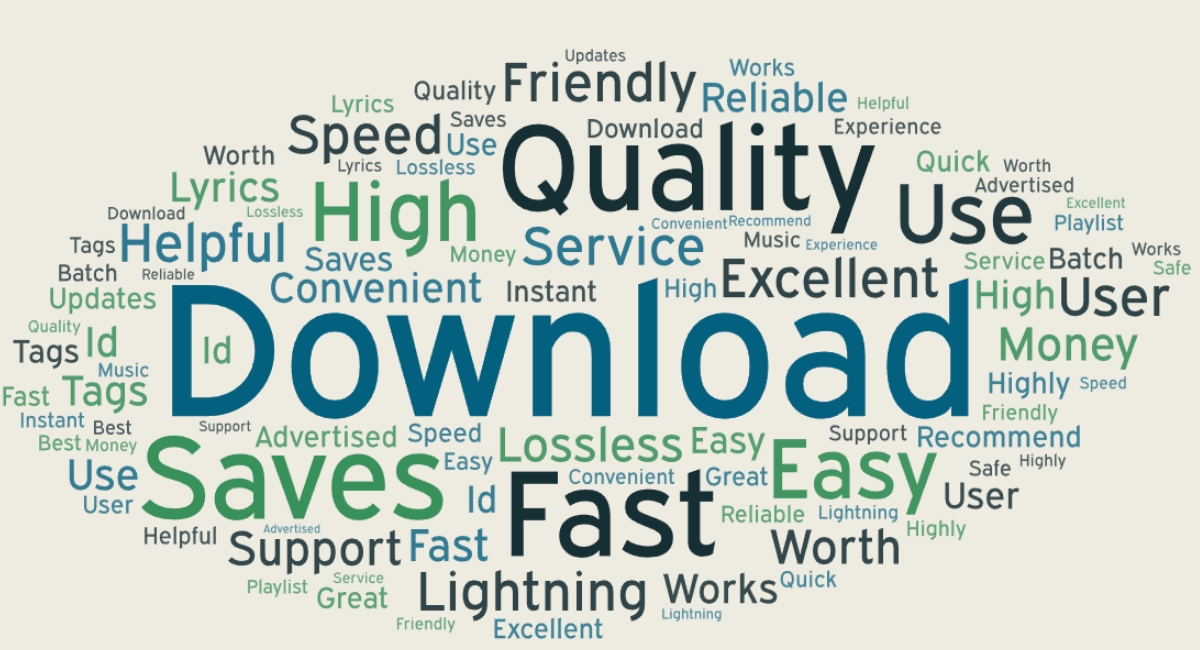How to Download Spotify Songs Without Premium: 6 Ways & Guide
Summary: To enjoy Spotify music magic in your offline world for free without an expensive subscription, you must know how to download Spotify songs without Premium. Let's see the top 6 tools to know how to download Spotify songs without a premium service on multiple platforms and devices.
Table of Contents
Why Do You Need to Download Spotify Music Without a Premium Service?
Though Spotify free service has lots of limitations, Spotify premium service also has various challenges and conditions despite charging for expensive subscription plans.
- Ads intervention
- Limited playback control
- Offline downloads can't be shared with other devices or platforms
- Subscription costs often increase
- Shuffle play compulsion
- Only 6 skipping songs per hour
- Limited library access Mixed quality audio but not CD quality
- No video or lyrics integration with the songs
- There are regional restrictions to some songs or music content
Downloading Spotify songs without its premium service will satisfy your offline listening only if you choose the right Spotify music downloader based on your needs and device specifications. Therefore, let's see a complete guide on how to download Spotify songs without premium on various OSs and devices.
How to Download Spotify Songs Without Premium On PC/ Mac: MusicFab Spotify Converter
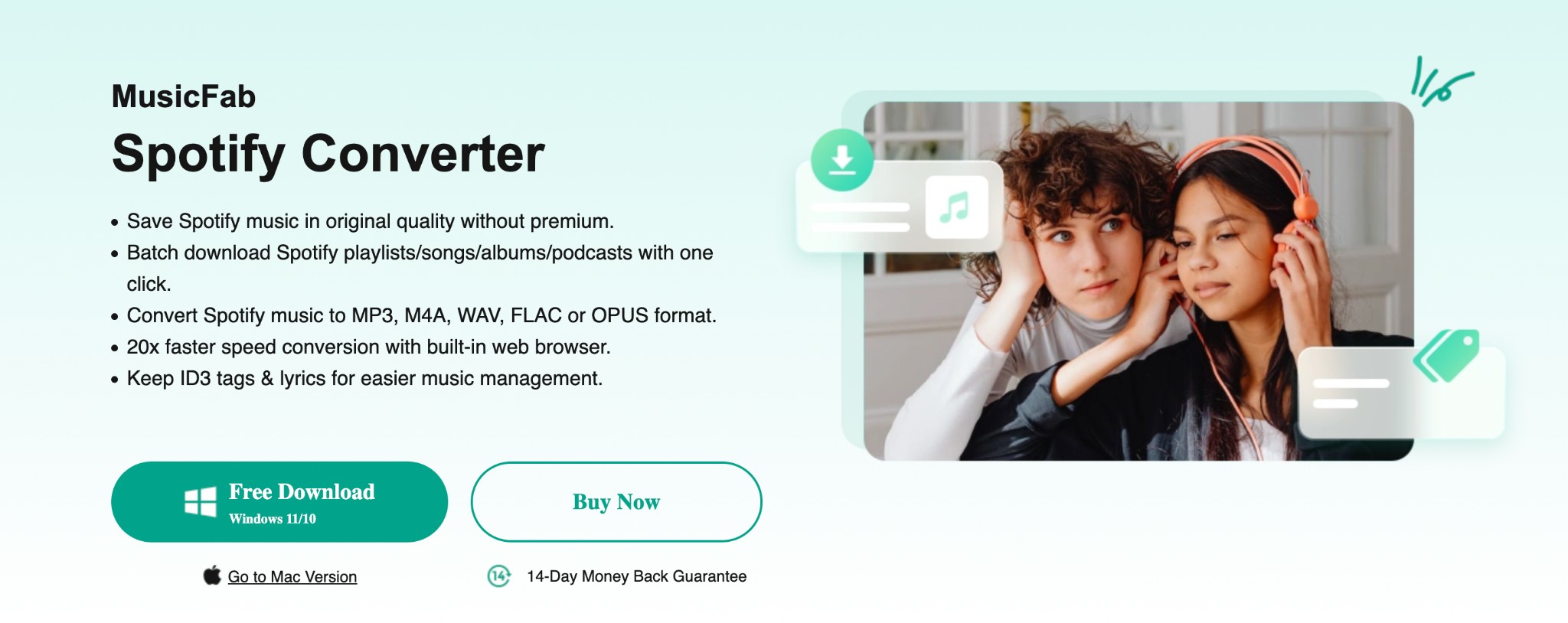
Trustpilot Review: 4.5/5
MusicFab Spotify Converter is an all-in-one program that allows you to download and enjoy your favorite Spotify songs or entire playlists in one go with batch processing. While downloading, MusicFab can remove copy-protection or region restriction from any Spotify songs if they are encrypted. With 20X faster speed than any others, you can quickly download Spotify playlists, audiobooks, podcasts, etc., in original quality from the free version.
- Enjoy lossless downloading with lyrics and ID3 tag
- Save download in your desired audio format from the various options like MP3,FLAC, WAV, OPUS etc
- Get high-quality downloads up to 320kbps and 44.1 kHz sample rate
- Your Spotify downloads can be shared with any device or platform
- Built-in browser for seamless searching of Spotify songs inside the MusicFab
How to Download Spotify Songs Without Premium On PC/ Mac
Step 1: Download the MusicFab tool on your Windows / Mac > under “VIP Service” select Spotify tab to open the Spotify official website > using the built-in web browser, sign in to your Spotify free account.
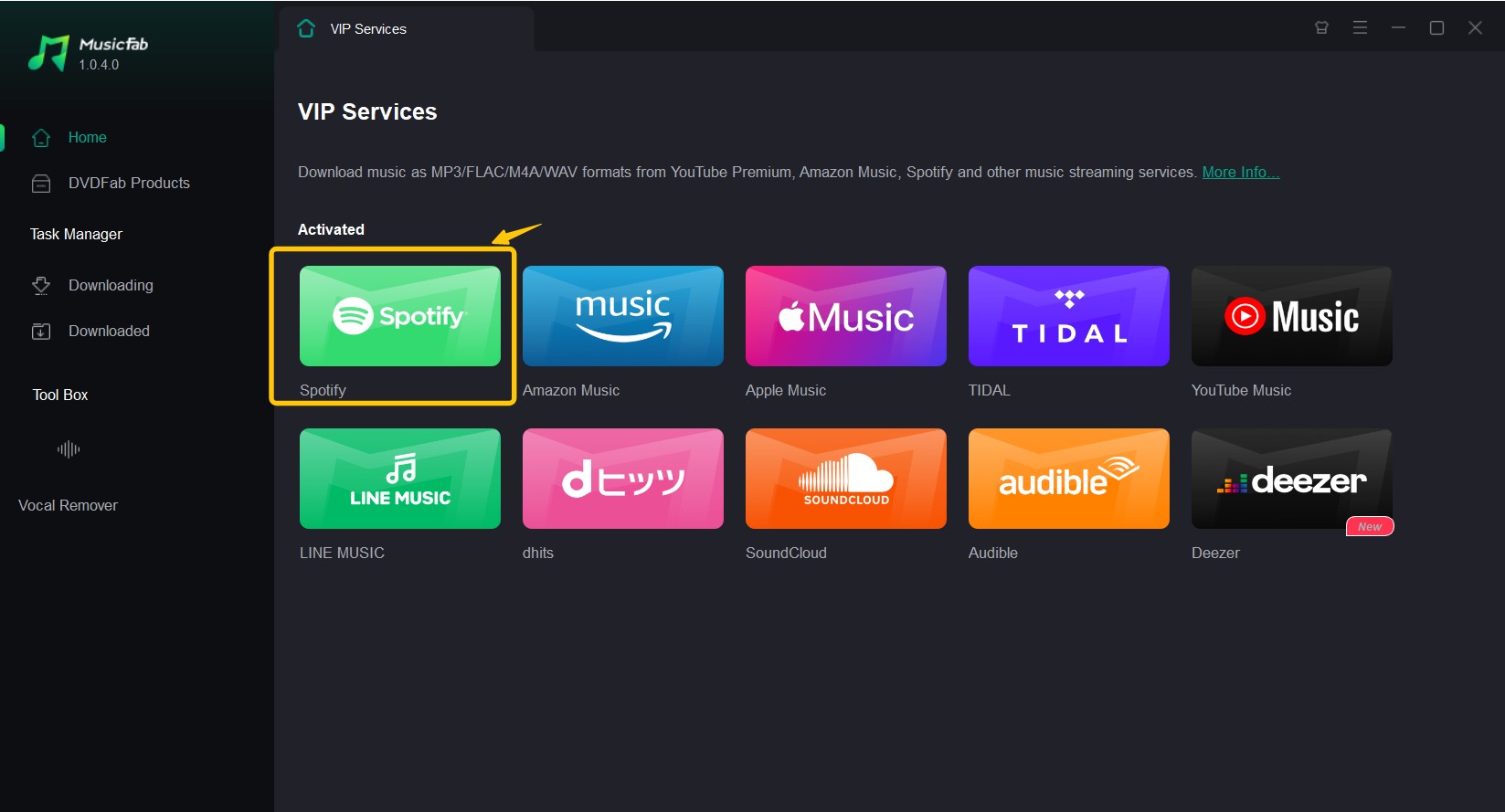
Step 2: Next, look for the songs / album you want to download > click the arrow button at the bottom right> a music analyzing window will be shown > wait a while to proceed with the music analysis function.
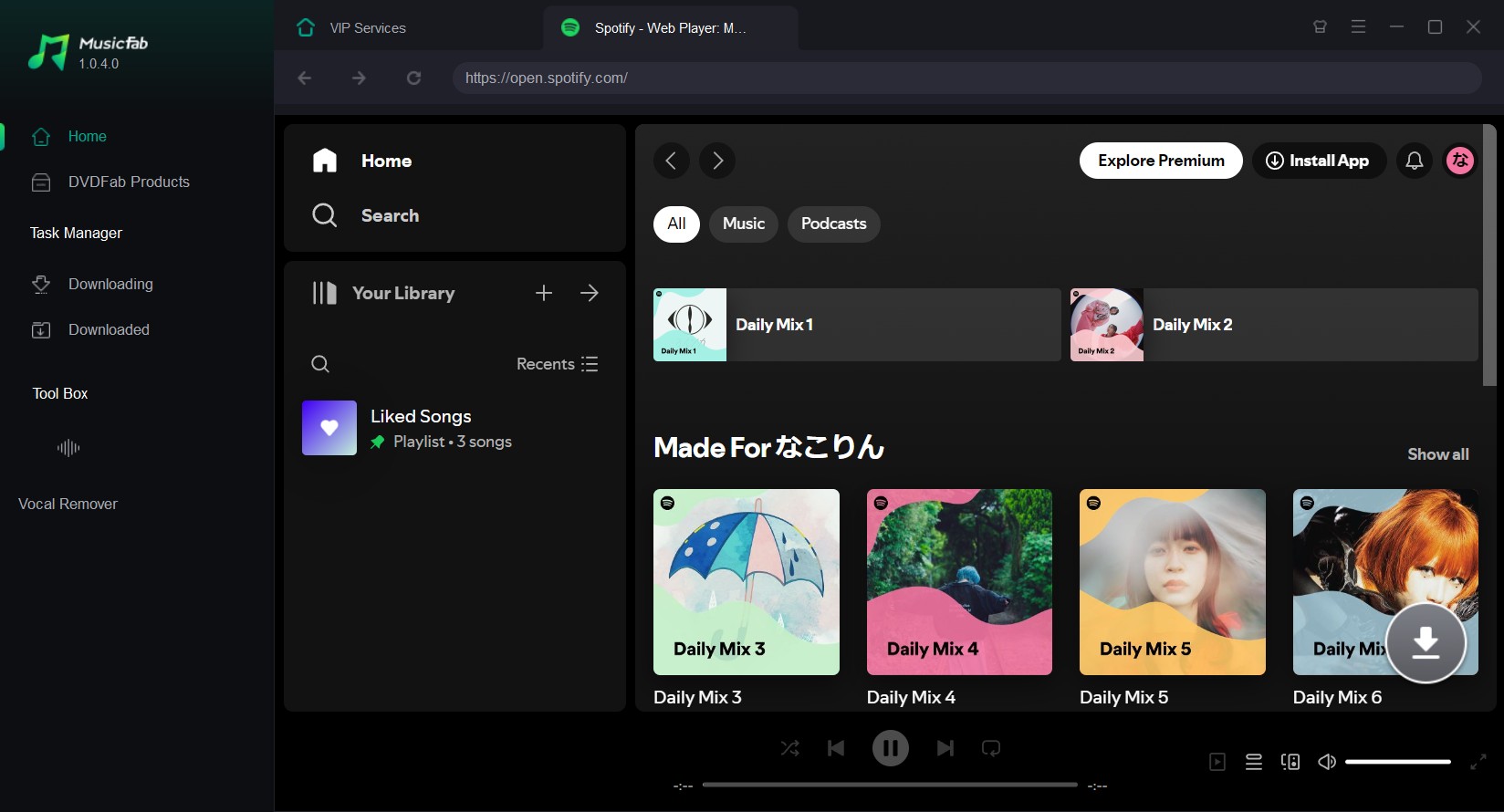
Step 3: After the music analysis process, customize output settings > select output format & quality > select “Download Now” to start your selected Spotify song downloading process. Under the “Download” tab, you will find the downloaded Spotify file.
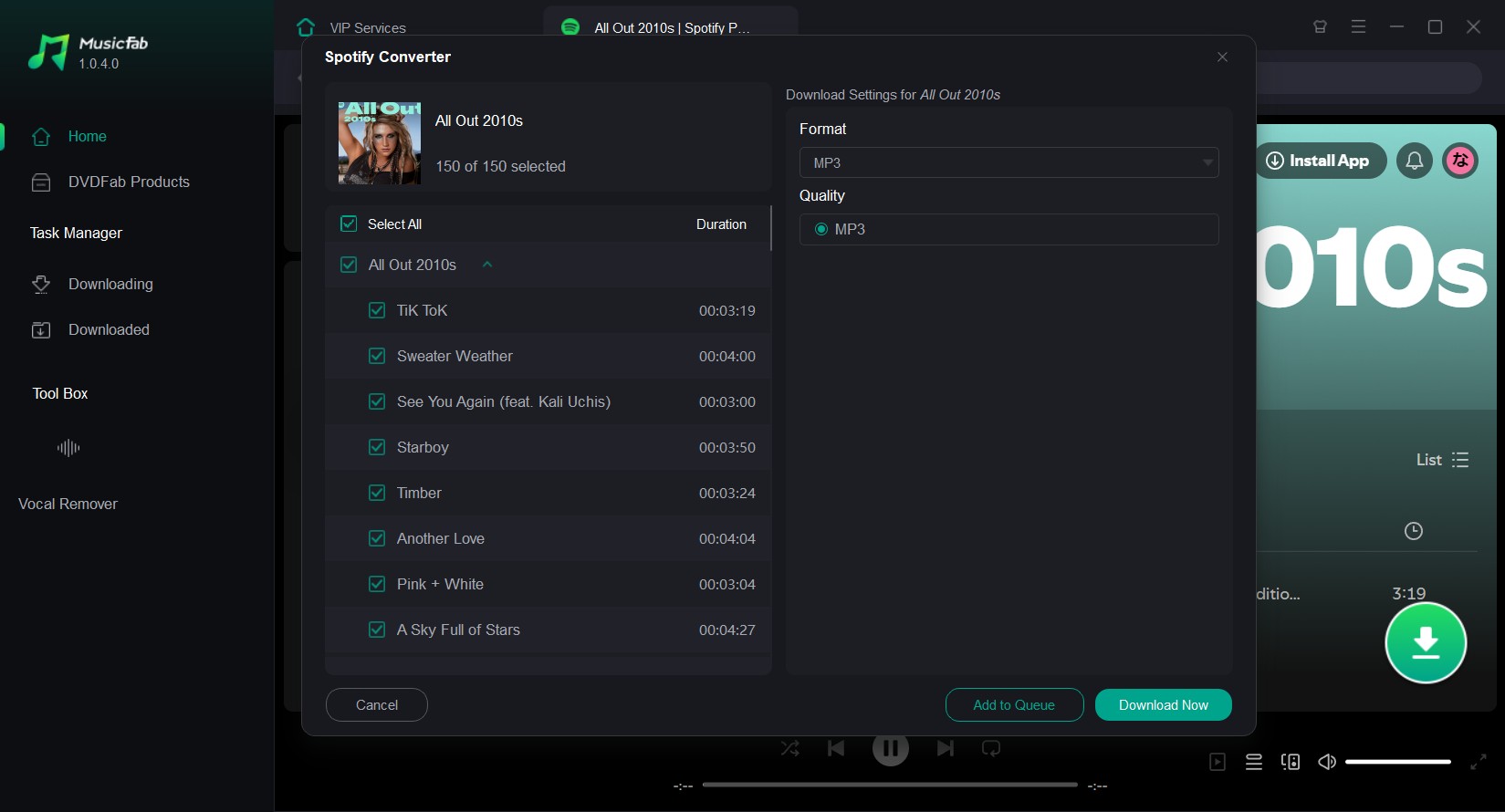
Free Trial: Available with 3 audio content downloading option with any file length
Related article: How to download Spotify song to iPhone
How to Download Songs On Spotify Without Premium For Free Online: Spotisongdownloader.to
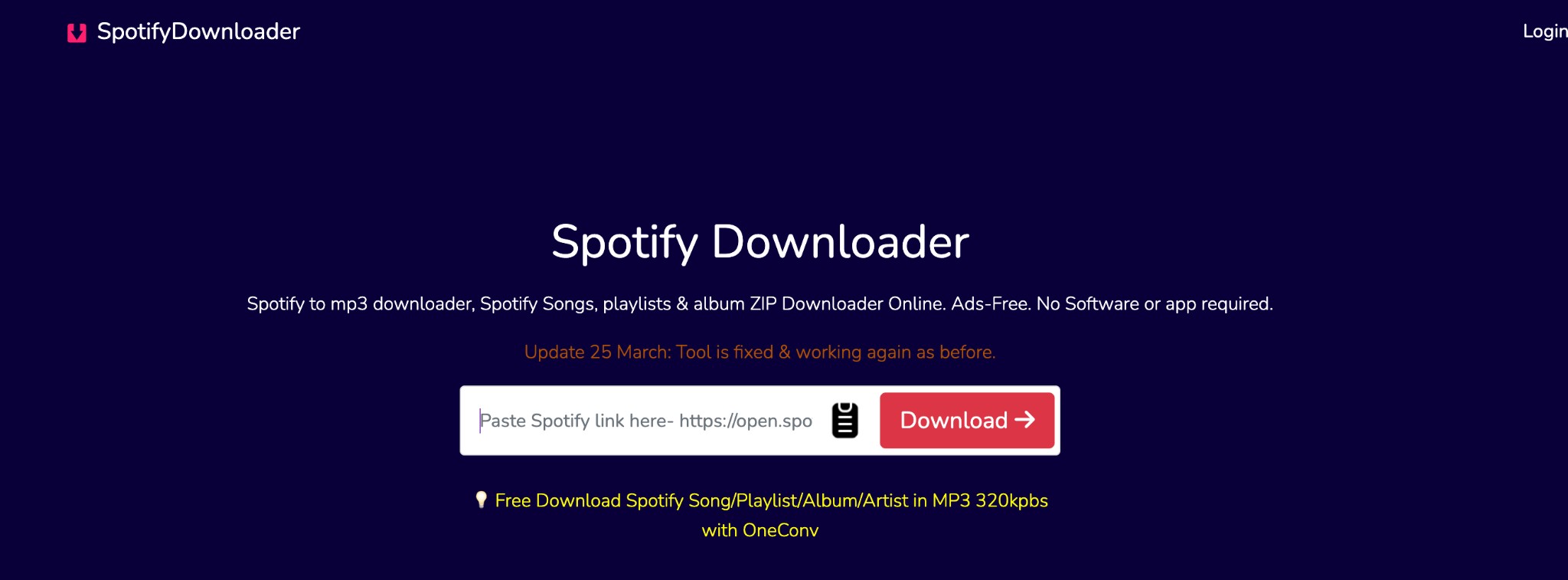
Trustpilot Review:N/A
SpotiSongDownloader.to is an online free program to download the entire Spotify library at a stretch in a single ZIP file in the most common MP3 or M4A format. Without any seperate software installation hassle or registration compulsion, you can use this tool on any devices including computer, phone, tablet etc using any web browser like chrome, Firefox etc.
Features
- Download Spotify playlists or albums to MP3 (320Kbps) / M4A (256Kbps), cannot download podcast from Spotify now.
- It can download audio in its original quality
- It preserves ID3 tabs to retain metadata like album, art, artist, etc
- It lets you explore an ads-free downloading experience
- Save time with batch processing
How to Download Spotify Songs Without Premium Free Online With SpotiSongDownloader
Step 1: Go to the Spotify page containing your preferred Spotify songs, albums, or playlists you like to download > copy the link of this content and go back to the homepage of SpotiSongDownloader.
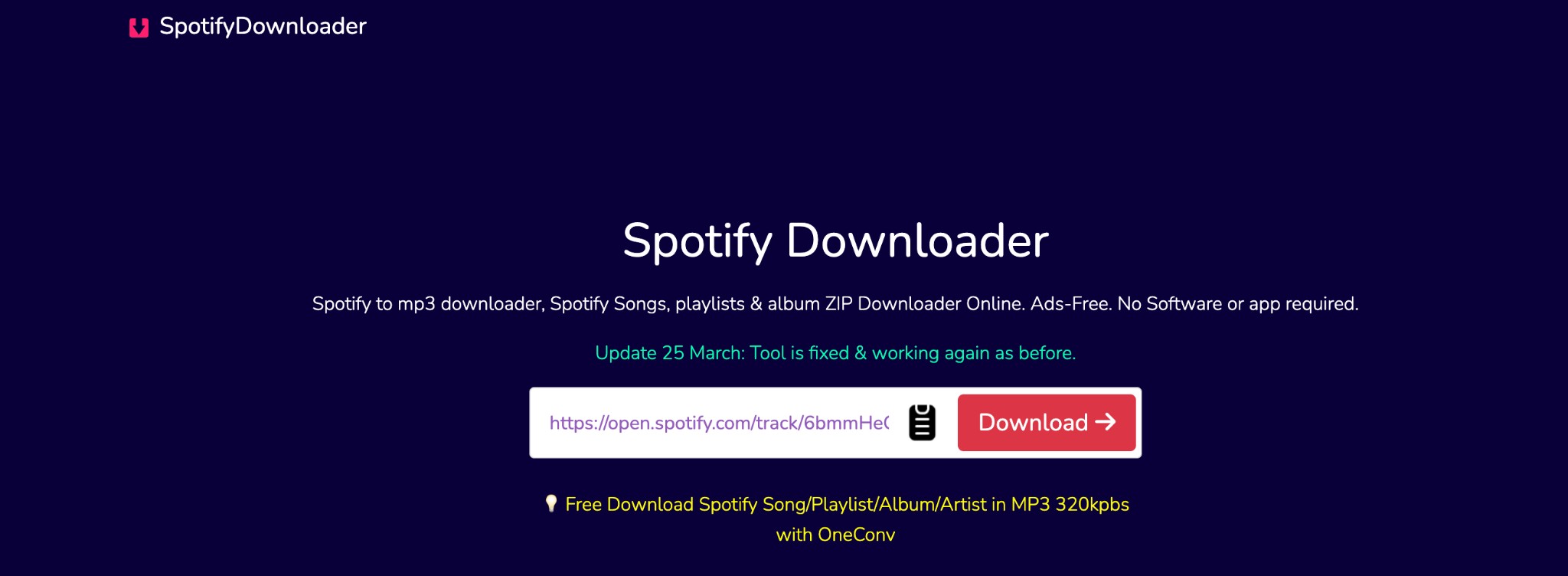
Step 2: Paste the copied links in the input bar at the top of the home page. Then, Hit the button on the right side of the input bar. The downloading process will be started.
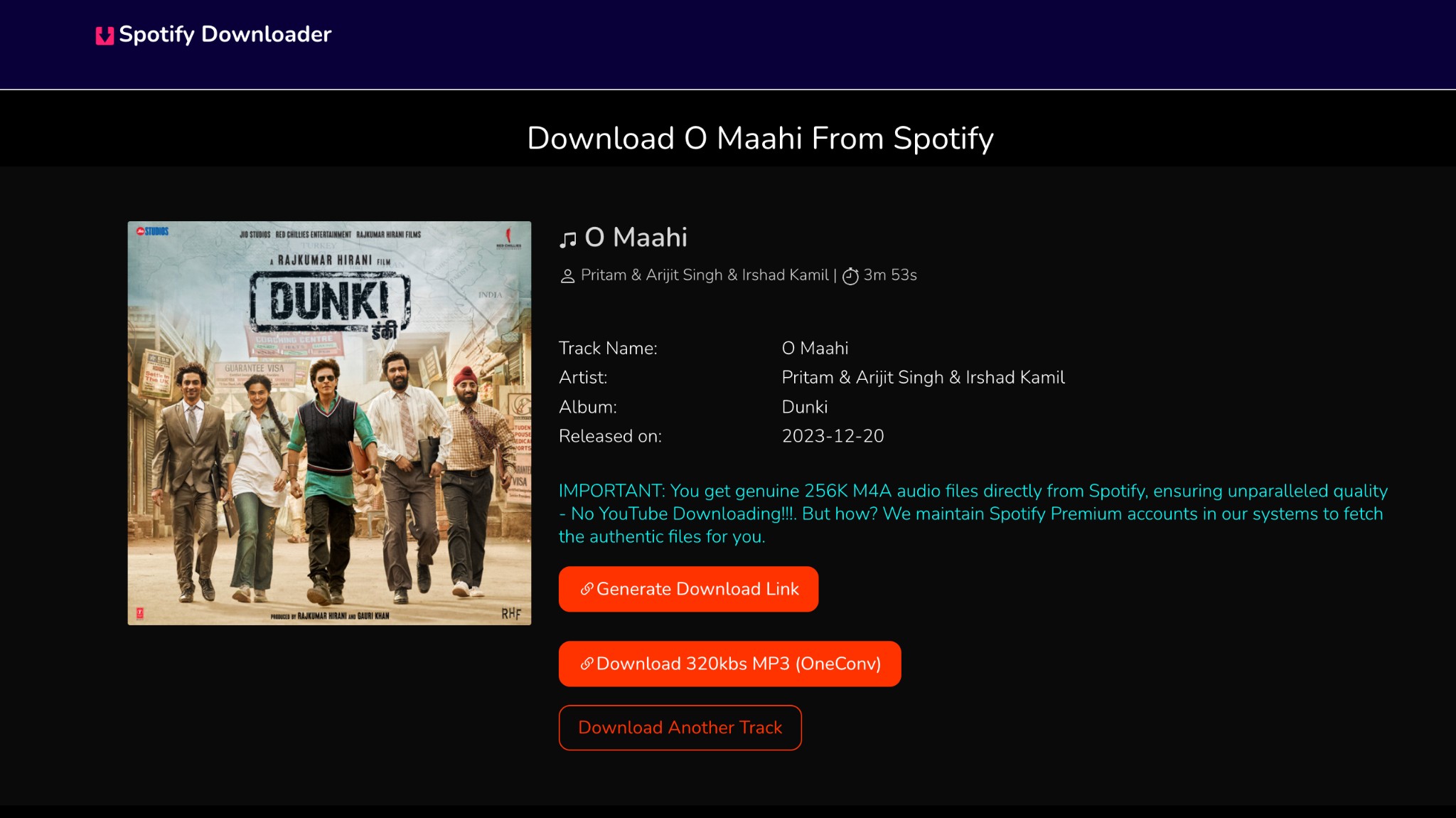
Step 3: You will see the Spotify “ZIP” download option at the upper side > select the option > all the selected and pasted songs will be saved in a single ZIP file. You can extract the file to locate individual Spotify songs.
Step 4: Otherwise, to download each song individually to MP3 you should select the individual download option found against each song.
Cons
- Only two audio output formats are supported
- There is no audio customization or editing option
Free Trial: Free to use
How to Download Spotify Songs Without Premium On Android: Spotiflyer App
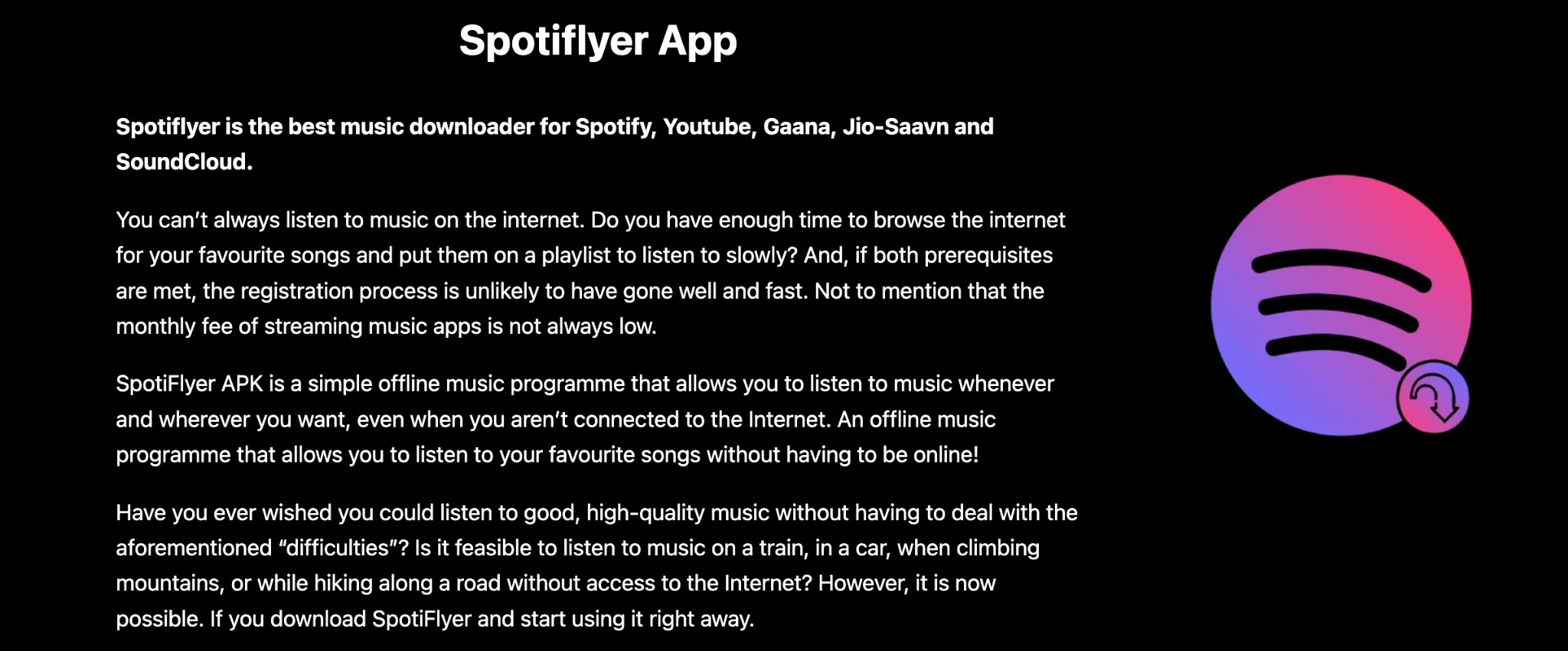
Spotiflyer is a versatile Android app to download Spotify albums, songs or playlists. Along with Android, this tool also works on Windows, Mac, and Linux. It lets you download high-quality Spotify songs in MP3 format. Here, you can add new users to this app and share your Spotify download to other Spotiflyer users. This is a well-structured app with a function layout, music control interface, etc.
Feature
- This ad-free app supports batch processing.
- Along with Spotify, this tool supports various other websites to download content from
- It offers a download-sharing option
- Enjoy high-quality download in 320Kbps
- This is an entirely free tool without any hidden charges
How to Download Spotify Songs Without Premium On Android Using Spotiflyer
Step 1: After opening the Spotify app on your Android device, you should grant permission.
Step 2: Open the Spotify platform and find your favorite song, music, or album that you wish to save offline. After selecting the content, click the three dots > choose “Share” > Copy the link.
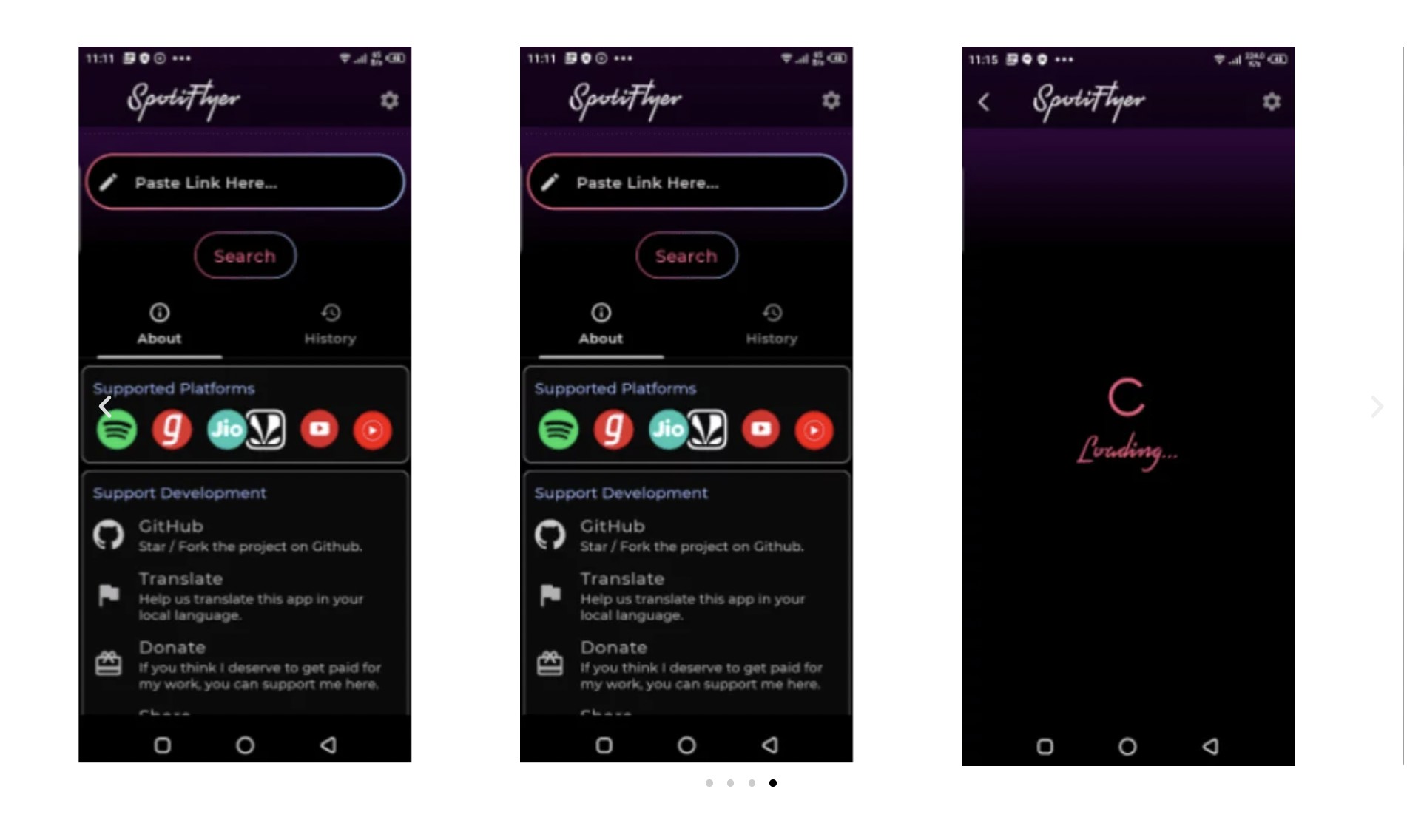
Step 3: Go back to the Spotiflyer page and paste the copied Spotify song link in the search bar > select the “Search” button. Select “Download” next to the content / choose “Download All” to save the entire album or playlists.
Step 4: After finishing the downloading process select the gear option > get the Spotiflyer download location > get to downloaded Spotify songs to enjoy offline.
Cons
- Spotify is not available on iOS
- Only MP3 output format is supported
Free Trial: Free to use
How to Download Spotify Songs Without Premium On iPhone: Telegram Bot
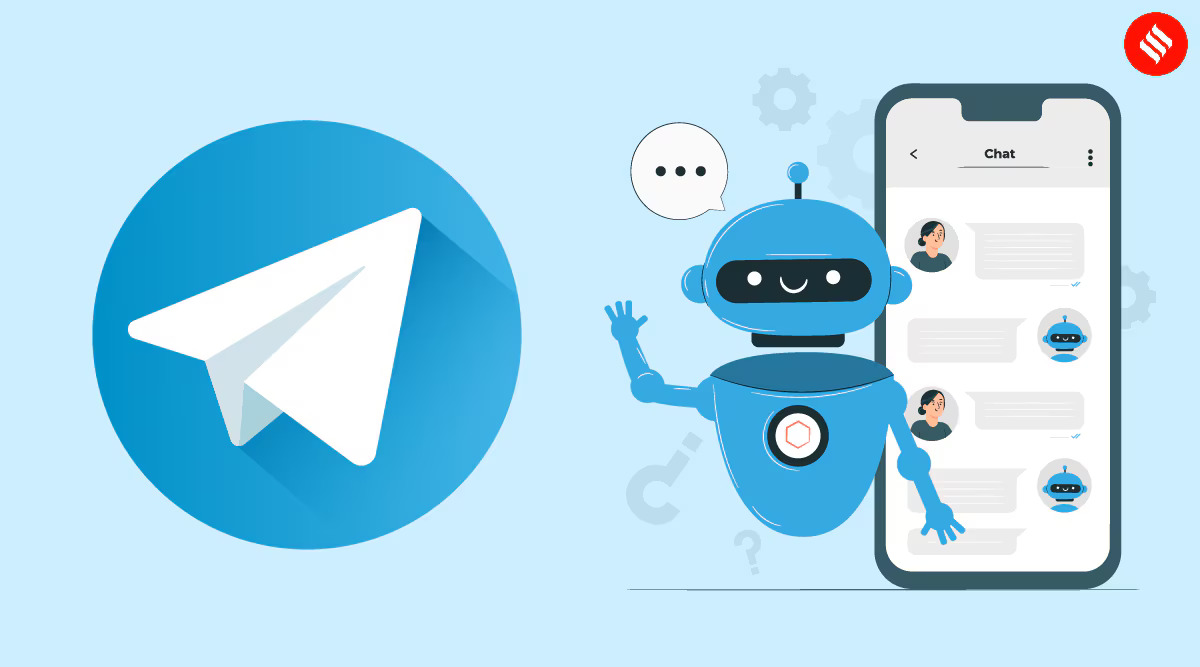
Trustpilot Review: N/A
Telegram Bot is a very popular and easy way to save your favorite Spotify music library on your iPhone or other devices for offline listening. Being an automated and built-in Telegram app, the Telegram Bot program lets you download your desired Spotify songs, music, or albums using dedicated or general Telegram bots. These bots also help you clear your queries, find your genres of music, search specific songs, etc.
Features
- Using Telegram bot, you can download & convert files to MP3 or other format
- Use custom keyboard function for easy navigation of interactive buttons
- It helps you to manage groups or filter content
- Explore multiple general or purpose-specific bots
- @SpotifyDownBot is to download Spotify songs to MP3
- @MusicHunterbot is for searching & downloading music from Spotify or other websites
- @Songdl_bot is for extracting audio from Spotify & other sites
How to Download Spotify Songs Without Premium on iPhones Using Telegram Bot
Step 1: Once you open the Telegram app on your iPhone, move to the search bar to find the Spotify downloader bot like SpotifySevabot, SpotifyMusicDownloader Bot etc.
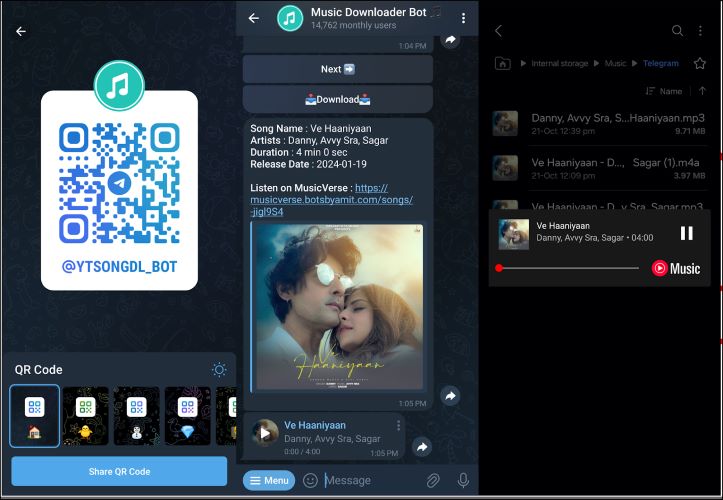
Step 2: While chatting with the bot follow the instructions and the bot will provide you the Spotify songs name/ URL.
Step 3: The bot will process your song request and will provide your required link of your requested songs to download.
Cons
- Telegram Bot could be risky to use because of malicious links & phishing activities
- Your private Telet account data, IP address, etc, could be saved and misused
Free Trial: Free to use
How to Download Spotify Songs Without Premium On Chromebook: Spotify™ & Deezer™ Music Downloader
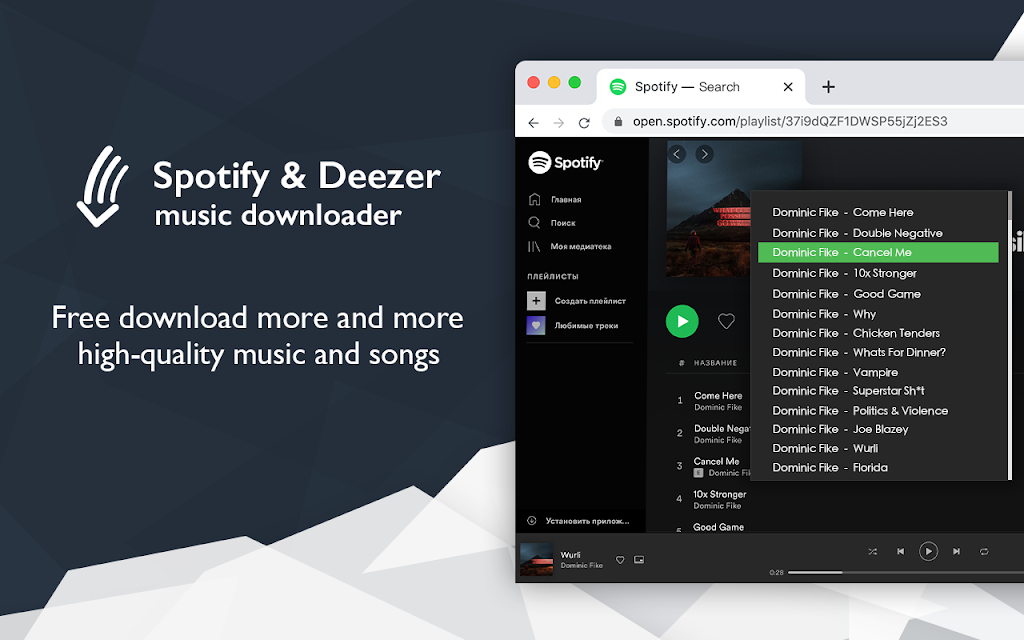
Trustpilot Review:N/A
Spotify™ & Deezer™ Music Downloader is a free and safe Chrome extension to download your loved Spotify songs on your Chromebook or other devices. This extension doesn't need any software installation hassle or registration compulsion to use this extension. Instead, you can use any web browser to save Spotify songs offline on your computer.
Features
- It can save Spotify songs in 256 Kbps MP3 format
- This free extension doesn't need any paid subscription or dedicated desktop app
- Using this tool, you can switch between multiple audio-streaming platforms
- It doesn't need skill or experience to download Spotify songs effortlessly with a straightforward interface
- This is an ads-free extension
How to Download Spotify Songs Without Premium On Chromebook With Spotify™ & Deezer™ Music Downloader
Step 1: After opening the Chrome web browser, locate and install the Spotify™ & Deezer™ Music Downloader in the Chrome extension bar > choose the online tool shown in a small icon.
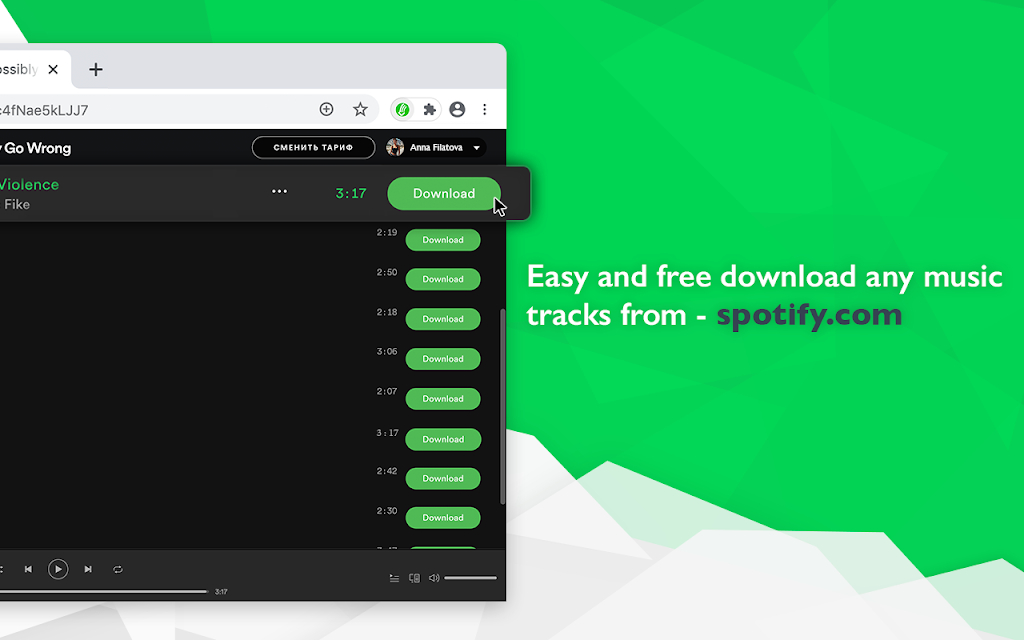
Step 2: You will get an opened Spotify web player > sign into your official Spotify account > locate and select your loved Spotify songs to save offline in MP3 > tab on the selected song.
Step 3: Choose the “Download” option next to your selected songs > save the downloaded songs in MP3 to your computer.
Cons
- No batch downloading or advanced audio editing option is available
- During downloading, this extension often gets crashed
Free Trial: Free Extension
How to Download Spotify Songs Without Premium With Audio Recorder: Audials Music
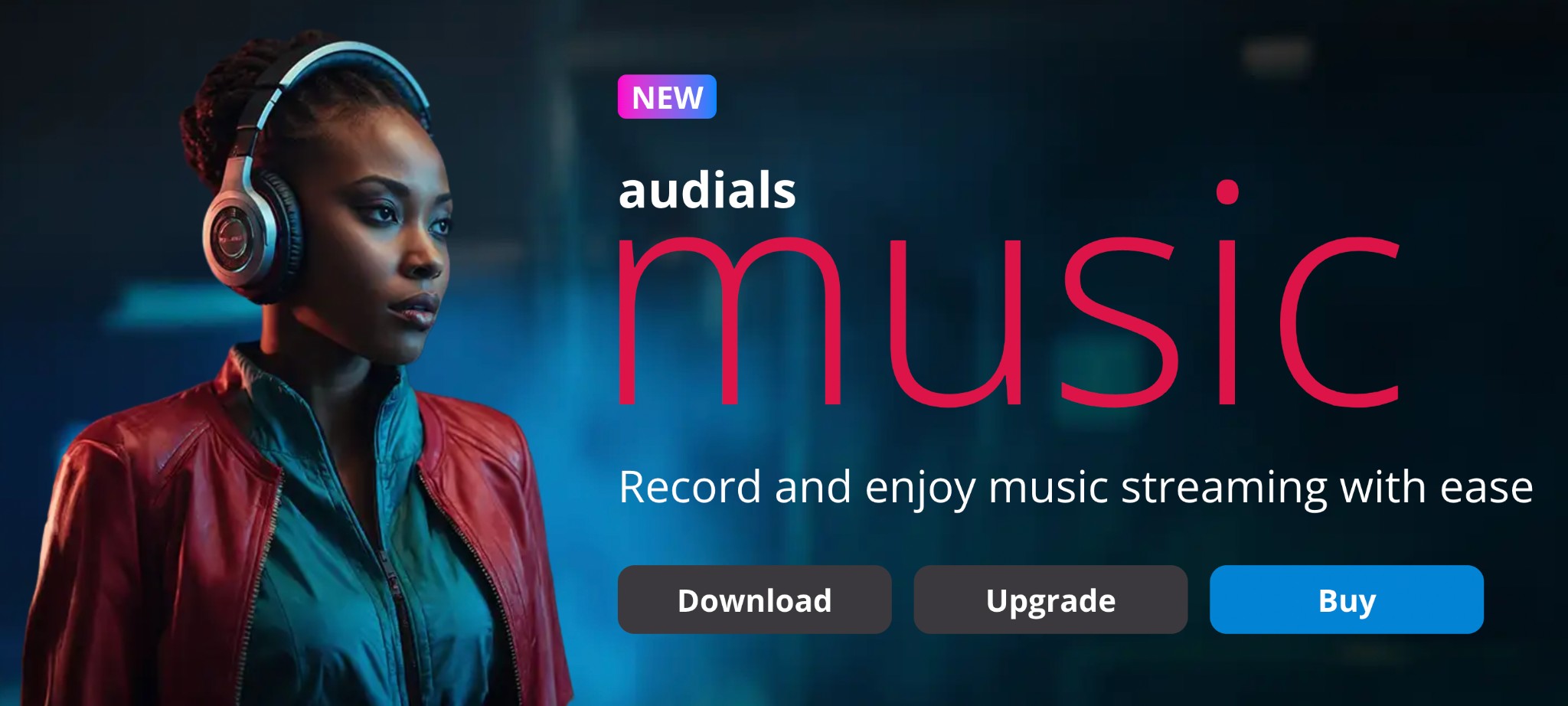
Trustpilot Review: 3.2/5
Audials Music is a designated program of Audials multimedia software suite. It allows you to record, organize, and enhance music from various music streaming services like Spotify, YouTube, etc., radio stations, and other websites. While recording and downloading audio files from Spotify, this tool automatically adds metadata and merges redundant audio tracks. You can also record multiple audio tracks in batches.
Features
- It records and saves Spotify songs in MP3, FLAC, AAC, or other formats
- Enjoy offline listening in high-quality audio with HiFi, UltraHD, and Studio-quality audio
- Save audio while preserving original audio quality without losing essential data
- It supports AI-powered audio enhancement while eliminating compression artifacts and restoring details
- Explore auto-editing by trimming the unwanted part of the audio without glitches/ gaps
- It automatically removes annoying ads during recording and saves audio files at 320kbps
How to Download Spotify Songs Without Premium With Audials Music
Step 1: You should download the Audials Music program on your Windows system without any registration. Then, move to the “Music Streaming” view.
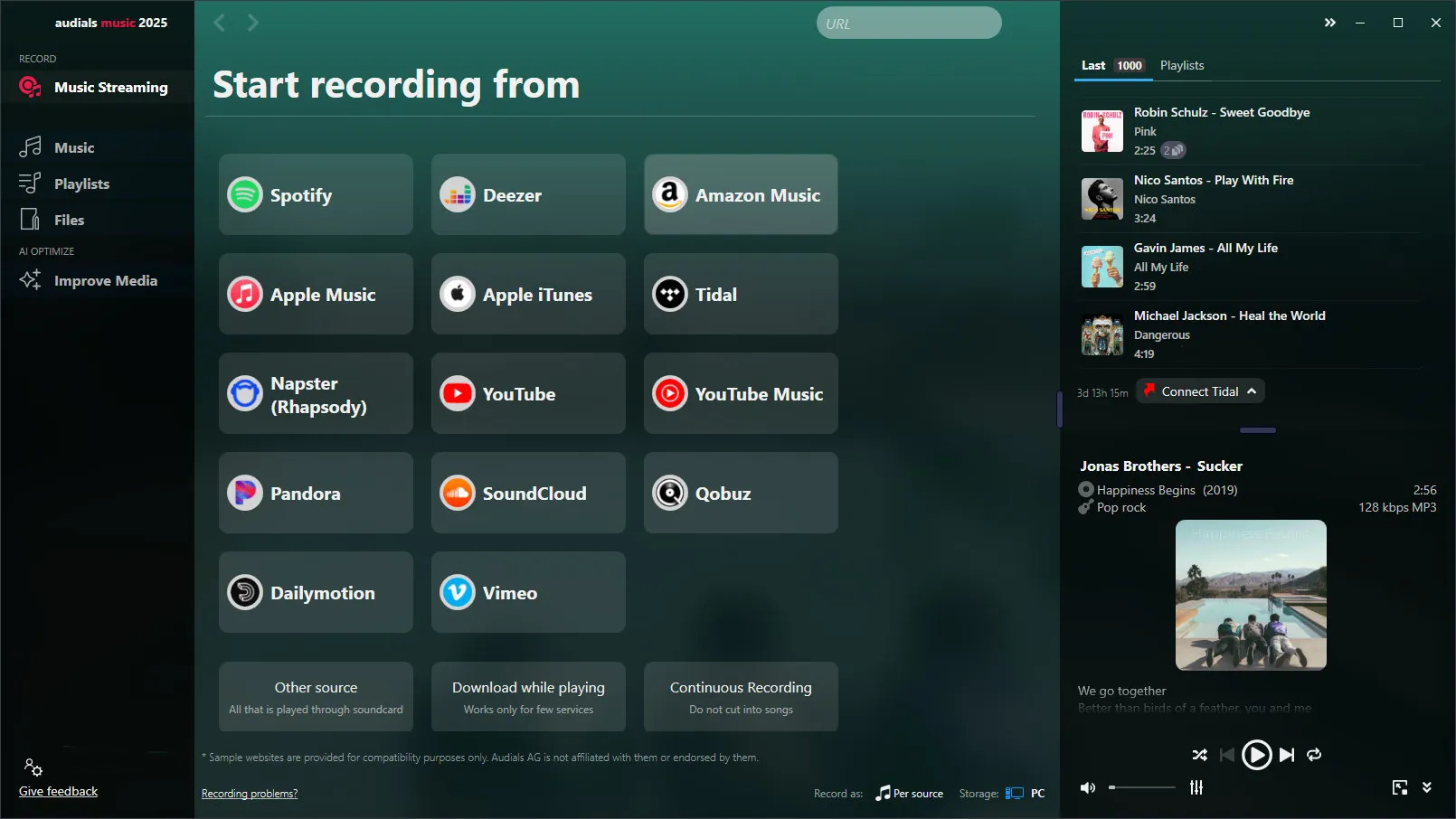
Step 2: Select the Spotify window box from where you like to save songs offline. Once your selected title opens, you should select your desired settings according to your needs.
Step 3: To avoid your Spotify suspension account risk, select recording speed “normal (1x)” > You must activate album tagging from audials.
Step 4: Open the Spotify app or website, play the song you wish to record, and save it for offline listening. Your selected songs will be recorded automatically, and the recording will be saved in high-quality MP3 with perfect tagging.
Cons
- Users often face recording instability & synchronization issues
- This tool is available only on Windows
Free Trial: The free trial is available for 7 to 30 days, 10 to 20 tracks will be downloaded, & 128 kbps audio quality will be available in the free trial
Price: $29.90
Comprehensive Comparison Table: 6 Tools With Major Functions
To choose the most useful Spotify Songs Downloader for your high-quality offline listening, you must go through a quick look at the most comprehensive comparison of these 6 above-mentioned tools.
| Downloaders | Format | Batch Processing | High-speed download | ID3 Tag |
|---|---|---|---|---|
| MusicFab Spotify Converter | MP3, WAV, FLAC etc | Yes | 20X | Yes |
| Spotisongdownloader.to | MP3 & M4A | Yes | Average | Yes |
| Spotiflyer | MP3 | Yes | Moderate | Yes |
| Telegram Bot | MP3, FLAC, M4A, AAC, etc | No | Medium | Yes |
| Spotify™ & Deezer™ Music Downloader | MP3, FLAC, AAC, WAV | No | Slow | No |
| Audials Music | MP3, AAC, FLAC etc | Yes | Good | Yes |
Conclusion
After knowing how to download Spotify songs without premium on different devices and platforms, you must choose the most adequate tool depending on your needs. However, while selecting a Spotify music downloader, you must be sure that the tool supports maximum output formats, fast downloading speed, features, editing functions, customization, batch processing, etc. In that case, MusicFab Spotify Converter is a multi-function program with all advanced features and functions. And here is a top review of the best Spotify Downloader for Windows for your reference.
FAQs
Do You Lose Spotify Downloads By Canceling The Spotify Premium Plan?
Yes, once you cancel the Spotify premium plan, your Spotify downloads will be automatically removed from your Spotify account. In that case, you can use the Music Fab Spotify Converter to download the entire Spotify music library permanently on your Windows or Mac from Spotify's free or premium version. You can share and enjoy these downloads on any device or platform forever after canceling your Spotify free or premium plans.
How to Upload Spotify Music Downloads To The Cloud?
Using MusicFab Spotify Converter, you can download your favorite Spotify songs, albums, and playlists to your Windows/ Mac, and to enjoy them on various other devices, you must upload them to Google Cloud. To do this, follow the given steps:
Open Google Drive > select “New” > from the drop-down list select “File Upload” / “Folder Upload” > upload your preferred Spotify tracks > access uploaded tracks on platforms and devices.